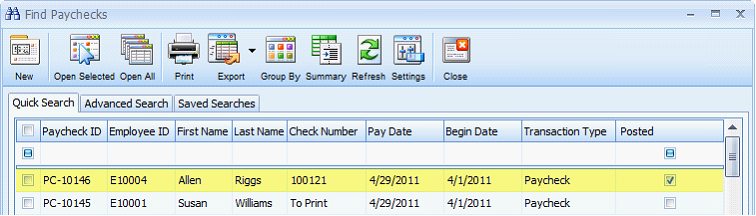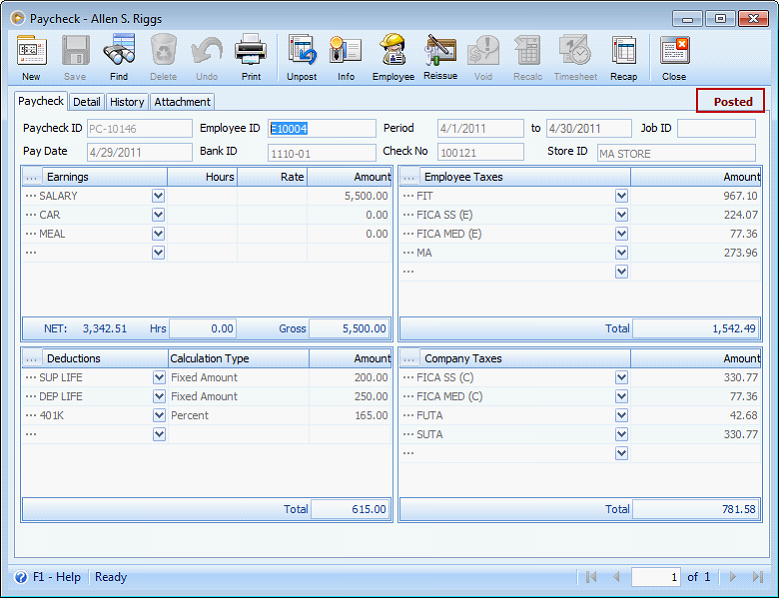Printing paycheck before posting
This documentation will show you a check that is printed first prior to posting. In this setup, To Be Printed checkbox is checked and Check No field shows ‘To Print’.
![]() Note that posting will be automated and it comes after successfully printing the check.
Note that posting will be automated and it comes after successfully printing the check.
1.Click Print button and Print Checks form will be opened. In the Print Checks tab, the paycheck you are currently working on is already checked by default. Then click the Print button.
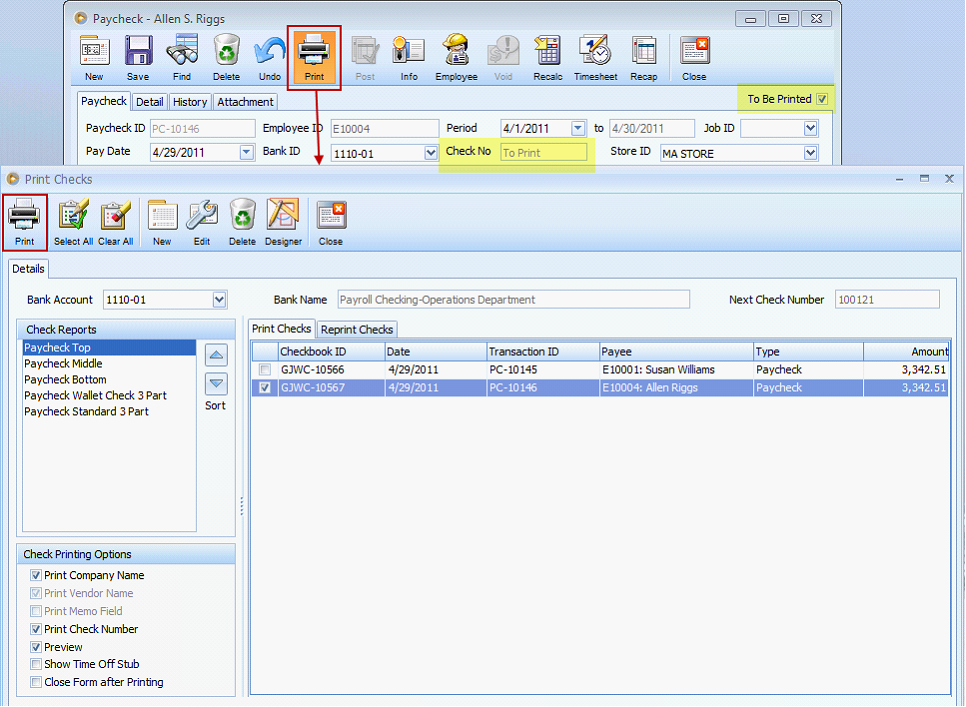
2.When the Paycheck is previewed, click the Print button to actually Print the check. As soon as the printing was successful, click Close button.
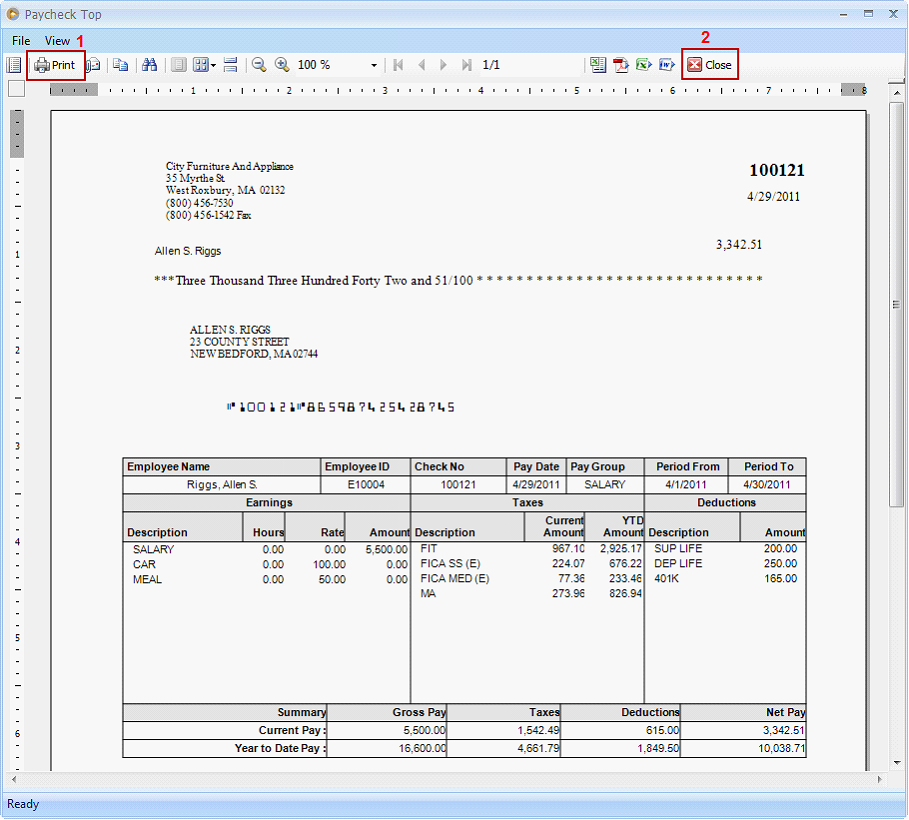
3.The Print Check Verification form then opens. Click Commit button if the check was successfully printed and the form will be closed bringing you back to the Print Checks form.
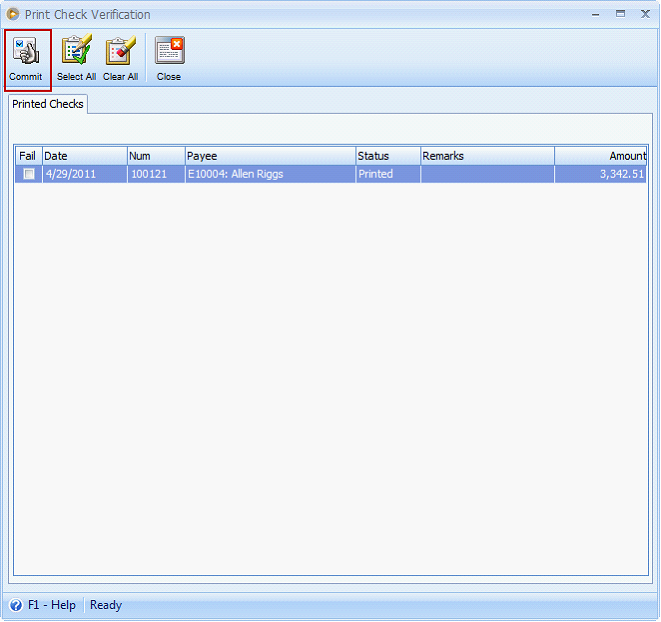
Or check the Fail checkbox if the check encountered printing problems like paper jam and click Commit button. See: Failed check printing.
4.You will notice that the said paycheck is no longer in the Print Checks tab. This is a good tracking feature where you always know paychecks that are already printed.
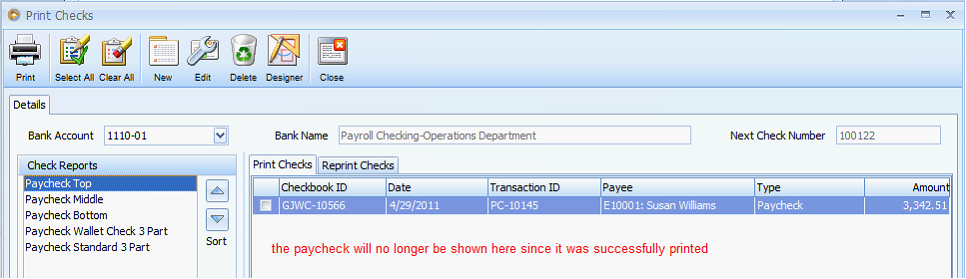
But will be shown in the Reprint Checks tab. You can choose to re-print the paycheck if needed.
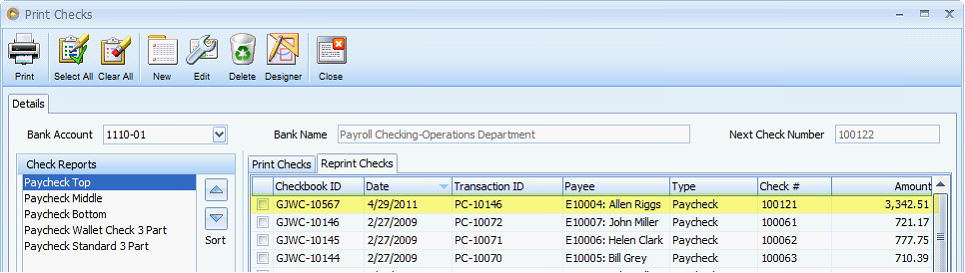
5.Close the Print Checks form and this message will be shown. Click Ok on the message box and that is where the automated posting of paycheck happens.
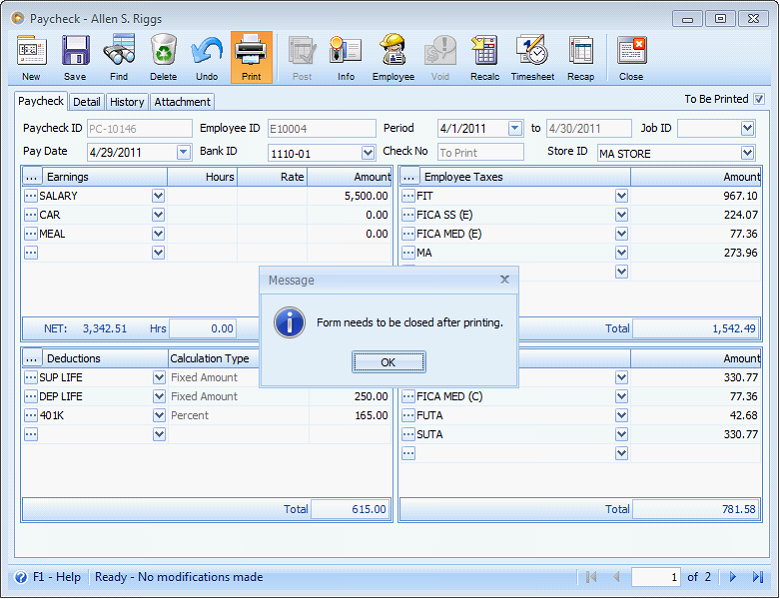
When you go back and check the paycheck, (go to Payroll pull down menu > Existing Paychecks > select for the specific paycheck, in this example, it is PC-10146).