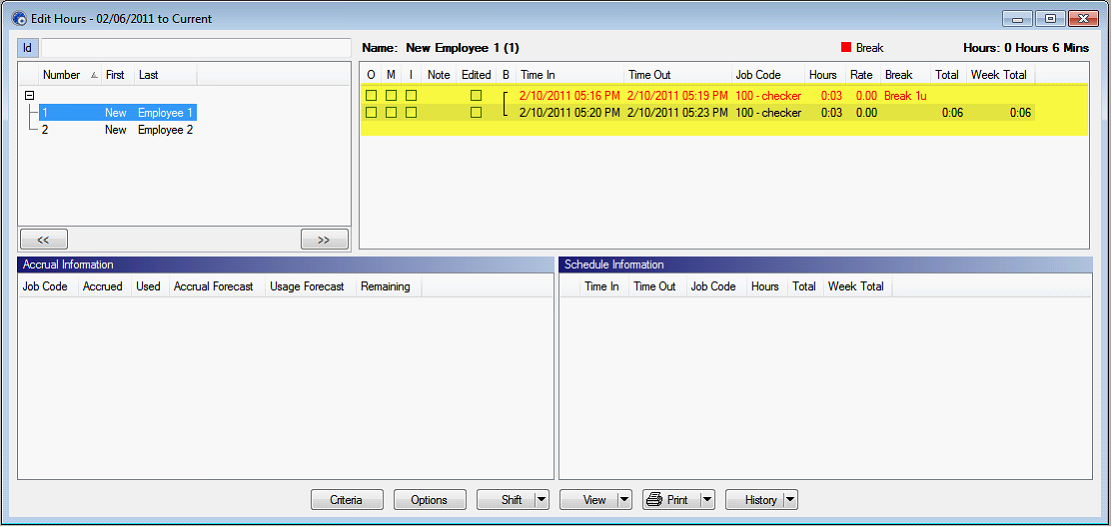Adding Timesheet through On-Screen TimeClock
Open On-Screen TimeClock from TimeClock Plus installation folder or select from Start Menu.
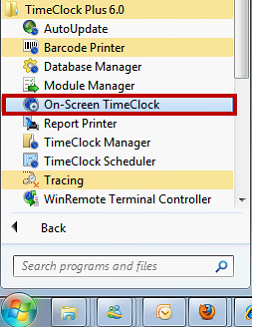
This form will appear where you can create records on TimeClock Plus database.
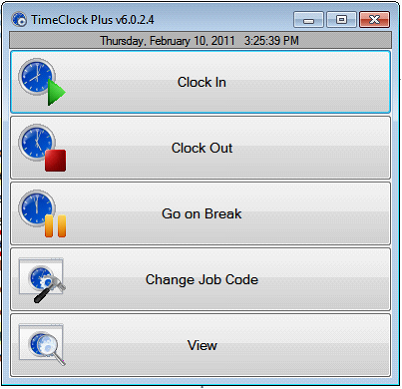
•Clock In – records the time in of the employees.
•Clock Out – records the time out of the employees.
•Go on break – if an employee goes on a break, clicking this button will clock the employee out but will not record as time out. Once the employee comes back from a break, they should click Clock In again to continue their time in record for that day.
•Change Job Code – moving an Employee to a different Job Code.
•View – View the clock information for selected employee including the hours, last punch and messages if there’s any.
All Clock In and Out, including the breaks, were recorded on TimeClock Manager > Edit Hours form.