UPC Barcode Scanning in Inventory Adjustment
In Inventory Adjustment form you can scan either the Item Number or UPC Code in the Item Number field. If a match is found in the Inventory form, then all the details will fill in by default.
While the cursor focus is in the Item Number field of Inventory Adjustment form, press CTRL+A keys to activate the UPC Code filtering. You can also use the mouse by double clicking the Item Number field in the grid area.
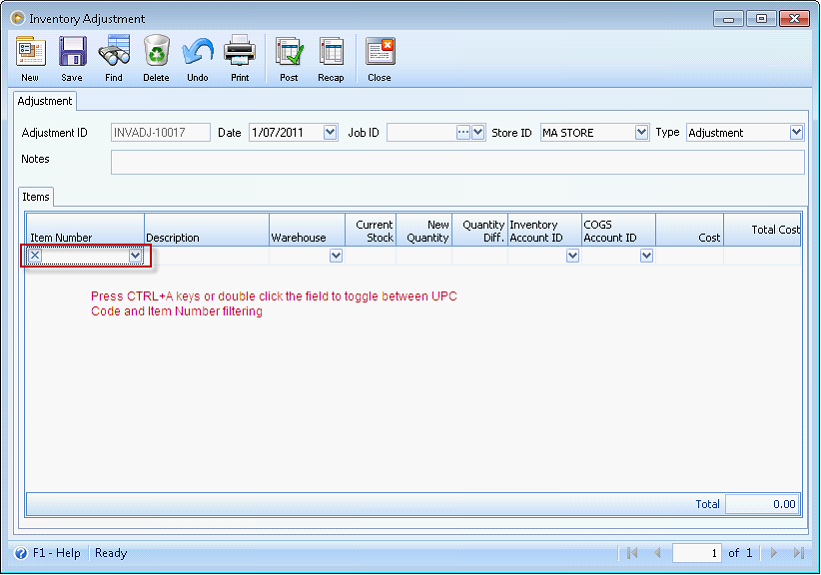
After doing the toggle, a stamp is displayed ‘UPC filtering is activated’.
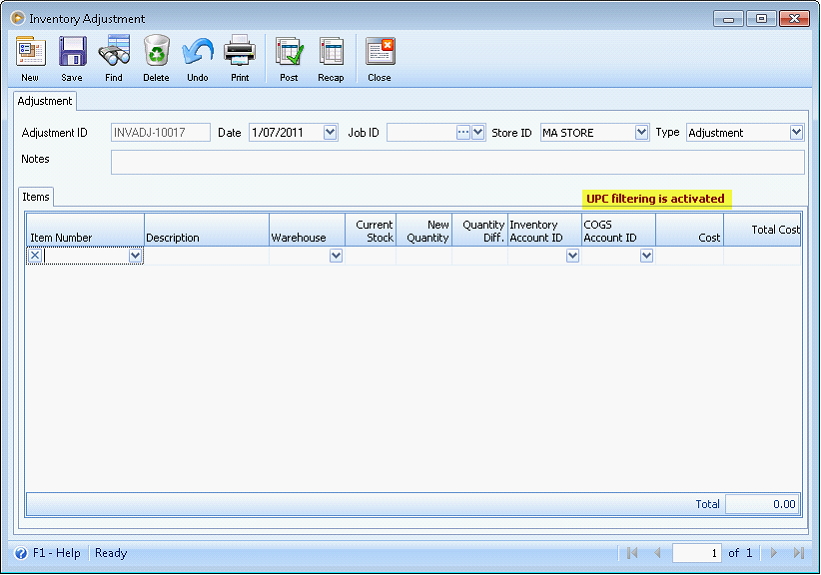
After you scan the first item, all the fields in the rest of the row will be filled in with the default values. The cursor will move to the New Quantity field so you can type in the quantity of the adjustment. When you press enter or tab key to get out of the New Quantity field, the cursor will move to a new row where you can scan another item.
You can press the same key combinations to allow the system filter by Item Number.
Reference: Task 2645