Troubleshooting SQL Server 2005 and VisionCore
How to Setup the Windows XP Firewall to work with VisionCore
VisionCore’s SERVER and CLIENT Configuration will help configure your Windows XP built in Firewall to work with SQL Server 2005. You will also need to make sure you have enabled the File and Printer Sharing before your server will allow the SQL Server Databases to be shared over your network. From the Windows Control Panel select Firewall and under the Exceptions tab make sure File and Printer Sharing is enabled.
When you installed VisionCore using the SERVER and CLIENT Configuration you should also have the following 3 exceptions:
SQL Server 2005 – VISIONCORE
SQL_TCP
SQL_UDP
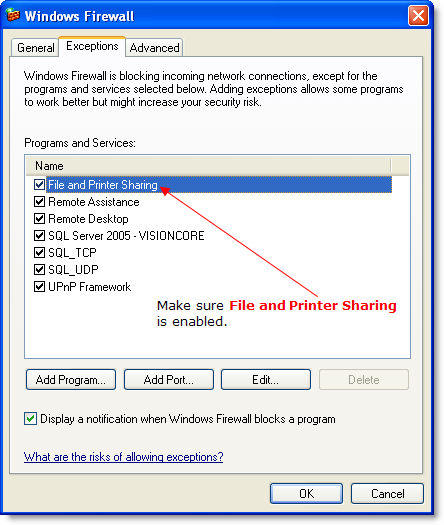
How to: Start the SQL Server Browser Service
http://msdn2.microsoft.com/en-us/ms165734.aspx
If you cannot see your server in the SQL Server combo box in the Connect to SQL Server form make sure the SQL Server Browser Service is running in the SQL Server Configuration Manager.
1. To start the SQL Server Browser service
2.On the Start menu, right-click My Computer, and then click Manage.
3.In Computer Management, expand Services and Applications, and then click Services.
4.In the list of services, double-click SQL Server Browser.
5.In the Start Type field select Automatic and then click Apply.
6.In the SQL Server Browser Properties window, click Start.
7.When the service starts, click OK.
How to: Change the Password of the Accounts Used by SQL Server
http://msdn2.microsoft.com/en-us/library/ms365941.aspx
The SQL Server Database Engine and SQL Server Agent run on a computer as a service, using credentials that are initially provided during setup. If the SQL Server is running under a domain account and the password for that account is changed, the password used by SQL Server must be updated to the new password. If the password is not updated SQL Server may lose access to some domain resources and if SQL Server stops, the service will not restart until the password is updated. After changing a domain password (using Windows), change the password of the accounts used by the Database Engine and for SQL Server Agent by using SQL Server Configuration Manager.
To change SQL Server Authentication passwords, see Password Expired.
To change the password used by the SQL Server service
1.Click the Start button, point to All Programs, point to Microsoft SQL Server 2005, point to Configuration Tools, and then click SQL Server Configuration Manager.
2.In SQL Server Configuration Manager, click SQL Server 2005 Services.
3.In the details pane, right-click SQL Server (<instancename>), and then click Properties.
4.In the SQL Server (<instancename>) Properties dialog box, on the Log On tab, for the account listed in the Account Name box, type the new password in the Password and Confirm Password boxes, and then click OK.
5.The password takes effect immediately, without restarting SQL Server.