TranSentry Integration Setup
For TranSentry – Credit Card Processing to work, first TranSentry option should be checked. This can be accessed from System menu > Company Preferences > Add-Ons tab. Then click on the Settings button to open the Add-On Preferences form.
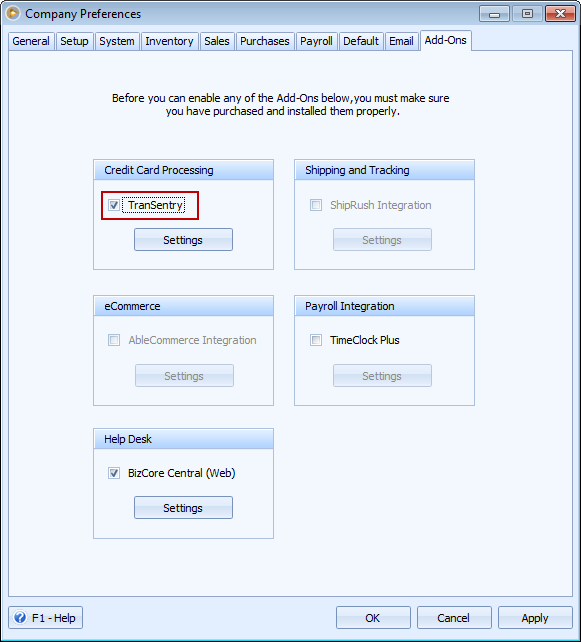
Fill in the Merchant Number and Credit Server fields. You can setup merchant accounts to either accept tokens or not. This is where Enable Tokenization option is being used.
Check Enable Tokenization checkbox to take advantage of the Tokenization feature that will handle recurring credit card processing faster and easier. When this is enabled, each credit card transaction processed successfully will generate a token, in place of the sensitive card data like account number and expiry date. The token generated will be stored and will be available every time you do credit card transactions . This prevents you from swiping or re-entering the credit card number once again.
The merchant token setting requires both Token and Token Frequency to be sent with each transaction, which is done automatically by TranSentry. Use the Token Frequency combo box field to choose between Recurring or One Time. Each option is described below.
![]() One Time is good for “general merchandise”-like business where customers would need to show or say their credit card number every time they do their purchase. This type of companies normally doesn’t need to know or track the credit card of their customers.
One Time is good for “general merchandise”-like business where customers would need to show or say their credit card number every time they do their purchase. This type of companies normally doesn’t need to know or track the credit card of their customers.
![]() Recurring is good for companies who have memberships or with a good number of repeat sales for the same set of customers. VisionCore should be able to use a stored token to re-process the same credit card each time they transact with the same customers without asking their credit card numbers again.
Recurring is good for companies who have memberships or with a good number of repeat sales for the same set of customers. VisionCore should be able to use a stored token to re-process the same credit card each time they transact with the same customers without asking their credit card numbers again.
Read more about Tokenization on Tokenization topic.
Use the Close Credit Card Batch button to open the Close Credit Card Batch form where you can see a summary of credit card purchase and return transactions you have processed as well as do the actual closing of Credit Card Batch by using the Close Batch button.
Click Apply and OK buttons.
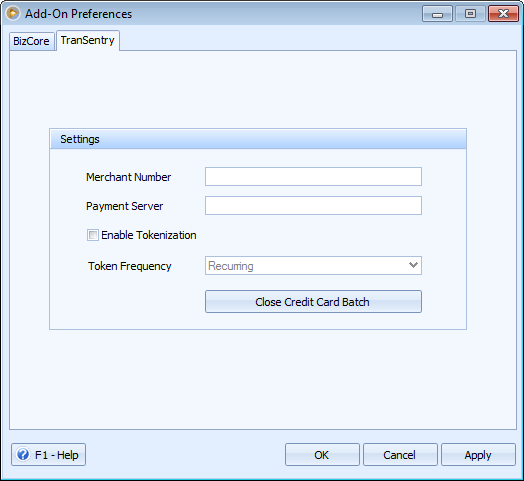
![]() Note that Merchant number and Payment Server information are being requested from TranSentry.
Note that Merchant number and Payment Server information are being requested from TranSentry.