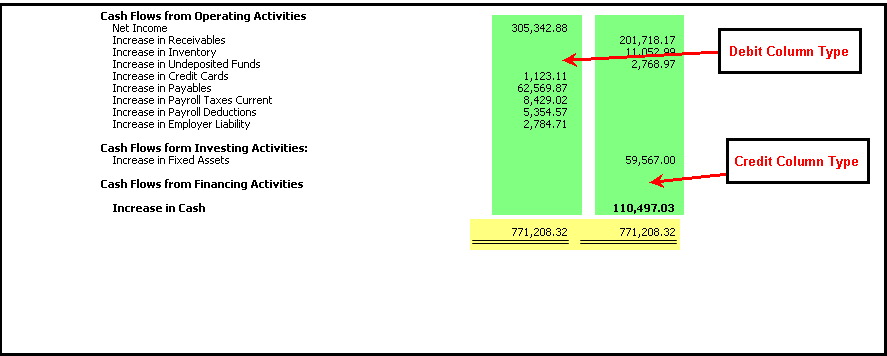Total Calculation row type sample
Example of this row type is Ref No. 11. When TotalCalculation row type is selected, the ellipse button on Related Rows field when clicked, will open the Row Calculation form. This will allow you to configure the formula for your total calculation.
In this example, you want to get the total of rows from Ref. 5-9. The formula R5 + R6 + R7 + R8 + R9, can be entered by using the Use button next to the row name you want to add and press plus (+) key. When you are through setting up the formula, click OK button at the bottom of the form to bring you back to the Row Designer form.
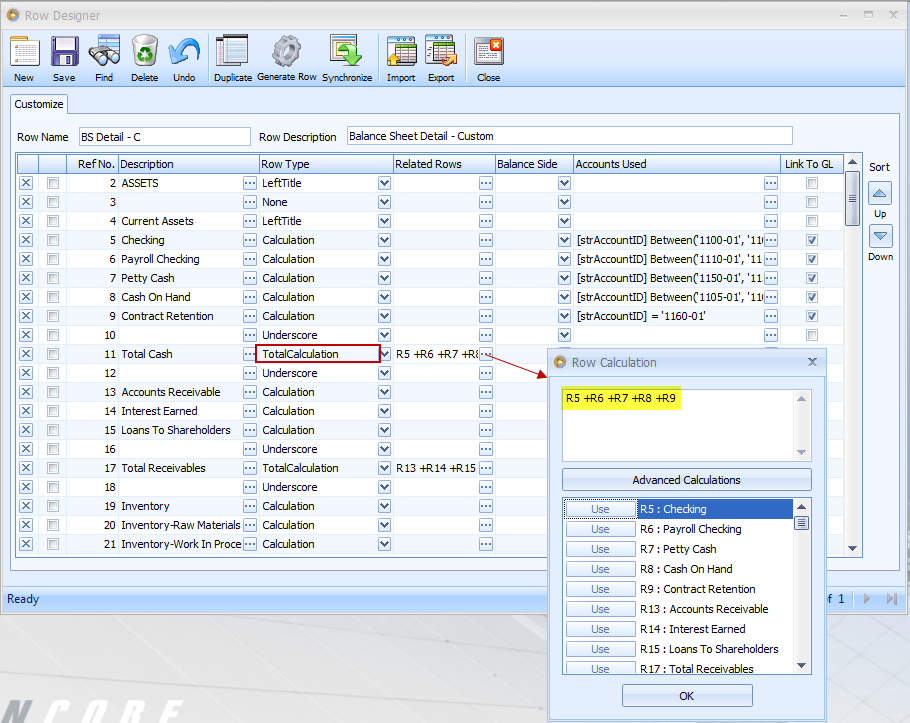
As shown in this report, Total Cash row (highlighted in yellow) sums up R5 to R9 (highlighted in green) rows.
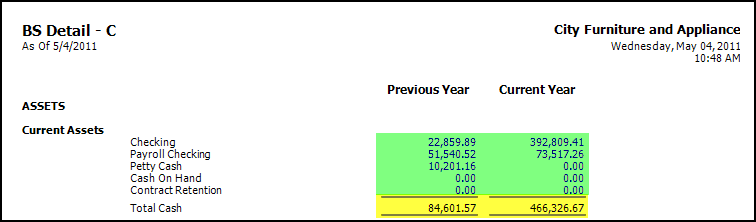
In addition, when a row is set to TotalCalculation type, clicking the ellipse button on the Row Description grid area will open the Row Options form with additional checkboxes as seen on the boxed area of the screenshot below. (Refer to Cash Flow Statement Worksheet report)
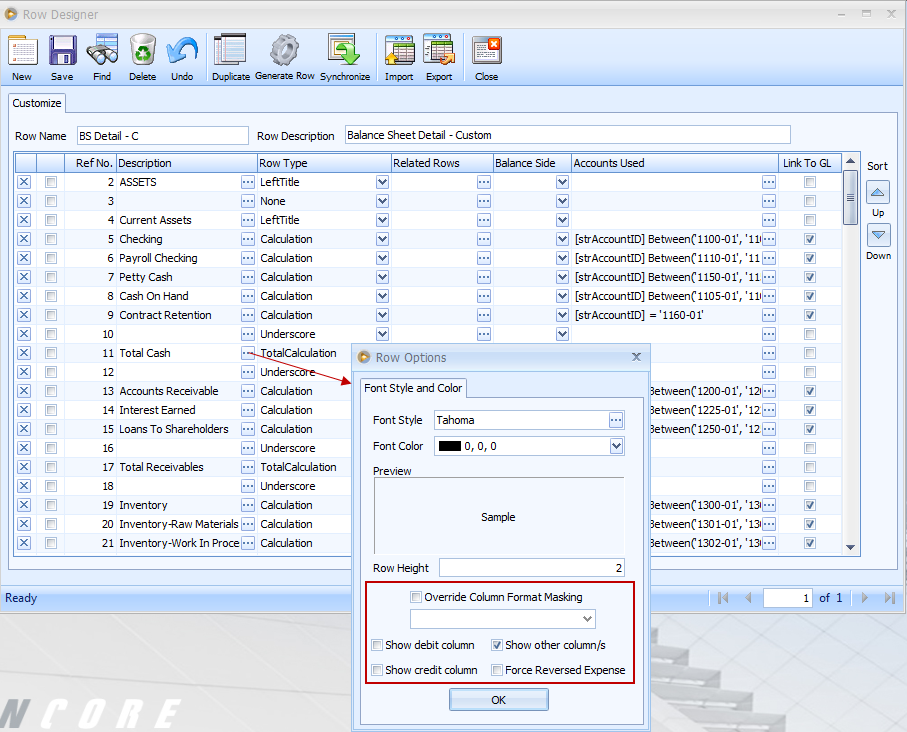
By the default, the Show other column/s checkbox is enabled. When this option is enabled, totalcalculations of rows under columns that have Calculation column types besides Debit and Credit will be displayed on the financial report. See screenshot below.
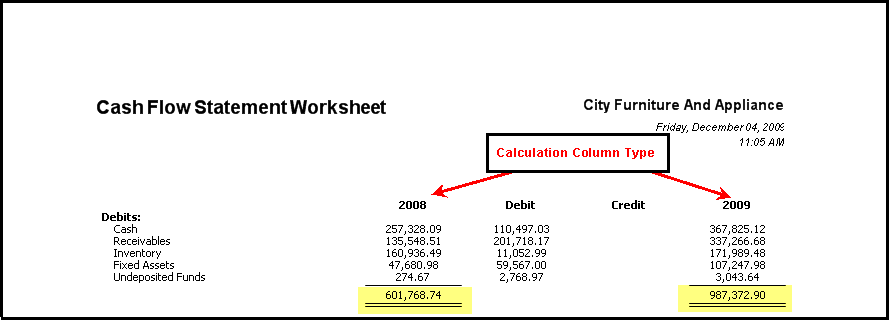
The Show debit column and Show credit column checkboxes will work when you have Debit and Credit column types on your financial report. When enabled, these will display the the totalcalculations of rows under these columns.
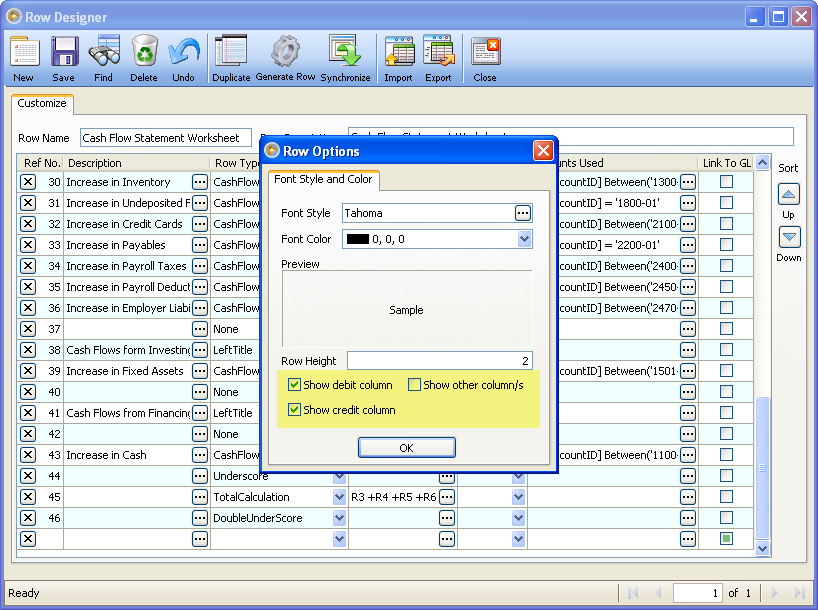
This is how the report will look like when the Show Debit Column and Show Credit Column checkboxes are enabled on the Row Options form.