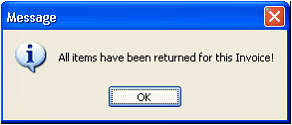Selecting Items for Credit Memo
Select Items for Credit Memo form displays all the items being used in the Invoice. It allows the user to select an item to be included in the Credit Memo. It can be displayed by clicking on the Credit Memo button in the Invoice.
For example, you wanted to create a Credit Memo for item BED- FITTED SHEET (3 Shipped) in this Invoice (SI-10080) because your customer returned 1 of it. You just have to click on the Credit Memo button in this Invoice.
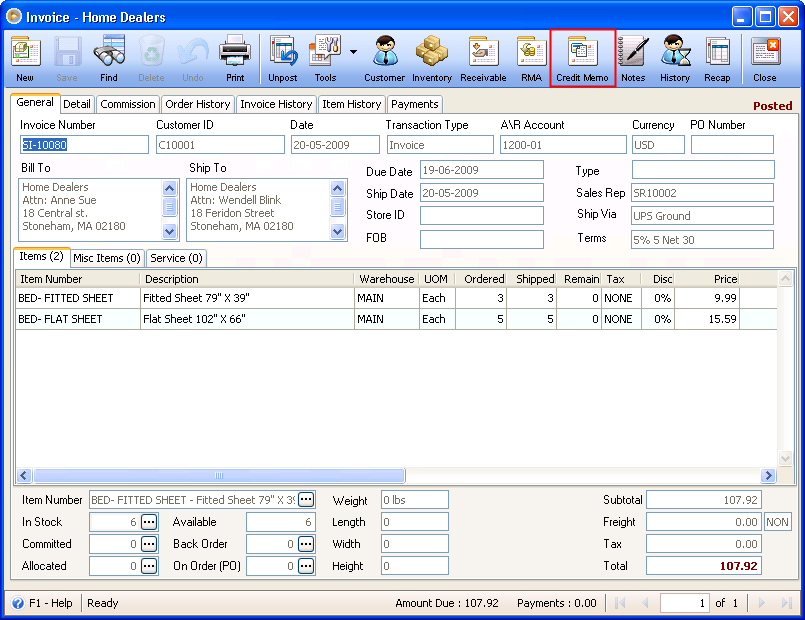
When this form appears, select BED- FITTED SHEET then click on the Create button.
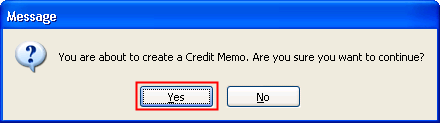
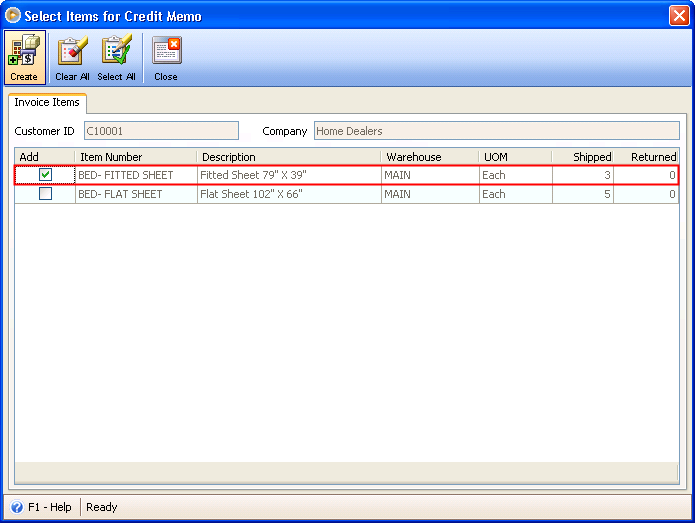
Click Yes on this message to view the Credit Memo.
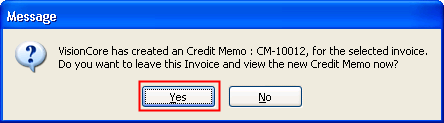
In the Credit Memo, type the quantity 1 in the Returned column. Post the Credit Memo.

After posting, you will notice that the Returned quantity (1) is added to the In Stock quantity.
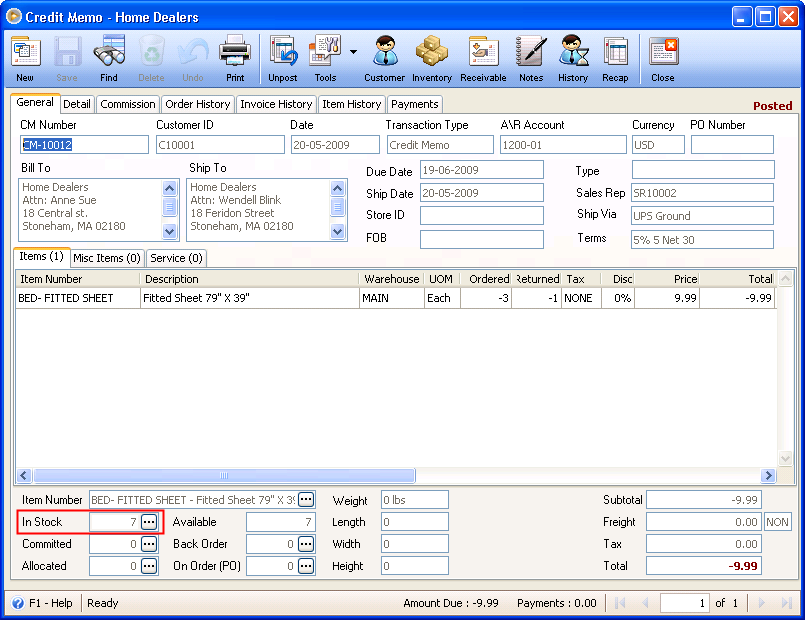
If you created a Credit Memo for the remaining 2 quantity of BED- FITTED SHEET (of SI-10080) 2 will be added to the In Stock qty.
![]() Note: Invoice can be processed to Credit Memo many times as long as the Returned qty is not more than the original Shipped qty.
Note: Invoice can be processed to Credit Memo many times as long as the Returned qty is not more than the original Shipped qty.
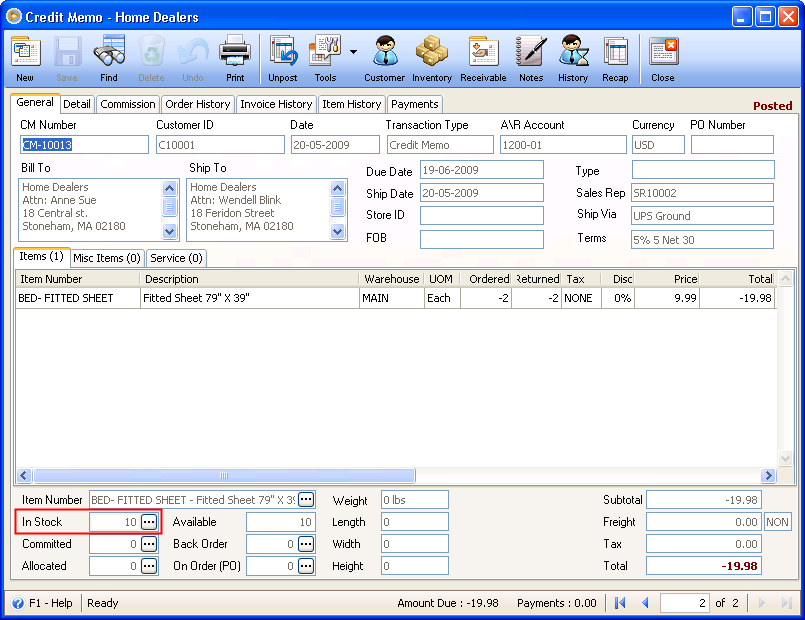
BED- FITTED SHEET will no longer be shown in this form the next time you create a Credit Memo for SI-10080 because the Returned qty is already equal to the Shipped qty of the item.
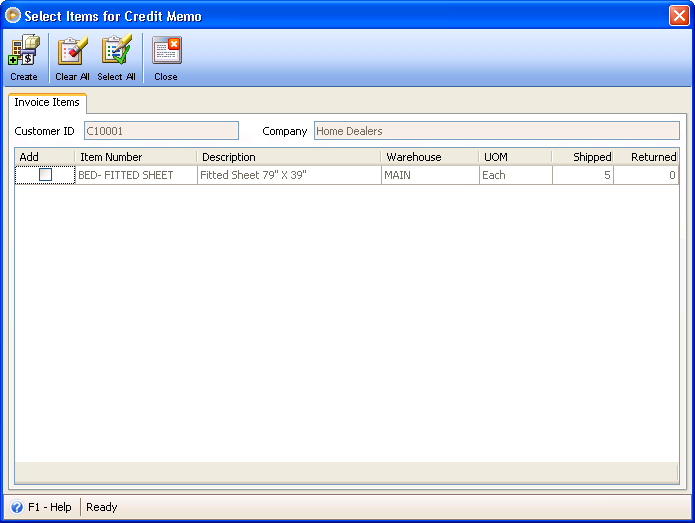
And if all the items for the Invoice have been returned, you will get the following message upon clicking the Credit Memo button in the Invoice.