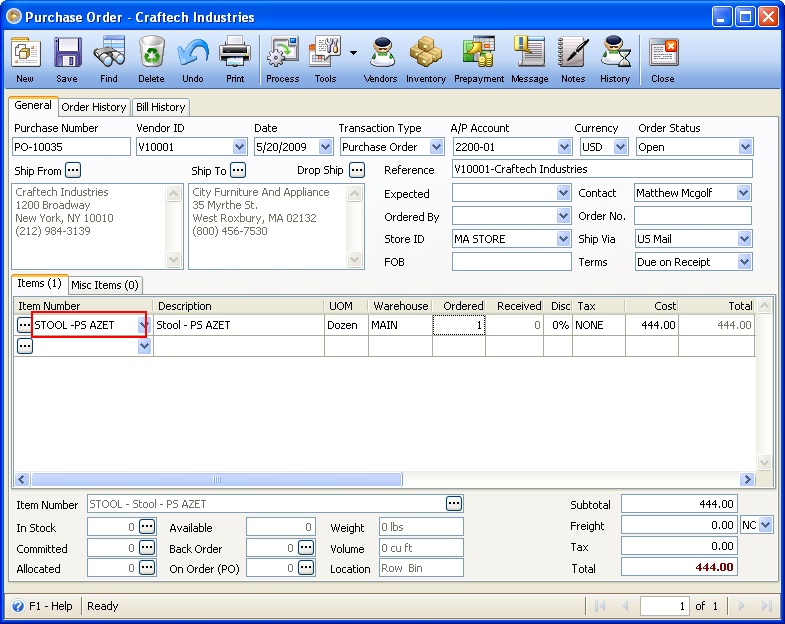Rules on Update Inventory Item Fields
I. Effects on Sales forms
a. When the option Update Inventory Item Fields on Sales forms after an Inventory Update on Company Preferences Sales tab is enabled, any changes made to an item will reflect on all Sales transactions(Quote, Order, Invoice, RMA, and Credit Memo) that use the item.
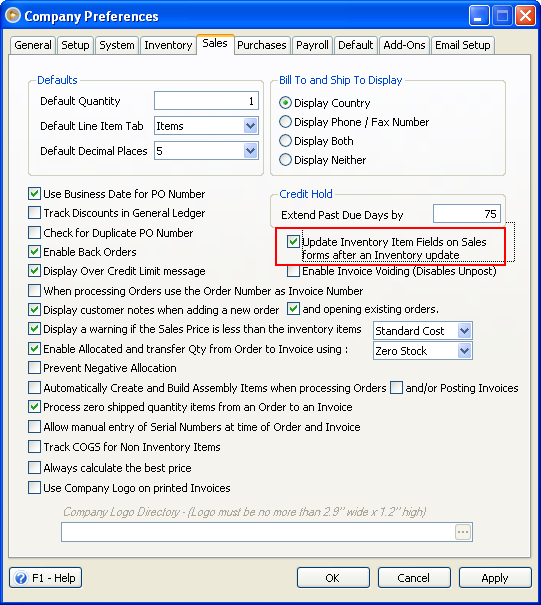
For example, this New Order (OE-10021) uses the Item Number BED-FITTED SHEET and through Edit button or Inventory button, the item description is edited.
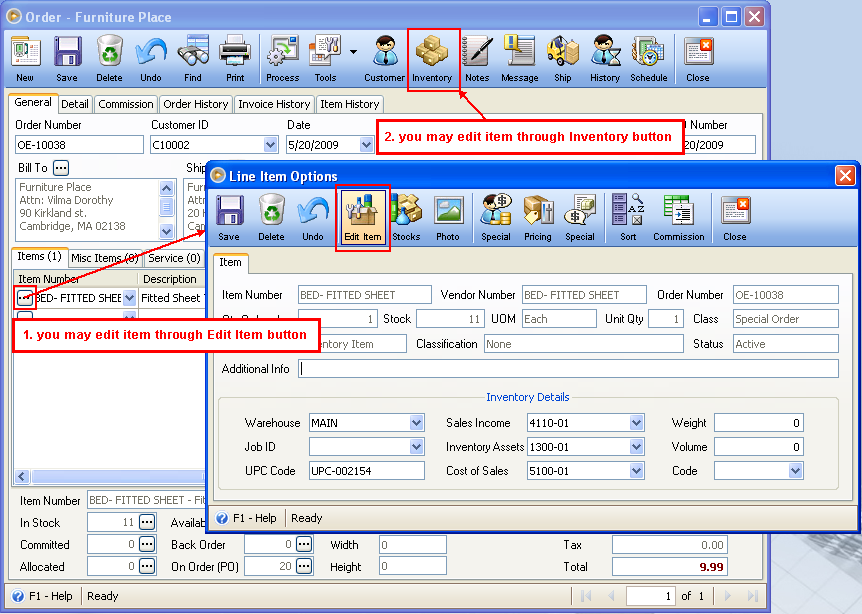
The Description is changed from Fitted Sheet 79”X39” to Bed Fitted Sheet 79”X39”.

When you go back to the sales order , you will see that the description is automatically updated upon saving modification in the Inventory form.

b. If the option is disabled and you make some changes on the item using Edit Item, all the details of the item will not be updated.
c. If you make changes to the UOM and/or Sales Price, the Subtotal and the Total of the transaction will be recomputed properly.
Example 1: In this Order, the UOM of the item is Each.
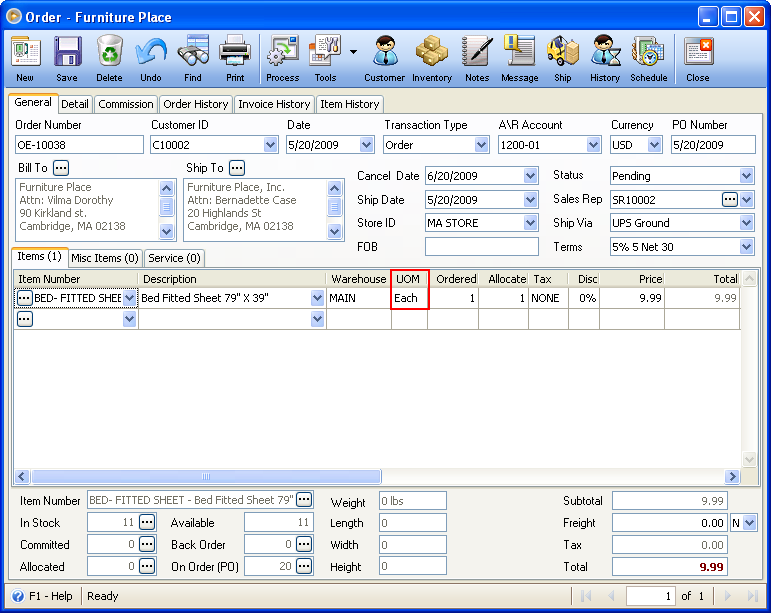
Then using Edit Item, the Unit Measure is changed to Set (Unit Qty = 3)
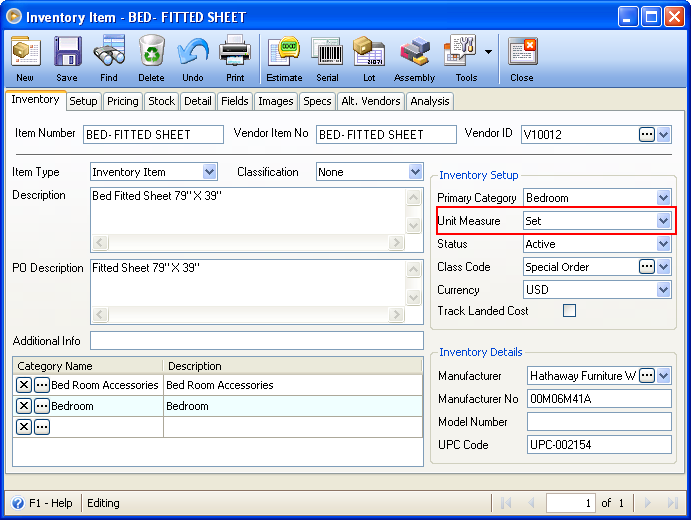
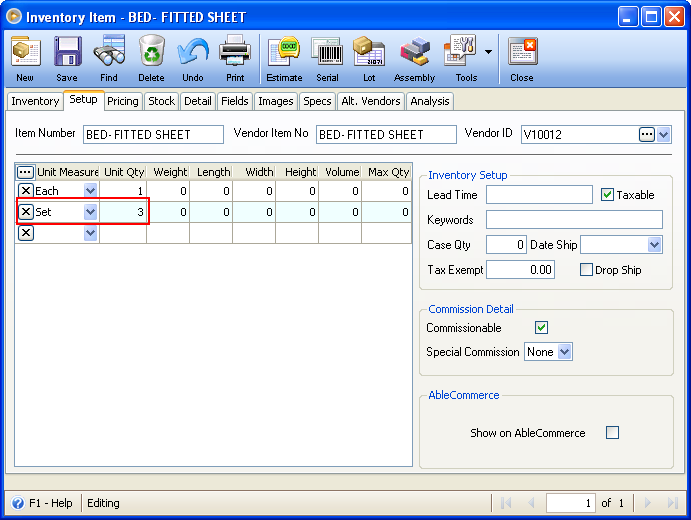
When you go back to the Order, the UOM of the item is automatically changed to Set. Since Set has a Unit Qty of 3, Price will be multiplied by 3 (Sales price 9.99 x 3 = 29.97). The Subtotal and Total are also recomputed based on the Price of the Set.
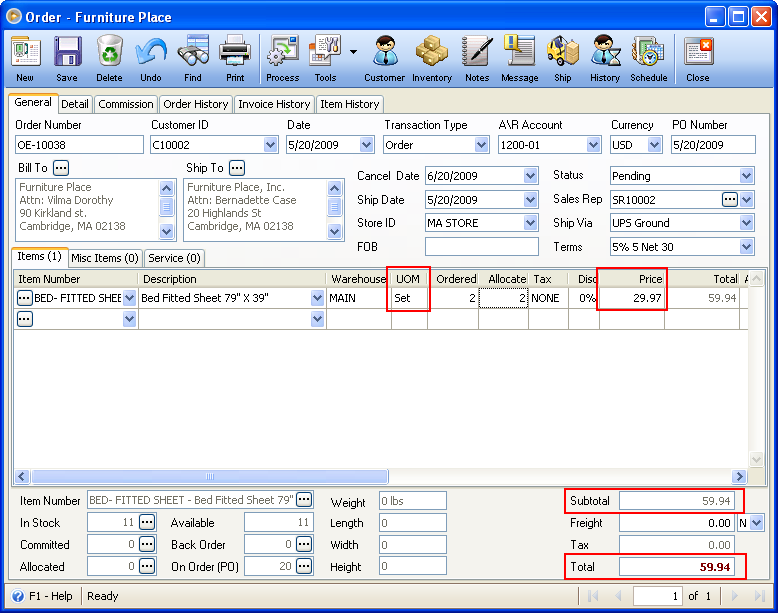
Example 2: In this Order, the Sales Price of the item is 9.99
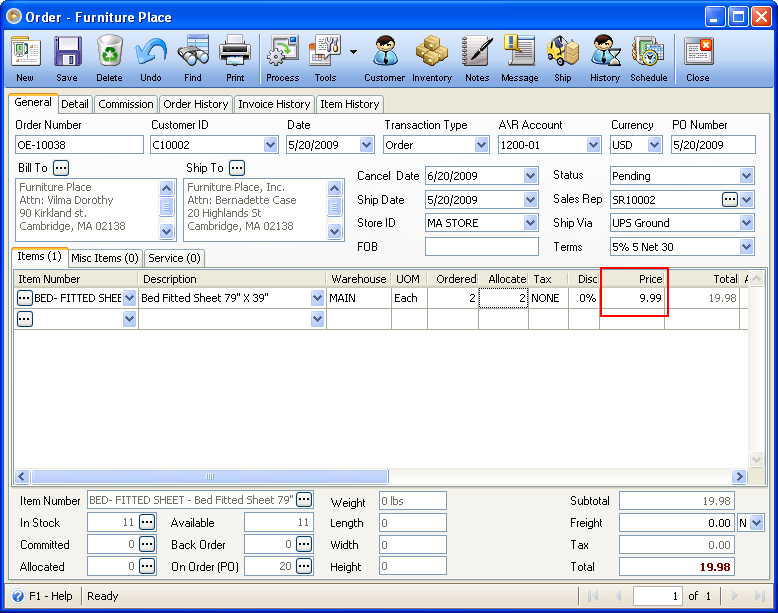
Then using Edit Item, the Sales Price is changed from 9.99 to 11.00
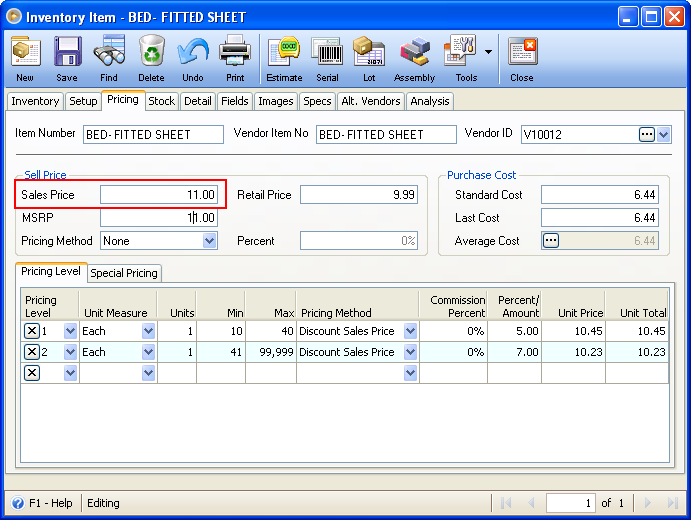
When you go back to the Order, the Sales Price of the item is automatically changed to 11.00. And the Subtotal and Total are recomputed based on the New Sales Price.
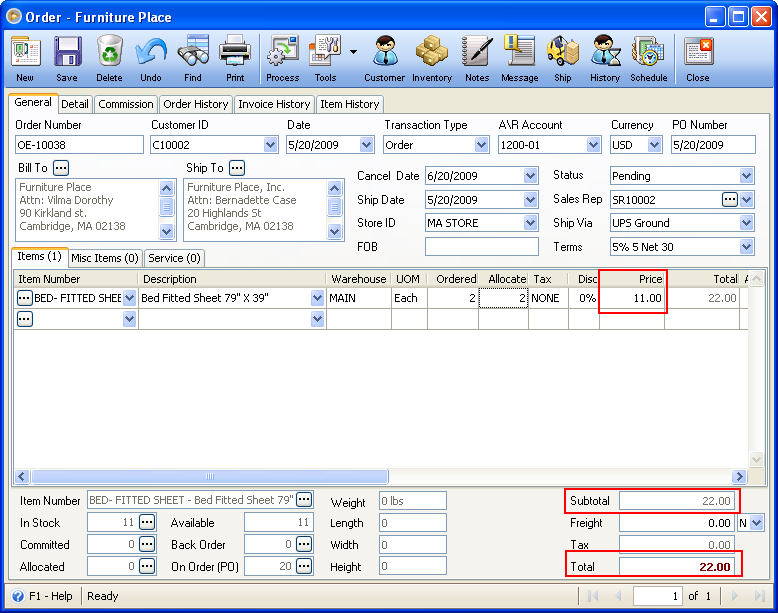
d. Exception: If the Item Number of a product is changed, the changes will also reflect on all Sales and Purchasing transaction that uses the product.
Example: The Item Number of the item in this Order is BED- FITTED SHEET.
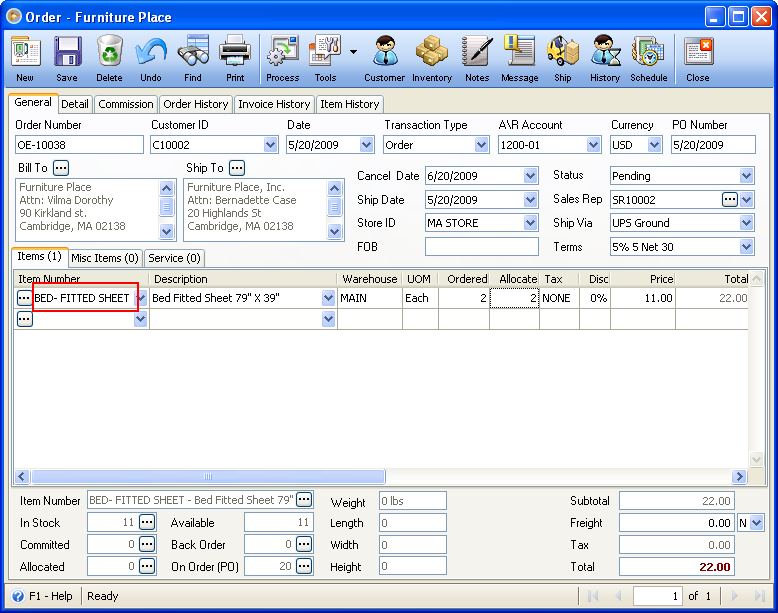
Using Edit Item, the Item Number is changed from BED- FITTED SHEET to BED- FITTED.
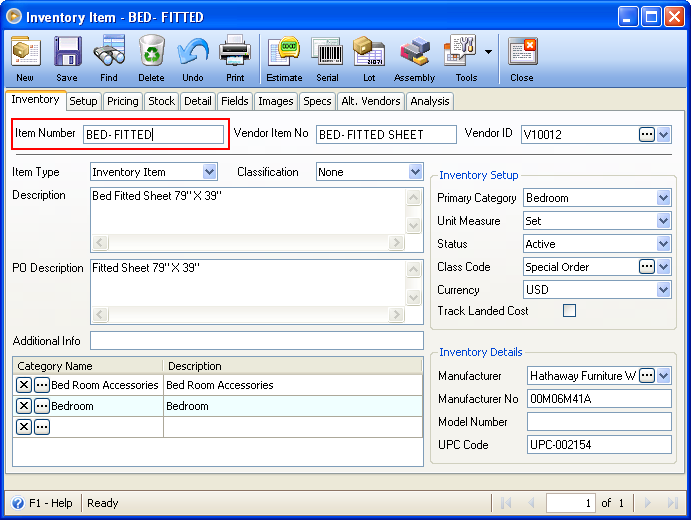
When you go back to the Order, the Item Number is automatically updated to the new one.
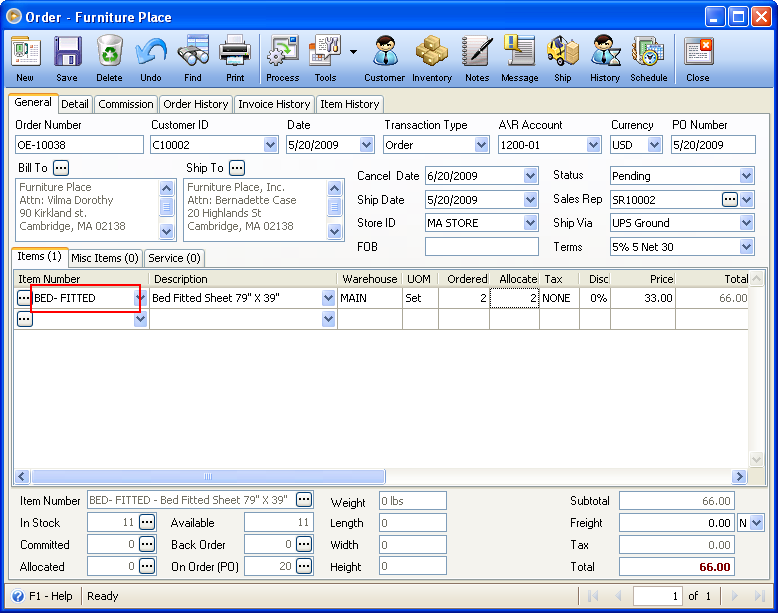
II. Effects on Purchasing forms
When the option Update Inventory Item Fields on Purchasing forms after an Inventory Update on Company Preferences Purchases tab is enabled, any changes made to an item will reflect on all Purchasing transactions (Purchase Order, Purchase Receipt, Bills, and Debit Memo) that use the item.
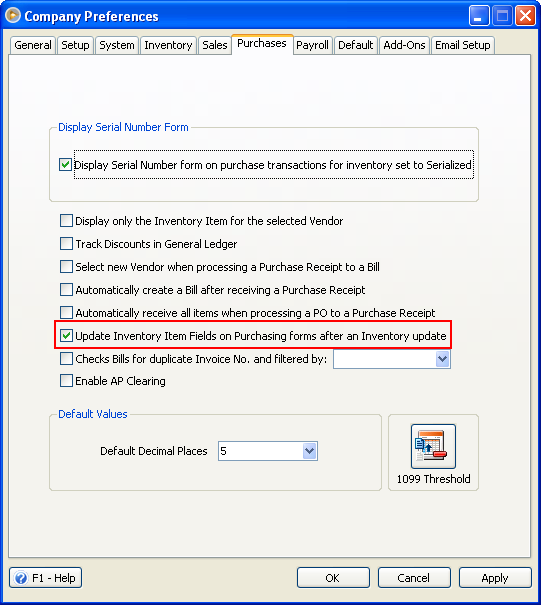
For example, this New Purchase Order (PO-10027) uses the Item Number BED-FRAME and through Edit button or Inventory button, the item description is edited.
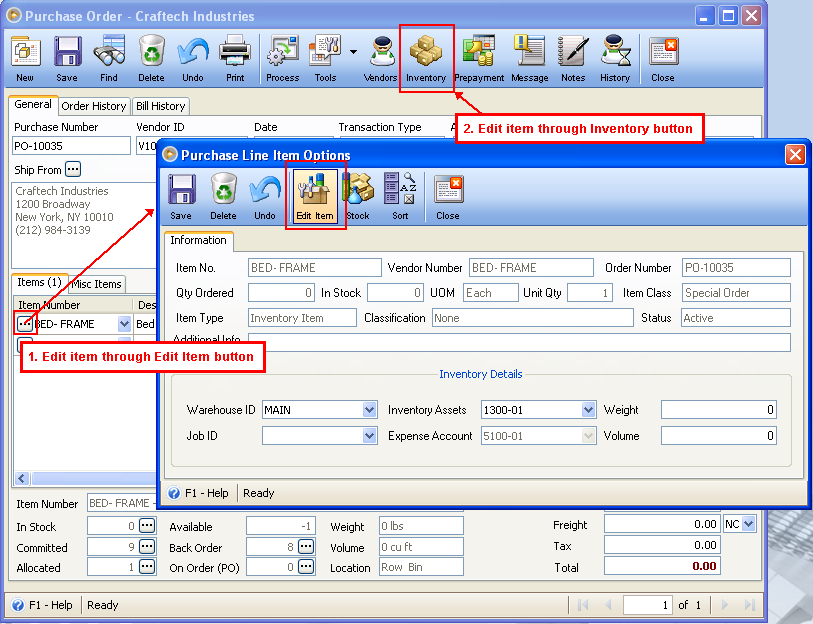
The Description is changed from Bed Frame –VINSTRA 77.25”X 55.87”X 10.25” to King Size Bed Frame –VINSTRA 77.25”X 55.87”X 10.25”.
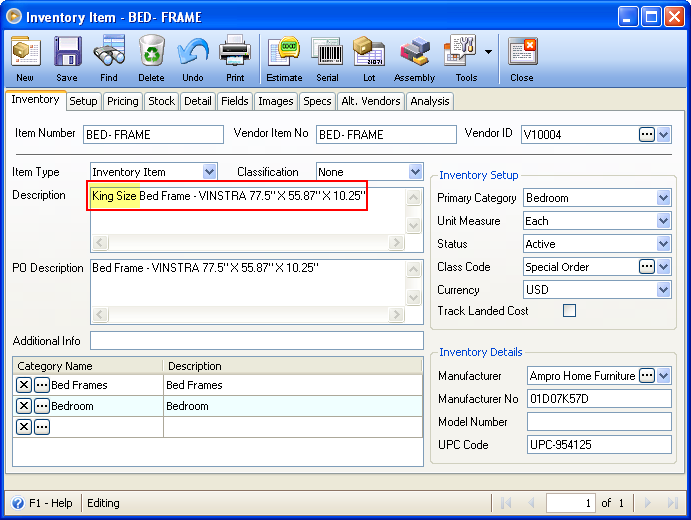
When you go back to the Purchase Order , you will see that the description is automatically updated upon saving modification in the Inventory form.
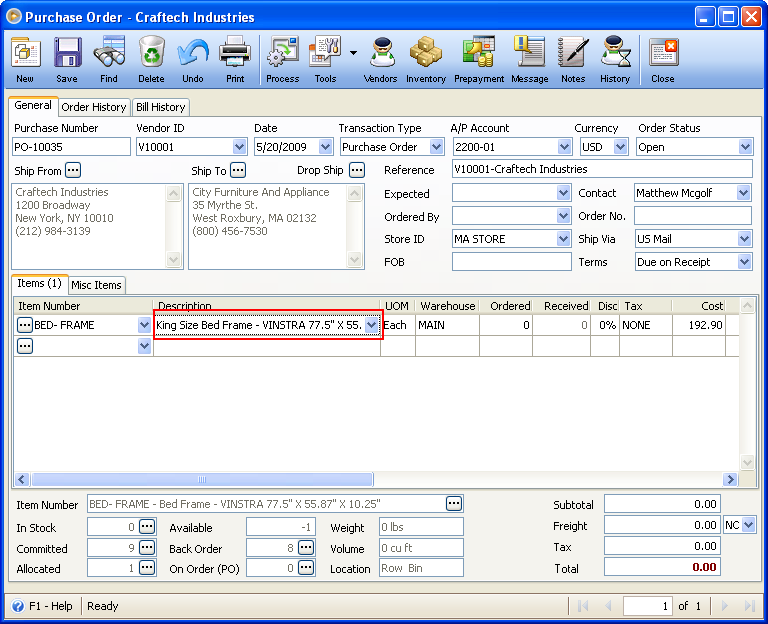
b. If the option is disabled and you make some changes on the item using Edit Item, all the details of the item will not be updated.
c. If you make changes to the UOM and/or Purchase Cost, the Subtotal and the Total Amount of the transaction must be recomputed properly.
Example 1: In this Purchase Order, the UOM of the item is Each.
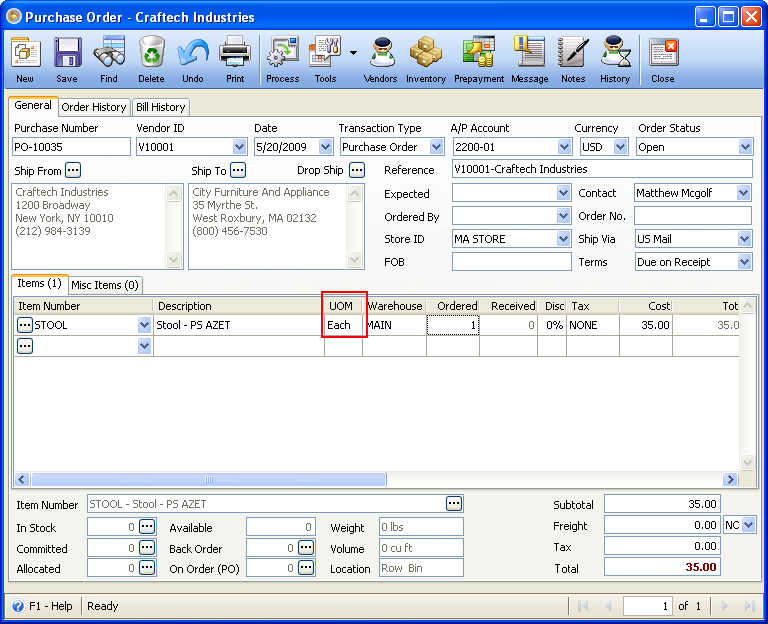
Then using Edit Item, the Unit Measure is changed to Dozen (Unit Qty = 12)
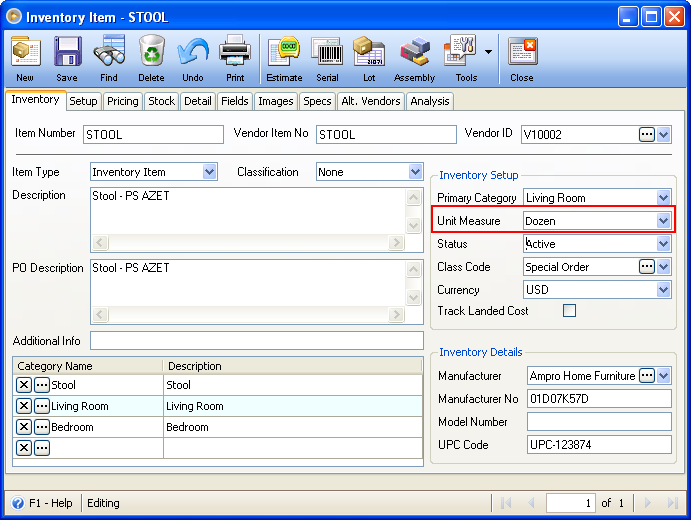
When you go back to the Purchase Order, the UOM of the item is automatically changed to Dozen. Since Dozen has a Unit Qty of 12, Cost will be multiplied by 12 (Cost 35.00 x 12 = 420.00). The Subtotal and Total Amount are also recomputed based on the Cost of the Dozen.
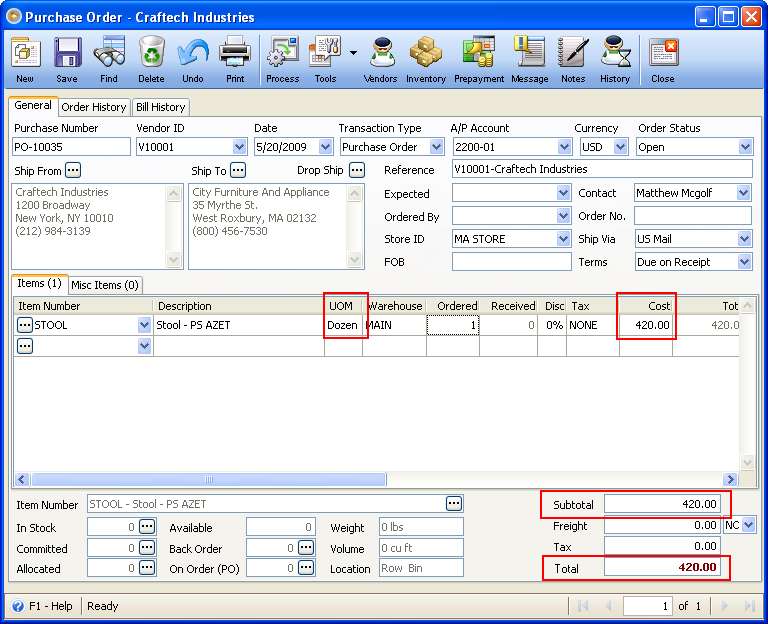
Example 2: In this Purchase Order, the Cost of the item is 35.00
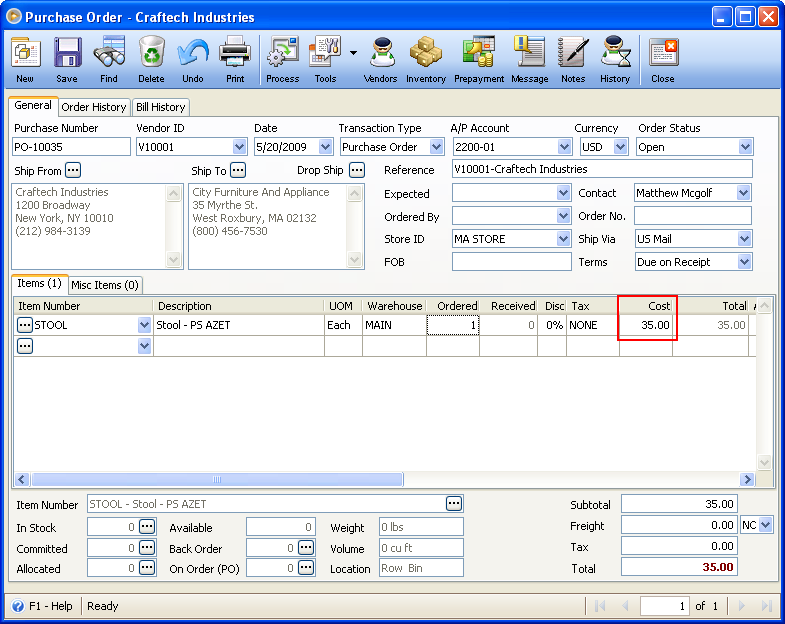
Then using Edit Item, the Last Cost is changed from 35.00 to 37.00
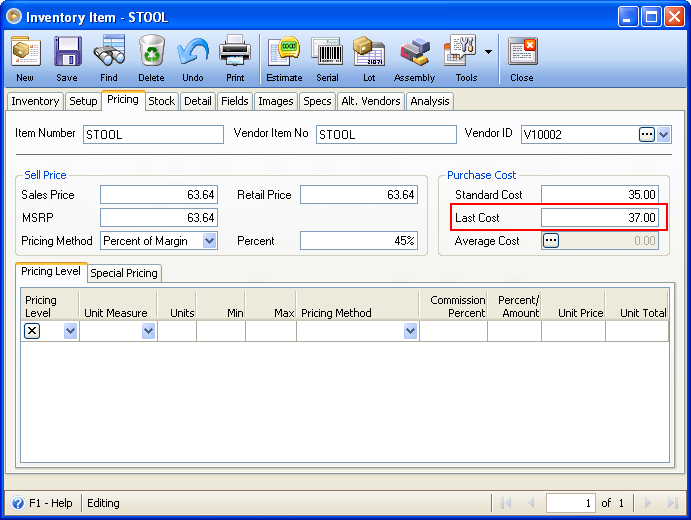
When you go back to the Purchase Order, the Cost of the item is automatically changed to 37.00. And the Subtotal and Total Amount are recomputed based on the New Cost.
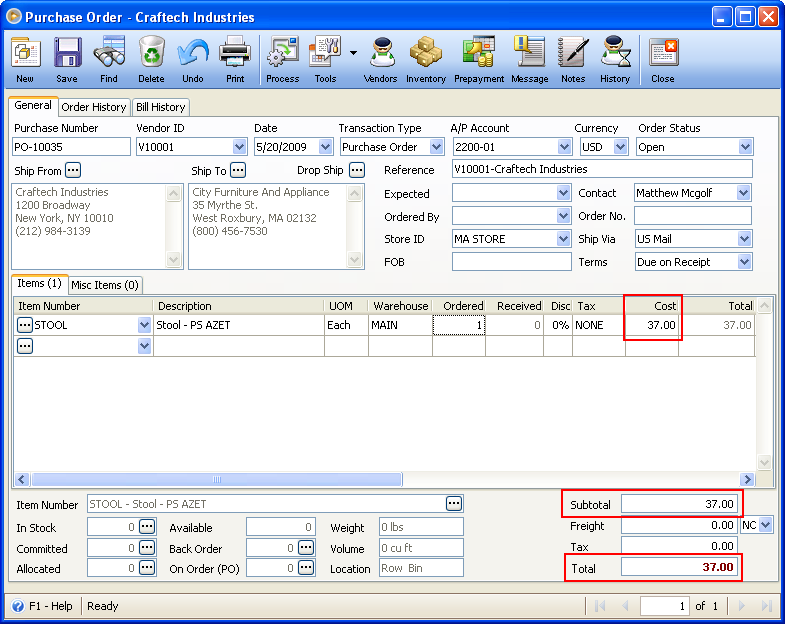
d. Exception: If the Item Number of a product is changed, the changes will also reflect on all Sales and Purchasing transaction that uses the product.
Example: The Item Number of the item in this Purchase Order is STOOL.
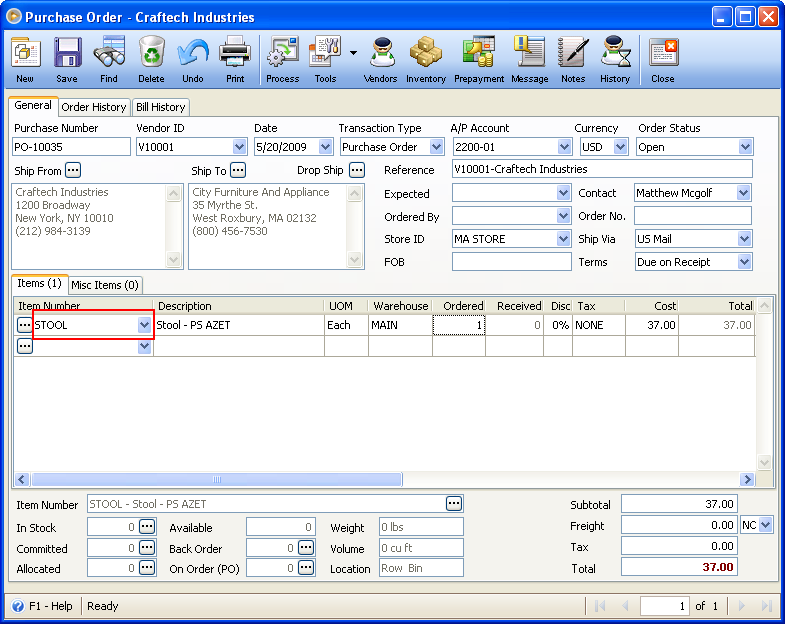
Using Edit Item, the Item Number is changed from STOOL to STOOL –PS AZET.
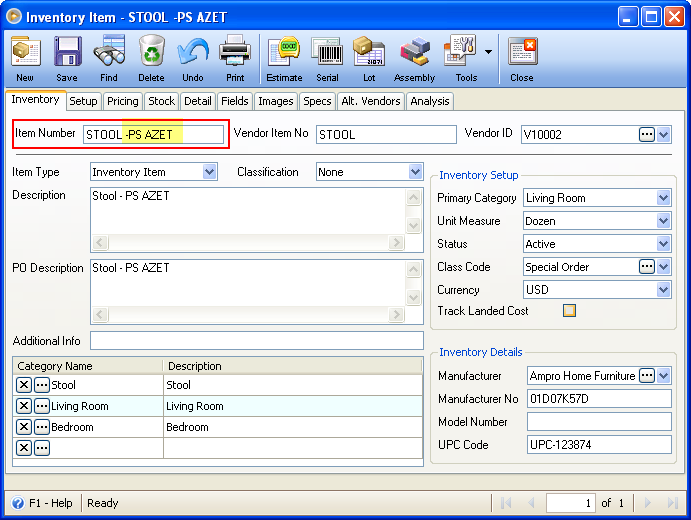
When you go back to the Purchase Order, the Item Number is automatically updated to the new one.