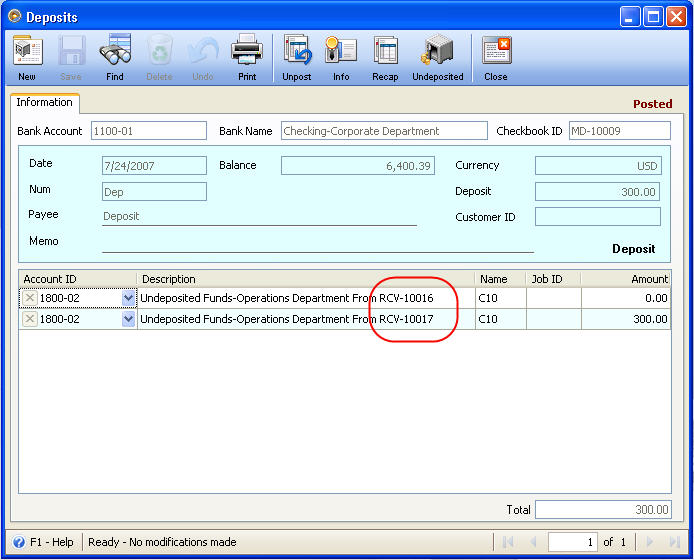Receiving Payment as Undeposited Funds
Before you can start receiving payments, you may need to have an Undeposited Fund account first. In VisionCoreSampleCompany we have a default Undeposited Fund account that is ready to be used for Undeposited fund method.
For created datafile, you will need to create one for Undeposited Fund account.
The following steps will guide you through the process of creating Undeposited Fund Account.
1. Go to Accounting Menu and select Chart of Accounts.
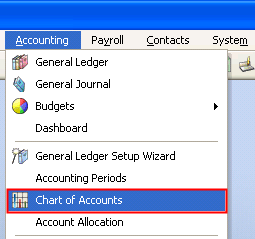
When Chart of Accounts form opens, click the New button to create new account.
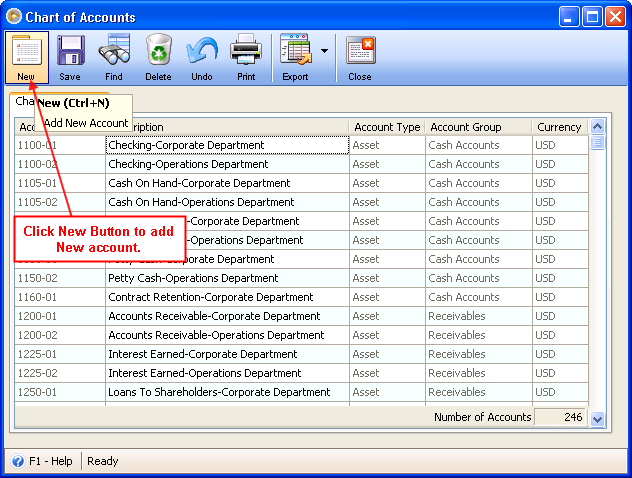
This will open the General Ledger Setup Wizard. On that form, click the button before Add/Edit Account Groups to bring you to the Add/Edit Account Groups form.
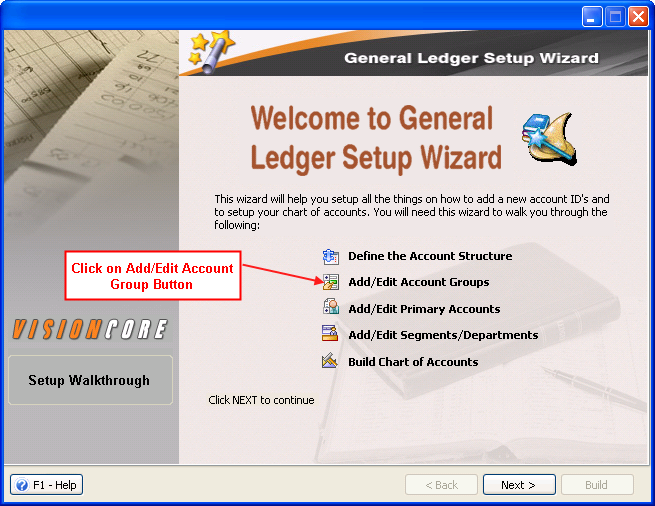
2. In Add/Edit Account Groups form, add an Undeposited Funds group. You will need to name it exactly as Undeposited Funds.
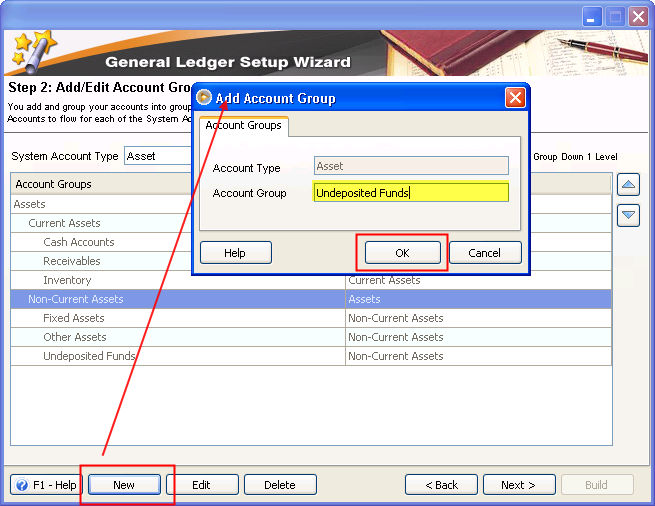
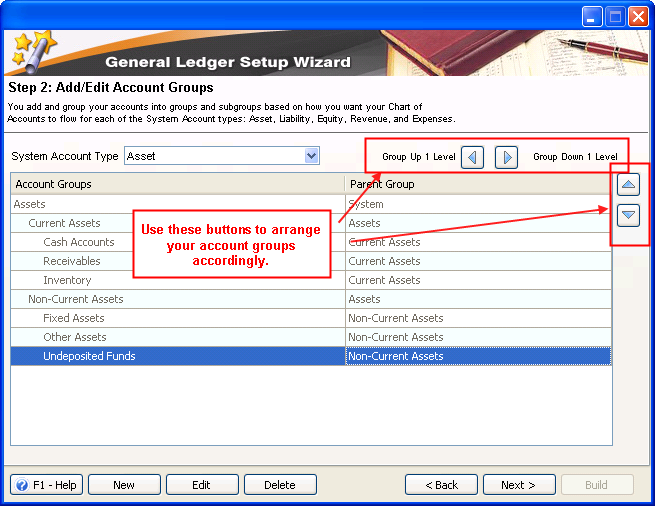
3. Click Next to bring you to the Add/Edit Primary Accounts form. Add Undeposited Funds account under Undeposited Funds group.
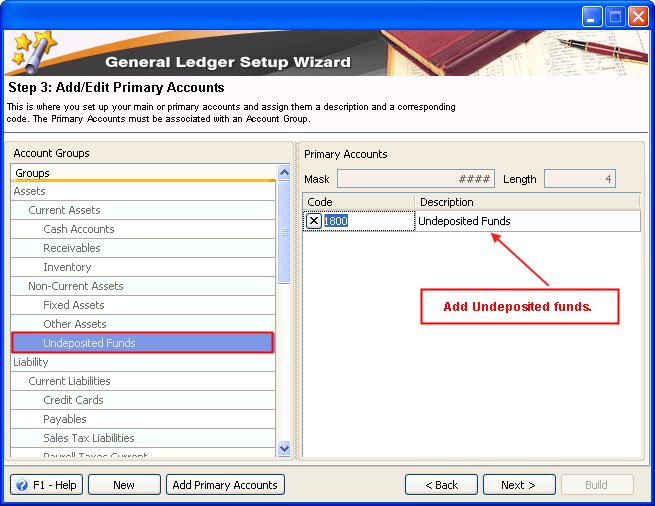
Click Next twice to take you to Build Chart of Accounts form. On the form select Undeposited Funds and Segment/s. Click Build button to build this account.
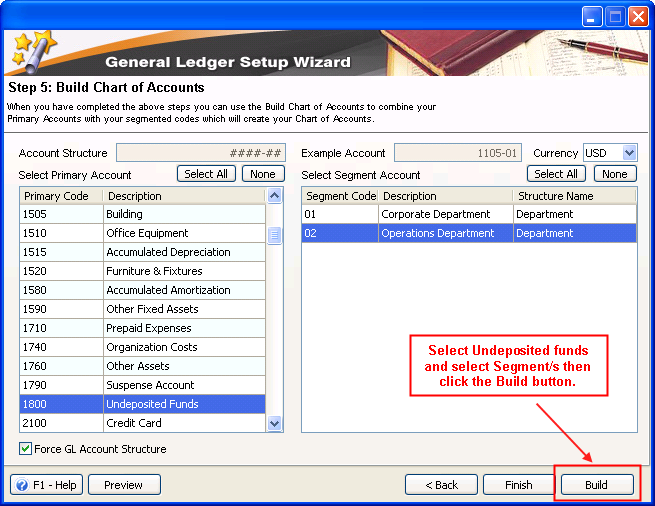
The Commit Chart of Accounts form will open. Click Commit button at the bottom of the form to add this Undeposited account to your Chart of accounts. A message will prompt you of the success of adding that account.
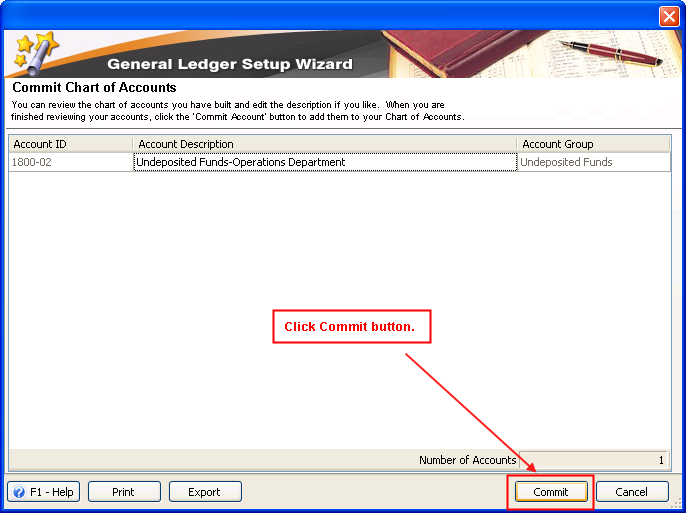
Now that we do have an Undeposited Funds account, let's proceed to receiving payments as Undeposited Funds.
Receive Prepayments as Undeposited Funds
A. Customer Prepayment form
1. Create a Prepayment transaction. In the Bank Account field, select Undeposited Funds account.
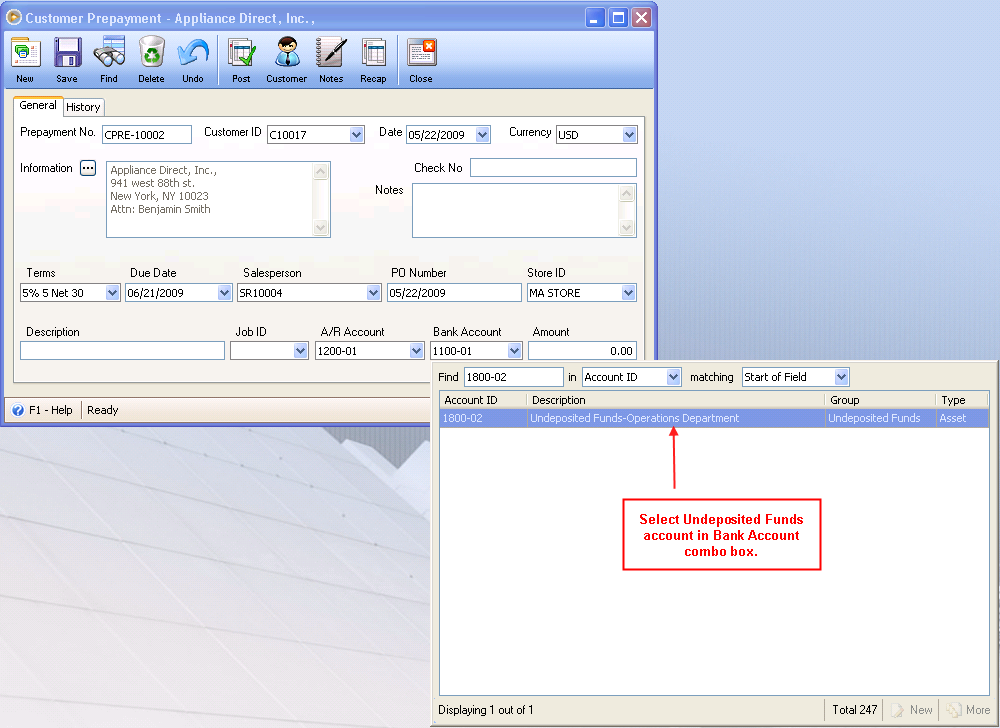
Or if you would want to make the Undeposited Funds account as your default Bank account in Customer Prepayment form, you may configure your Default Accounts. To do this, select Undeposited Funds account in Customer Prepayment field of Default Accounts form.
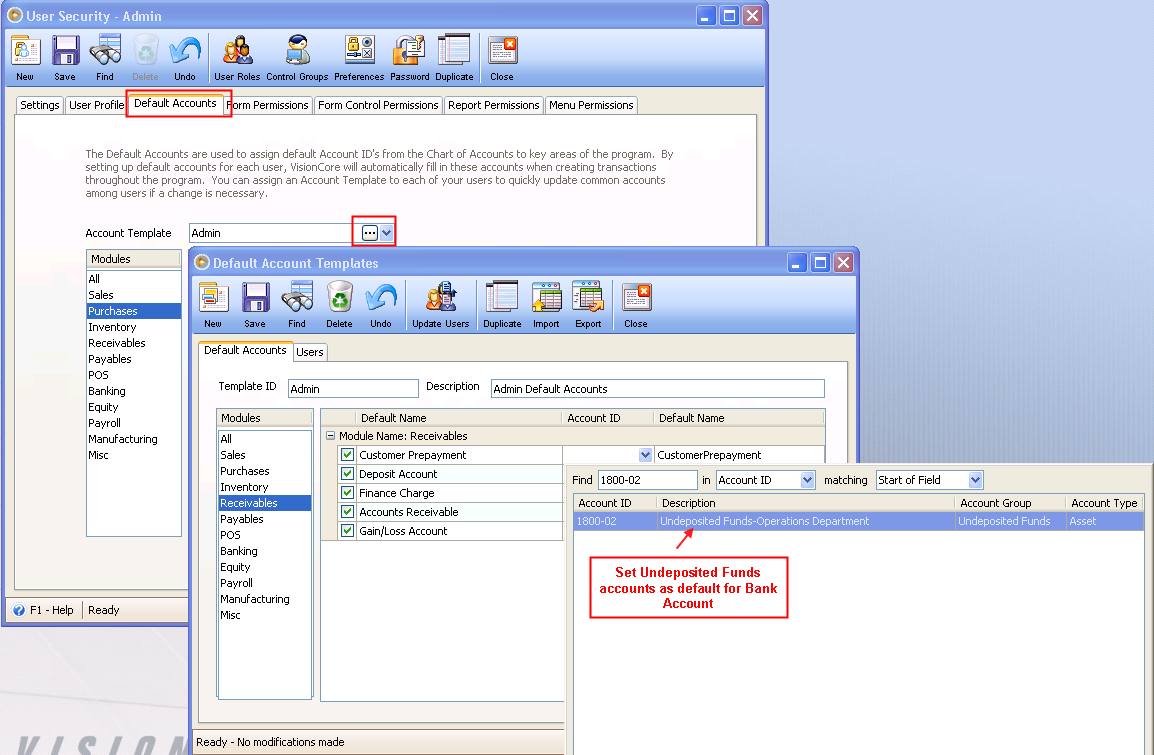
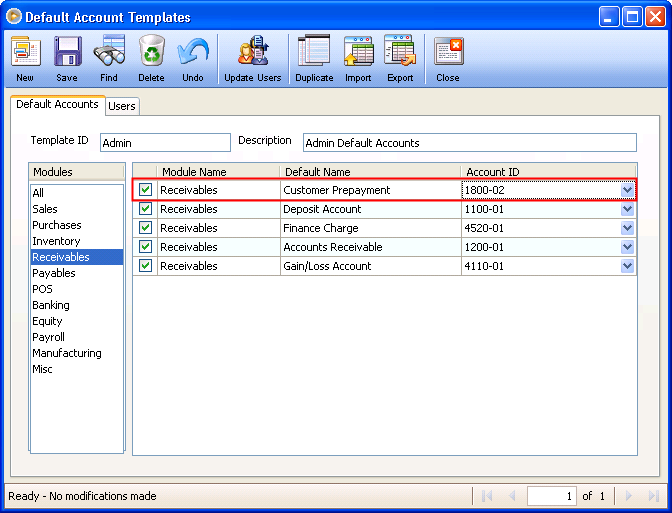
2. Post this customer prepayment transaction.
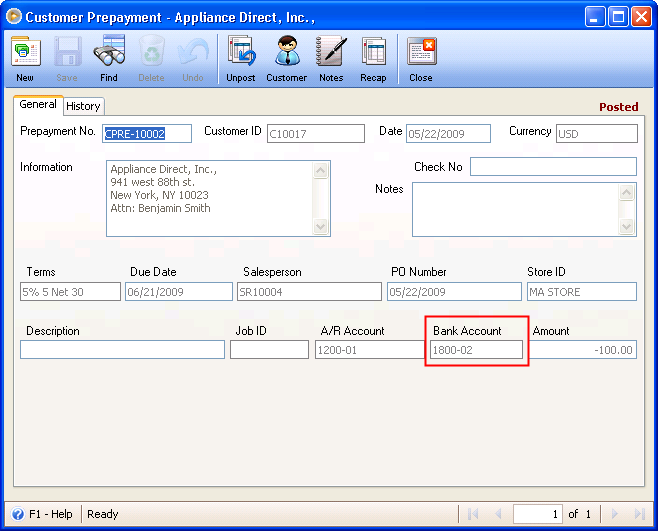
3. Let's say you are to deposit the prepayment from your customer. To deposit a prepayment, go to Deposit form under Accounting menu. You will have to create a new deposit and then click Undeposited button to open Add Selected Undeposited Payments form. On that form, you will see the Customer Prepayment that we have previously created.
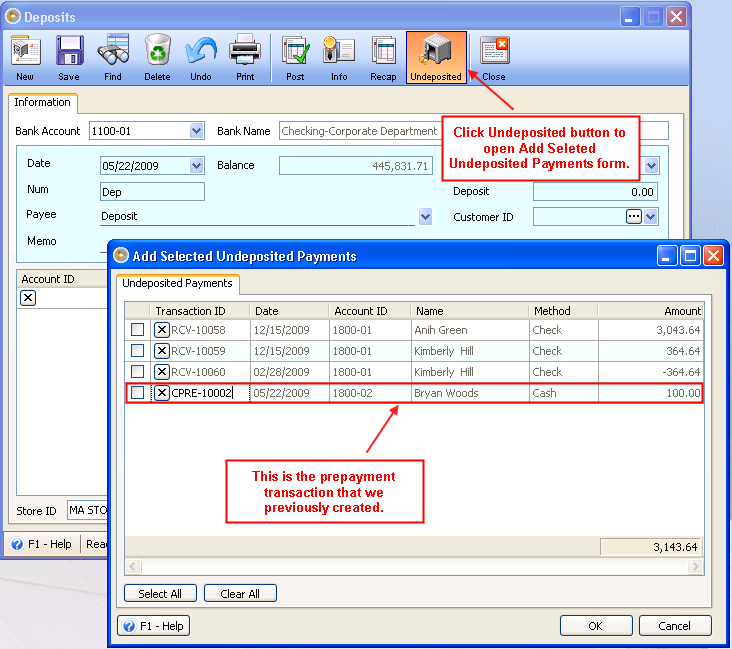
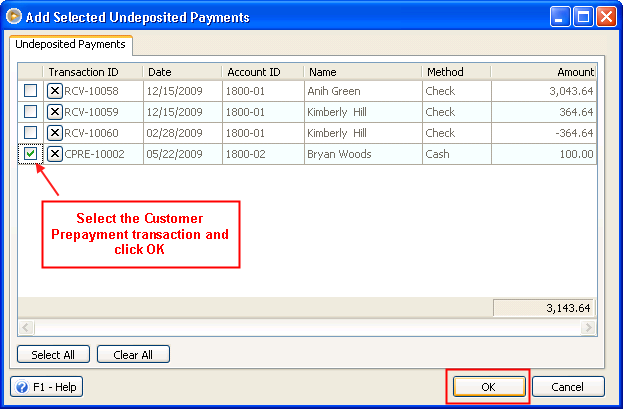
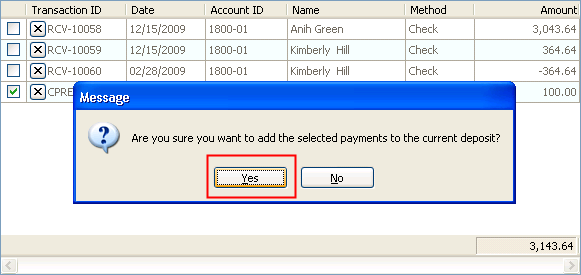
In Add Selected Undeposited Payments form, select that prepayment transaction and click OK. That will bring the Undeposited payment transaction to the Deposit form, grid area.
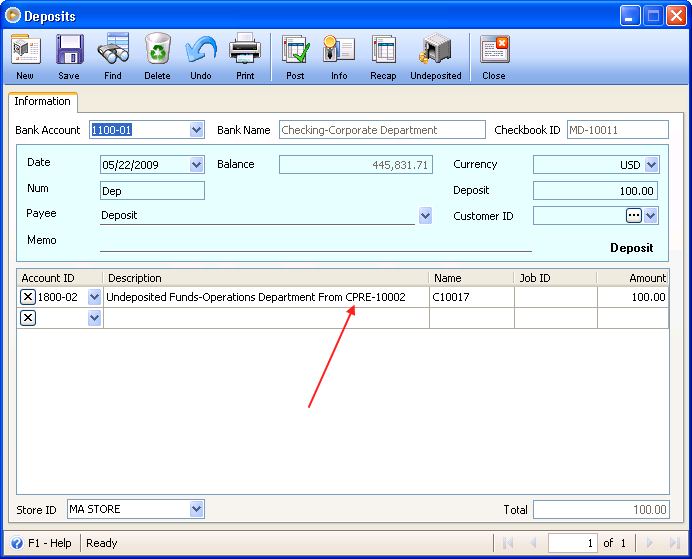
Once the Undeposited Payment is selected and added into the Deposit form, notice that the Description field also shows the transaction ID. This is shown to easily see or track where the Undeposited payment originally came from.
Now you are ready to post this deposit.
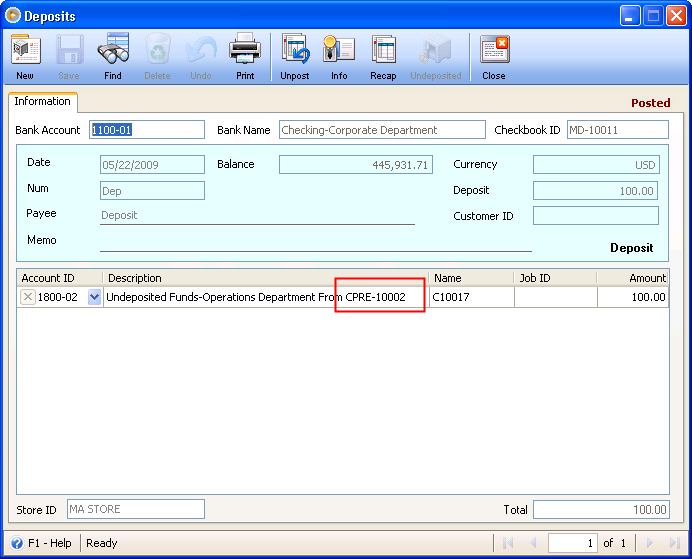
B. Receivables form
In this illustration, we will not post directly the Customer Prepayment into Undeposited Fund account. That is, in Bank Account combo box of Customer Prepayment form, we will be using the default Bank Account. With that, you will have to use the Receivables form to offset it against other invoices.
1. Create a prepayment with Bank Account selected in Bank Account combo box.
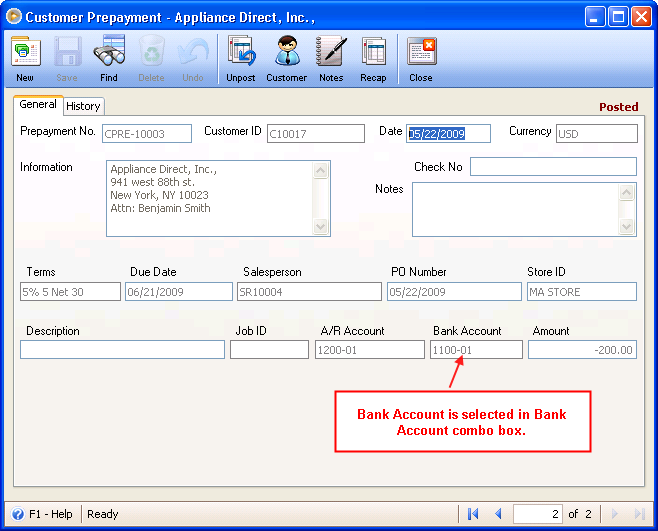
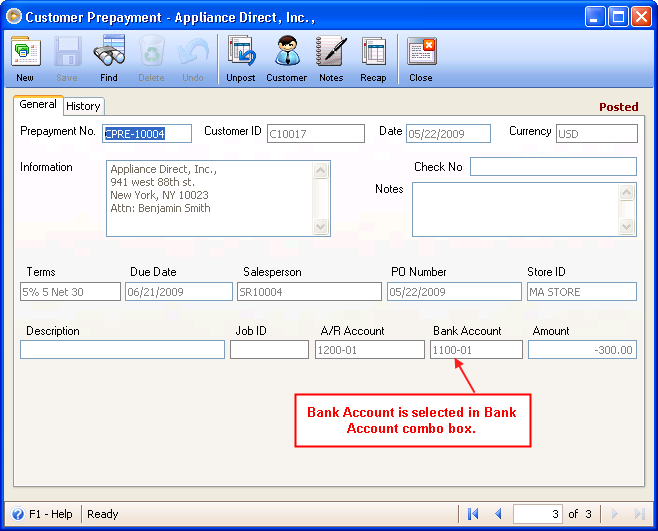
You can offset the above prepayment transactions against other invoices and receive it directly as Undeposited Funds. You may do this in Receive Payments (Multi-Customer) form or Receive Payments form.
In this illustration, we are to offset the prepayment against the receivable in full amount. As soon as this is posted you can check the posted record by clicking Existing Receive Payments under Sales Menu.
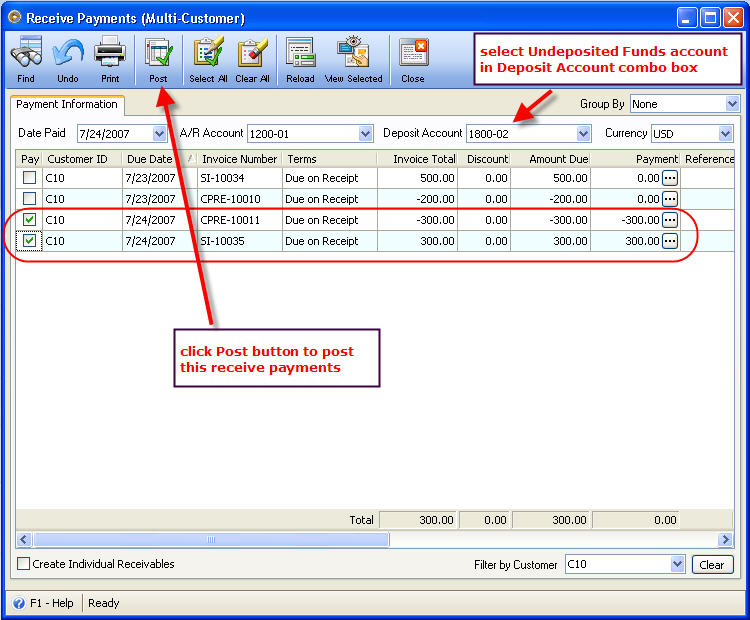
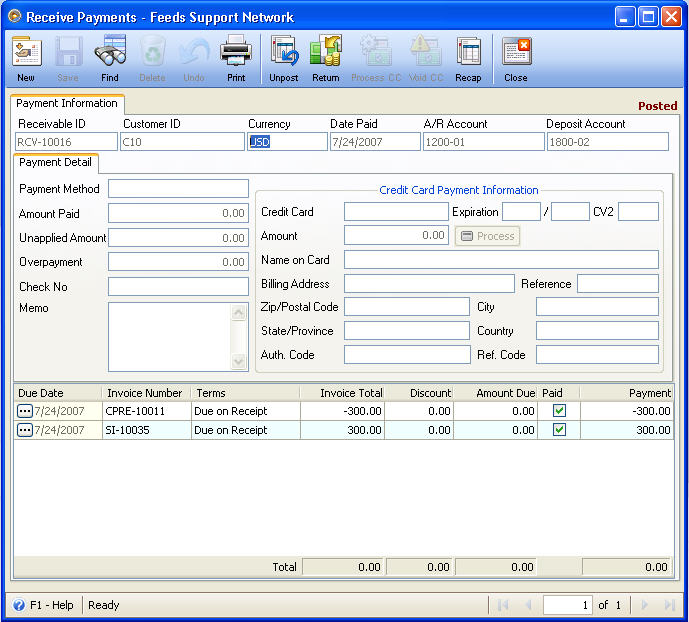
On this another illustration, we will be using the Receive Payments form to offset the prepayment against an invoice and receive it directly as Undeposited Funds.
Under Sales Menu, click Existing Receive Payments. You will be brought to Find the Customer for this Receivable form. Select the desired customer you are to receive payments from to bring you to the Receive Payments form itself.
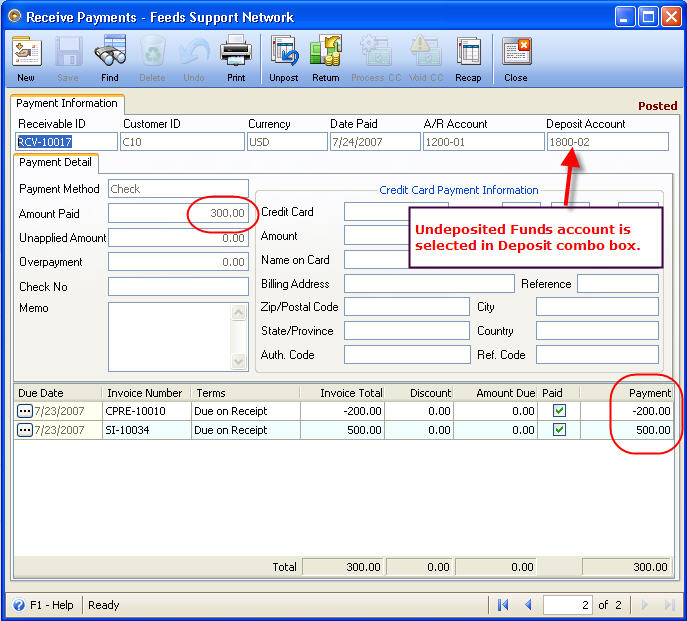
Or if you would want to make the Undeposited Funds account as your default Bank account in Receivables forms, you may configure your Default Accounts. To do this, select Undeposited Funds account in Deposit Account field of Default Accounts form.
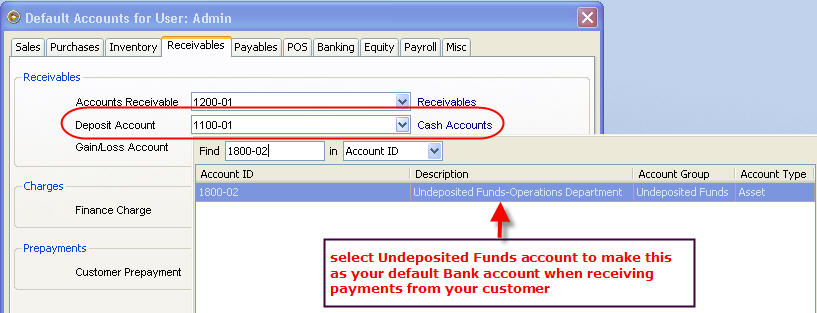
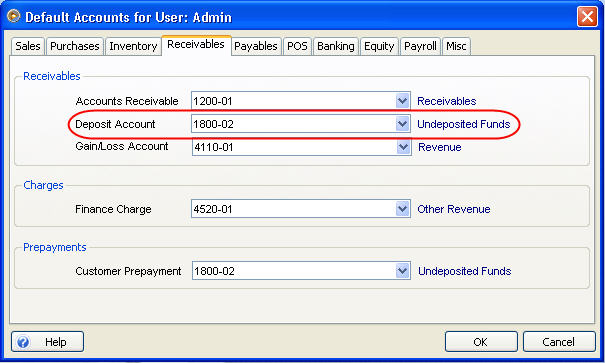
At the end of the day, you can deposit all that were directed into your Undeposited Funds account. You will have to do this in the Deposit form under Accounting menu.
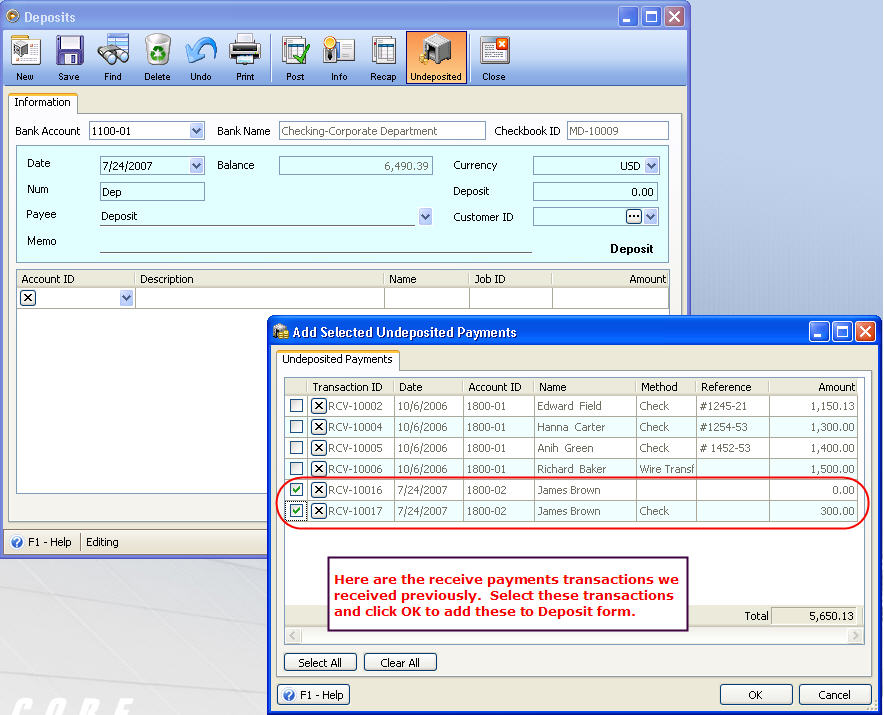
Once the Undeposited Payment is selected and added into the Deposit form, notice that the Description field also shows the transaction ID. This is shown to easily see or track where the Undeposited payment originally came from.

Now you are ready to post this deposit.