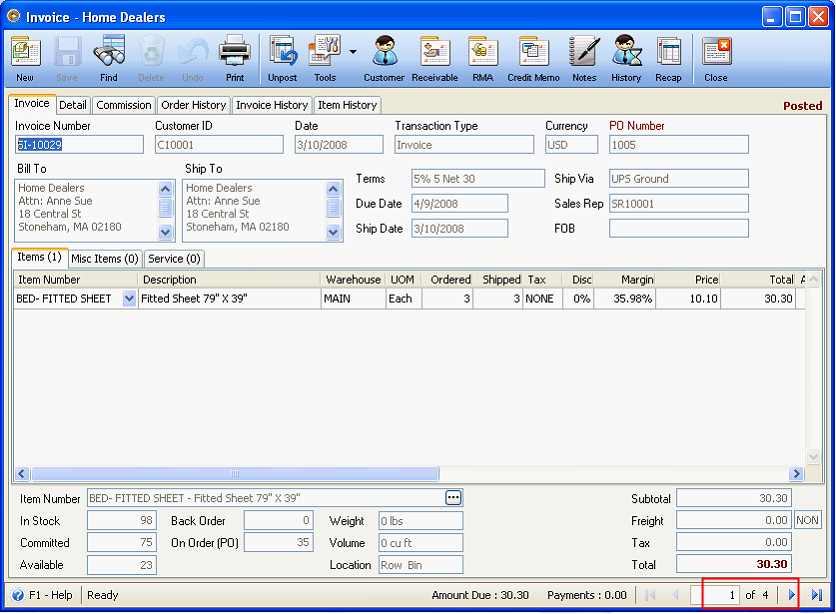Profit Margin and Low Sold Price Security Implementation
A. This part of the documentation will explain how to add Margin field in Sales transactions (Sales Quote, Sales Order, Invoice, RMA and Credit Memo.
1. When you open any of the mentioned forms above, use your mouse to right-click on the Column Header. When the pull down menu opens, select Column Chooser.
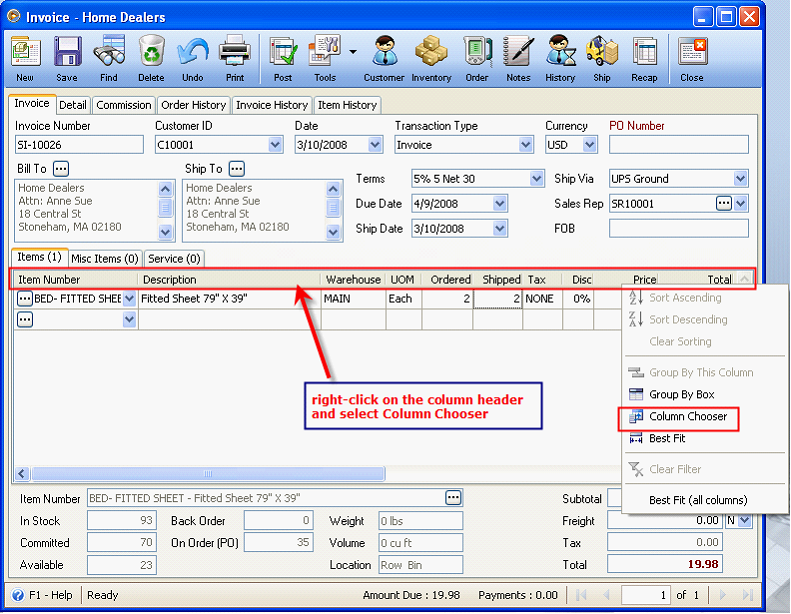
![]() Note that in User Preference form – System tab, there is an option Save Grid Layout on Major forms that you need to enable to save your changes on grid layout of sales transaction forms.
Note that in User Preference form – System tab, there is an option Save Grid Layout on Major forms that you need to enable to save your changes on grid layout of sales transaction forms.
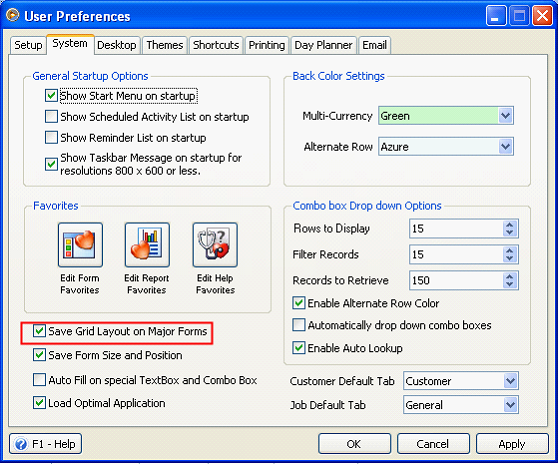
2. Select Margin from the Customization mini form and drag it into the grid area.
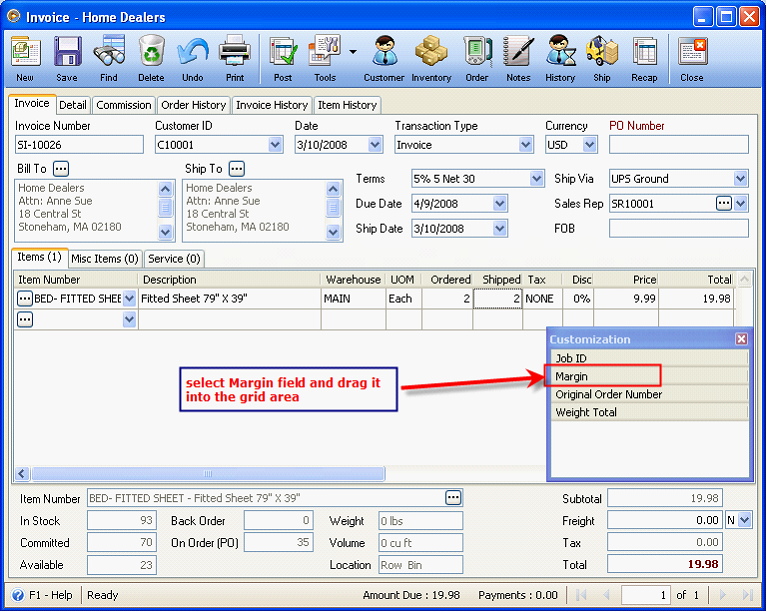
Let’s say you prefer to place the newly selected column/field (Margin column) before Price field, then you will have to drag it into that area (before Price field).
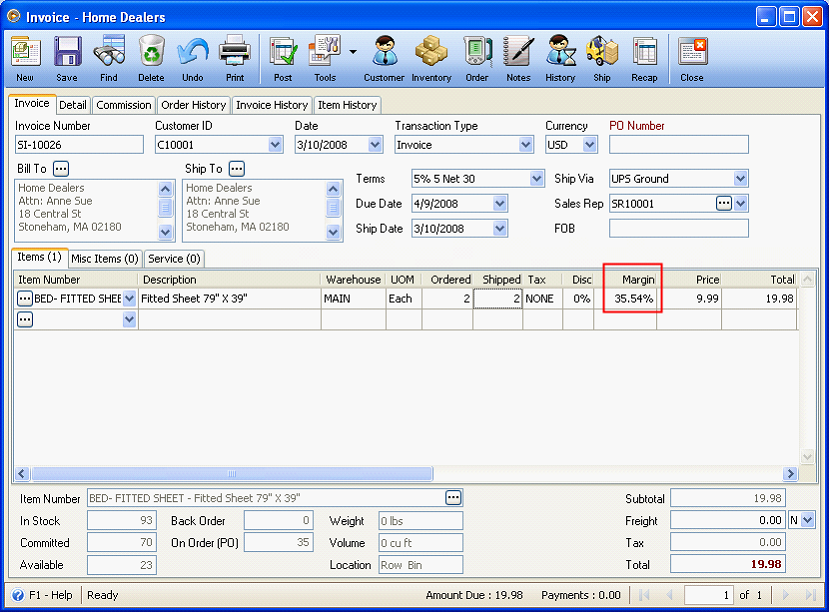
By the way, Margin is computed as:
Margin = (Price – Standard Cost)/Price
= (9.99-6.44)/9.99
= 3.55 / 9.99
= 35.54%
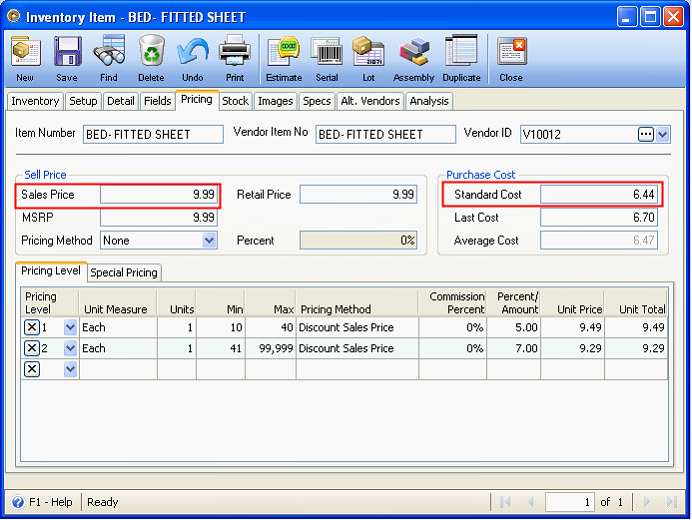
![]() Note that upon selecting the item, it is the Standard Cost that is used to compute for the Margin. But upon posting the invoice, the Margin will re-compute based on your Costing Method used. If you are using an Average Costing, then Average Cost is used to re-compute for the margin. If you are using LIFO/FIFO Costing, then cost for LIFO/FIFO is used.
Note that upon selecting the item, it is the Standard Cost that is used to compute for the Margin. But upon posting the invoice, the Margin will re-compute based on your Costing Method used. If you are using an Average Costing, then Average Cost is used to re-compute for the margin. If you are using LIFO/FIFO Costing, then cost for LIFO/FIFO is used.
Example: Average Costing is used
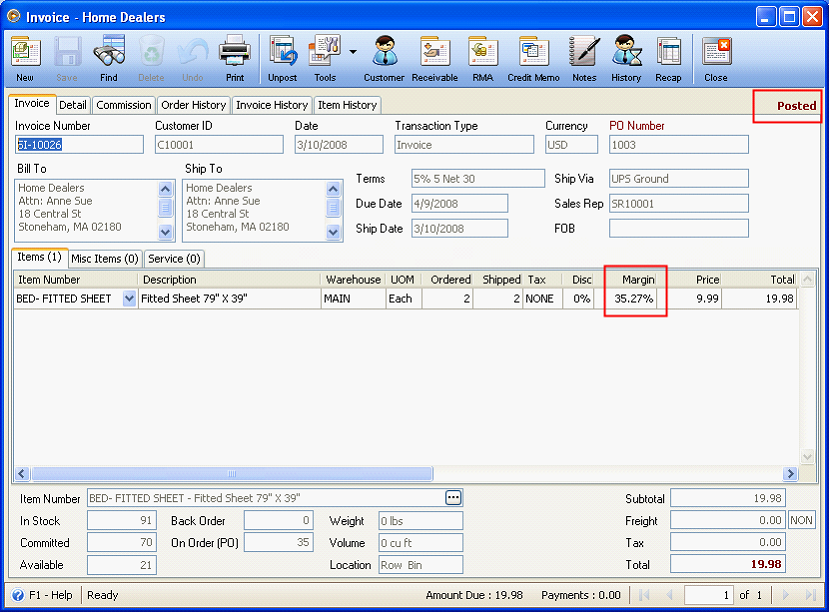
Here’s how the Margin is computed:
Margin = (Price – Average Cost)/Price
= (9.99-6.466445)/9.99
= 3.523555 / 9.99
= 35.27%
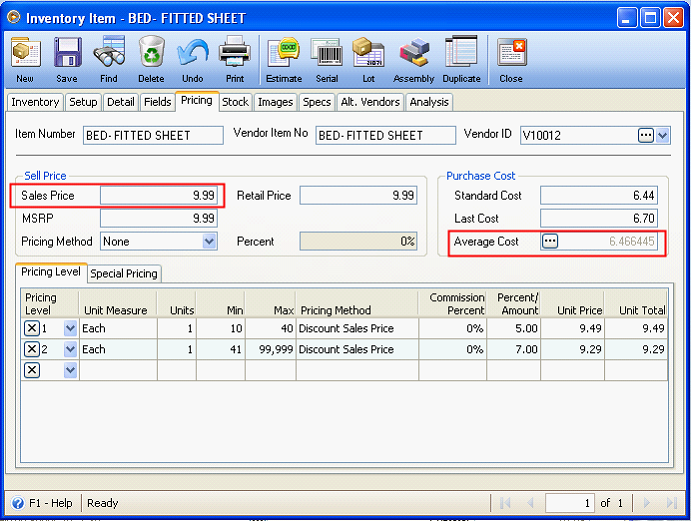
In the Security form > User tab, there are two options added: Password Protect Minimum Margin Override and Password for Low Sold Price.
B. This part of the documentation will show you how Password Protect Minimum Margin Override works
1. For Admin user, click the Ellipse button next to the Password Protect Minimum Margin Override option to set the password for Minimum Margin.
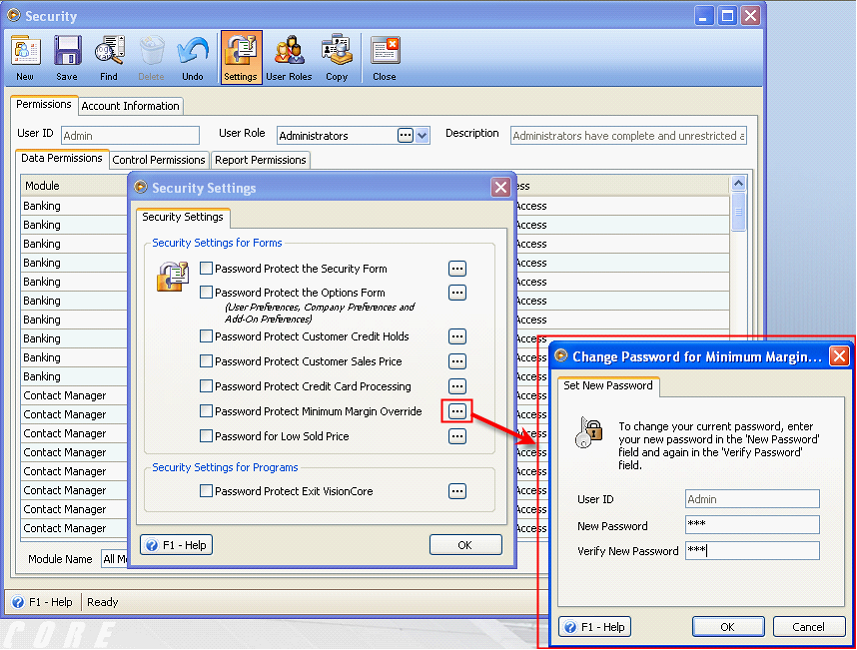
2. For Non-Admin user, enable Password Protect Minimum Margin Override.
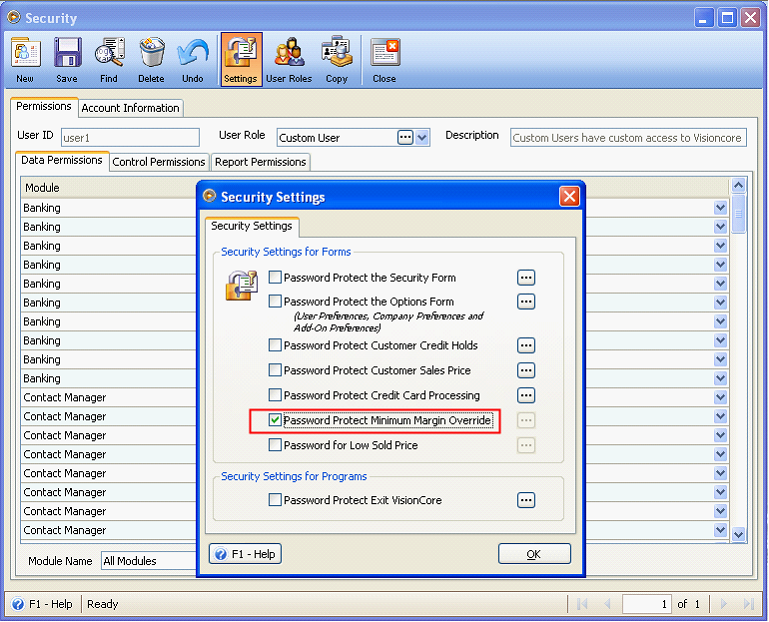
3. In the Company Preference form>Inventory tab>Minimum Profit Margin field enter a rate for minimum profit margin.
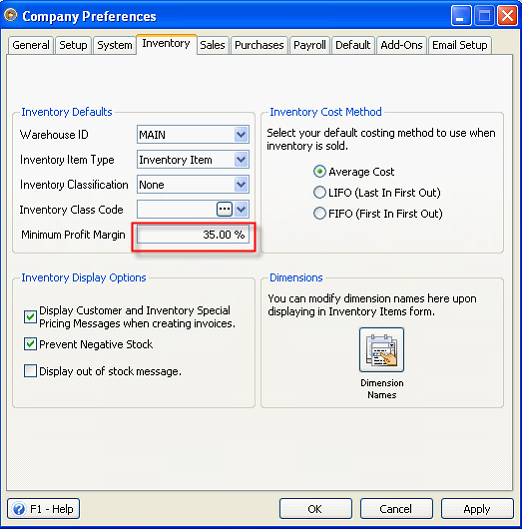
If the sales price entered manually in sales transactions falls below the minimum profit margin, then the system will prompt you that the item selected falls below the Minimum Margin.
Example:
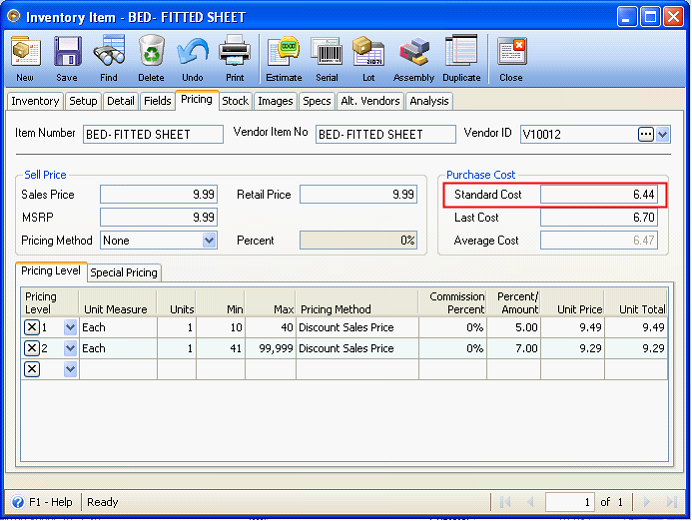
To get the Minimum Margin for this item, see computations below.
Price = Standard Cost / (1 – Margin)
= 6.44 / (1 - .35)
= 6.44 / .65
= 9.908
Now, let us create a Sales Invoice and select BED-FITTED SHEET.
Then manually change the Sales Price to 9.85. Since 9.85 is lower than 9.908, which is the item’s Minimum Margin, then the system will prompt you that the item selected falls below the Minimum Margin.
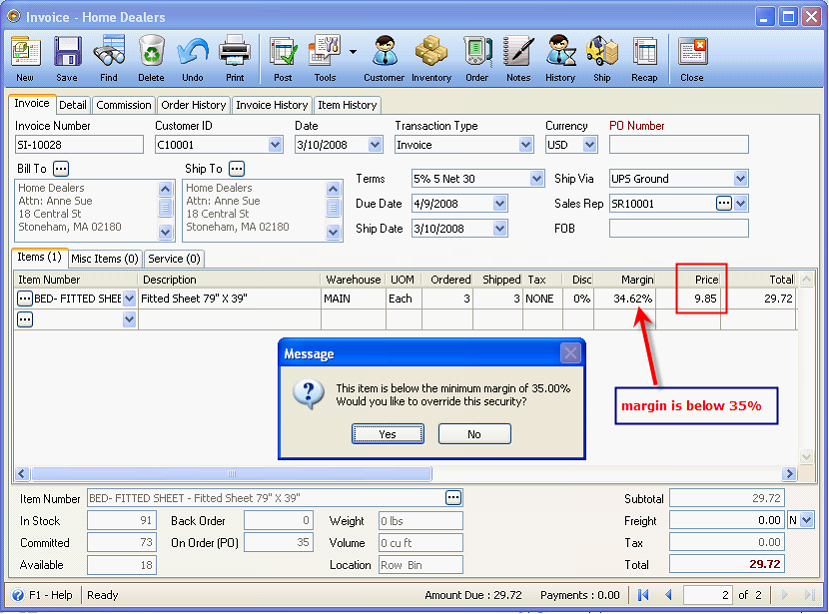
If NO is clicked on the above message it will revert the price back to the original Sales Price. If YES is clicked on that message box, the Override Password form will open where you can enter the password.
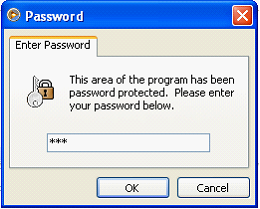
If you enter the correct password, it will allow the new price.
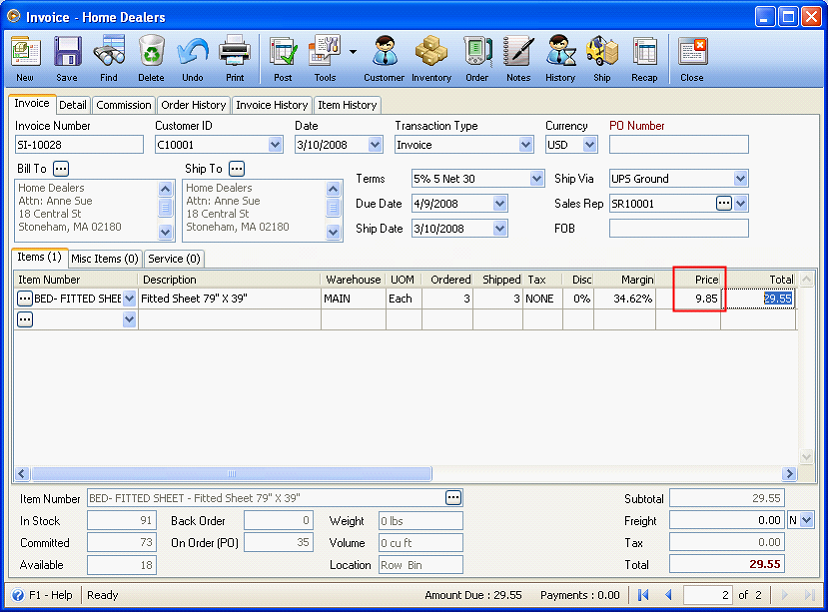
III. This part of the documentation will show you how Password for Low Sold Price works
1. For Admin user, click the Ellipse button next to the Password for Low Sold Price option to set the password for Low Sold Price.
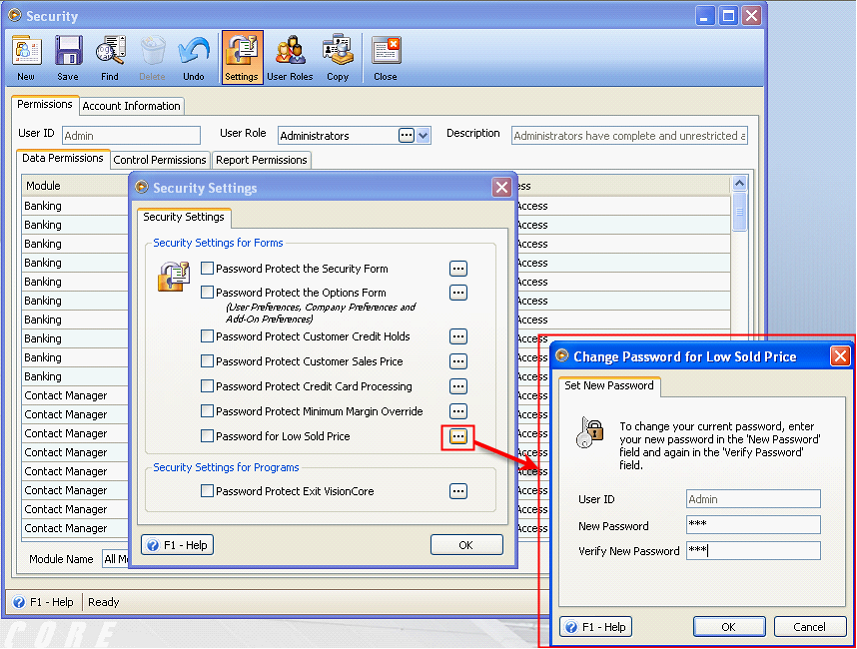
2. For Non-Admin user, enable Password Protect Minimum Margin Override.
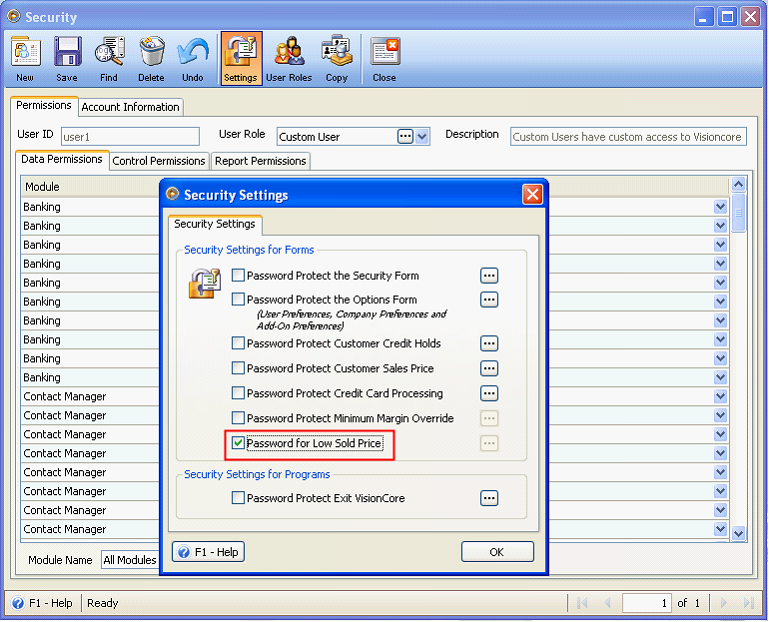
The Password for Low Sold Price when enabled will prevent the user from selling an item for less than the previous sales price. This will be based on the Customer’s previous sales transactions of that item. The system would look up the lowest price the particular customer ever paid in the past on a posted Invoice.
Example:
Now, let us create a Sales Invoice and select BED-FITTED SHEET. Then manually change the Sales Price to 9.80. Since 9.80 is lower than 9.85, which is the lowest price in the past for Customer - C10001, then the system will prompt you that the item selected falls below the lowest cost.
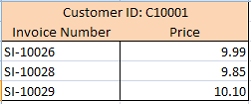
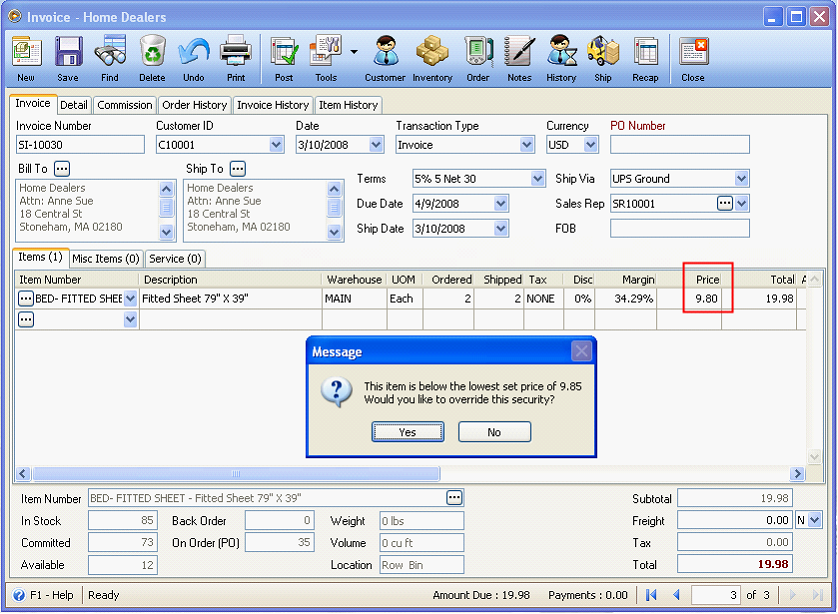
If NO is clicked on the above message it will revert the price back to the original Sales Price. If YES is clicked on that message box, the Override Password form will open where you can enter the password.
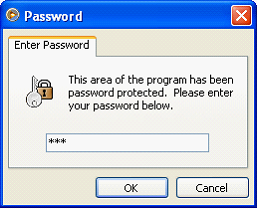
If you enter the correct password, it will allow the new price.
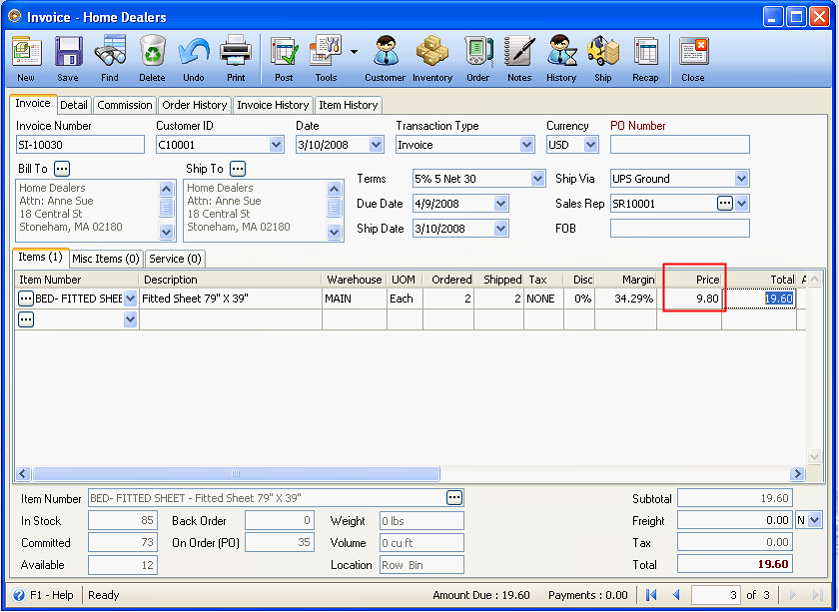
To check for Invoices with BED-FITTED SHEET inventory on it, you can use the Find Line Items form. This form can be accessed by clicking the Find Line Items button in the Find Invoices form.
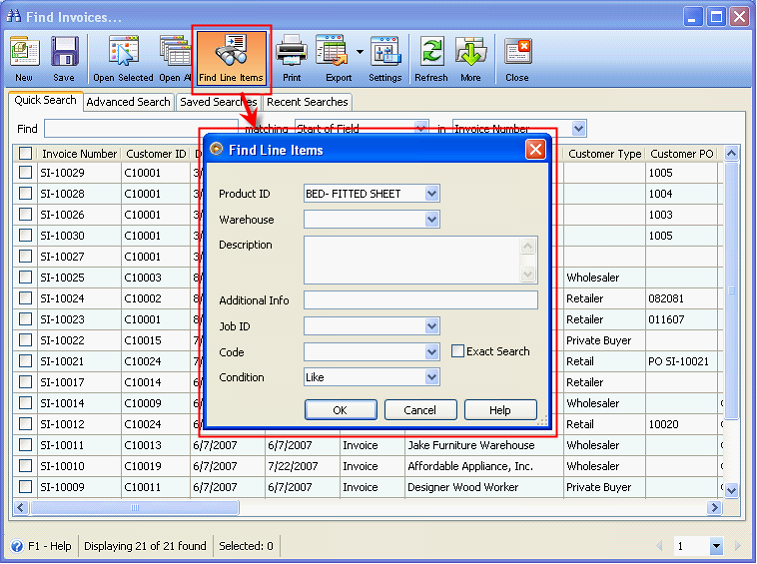
In the Find Line Items form select the Product ID of the inventory you are looking for and click OK. It will open all invoices with the selected product ID. In this example, there are 4 invoices that used the selected Product ID.