Printing Credit Card Receipt
With Mercury Shield Integration, you can print Credit Card Receipt directly on Sales Order or Sales Invoice > Payment tab. To print, on the Credit Card Payment line item click the ellipse button beside Date Paid field and then select Print. This is how the Credit Card Receipt will look like.
Credit Card Receipt Layout
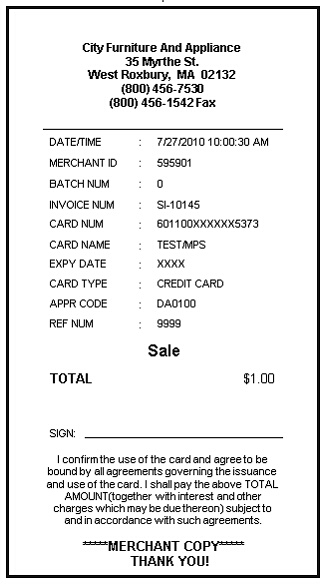
Here are the significant data shown on the receipt and are described in detail below:
![]() Date/Time – date and time the credit card charge is recorded in Mercury Shield.
Date/Time – date and time the credit card charge is recorded in Mercury Shield.
![]() Merchant ID – Mercury Shield merchant id of the company.
Merchant ID – Mercury Shield merchant id of the company.
![]() Batch Num – this field shows the credit card batch number. This data is returned by Mercury Shield after processing a credit card transaction.
Batch Num – this field shows the credit card batch number. This data is returned by Mercury Shield after processing a credit card transaction.
![]() Invoice Num – this is the POS transaction ID or Sales Invoice Number .
Invoice Num – this is the POS transaction ID or Sales Invoice Number .
![]() Card Name – shows the name of the credit card holder.
Card Name – shows the name of the credit card holder.
![]() Expy Date – shows the expiration date of the credit card.
Expy Date – shows the expiration date of the credit card.
![]() Card Type – shows the type of card used. This is normally useful to differentiate credit card charges from debit cards. In VisionCore, we currently don’t support Debit cards so this means the system will need to keep this field as Credit Card type.
Card Type – shows the type of card used. This is normally useful to differentiate credit card charges from debit cards. In VisionCore, we currently don’t support Debit cards so this means the system will need to keep this field as Credit Card type.
![]() APPR Code – shows the Mercury Shield approval code. This data is returned by Mercury Shield after processing a credit card transaction.
APPR Code – shows the Mercury Shield approval code. This data is returned by Mercury Shield after processing a credit card transaction.
![]() Ref Num – is the Reference number. This data is returned by Mercury Shield after processing a credit card transaction.
Ref Num – is the Reference number. This data is returned by Mercury Shield after processing a credit card transaction.
![]() Type of Transaction – after the REF NUM is the field that refers to the appropriate type of transaction charged onto the credit card as recorded in the system. On the example above, you can see the word “Sale”. Other than Sale, this field can be a Return, Void Sale, or Void Return type.
Type of Transaction – after the REF NUM is the field that refers to the appropriate type of transaction charged onto the credit card as recorded in the system. On the example above, you can see the word “Sale”. Other than Sale, this field can be a Return, Void Sale, or Void Return type.
![]() Total – field shows the total amount being charged to the credit card.
Total – field shows the total amount being charged to the credit card.
![]() Signature – field where the user has to sign.
Signature – field where the user has to sign.
![]() At the bottom of the credit card receipt shows the Agreement of the card holder to the credit card company.
At the bottom of the credit card receipt shows the Agreement of the card holder to the credit card company.
Example:
In Sales Order and Invoices, click the ellipse button before the Date Paid field of the credit card payment line item and select Print to print Credit Card Receipt.
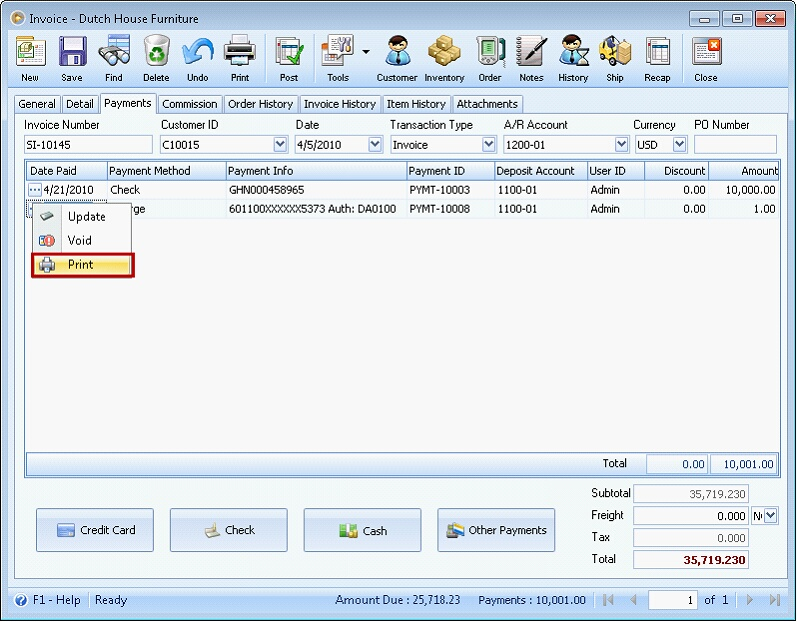
For Point of Sale transactions, clicking the Save & Print button will print the POS Receipt first then followed by the printing of the Credit Card Receipt. The system will print one credit card receipt for the customer to sign, this is what the merchant keeps and one sales receipt with the details of the items purchased.
Reference: Project 1156