Posting paycheck before printing
This documentation will show you a check that is posted first prior to printing. In this setup, To Be Printed checkbox is unchecked and Check No field shows ‘Check’. Before you can post the paycheck, you will have to click the plus button in the Check No field to generate the check number or simply type in the check number.
For paychecks processed/created from Process Pay Groups, To Be Printed checkbox will no longer be shown. Also, there is no need to generate a check number since you have done that already in the Process Pay Groups form, when you processed paychecks.
1.Click Post button and this message is shown if posting went successfully.
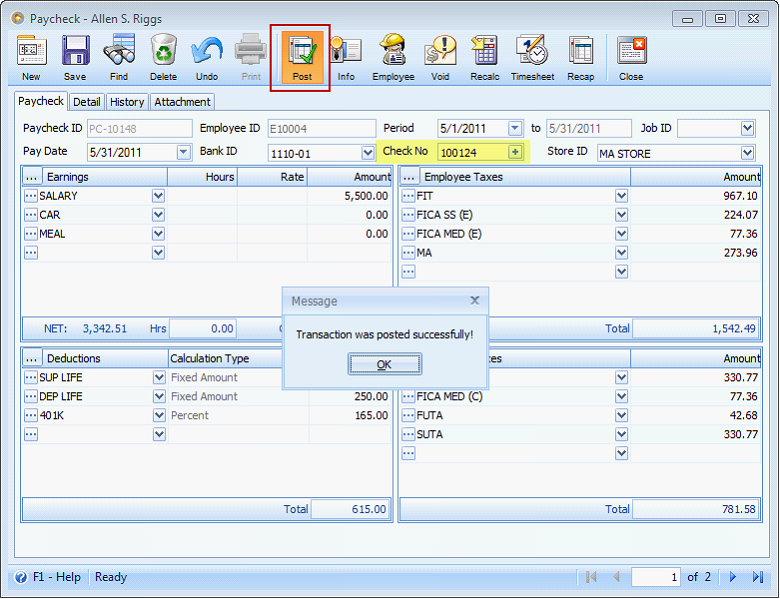
2.Click Print button and Print Checks form will open. In the Print Checks tab, the paycheck you are currently working on is already checked by default. Then click the Print button.
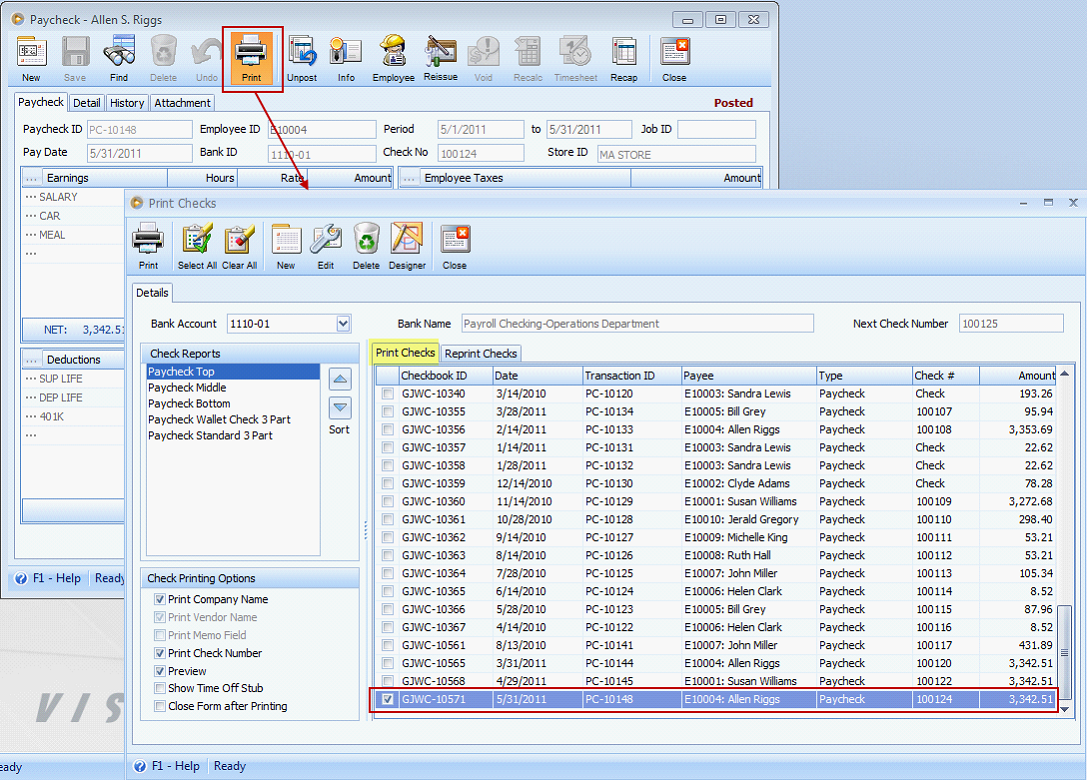
3.When the Paycheck is previewed, click the Print button to actually Print the check. As soon as the printing was successful, click Close button.
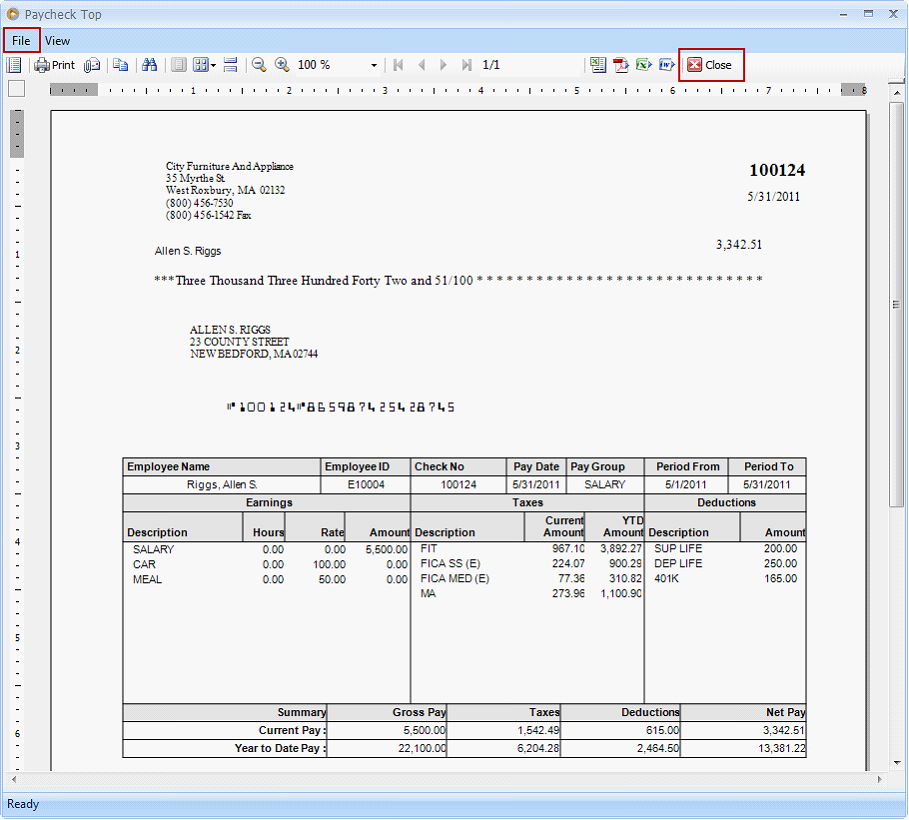
4.Now that you are back in the Print Checks form, you will notice that the said paycheck is no longer in the Print Checks tab. This is a good tracking feature where you always know paychecks that are already printed.
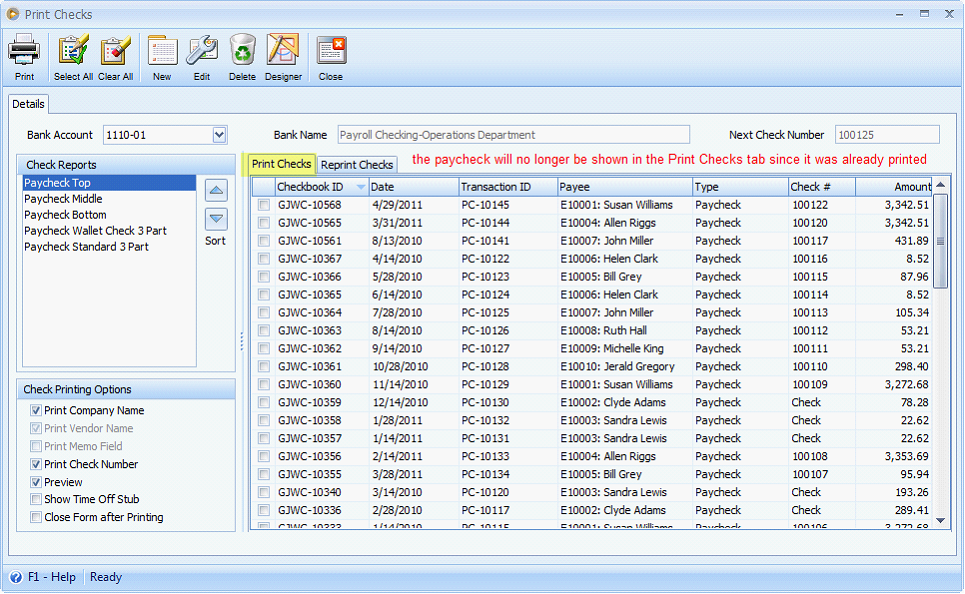
But will be shown in the Reprint Checks tab. You can choose to re-print the paycheck if needed.
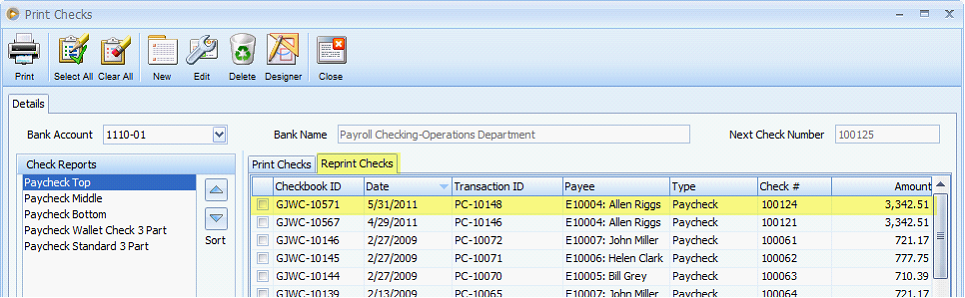
5.Close the Print Checks form and then Paycheck form.