Pay Now to pay a foreign bill using foreign bank account
The following will show you how Pay Now works when paying foreign bills using foreign currency.
1.Create a Bill Batch Entry using foreign currency.
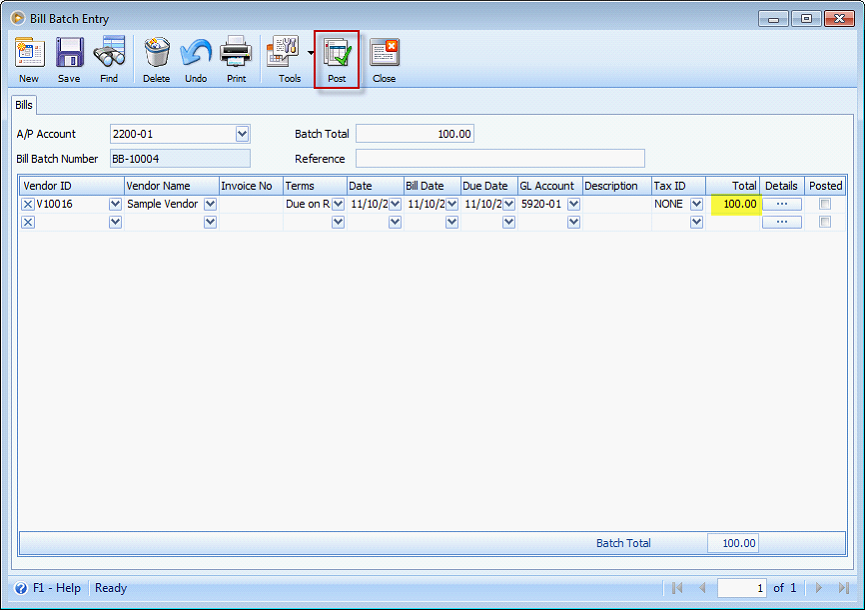
![]() Note that when posting the transaction, the detail area will automatically convert to base currency.
Note that when posting the transaction, the detail area will automatically convert to base currency.
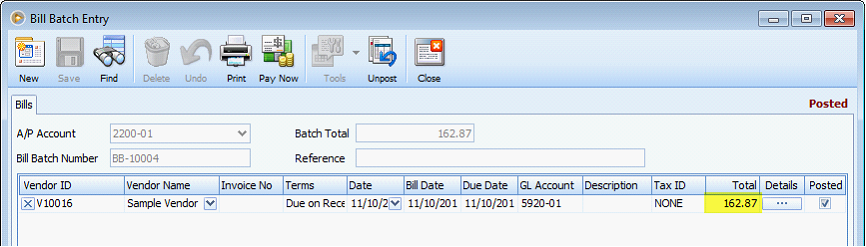
Here is the Bill created from above Bill Batch Entry transaction.
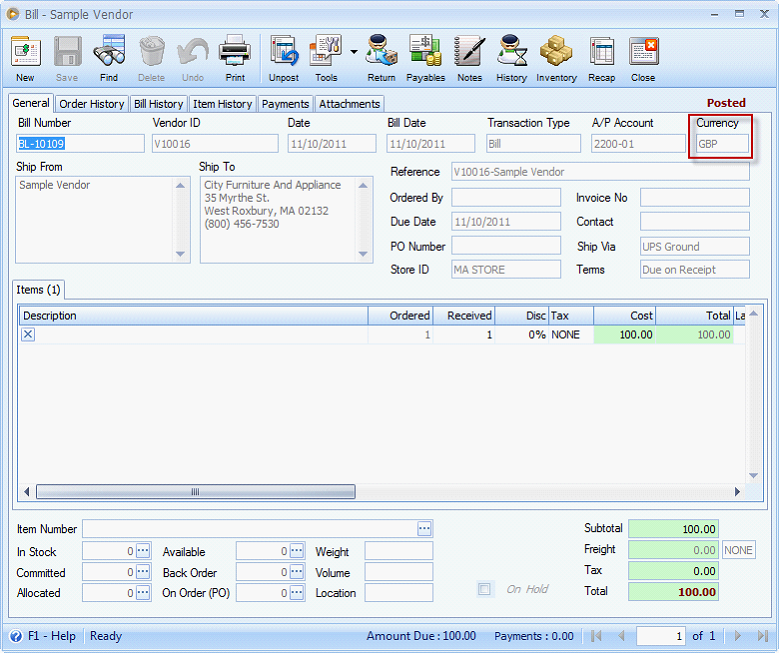
2.Click Pay Now button and pay bill using foreign bank account.
This is the cash account we will use in this illustration.
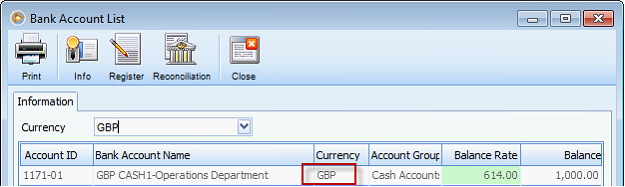
Clicking the Pay Now button will open the Select the Bank Account mini form.
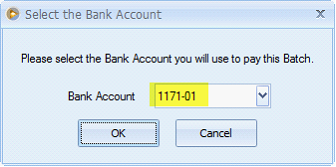
Bank Account field on Select the Bank Account mini form will function like the Bank Account field on Pay Bills form. This field will allow you to select a bank account where the fund in paying the foreign bill will be coming from.
Now, Pay Bills form should also display the same selected bank account from above mini form. The currency for that account will be shown right next to it. In that way, you always know the currency of the bank account being used.
Here is the created Pay Bills transaction from Bill Batch Entry’s Pay Now.
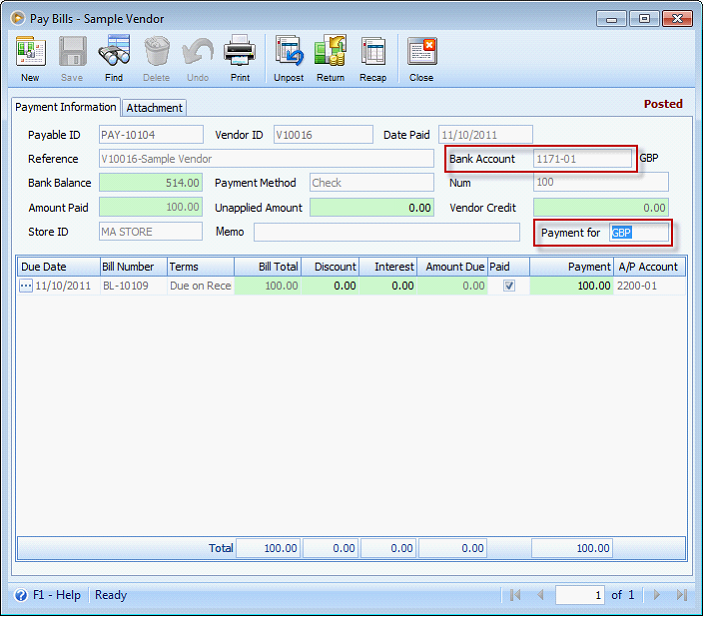
And here is the recap for this payment transaction shown in base currency, as always.
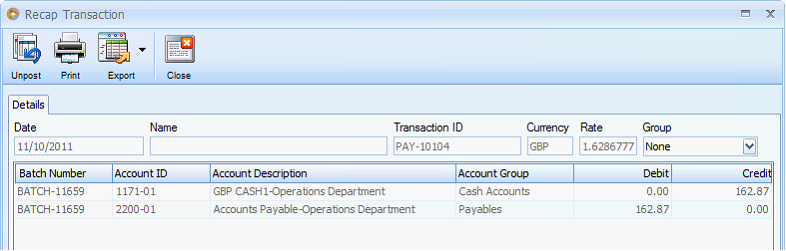
Going back to the bill transaction, it will now show as Paid in Full.
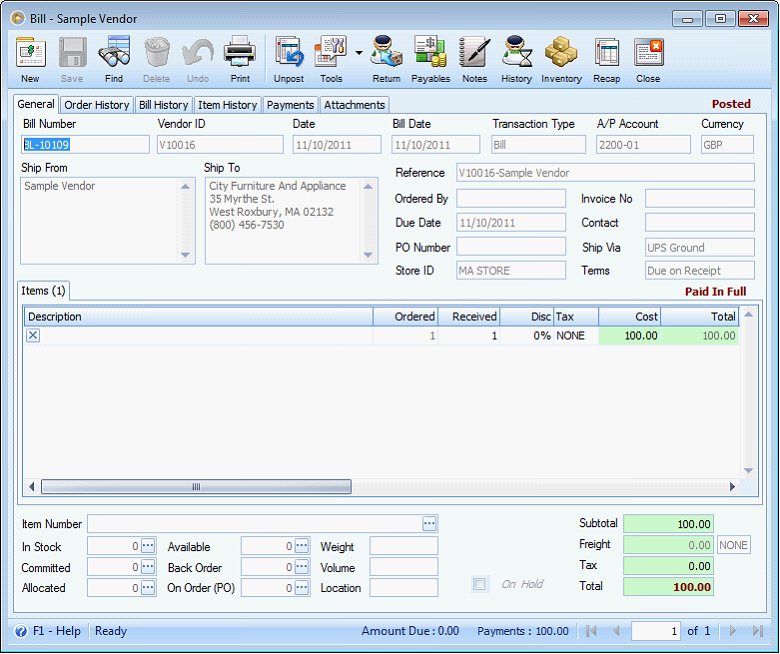
Here is how the write check created will look like.
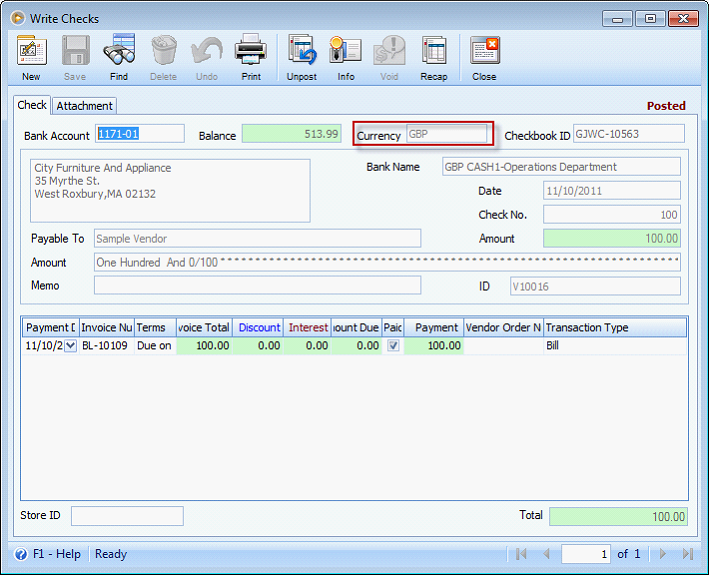
And here is how banking forms will be shown as per the bank balance.
