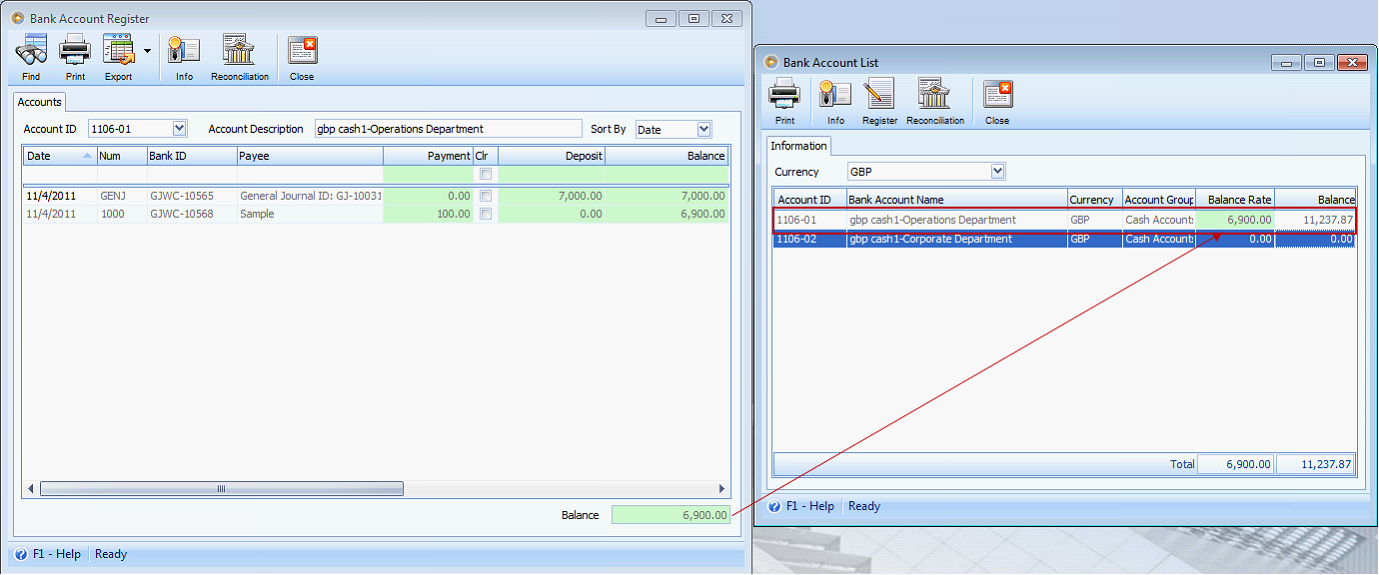Pay foreign bills using foreign bank account
The following will show you how to pay foreign bills using foreign currency.
1.Create a bill using foreign currency.
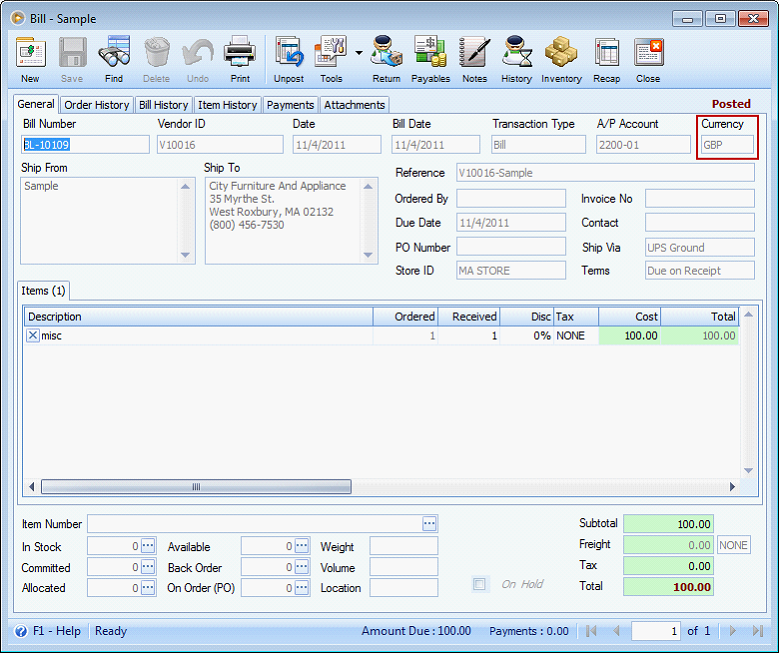
![]() Note that even the transaction is using foreign currency, the recap will still show entries converted to base currency.
Note that even the transaction is using foreign currency, the recap will still show entries converted to base currency.
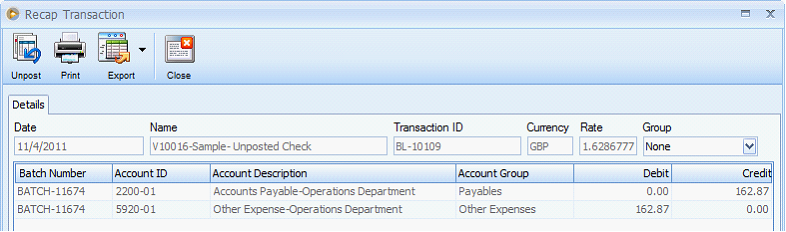
2.Pay the bill using foreign bank account.
This is the cash account we will use in this illustration.
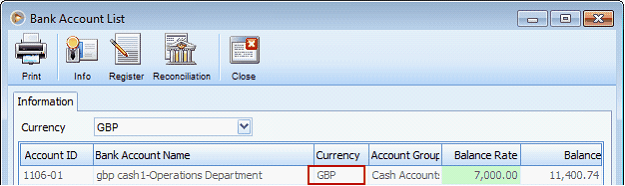
Let us explain how Bank Account and Payment for fields should be used.
![]() Bank Account field will allow you to select a bank account where the fund in paying the foreign bill will be coming from. As soon as an account is selected, the currency for that account will be shown right next to it. In that way, you always know the currency of the bank account being used.
Bank Account field will allow you to select a bank account where the fund in paying the foreign bill will be coming from. As soon as an account is selected, the currency for that account will be shown right next to it. In that way, you always know the currency of the bank account being used.
![]() Payment for field determines the bill or purchasing transactions to display on the grid area. This depends on the currency selected. If base currency is selected on this field, then only bill or other purchasing transactions created using the base currency will be shown. If foreign currency is selected, then only bills or other purchasing transactions created using the said foreign currency will be shown.
Payment for field determines the bill or purchasing transactions to display on the grid area. This depends on the currency selected. If base currency is selected on this field, then only bill or other purchasing transactions created using the base currency will be shown. If foreign currency is selected, then only bills or other purchasing transactions created using the said foreign currency will be shown.
Now how are the two fields relate to each other?
![]() If Bank Account selected is in foreign currency, Payment for field will automatically be set to the same currency used by the selected Bank Account and will be read-only. Then bills or other purchasing transactions created using the said foreign currency will be displayed in the grid area, showing amounts in foreign currency as well.
If Bank Account selected is in foreign currency, Payment for field will automatically be set to the same currency used by the selected Bank Account and will be read-only. Then bills or other purchasing transactions created using the said foreign currency will be displayed in the grid area, showing amounts in foreign currency as well.
In this example, the Bill created is 100.00 GBP and will be paid using a bank account in foreign currency (GBP). Since Payment for field is automatically set to the same foreign currency as that of the selected bank account’s currency, then the grid area will be shown in foreign amount (GBP).
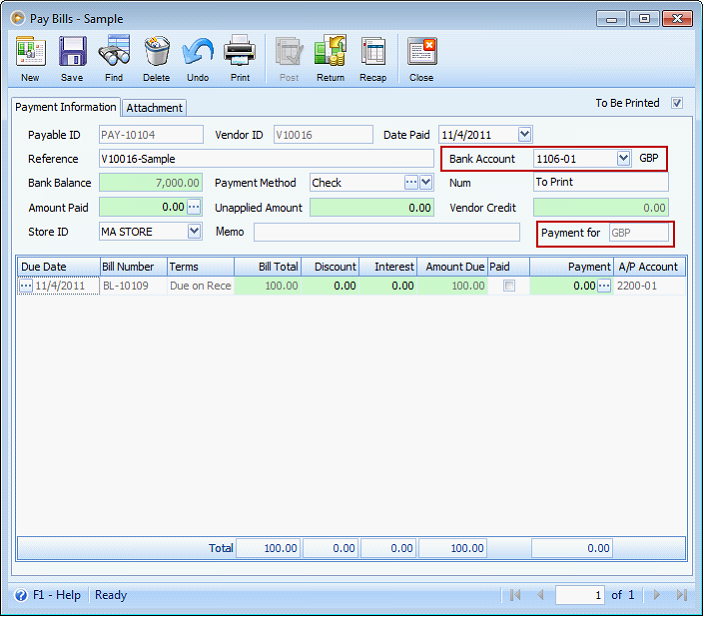
Here is how it will be shown after posting it.
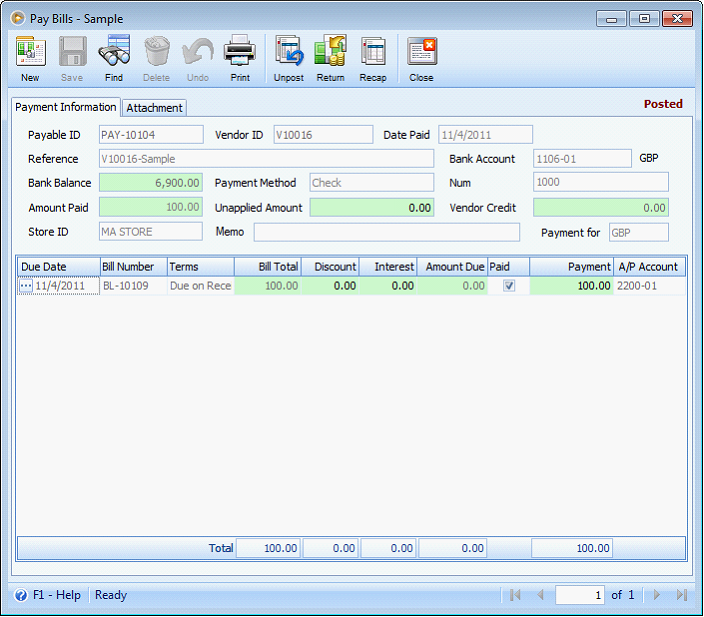
And here is the recap for this payment transaction shown in base currency, as always.
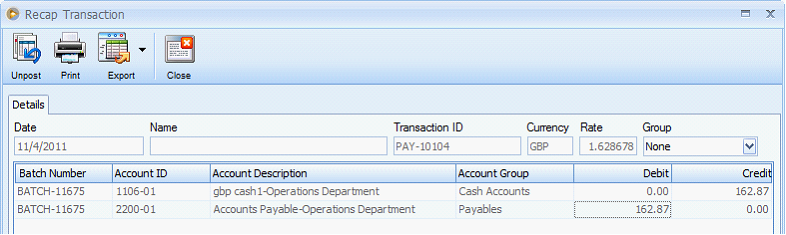
Going back to the bill transaction, it will now show as Paid in Full.
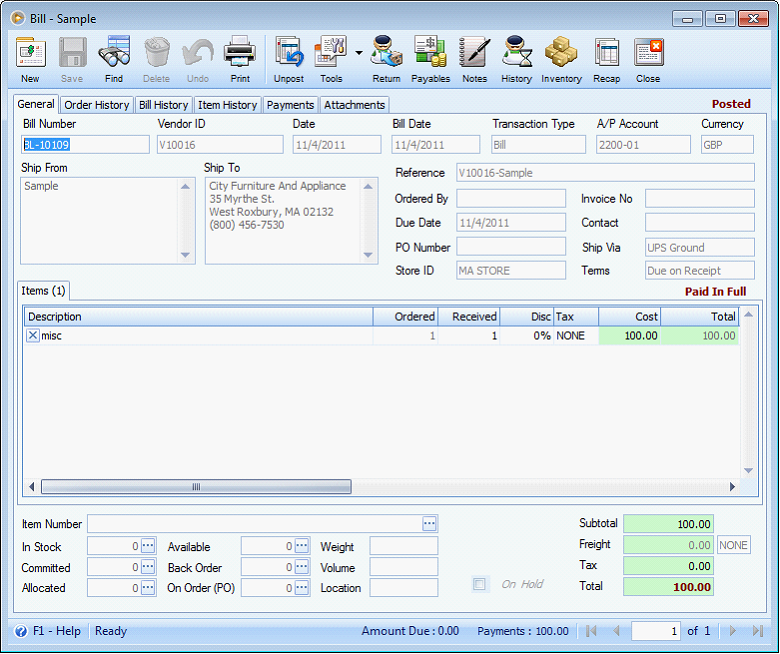
Here is how the write check created will look like.
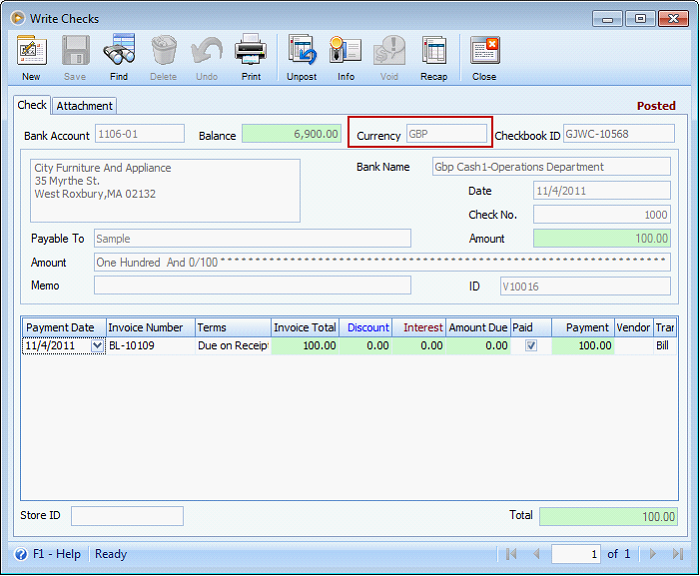
And here is how banking forms will be shown as per the bank balance.