Overtime computation using Time Clock Hours
On the Employee form > Time Clock tab, Calculate the hours below based on the following number of days option is added.
Pay Period vs. Calculate the hours below based on the following number of days option
Pay Period (Employees form > Detail tab) is used to compute the length of time at which an employee gets paid while the Calculate the hours below based on the following number of days option (Employees form > Time Clock tab) is used as the basis at which overtime starts or will take effect when using Time Clock hours to record employees’ time.
The number set in the Calculate the hours below based on the following number of days option will tell that the time clock setup is for a specific number of days only. In this example, in 7 days of work, 40 hours is for regular hour then in excess of 40 hours (HOUR Maximum hours) but not more than 25 hours (OT's Maximum Hours) will be for Overtime.
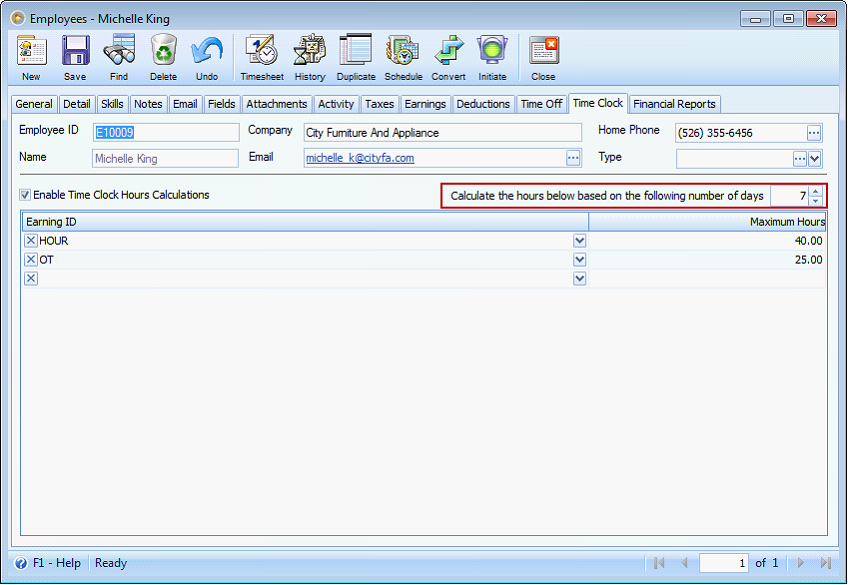
If you are treating all the hours worked in excess of 40 hours as overtime, then enter a higher number for OT earning ID, example 80 hours.
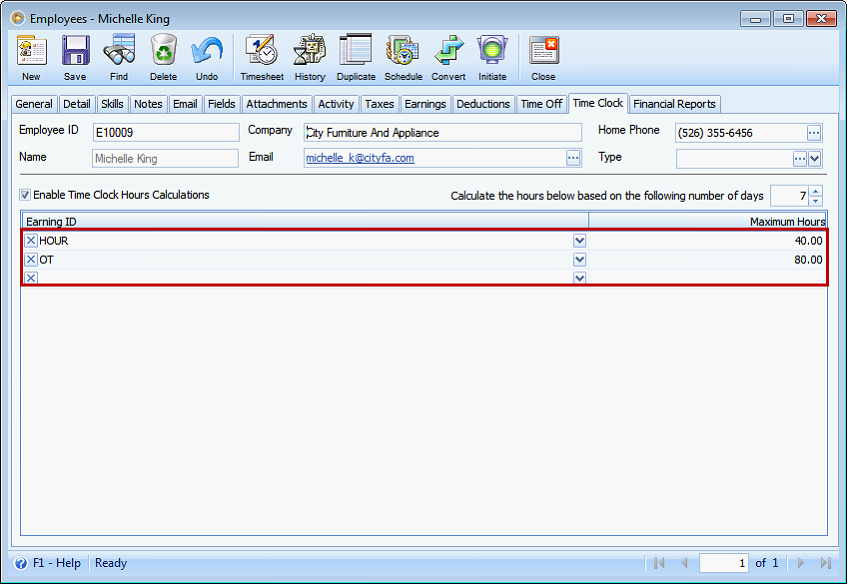
Now to further explain how to compute for Overtime hours, take a look at the following example. This is the time clock setup and employee’s pay period is Bi-Weekly.
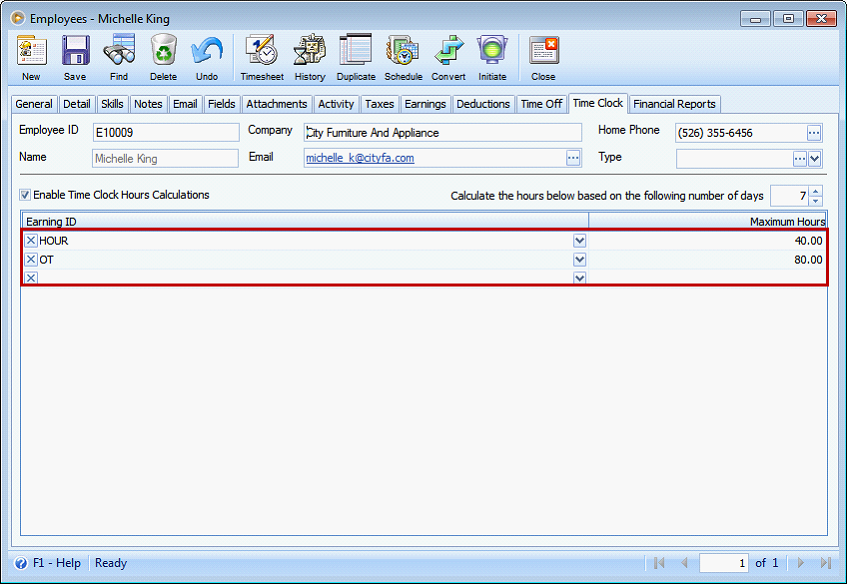
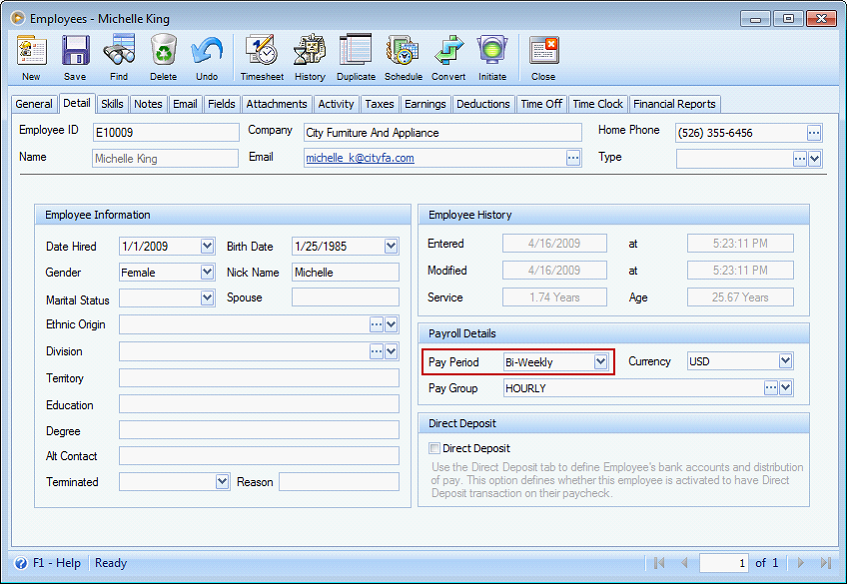
Example 1:
On the first week, the employee worked 35 hours and 44 hours on the second week. Since the maximum hours set is 40, the employee receives 4 hours overtime pay from the second week only.
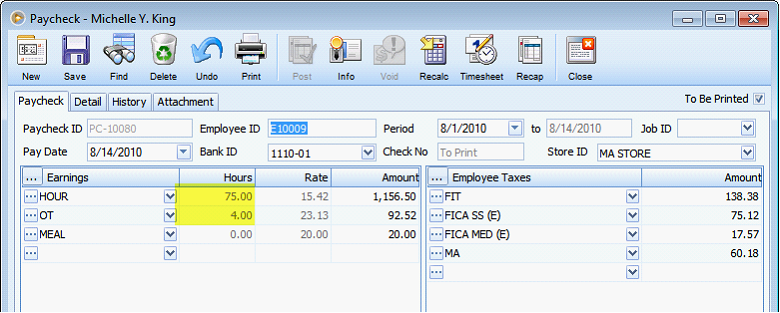
Reference: Project 1174