Override Column Format Masking
The Override Column Format Masking option in Row Options can be accessed from Report menu > Row Designer form >click ellipse button on the Description field. This can be used to override the format masking assigned in the Column Designer. This comes with predefined format maskings like what are available in the Column Designer.
Here are available format maskings to select from.
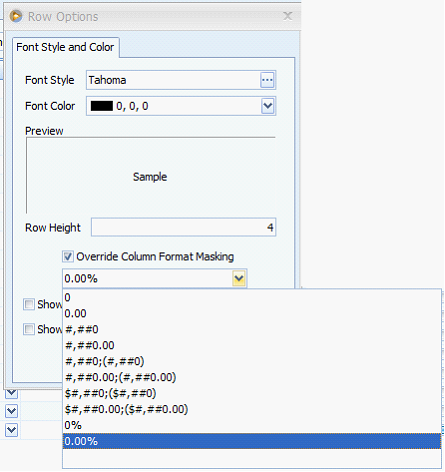
Here is how you can use this option.
Select the row you would want to assign a format masking. Click the ellipse button in the Description field of the selected row. When the Row Options form opens, check the Override Column Format Masking checkbox and select the masking you would want to use.
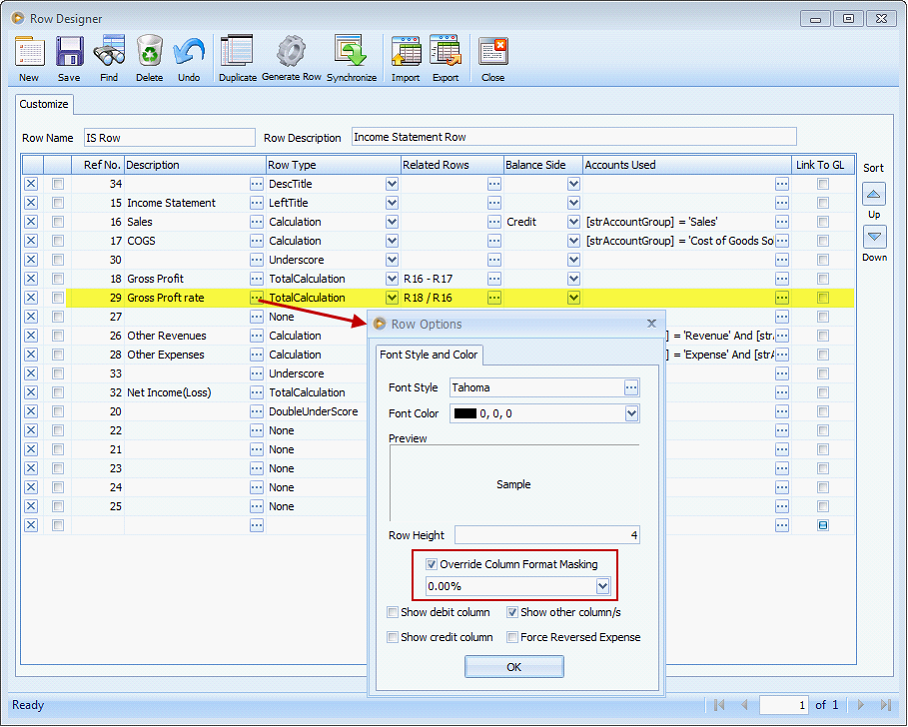
This is how it would look like after the assigning the above format masking. The selected row is shown in percentage format with 2 decimals.
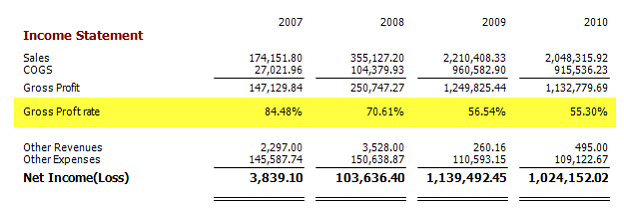
Here is how it would look like if the Override Column Format Masking option is not used. See it just showed what was being assigned in the Column Designer.
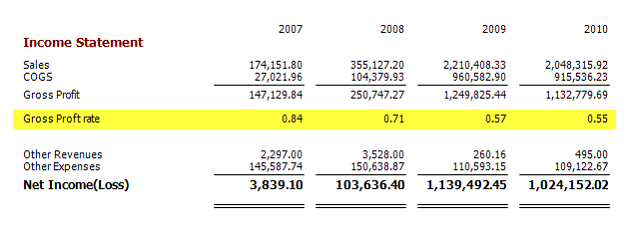
Reference: Task 1364