Inventory with Lot Numbers
This article shows how to create a Lotted Inventory Item, use it in a Purchase Order and use it in a Sales Invoice.
First, click on the New Inventory Item button from the Main Menu or the Inventory Find Form. This will open the Inventory Item form so you can add your item.
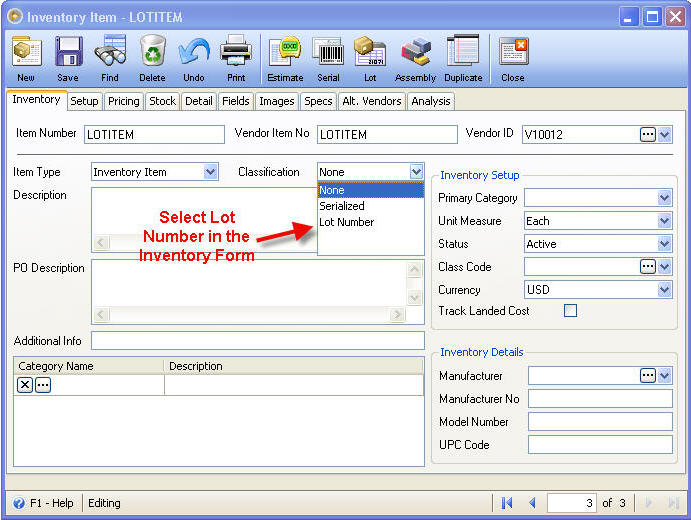
Next add your description, pricing cost and any other information as you normally would.
Adding a Lotted Item to a Purchase Order
Create a Purchase Order as you normally would. Then select the lotted item you would like to purchase and enter a quantity.
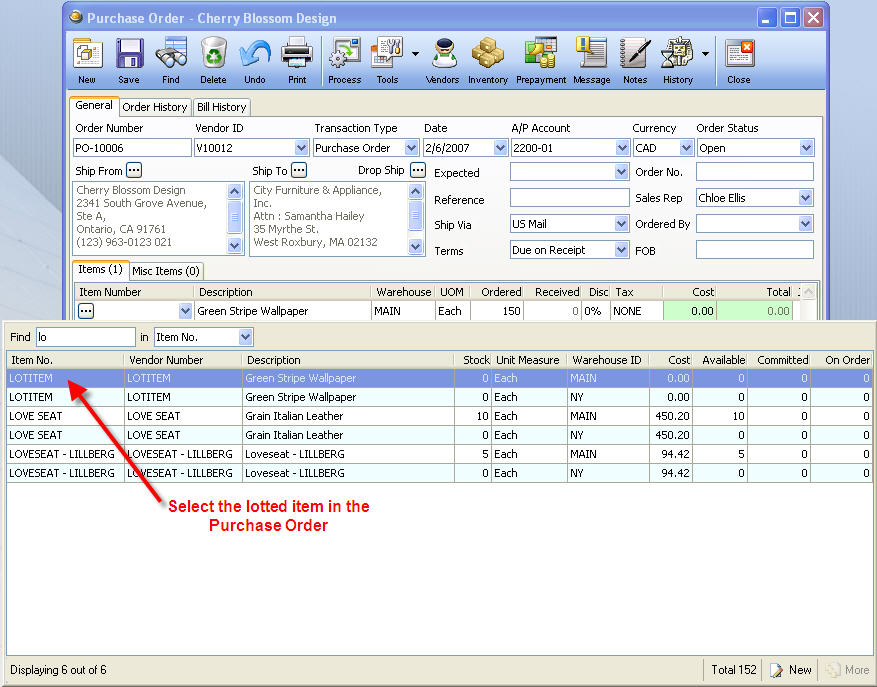
When you process the Purchase Order to a Purchase Receipt, you will receive the following message:
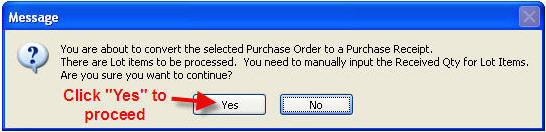
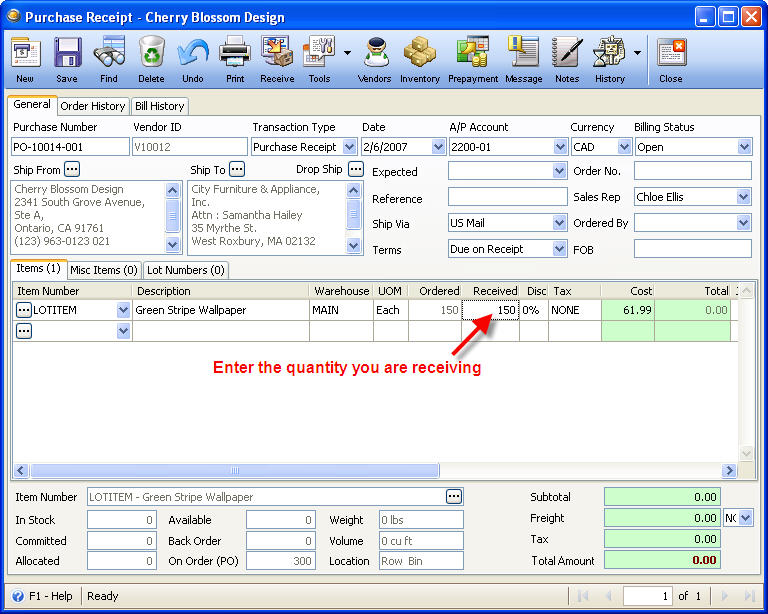
The Lot Numbers form will open up, but since there have not been any lot numbers entered yet, you will need to click on the New button. This will open the Warehouse Lot form where you can create available lot numbers for each warehouse:
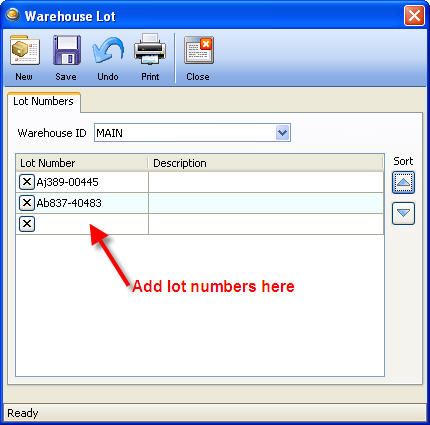
When you are done entering the lot numbers that will be used, click on Close and you will be returned to the Lot Numbers form.
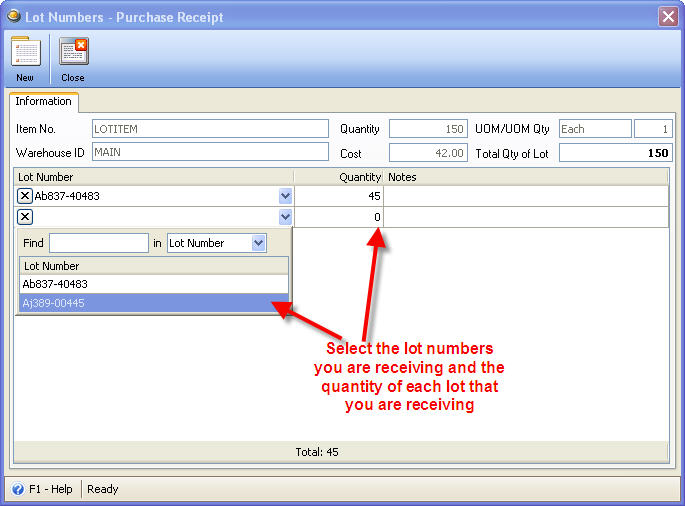
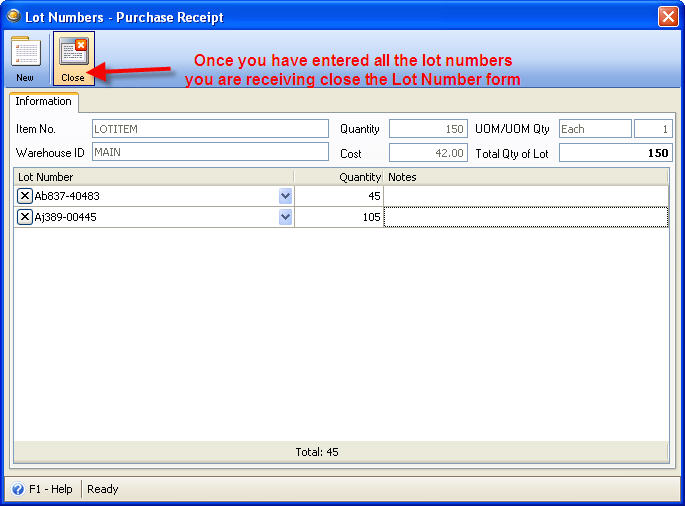
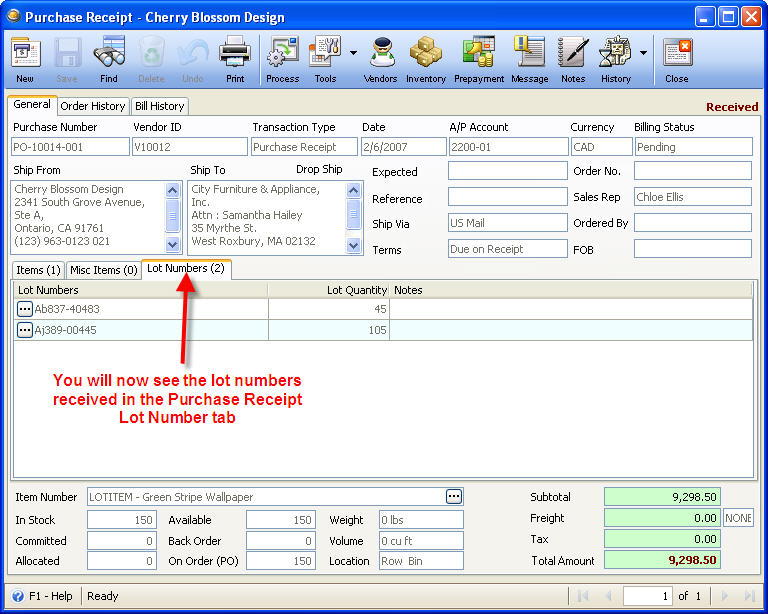
Adding a Lotted Item to an Invoice
When you create an invoice, either by creating a new invoice or by processing a quote/order to an invoice, if you have added a line item that is a lotted item, you will also be prompted to select Lot Numbers. The Inventory Lot Numbers form will open and will display the lot numbers available for you warehouse you have selected to ship the item from:
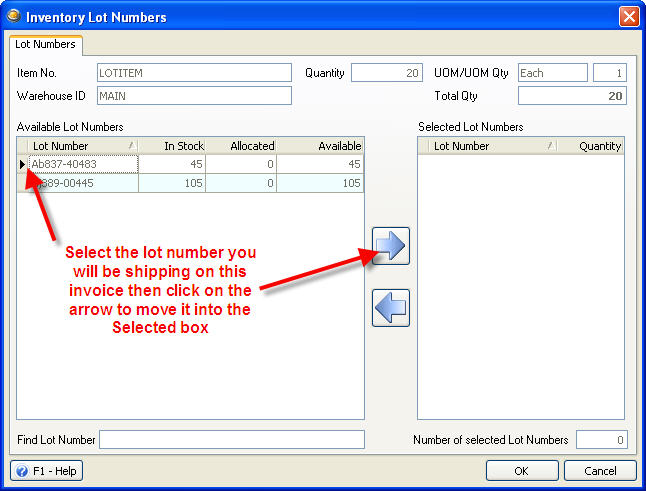
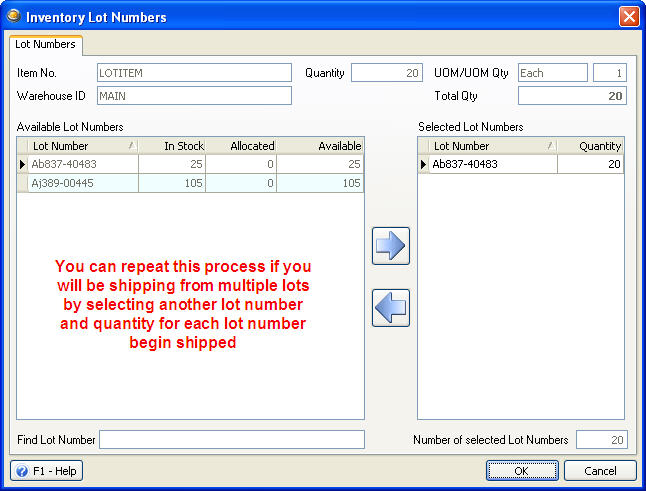
Click on the OK button to close the form and return to the Invoice. You will now see a Lot Number tab has been added to the line item portion of the Invoice showing the lot numbers you have selected to ship.