Import and Export on Financial Report Builder
In Financial Report Builder form, Import and Export buttons are added to give it the capability to import and export report builder file. These functions will include all data in the Information tab, Page Settings tab, and Header & Footer tab.
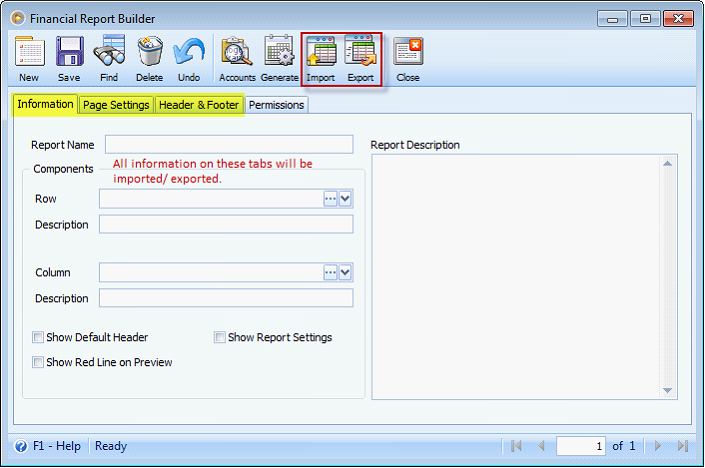
Data on Permissions tab is excluded during import and export process. During Import process, Permissions tab is populated with all User ID in the system. By default, all users except the user ID doing the import will have Deny permission. For example, User4 imports a report builder record – User4 will have Allow permission and the rest of the users will have Deny permission. However, users with Administrator role can change the permission of the new report builder.
1. Export – The report builder file is exported in XML format.
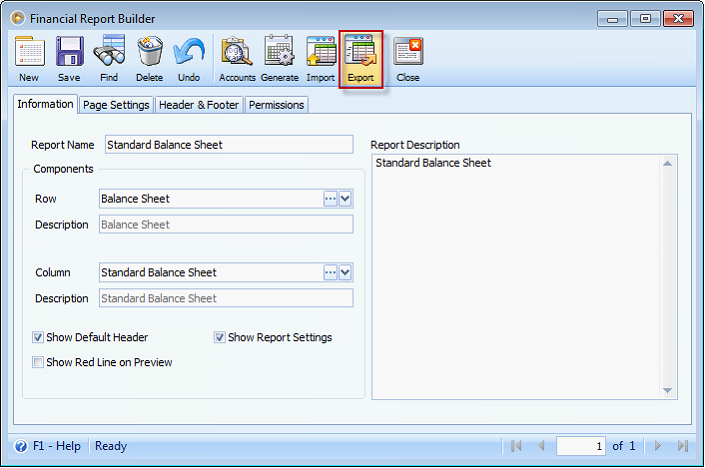
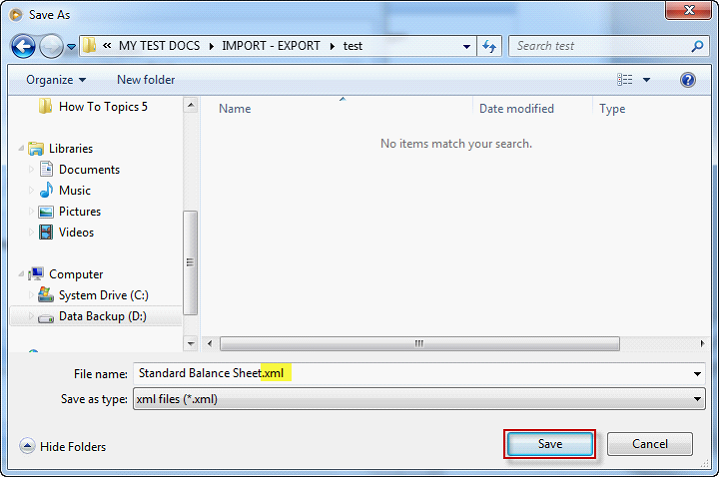
After selecting the file location and clicking the Save button, the system will inform the user that the import is successful. If the file already exists, the system will prompt the user to either overwrite it or not.
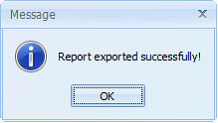
2. Import – During import process, the system will validate if the Report Builder Name, Row name, and Column name already exist in the system.
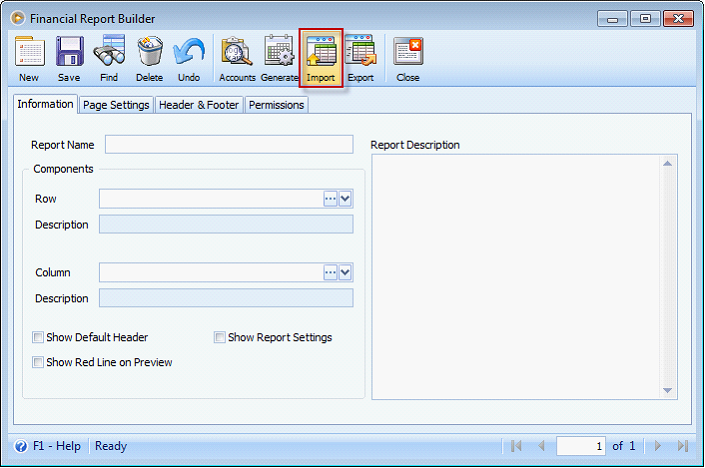
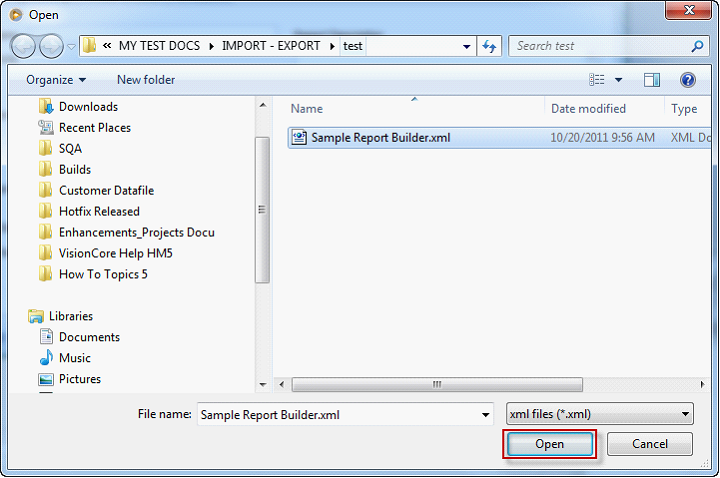
If the report builder file passed the validation, it will proceed with the import and inform the user that the import is successful.
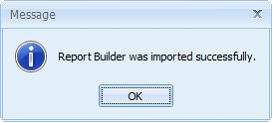
The Financial Report Builder form’s Information, Page Setting, and Header & Footer tabs will display the exported data.
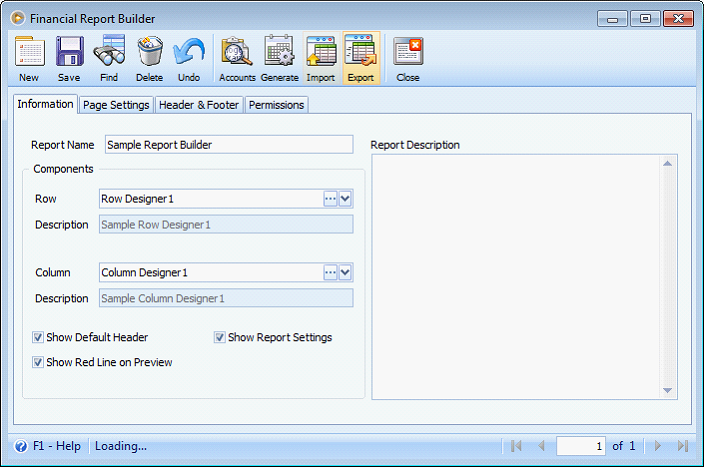
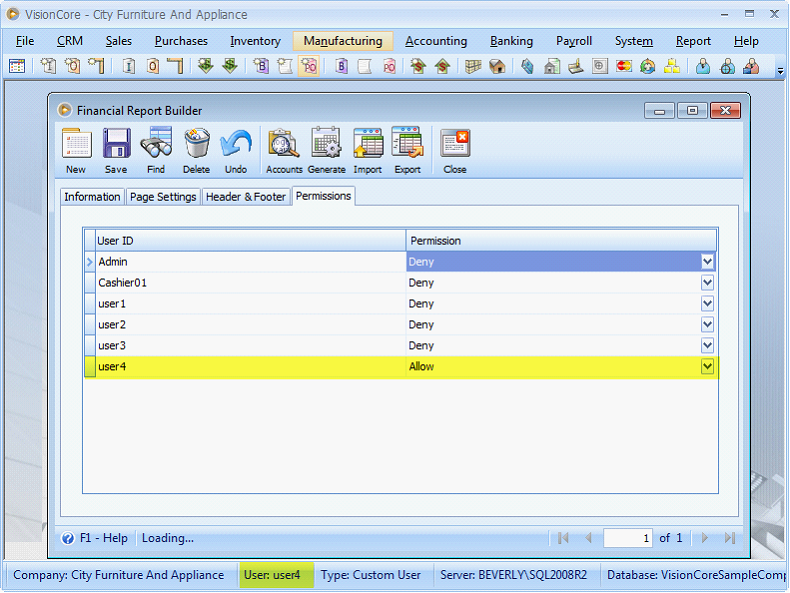
If the report builder file failed the validations, it will show the Financial Report Builder Import form. This form will show in red font the part of the file which failed the validation. The user can choose either to overwrite the existing file or to import the file using a different name.
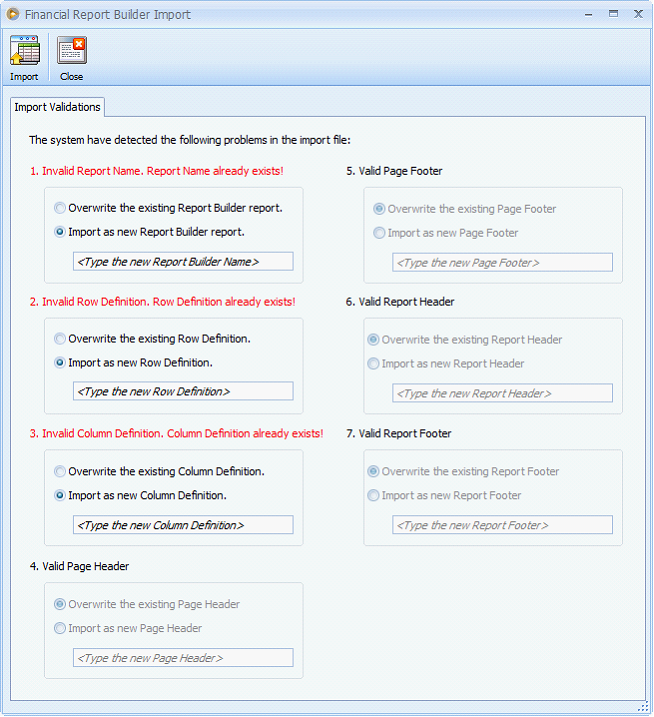
Reference: Task - 4018