How Schedule Activity Alarm Works
1. Enable Allow Alarm Services option in User Preference Form > Day Planner Tab > Day Planner options area and click Apply button.
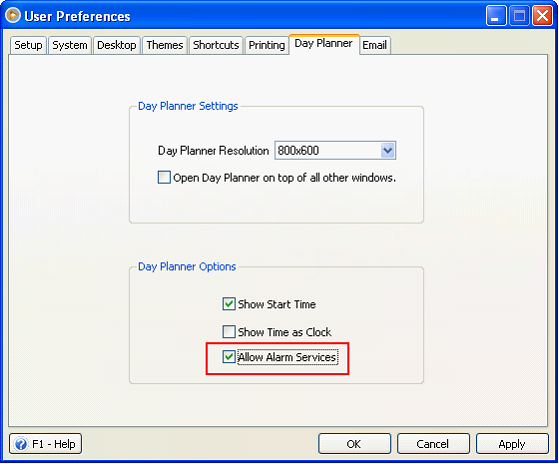
2. Restart VisionCore.
3. Create an activity. Enable Alarm checkbox and enter the amount of time (in minutes or seconds) before the activity when you want the alarm to appear.
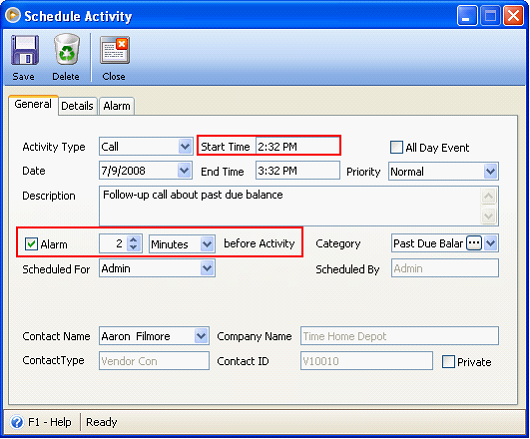
In the Details tab, you can enter notes about the activity. This is also where you can set the activity as Complete by enabling the Completed checkbox.

In the Alarm tab, you can choose to run an application or play a sound to go along with the Reminder form when it alarms.
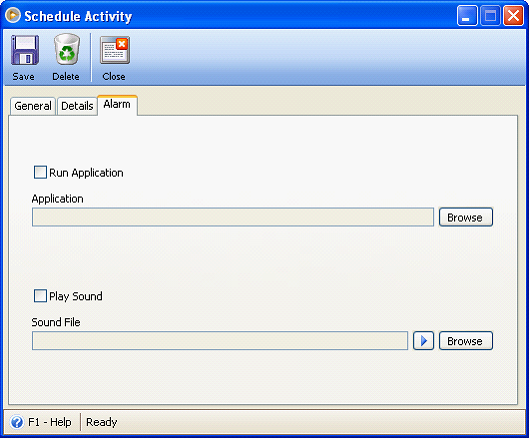
4. This is the Reminder form that will open when it alarms. In this form, you have the option to acknowledge or postpone the alarm.
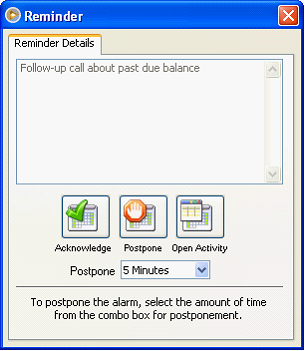
If you choose to postpone the alarm, you must select the amount of time you would want it postponed. There is already a predefined amount of time for postponement of alarm, just click the dropdown arrow on Postpone field to open that list. Once you have selected an amount of time, click Postpone button.
You can also open the particular activity by clicking the Open Activity button.