How to Upload Screen shot or File Document on the Support Forum
1. Capture your image using Print Scr and paste (CTRL+V) your captured image on MS Paint or in Microsoft Word then save.
You can also use SnagIt application for a better screenshot capture. For more information on how to get this, visit http://www.comtechsolutions.com/BizCore/supportcenter/supporthelp.aspx
2. To insert your image in the forum, click the Image Manager icon or use CTRL+G to open Choose File box.

![]() Note: Recommended image file format are the following: .jpg, .png and .bmp to use on Image Manager
Note: Recommended image file format are the following: .jpg, .png and .bmp to use on Image Manager
3. When Choose File opens, you can now locate and select the captured image. Then click Open button to load your image in the forum’s editor area. You can also double click on the image file to automatically insert this on your post.
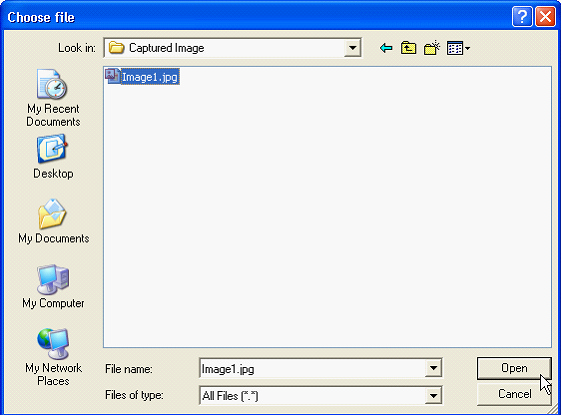
4. Wait until image loads then you will be ready to send this screen shot.
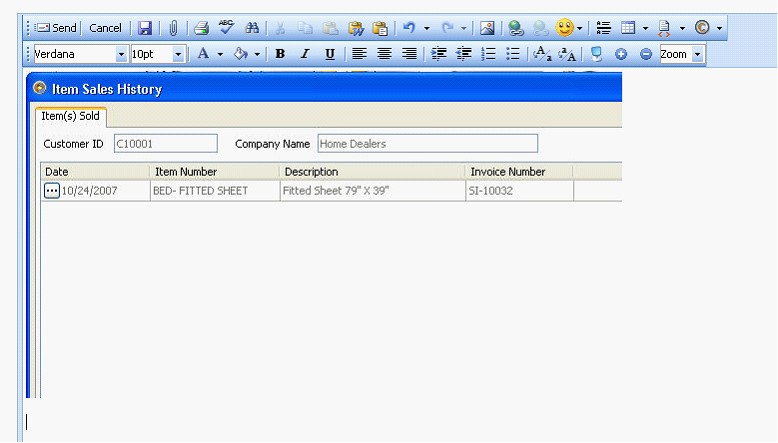
5. To attach a document file like MS word document, excel, or .pdf, you may do the following steps:
5.1 Click the paper clip button to open Upload File

5.2 On Upload file, select your file and click the Upload button. This page will automatically close once uploading is done.
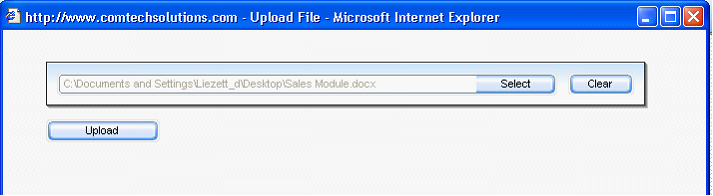
5.3 Notice that your attachment will be displayed on your current page. You can click the x button if you wish to delete the attached file prior to sending your post.
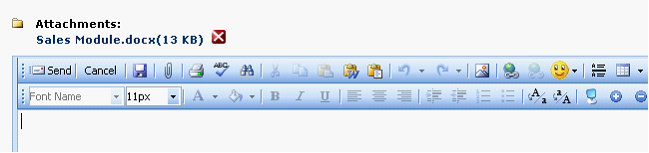
![]() Note: If Upload file (5.2) is not displaying, make sure www.comtechsolutions.com is added on your Pop-Up Blocker Settings.
Note: If Upload file (5.2) is not displaying, make sure www.comtechsolutions.com is added on your Pop-Up Blocker Settings.
To do this:
1. Go to Tools > Internet Options menu of your web browser
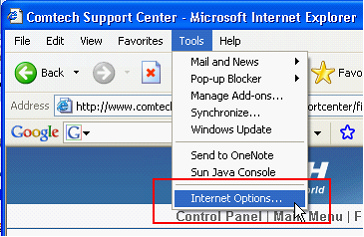
2. On Privacy Tab, click the Settings button
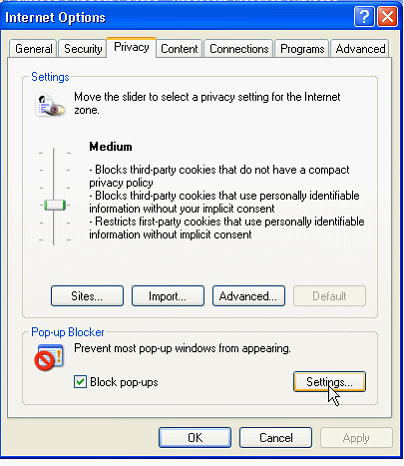
3. Then in Pop-Up Blocker Settings, type www.comtechsolutions.com and click Add button.
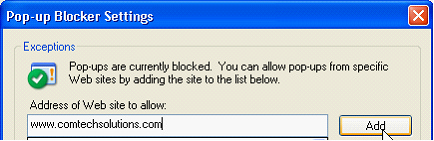
How to Upload on Main Menu
1. To upload file on Main Menu, go to http://www.comtechsolutions.com/BizCore/supportcenter/main.aspx and just click the Upload hyperlink.
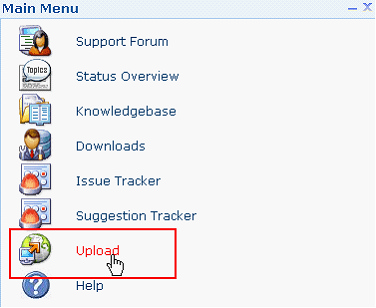
2. On File Upload page, click Select button to open the Choose File box.

3. When Choose File opens, select your file and click Open button. You can also double click the file instead of clicking Open Button.
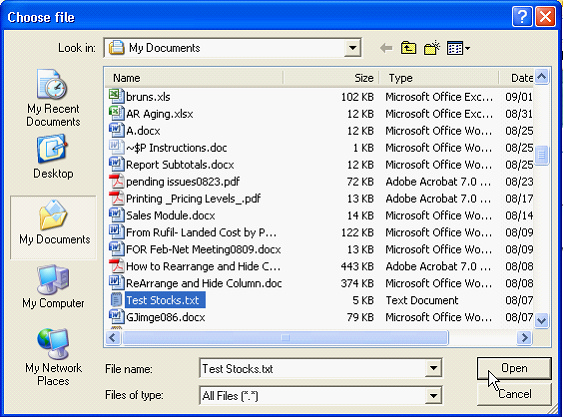
4. Now if you are ready to send file, click Upload button. To delete the selected file, use the Clear button.

5. Your file will be automatically displayed in the right section once it is successfully uploaded.

To upload more files, click Select button again and repeat process from Step 2.