How to Setup a Scheduled Database Backup
Before you begin, please make sure VisionCore Server components are installed on your Server machine. This procedure is intended to run on server only.
1. Find the VisioncoreDBBackup.bat on the VisionCore installation path. The default installation path is C:\Comtech Solutions\VisionCore. If you cannot find the VisioncoreDBBackup.bat, you may copy & paste the VisioncoreDBBackup.bat included in this package.
Updated link: www.comtechsolutions.com/Hotfix/patches/VisioncoreDBBackup.zip
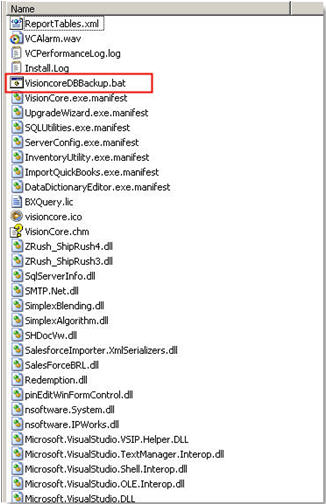
2. On C:\Comtech Solutions\VisionCore folder, copy the following files as shown in the screenshot below. Create a new folder and paste the files on it. In the screenshot below, for example, we created a folder named Backup and copied the necessary files.
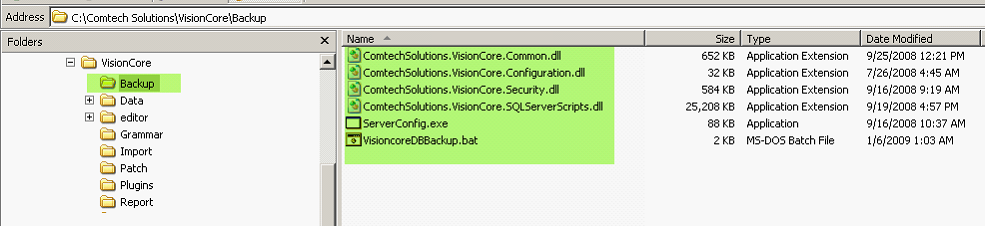
3. You need to re-configure the VisioncoreDBBackup.bat file to specify the SQL Server it needs to connect to, the database you want to backup, and other parameters. To configure VisionCoreDBBackup.bat, right click on it and select Edit. After making your changes, kindly save it. Make sure it is saved as “.bat” extension and not as “.bat.txt”
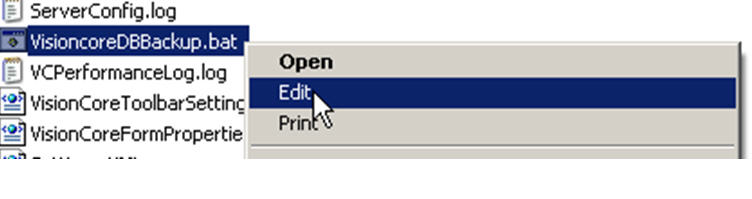
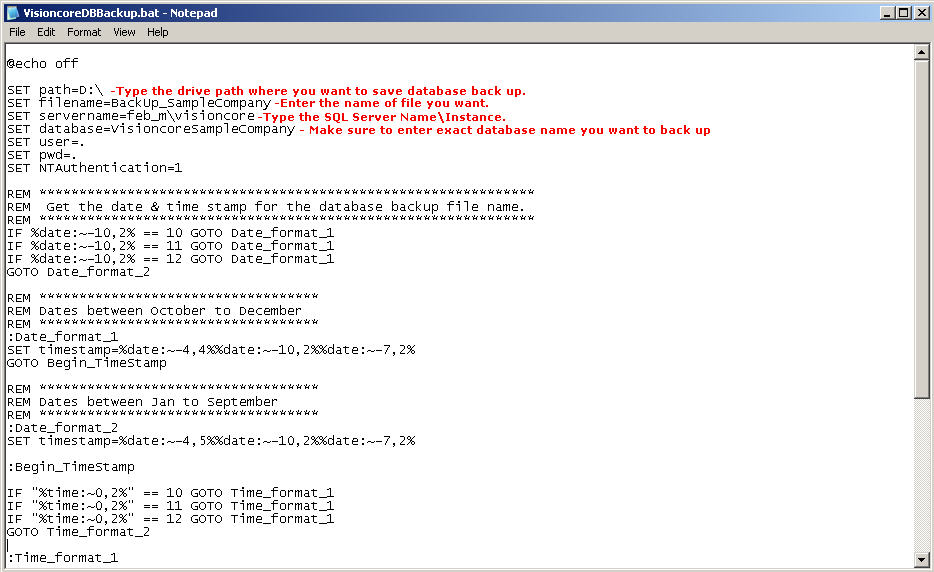
4. Go to the Control Panel and open Scheduled Tasks.
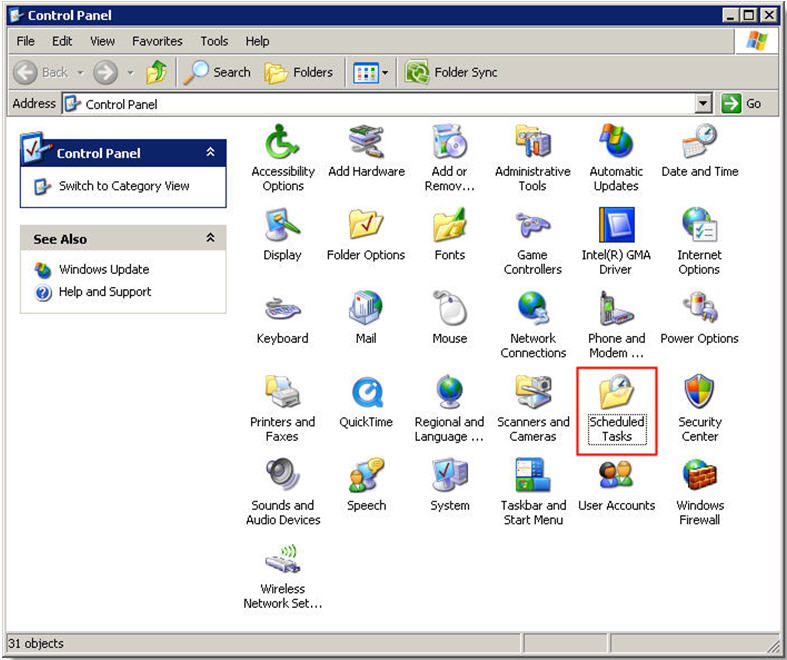
5. Follow through the wizard setup.

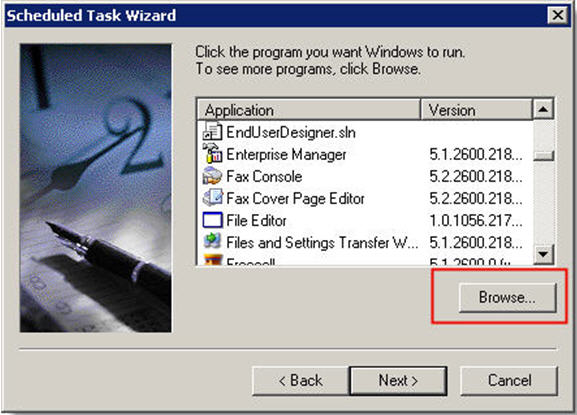
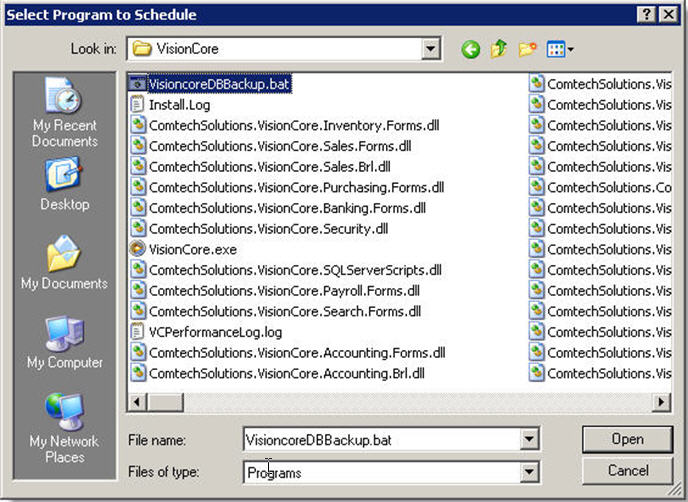
*Update: Please browse for the VisionCoreDBBackup.bat file on the folder you created as specified on #2 instruction above.
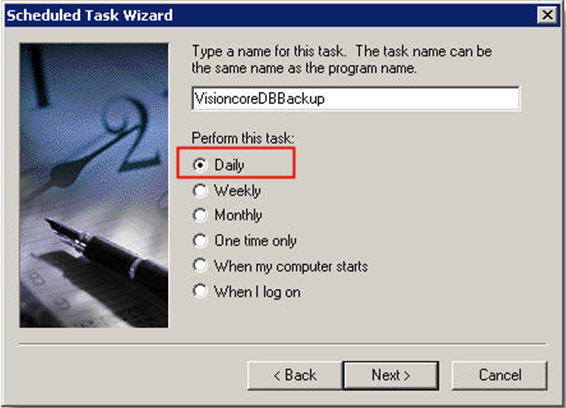
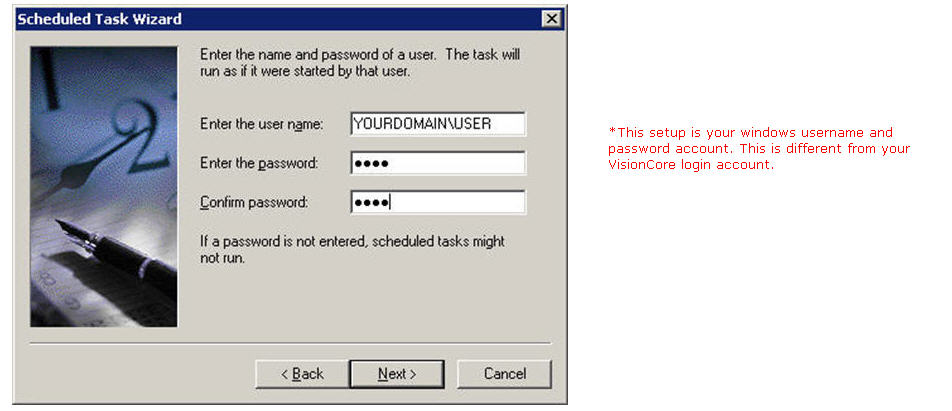
![]() Note: Make sure that the scheduled task is running on a user with sufficient administrative rights to back-up a database. For more information, kindly ask your domain or network administrator.
Note: Make sure that the scheduled task is running on a user with sufficient administrative rights to back-up a database. For more information, kindly ask your domain or network administrator.