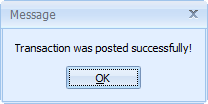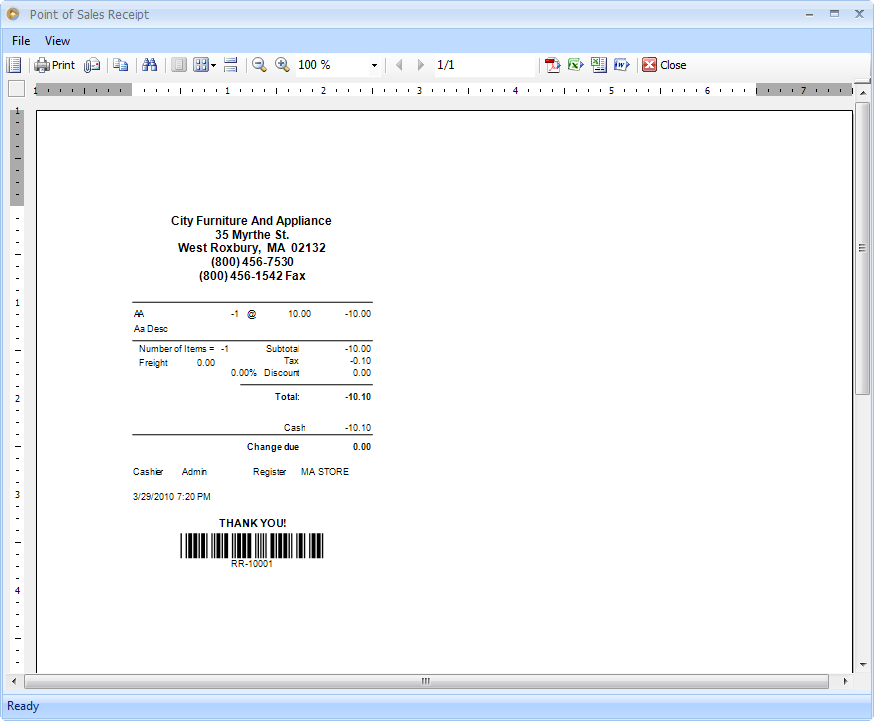How to return a Sales Receipt transaction
The following will show you how to return a posted (saved and printed) sales receipt transaction.
1. Open the Sales Receipt transaction that you want to return. If you are not yet on the Sales Receipt form, go to Sales menu > Point of Sale - Login > Sales Receipt form > click Find button or press F3 and select the sales receipt transaction.
2. Once you are on the transaction that you want to return, click the Return button or press F6.
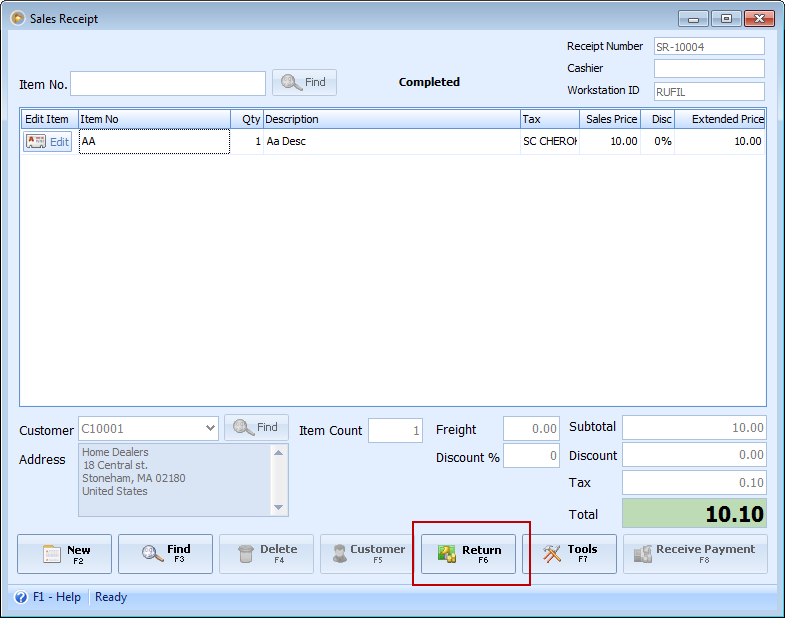
3. This message will then be shown. Click Yes to create a return receipt for the selected Sales Receipt.
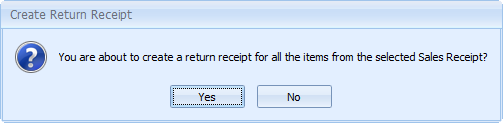
4 Click the Refund Payment button or press F8 to refund the payment received from your customer.
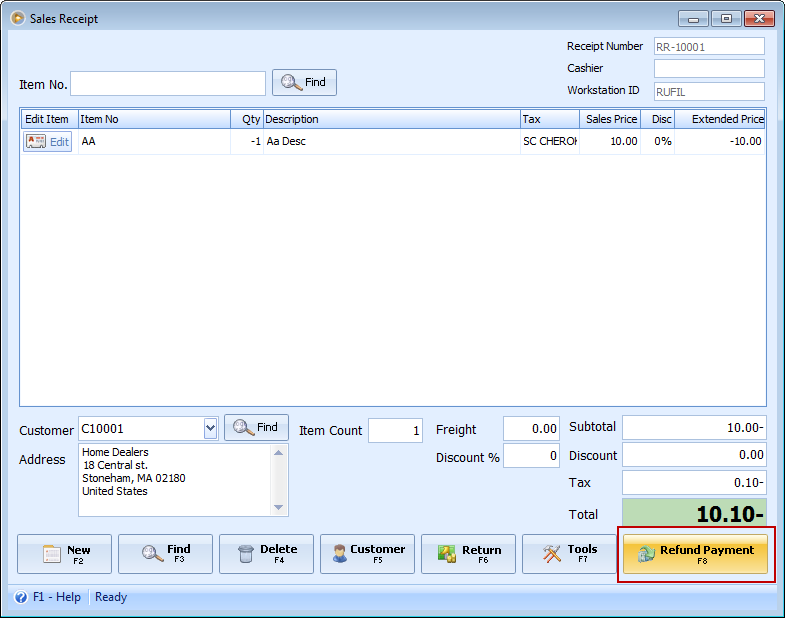
When the Receive Payment form opens select the payment method, say if the payment is made via cash then select cash and enter amount to refund. Then click Save & Print button to complete the process of returning and refunding the payment.
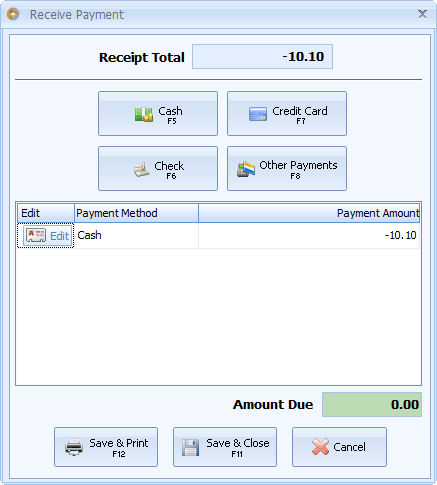
This message will be shown to let you know that the return payment has been successfully posted. Click OK to print a return payment receipt.