Report: Row Calculation
From Report Menu > Financial Report Designer > Column Designer, Column Designer form will open.
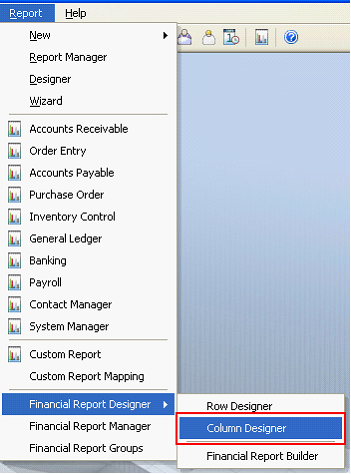
1.Column Type RowCalculation once selected will display the Formula attribute. (Same goes with ColumnCalculation)
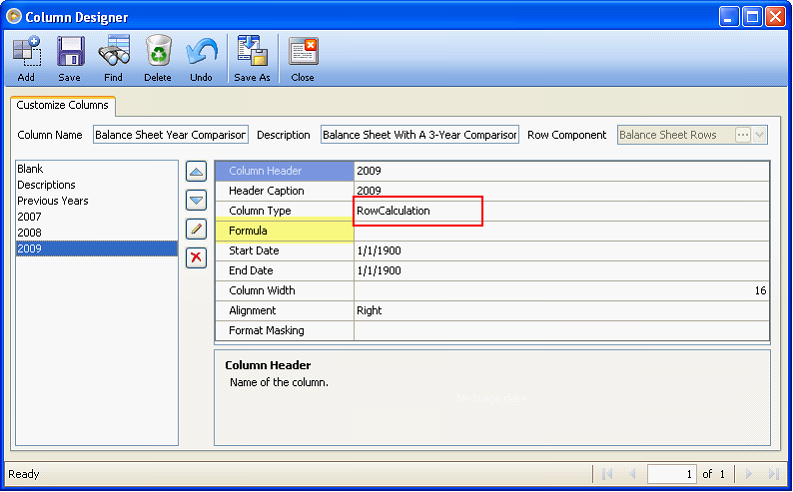
Selecting any other column type would otherwise display the Filter Type attribute.
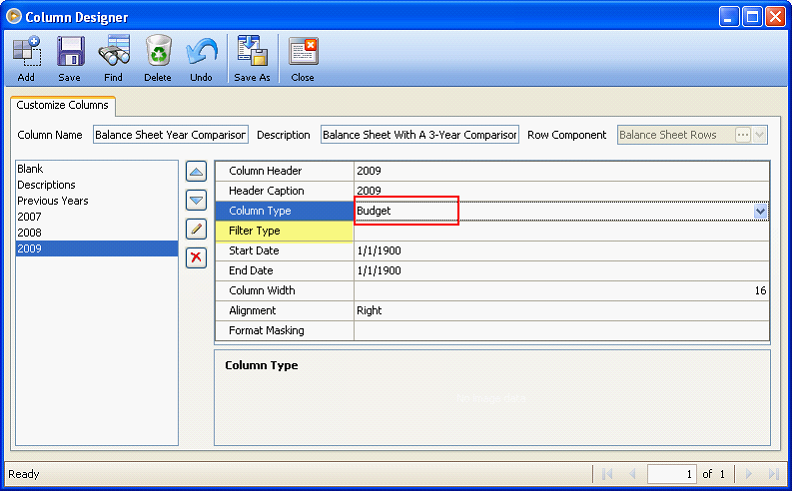
2.Row Component combobox
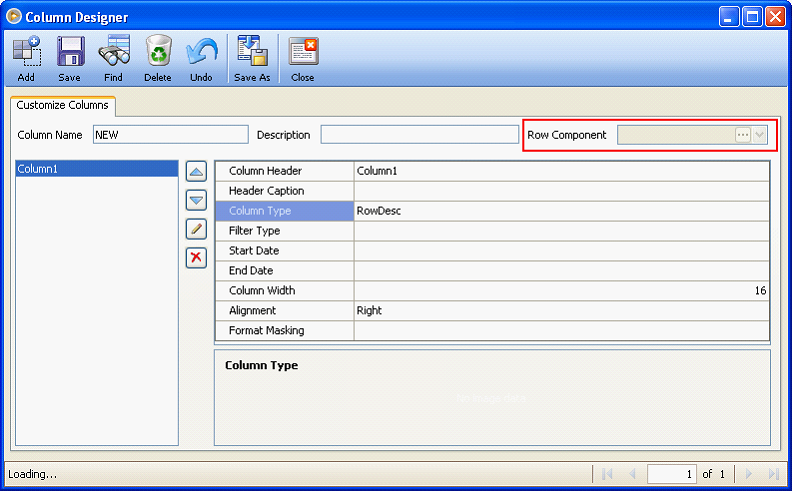
![]() Note: The Row Component combobox is disabled by default. The combobox will be enabled only if the combobox is empty and RowCalculation column type is selected.
Note: The Row Component combobox is disabled by default. The combobox will be enabled only if the combobox is empty and RowCalculation column type is selected.
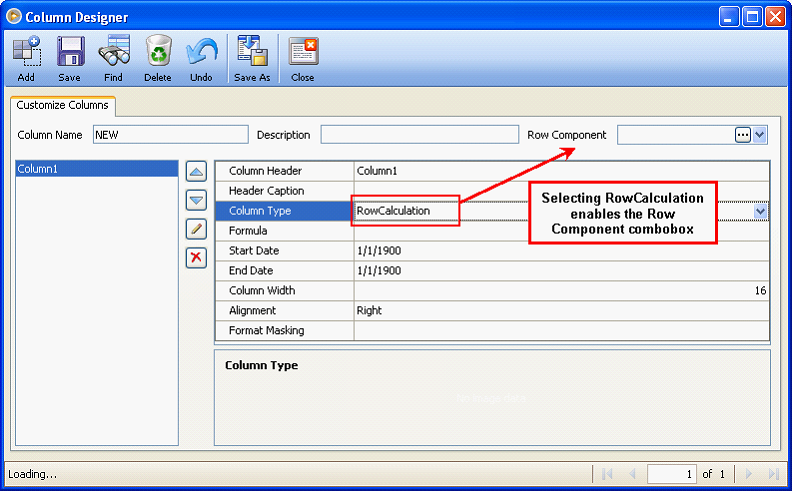
When you click the Formula Repository button while the Row Component combobox is empty, a validation message will appear as shown in the screenshot below.
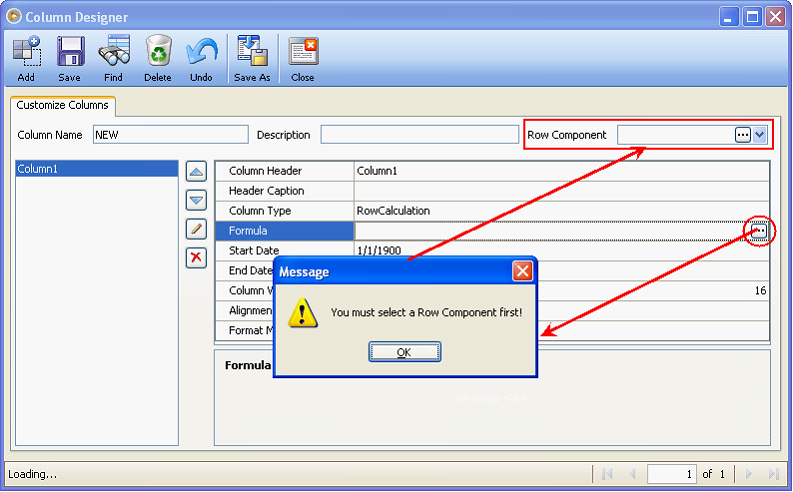
3.Once a Row Component has been selected and RowCalculation is chosen, clicking the Formula Repository button will open the Row Calculation worksheet. This form displays the All Column Type such as “Calculation, ColumnCalculation, Budget and GLTrend” and Row Type such as “Calculation, TotalCalculation and Hidden” value will be shown and arranged like Actual Report’s Layout.
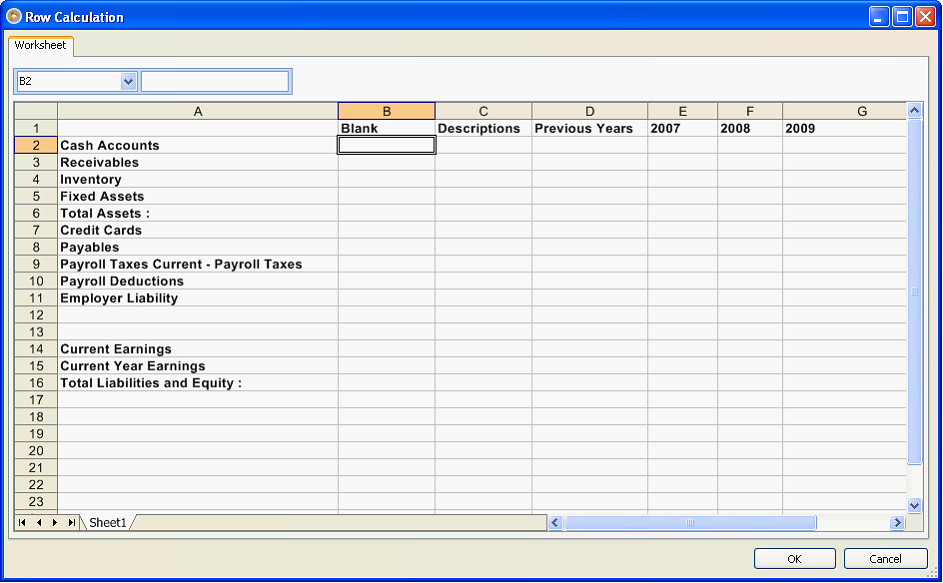
a)You can only edit the column that you are currently on when the Formula Repository button is selected. To input a formula, simply input an equal sign “=” then click the cell that you want to use for the formula followed by an operand.
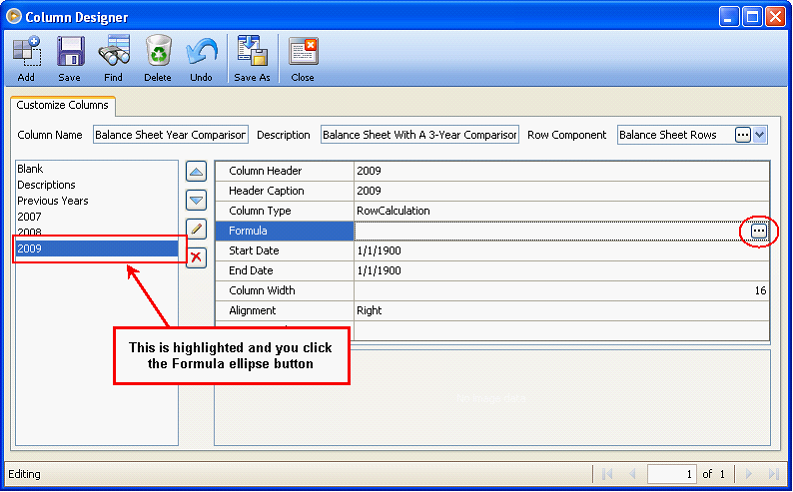
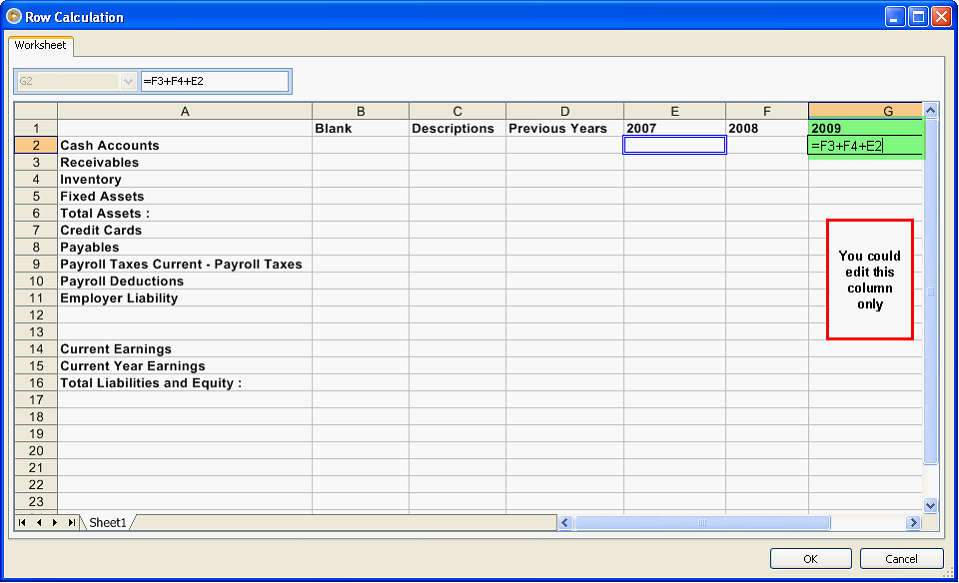
b)When you enter an invalid formula, a validation will prompt.
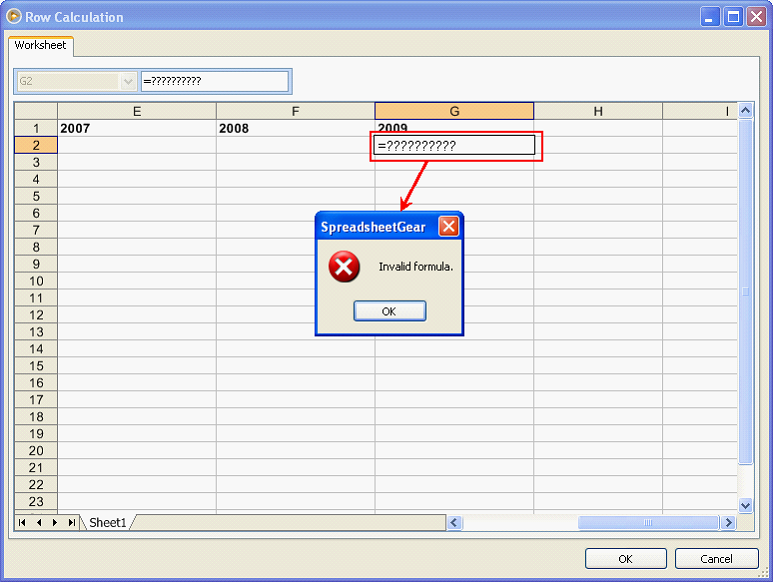
c)All formulas entered on the worksheet will be displayed.
d)If a chosen cell for a formula is invalid, it will be substituted to zero. This is applicable when the chosen cell is not a calculation column type i.e. None, Line, RowCodes, RowDesc
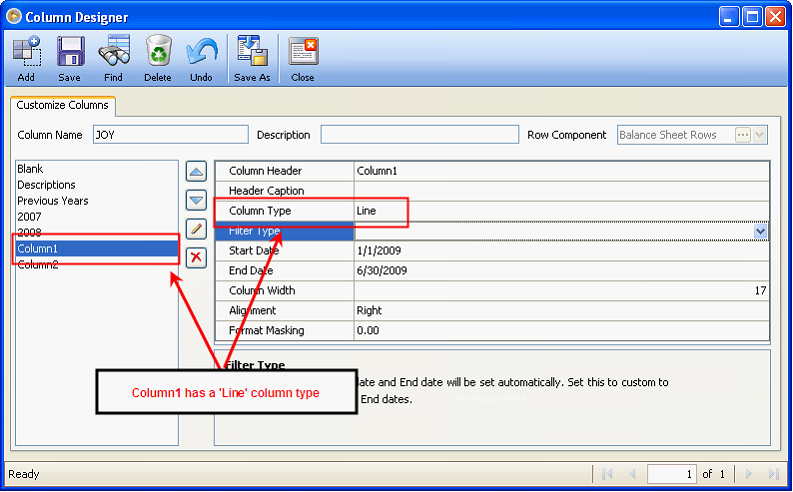
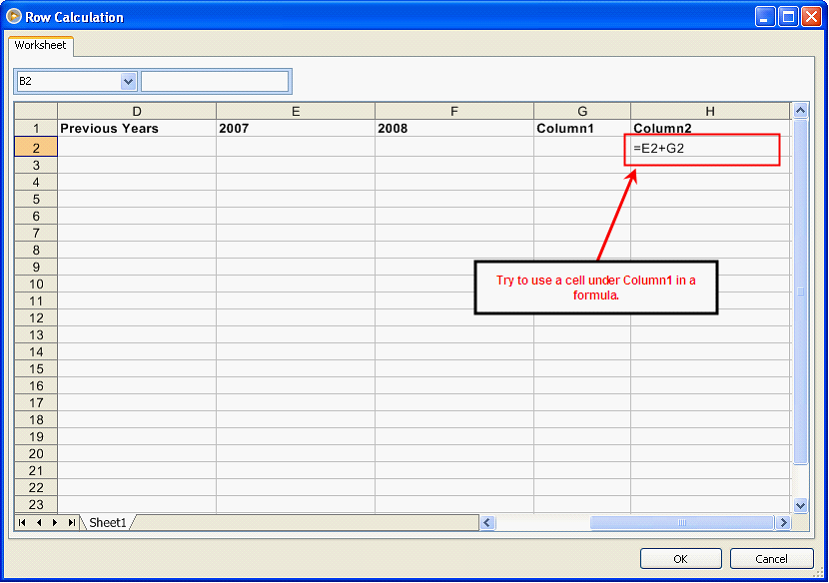
Generate a report using the column component where the formula was created. Click on the Generate Button.
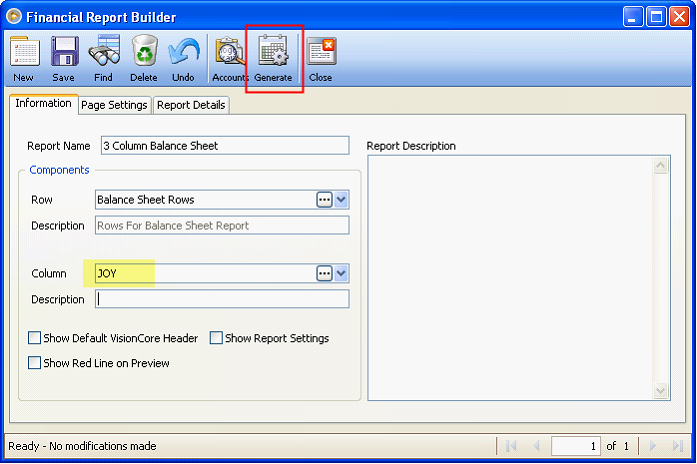
The generated report looks like this.
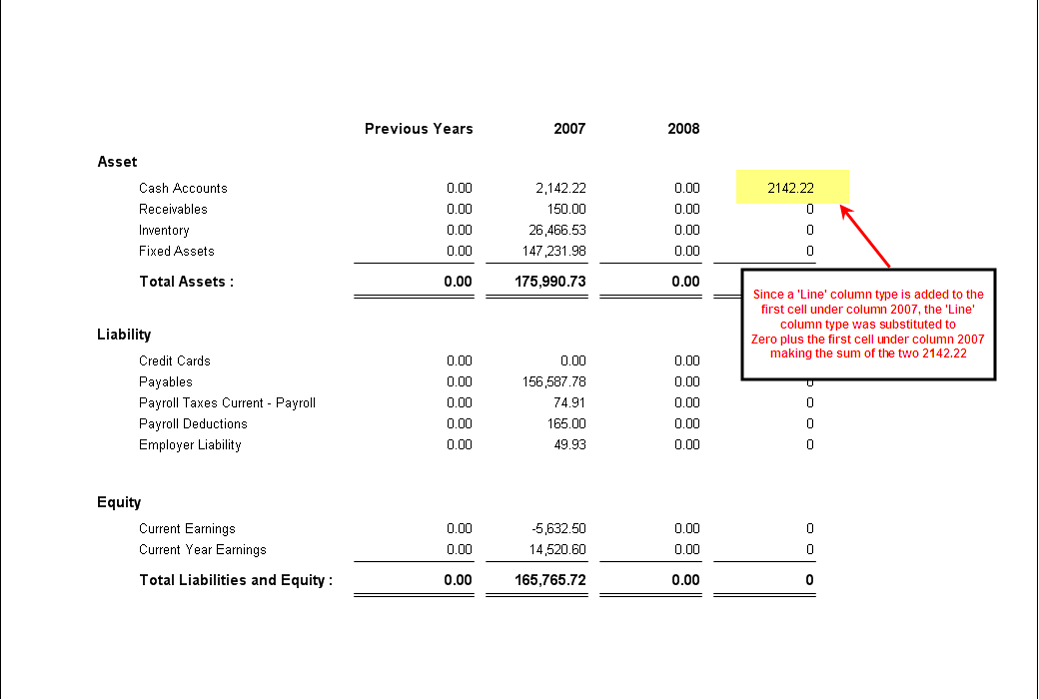
e)To save changes made on the Row Calculation worksheet, you could simply click OK button or click the Cancel button to do otherwise.
4.Changing a RowCalculation column type to other column Types will show the message as illustrated in the screenshot below.
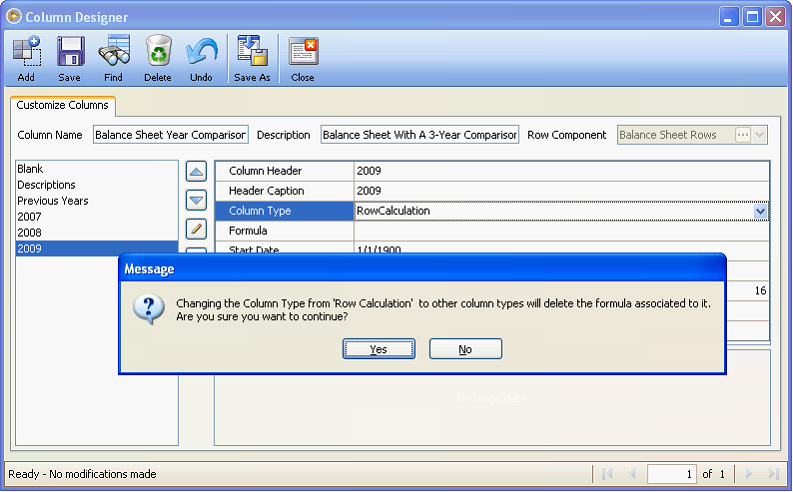
See also topics: Percentage Total on FS from Report Writer and Favorable Variance Reporting for more details on how to perform calculations.