VisionCore ICE Plugins
Also known as add-ins, programs that interacts with the main application to provide certain functions on demand. In VisionCore, plugins are created through Integrated Expansion Code (ICE) Achitechture where developers are allowed to customize VisionCore existing Forms using Visual Studio 2005. VisionCore Plugins are compiled as Dynamic Link Library (DLL) File Format.
How to install:
In the VisionCore Main Menu, go to File Menu then look for Plugins sub Menu. Under the sub menu, select the Plugin Manager and the ICE Plugin Manager Window will appear.
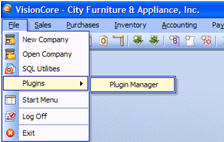
In this window, click the Install button.
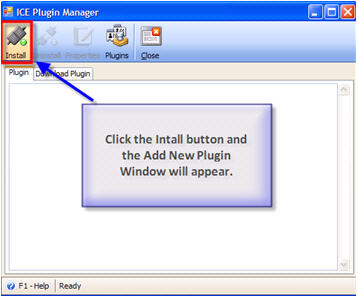
To select a Plugin File in the Add New Plugin Window, click the button to be found on the right side of the Plugin File Field.
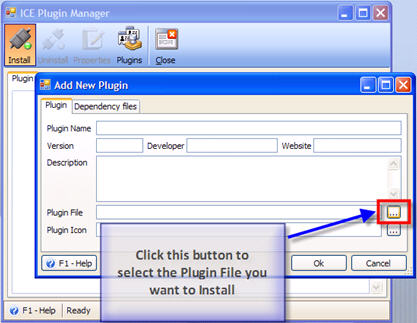
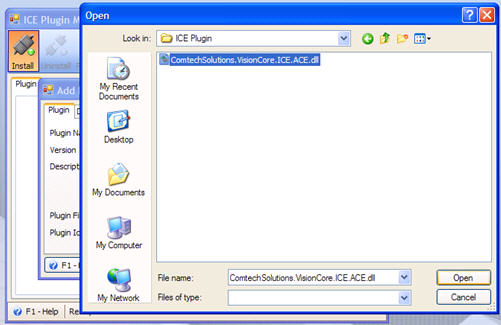
Once the Plugin file is selected, the file information will appear. You can modify the Plugin Name.
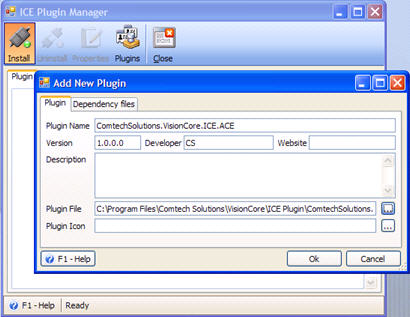
You can also select the Icon that you want for the Plugin. Click on the button placed in the right side of the Plugin Icon Field.
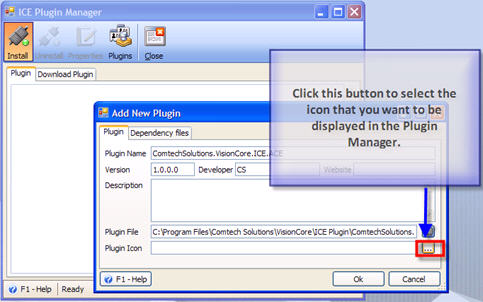
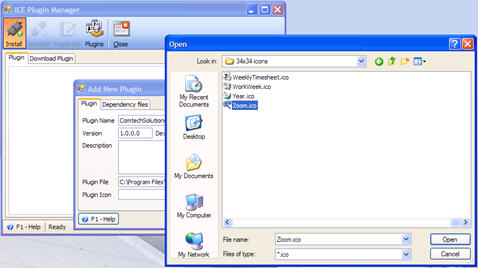
Once adding of Plugin File is finished, click the OK Button. The Plugin Name that you added will be seen in the ICE Plugin Manager Window.
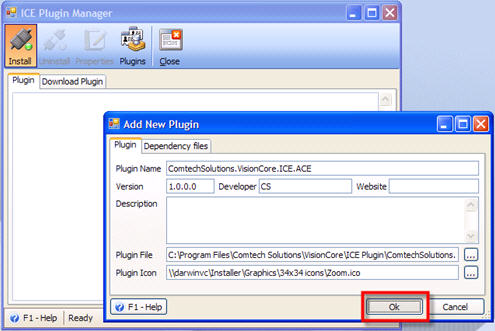
To enable the Plugin, click the Enable button
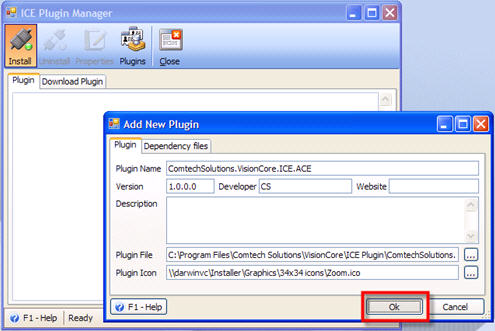
A message will prompt to confirm if you want to update your Database.
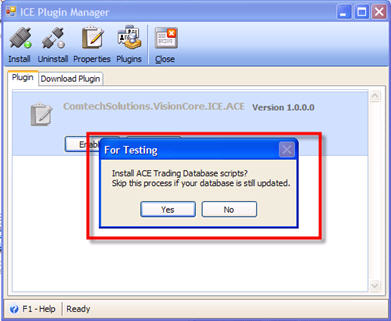
Updating database is usually selected when you install an updated copy of VisionCore. This will run the scripts needed for running the selected Plugin. Once the Plugin is enabled, a message will appear confirming that the Plugin Installation is complete.