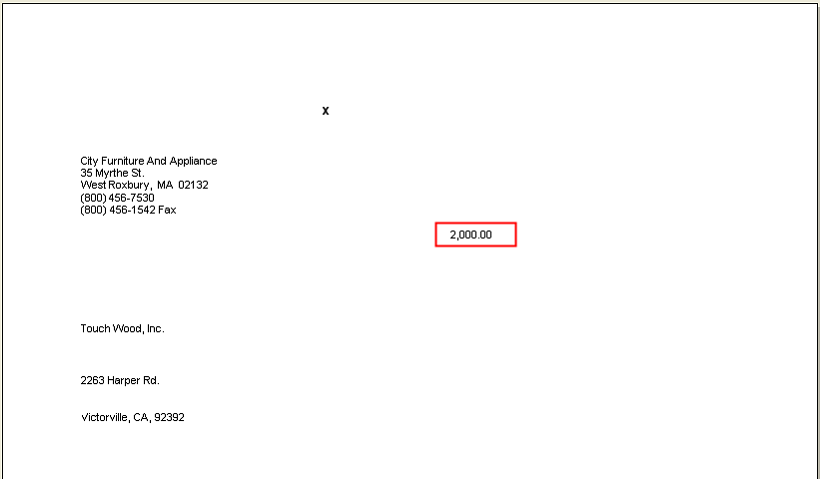How to enter vendor 1099 balances
1.Opening Balances - One way to enter balances for 1099 vendors is by using the Vendor 1099 Beginning Balances form. You can open this form from the System Menu > Opening Balances. The Opening Balances form will open as shown below. Click the button for Vendor 1099 Opening Balance.
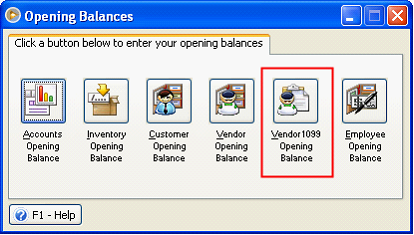
2.Vendor 1099 Beginning Balances – Below is a screenshot of the Vendor 1099 Beginning Balances form.
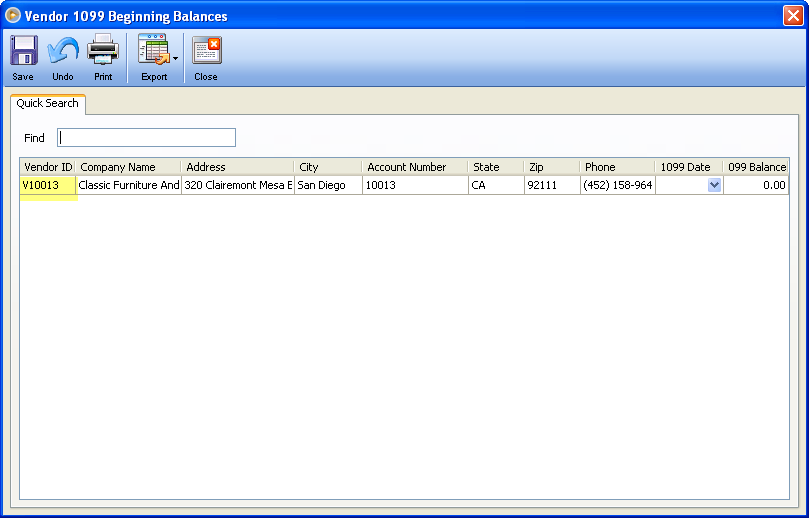
Features of this form include:
•Find textbox allows you to filter the records by Vendor ID.
•Vendor, Company Name, Address, City, Account Number, State, Zip, Phone are all read only fields.
•1099 Date – The default value is blank. When you click the 1099 Balance field, it will change to business date or calendar date (depending on the setting of business/calendar date). This date tells the system when the 1099 opening balance was entered.
•1099 Balance – The 1099 Balance field is where you may enter the amount of 1099 opening balance. Clicking or even placing the cursor on this field will automatically default the date to the business date or calendar date depending on the settings you have in the User Preferences form > Setup tab.
•This form only loads all Vendors that are setup as 1099.
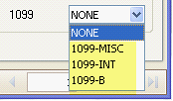
Example, Vendor V10013 is setup as 1099-MISC vendor. See screenshot below. Since this is a 1099 Vendor, you should be able to see this on the Vendor 1099 Opening Balances form. See Next screenshot.
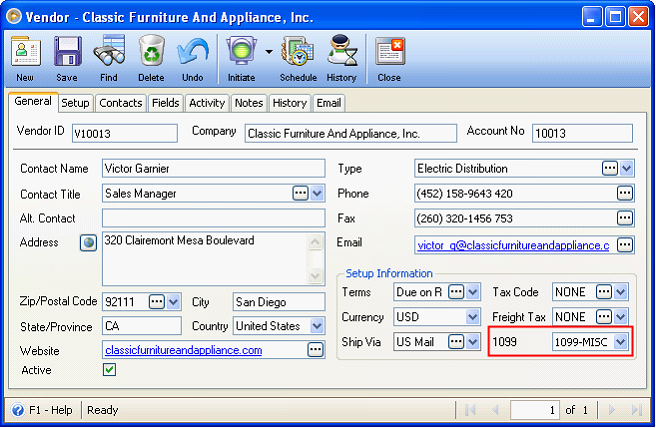
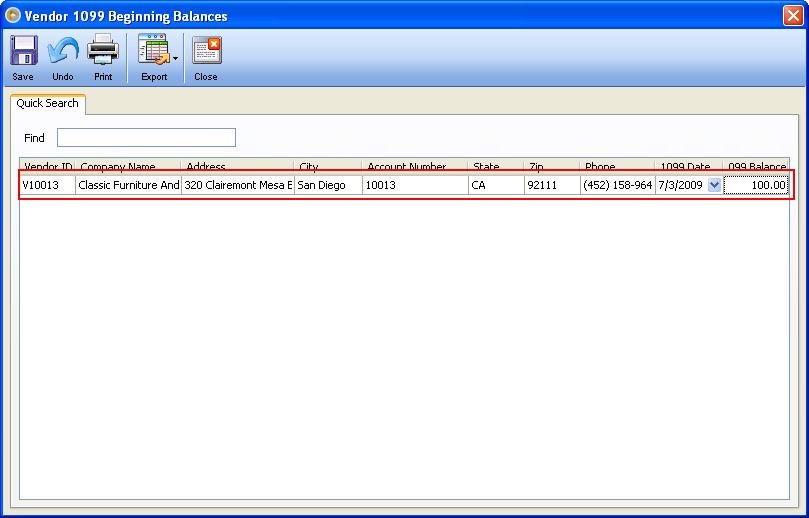
3.1099 Reports – The amounts that were specified on the Vendor 1099 Opening Balance form will be included in the 1099 reports:
Example, V10008 is setup as a 1099-B vendor and has a paid bill for 1,000 on year 2009.
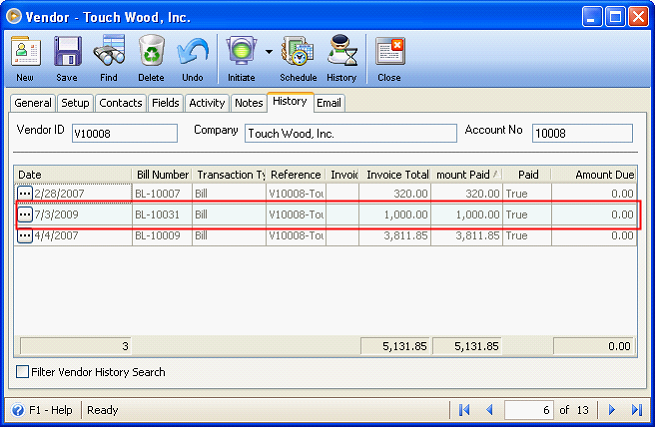
Open the Vendor 1099-B Beginning Balances form and setup an opening balance for vendor V10008 for 1,000 on July 2, 2009.
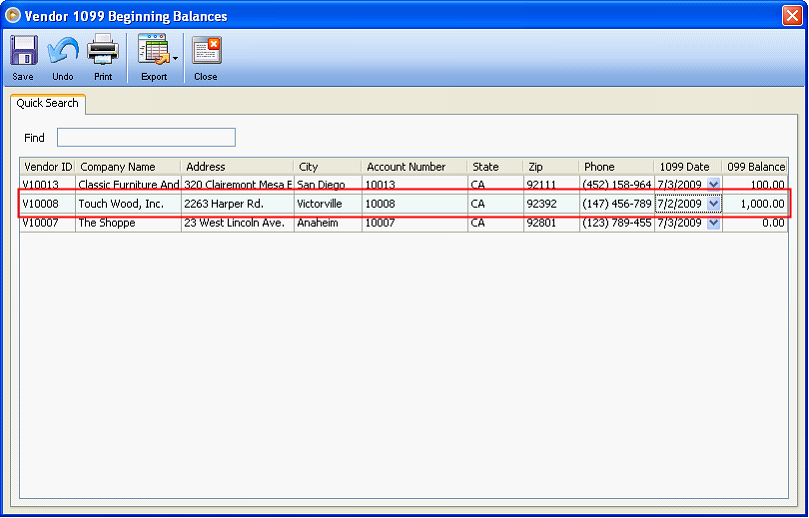
Highlighted on the screenshot below are the 1099 forms. Since V10008 is a 1099-B vendor, you must print the 1099-B report to see the amount that was added on the Vendor 1099 Beginning Balances form. You may click the Print button or double click the 1099-B report.
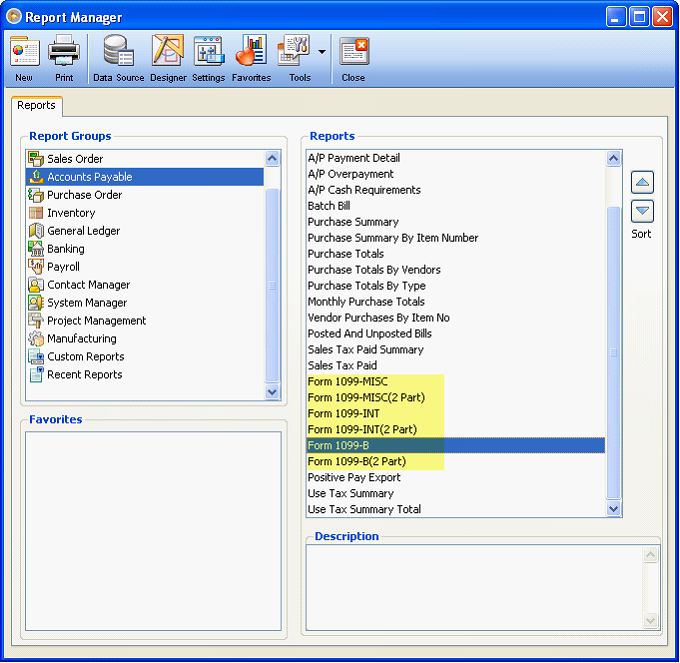
Make sure to choose the right year and vendor then click OK button.
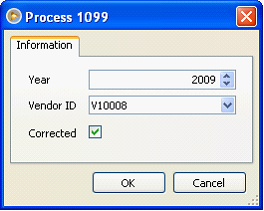
This is the actual report. Notice that the amount specified in the 1099 Opening Balance was added on the amount of this vendor’s paid bill for year 2009.