How to Download and Install Latest Tax Tables
If you are subscribed to get the latest tax table, here are the steps on how to download and install it.
How to Download
1. Login on BizCore and click Downloads.
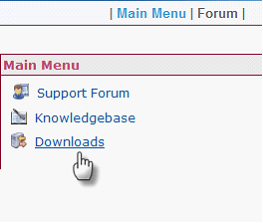
You can also directly open this link to get to the download page:
http://www.comtechsolutions.com/BizCore/downloadmanager/products.aspx
2. Click the link to download and save latest tax table on your server pc. Remember the folder where you save the installer

How to install.
1. Installation must be done on the server pc where VisionCore is installed. Before installation, make sure that nobody is connected on the system.
2. Double click on the installer to launch the installation wizard.
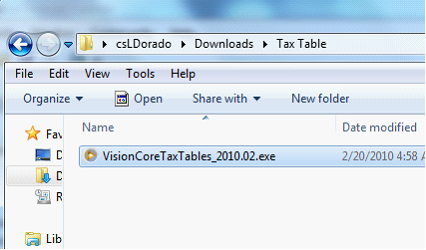
3. If you're prompted to uninstall the old tax table, select Uninstall and Click Next.
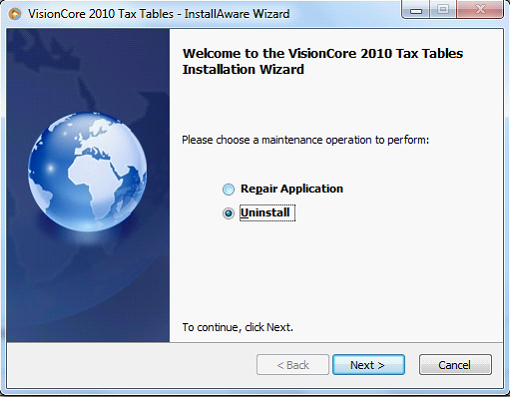
4. Double click on the installer file again to run the wizard.
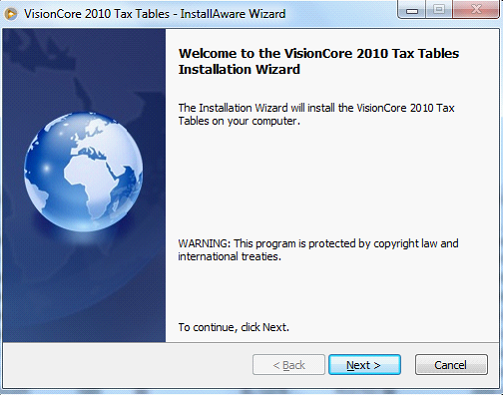
5. In this part, select the SQL Server (e.g. liz\sql2008) where VisionCore is installed. You will also need to enter the SQL Authentication Mode. Click Next.
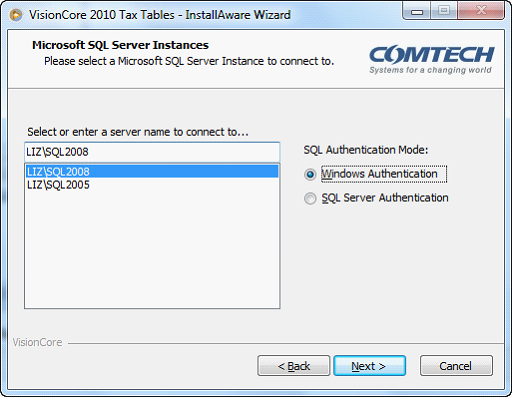
6. The end of wizard will normally tell you if you successfully installed the latest tax tables.
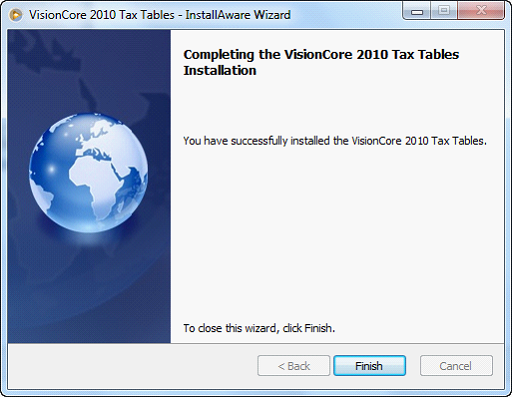
To verify if you've installed the latest tax table, login to VisionCore and open the About VisionCore form under Help menu.