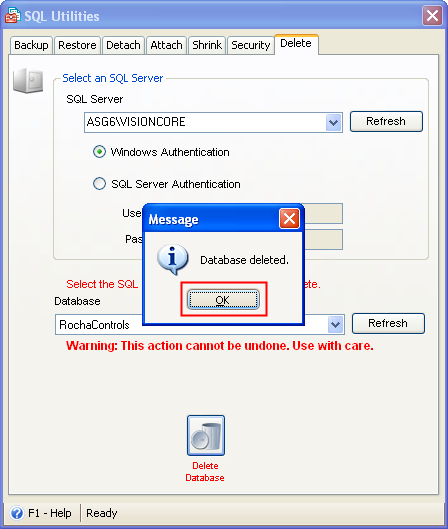How to Delete a database
You can open the SQL Utilities form from the Connect to SQL Server form by clicking the SQL Utilities button at the bottom of the form, or
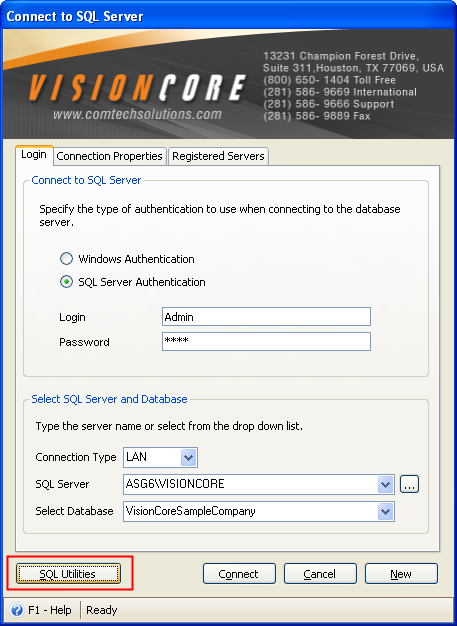
you can go to the Start Menu > All Programs > Comtech Solutions > VisionCore > Tools > VisionCore SQL Utilities, or
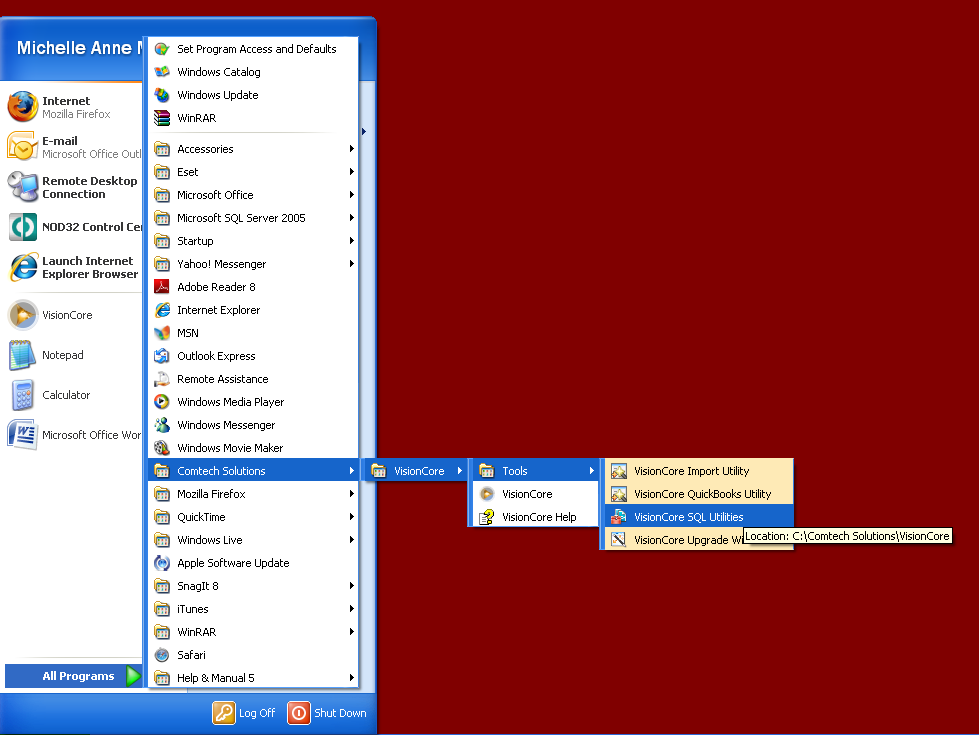
you can go to File menu > SQL Utilities.
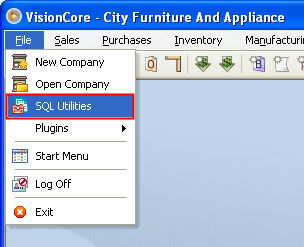
When SQL Utilities form opens, go to Delete tab.
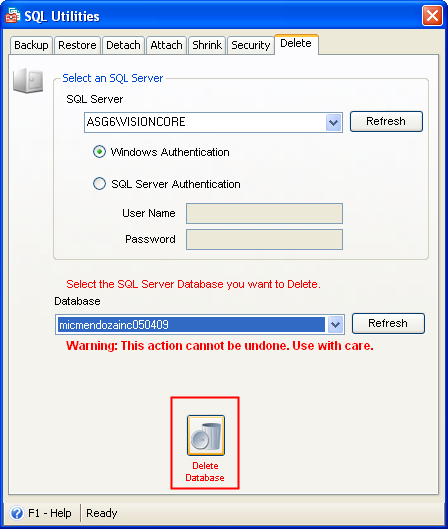
Select an SQL Server:
1. In the SQL Server field, specify the SQL server to which you want to connect. Next to it is the Refresh button. Click this button to display the list of active SQL servers on the network.
2. Select the type of authentication to use when connecting to the server.
![]() If Windows Authentication is selected, you need to be part of a Windows NT domain or workgroup before you can connect to the database server.
If Windows Authentication is selected, you need to be part of a Windows NT domain or workgroup before you can connect to the database server.
![]() If SQL Server Authentication is selected, enter a User Name and Password recognized in SQL Server.
If SQL Server Authentication is selected, enter a User Name and Password recognized in SQL Server.
After doing steps 1 and 2, you are now ready to Delete a database:
In the Database field, select the database name to be deleted. Next to it is the Refresh button. Click on this button to show the list of active databases.
Click on the Delete database button. The Delete utility would then confirm the success of the operation.