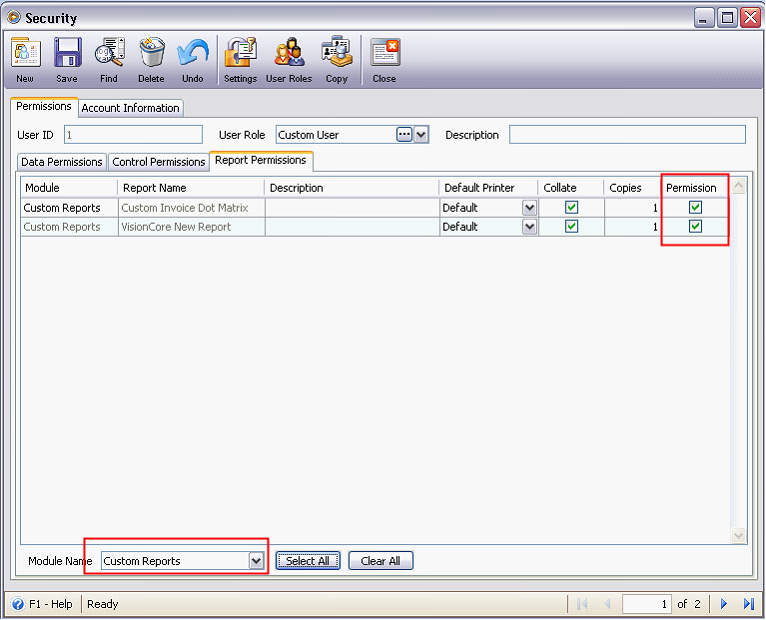How to Customize a Transactional Report (e.g. Invoice Dot Matrix)
1. In the Print Invoice form, highlight the report (e.g. Invoice Dot Matrix) and click the Designer button on the toolbar.
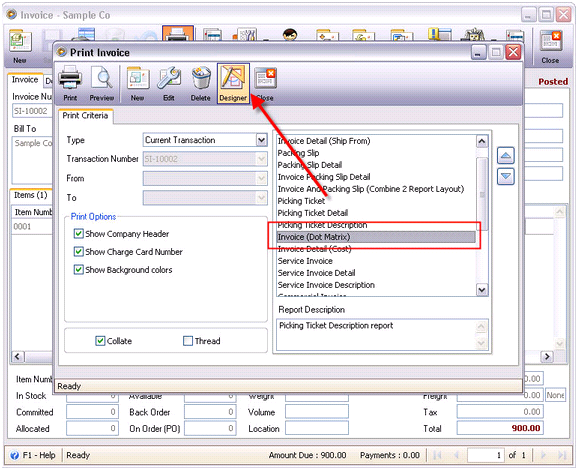
2. Once the Report Designer is opened, you may start customizing the report layout.
In this sample screen shot, label is added.
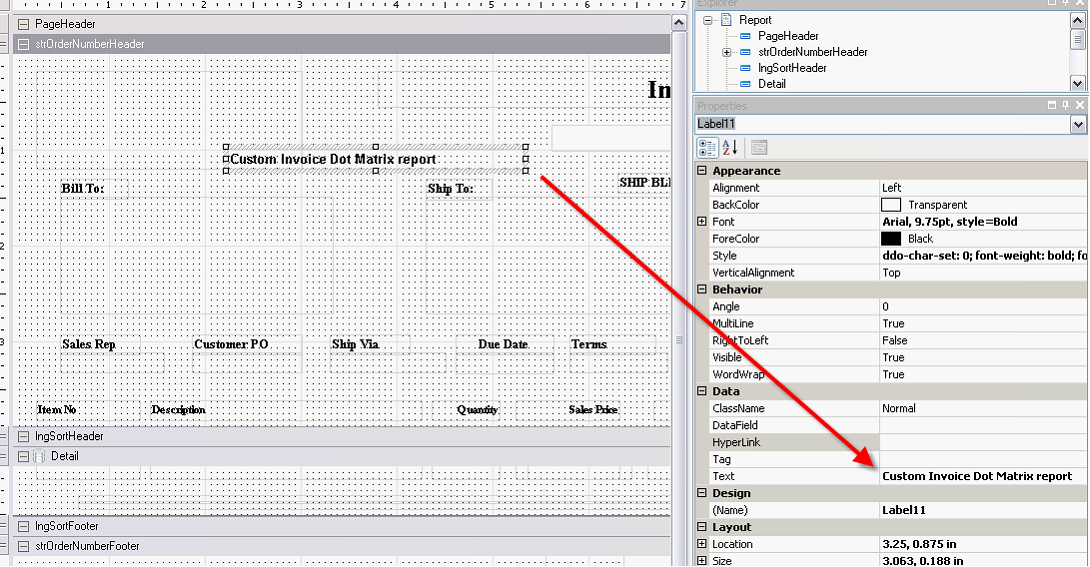
3. Save the Report layout by clicking the Save button on the tool bar.
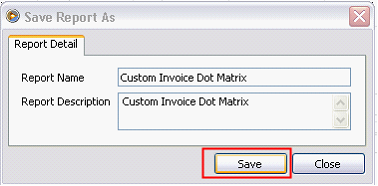
4. After saving the report layout, Report Settings form will be displayed. In this form, make sure that appropriate Data Source ID is selected on the Data Source ID drop down.
To display the report on Print Invoice, Invoice should be selected on the Menu group then click Save.
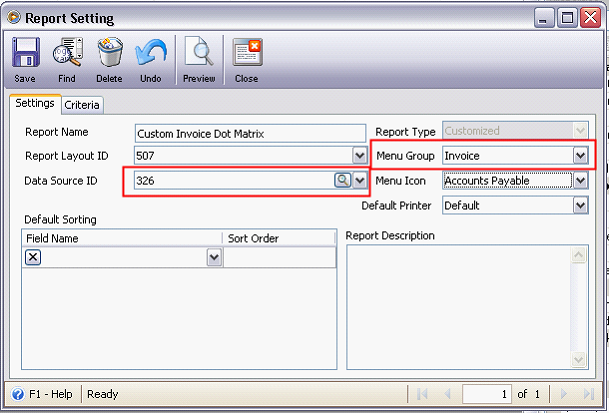
5. To display the Custom reports for each user, check the Permission on Security form.