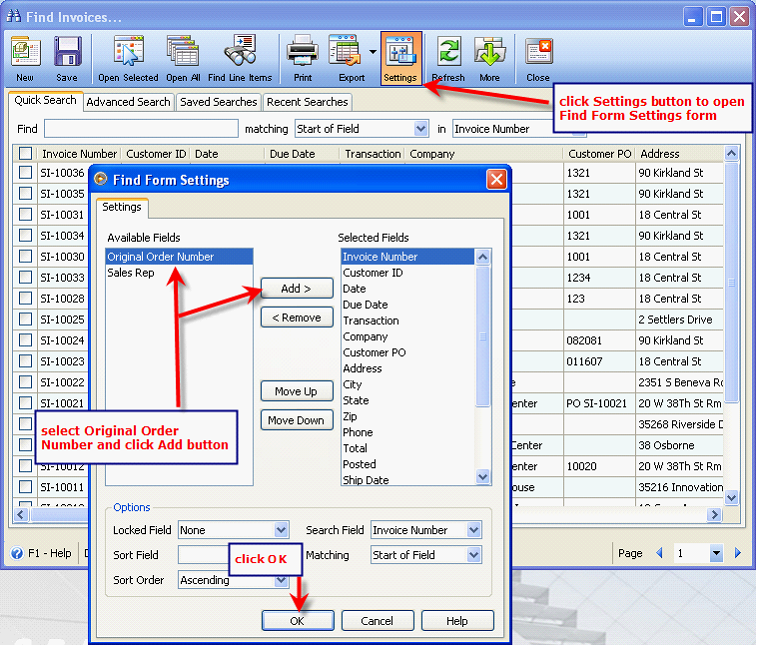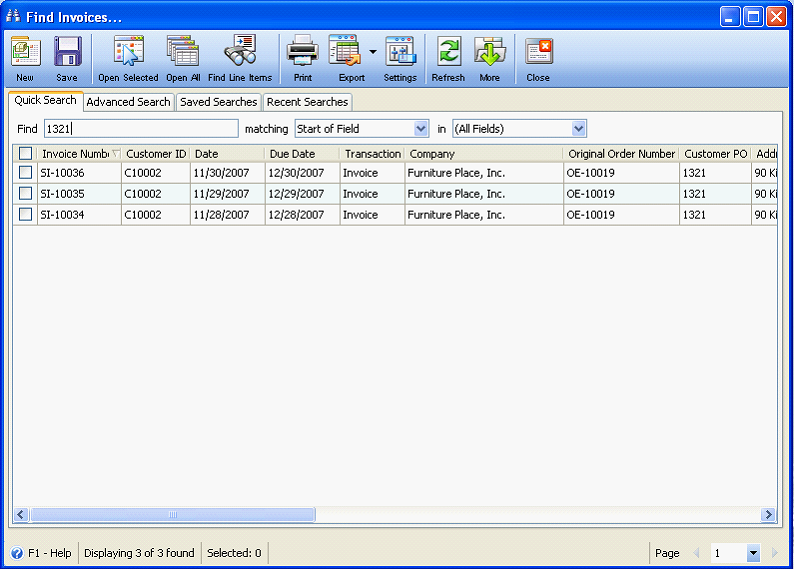How to create Multiple Invoices for a single Order
1. Uncheck the option Enable Back Orders in Company Preferences – Sales tab.
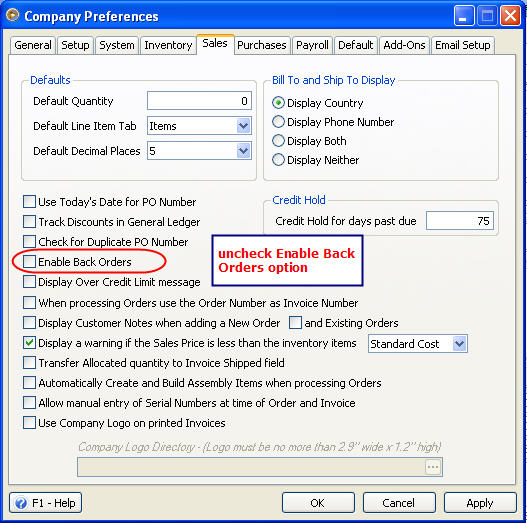
2. Create an Order. Select an item and enter the quantity ordered in the Ordered field. The Shipped field will display the quantity that is already shipped. Since no item yet is shipped for this order, this remains to be zero (0).
You can use the PO Number field as a reference to track later on all the invoices created for this single order.
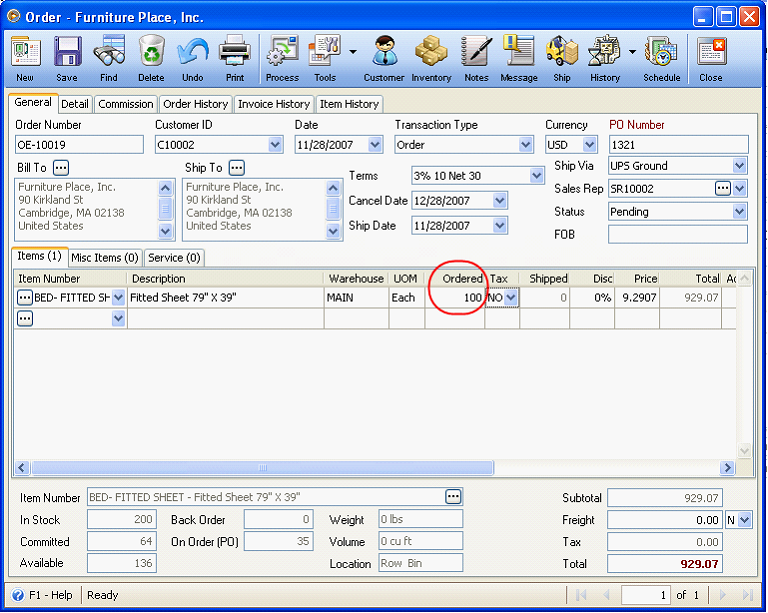
3. Process this Order to Invoice. When the Invoice form opens, enter the quantity to be shipped in Shipped field. Notice that as soon as the quantity to be shipped is entered in the Shipped field, the Remain field will automatically calculate and display the remaining quantities.
In this example, 25 is entered in Shipped field. Since Total Ordered quantity is 100 and 25 are to be shipped, then that leaves 75 to be the remaining items.
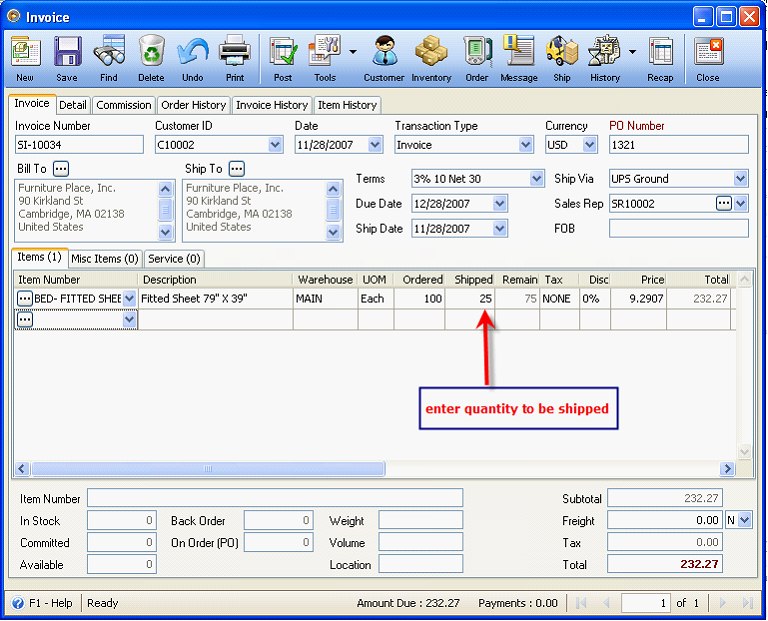
Post this invoice.
4. Now open original order (OE-10019) when you are ready to ship more items. You will see that Shipped filled is displaying the quantity that is already shipped, which is 25. Since items are not yet completely shipped, Status field will display as Pending.
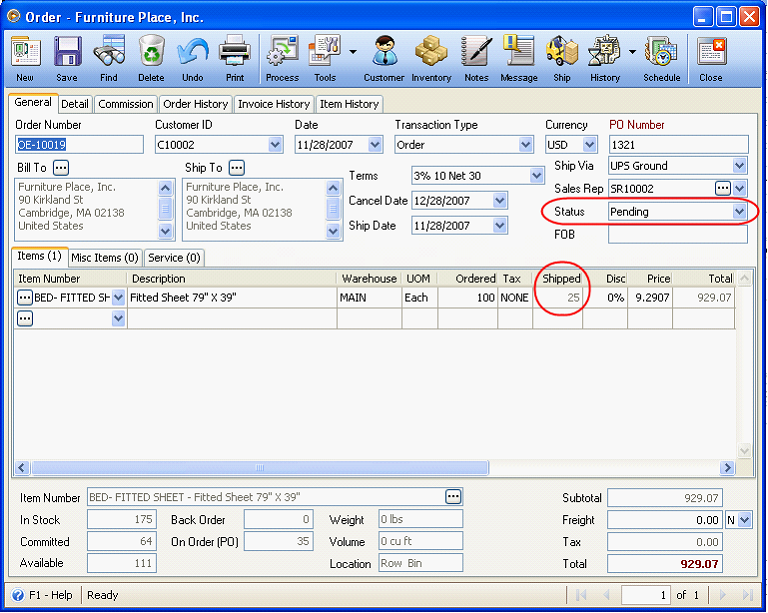
Process again this order to invoice to ship additional items. When the Invoice form opens, notice that Ordered and Shipped quantity will display an amount equal to the remaining items that are not yet shipped.
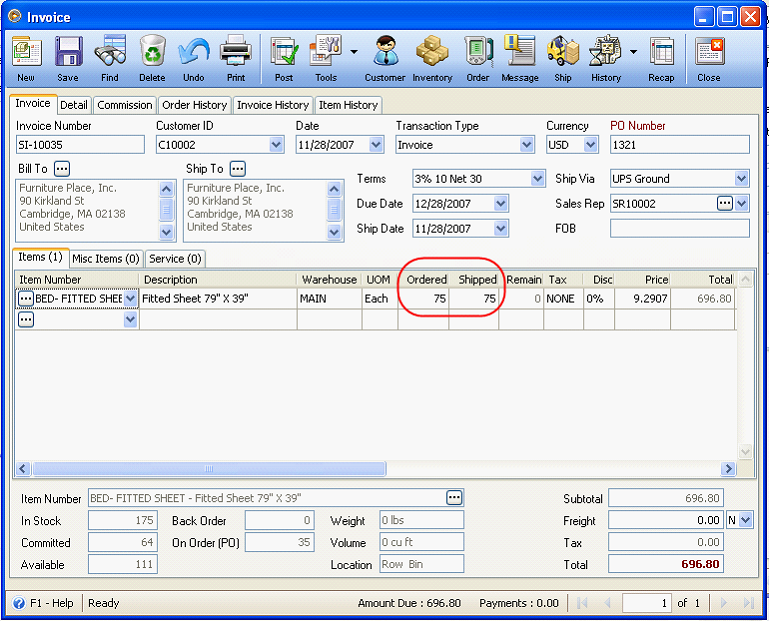
5. This time, you are to ship 25 items. Enter 25 in Shipped field. Then Post this invoice.
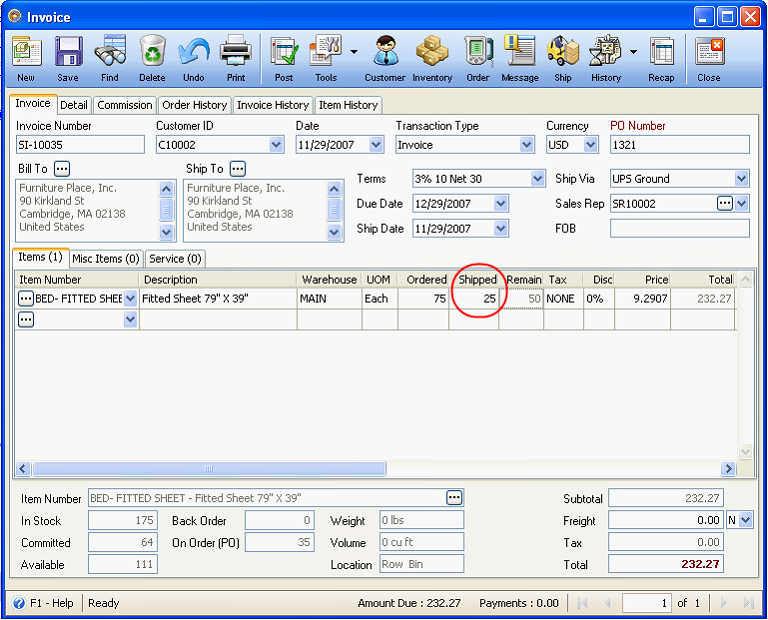
Repeat steps 4 to 5 until all items are fully shipped.
6. Once all items are shipped, the order will be marked as Complete.
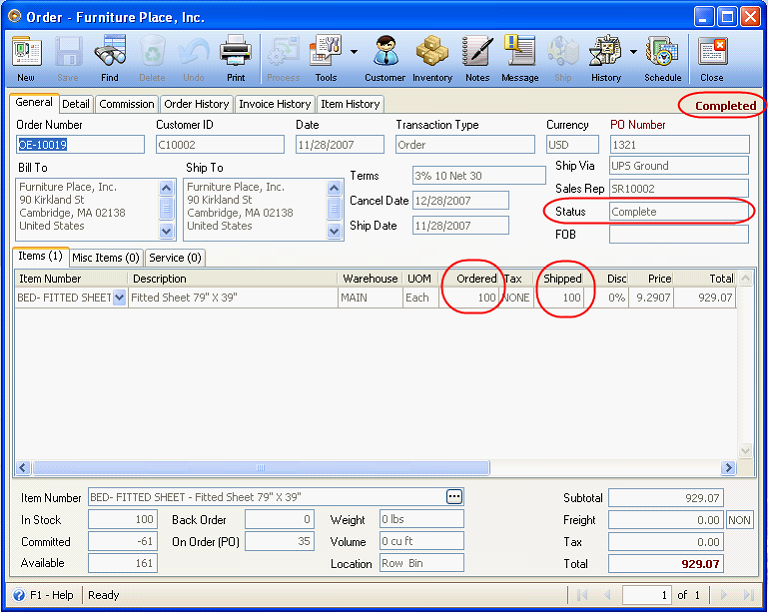
7. To search for all invoices coming from that particular order, you may select PO Number, Original Order Number or All Fields option after the matching field. Enter the PO Number or Original Order Number in the Find field to search for those invoices.
The Original Order Number field is not part of the default fields shown in Find Invoices form. You will have to click the Settings button in the toolbar to open the Find Form Settings form, select that field from the Available Fields box and click OK button.