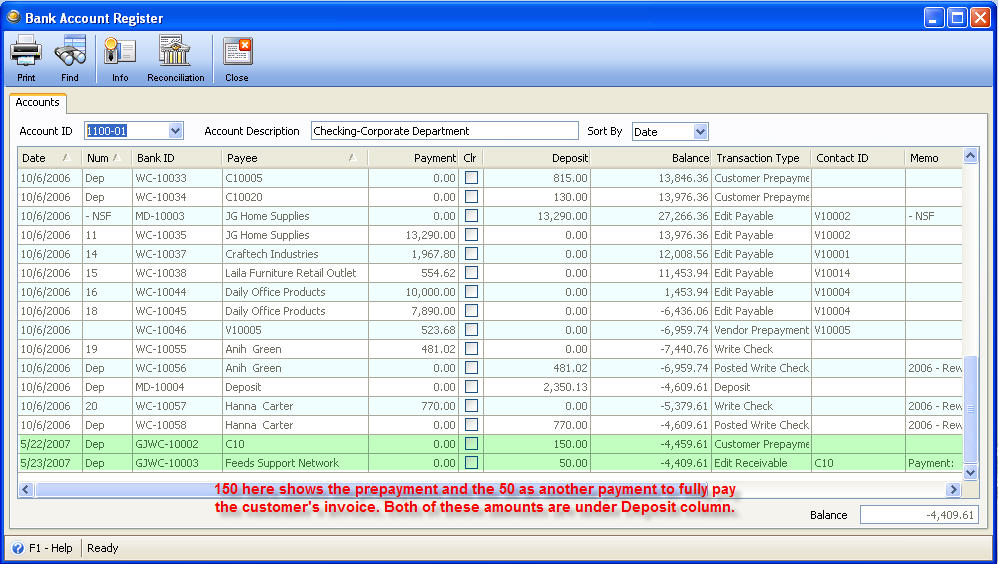How Customer Prepayment Works
This explains how to create and apply Customer Prepayments in VisionCore.
Creating a New Prepayment
First, click on the Sales topic in the Main Menu. Then click on New Prepayment. Now a form appears with the label, "Find the Customer for this Customer Prepayment" form. This is a search form that you may use to find the Customer involved in the Customer Prepayment. Once you have selected a Customer, all of the appropriate data from that Customer will automatically populate the fields of the Customer Prepayments form for you. Enter the remaining data to complete the Customer Prepayment such as Salesperson, Description and Amount then post the transaction.
The form should look something like this
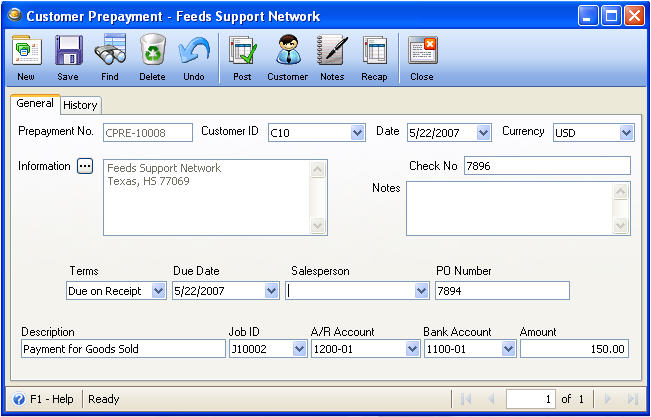
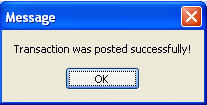
Viewing an Existing Prepayment
An existing Customer Prepayment can be viewed at any time by selecting Existing Prepayments in the Sales pull down Menu.
How to Apply a Prepayment to an Invoice
Create a Prepayment for a Customer
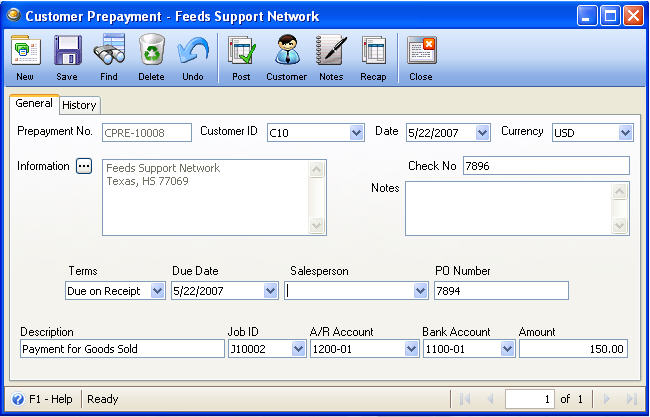
Then create an Invoice for that same customer.
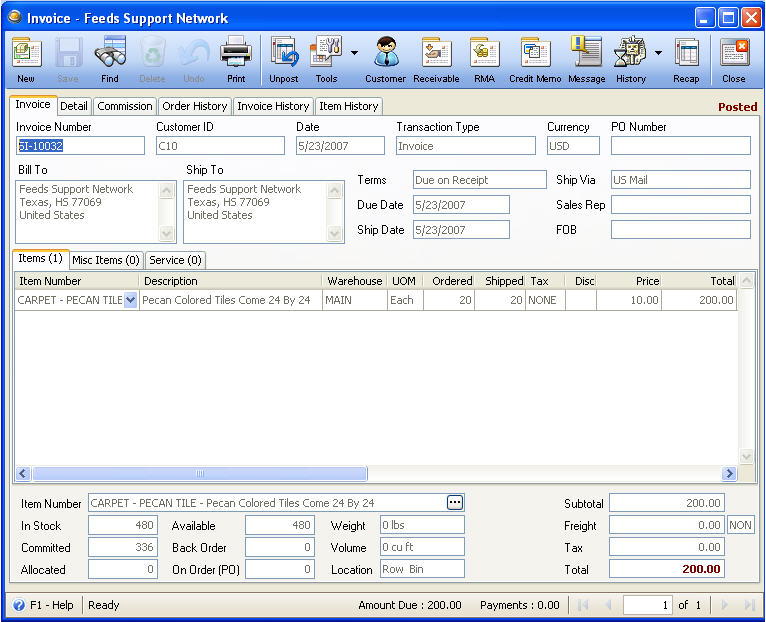
Now when the invoice is ready to be paid, click the Receivable button on this form or open the Receive Payments Form to receive the payments from this customer. We will be offsetting the prepayment against the Invoice.
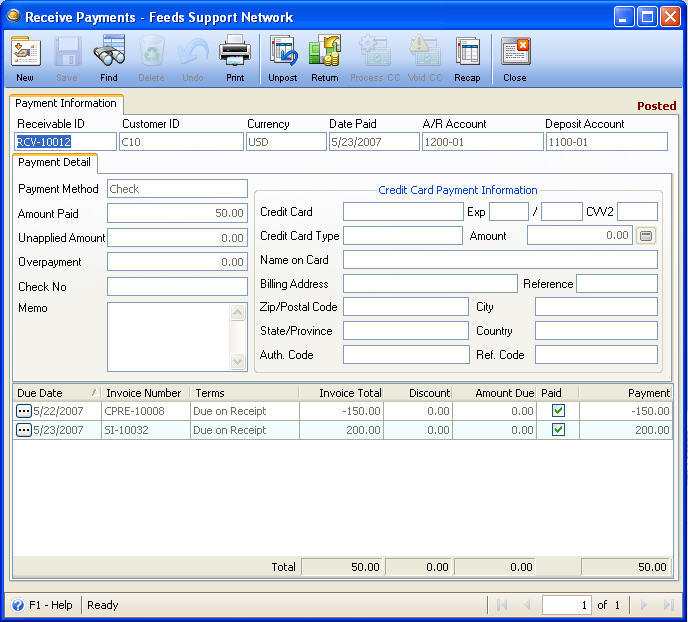
When you check the Bank Account Register, you will see that the amount is under a Deposit.