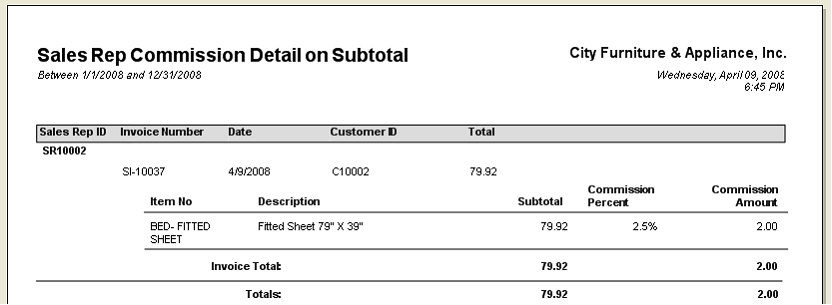How Commission works in VisionCore
I. Commission Hierarchy
1. Commissionable checkbox in Inventory Item form.
To start, VisionCore first checks if the Commissionable checkbox is enabled in the Inventory Item form.
*If enabled, then proceed to # 2.
*If disabled, then no commission will be computed even if the Sales Rep for this customer is set up to have a commission.
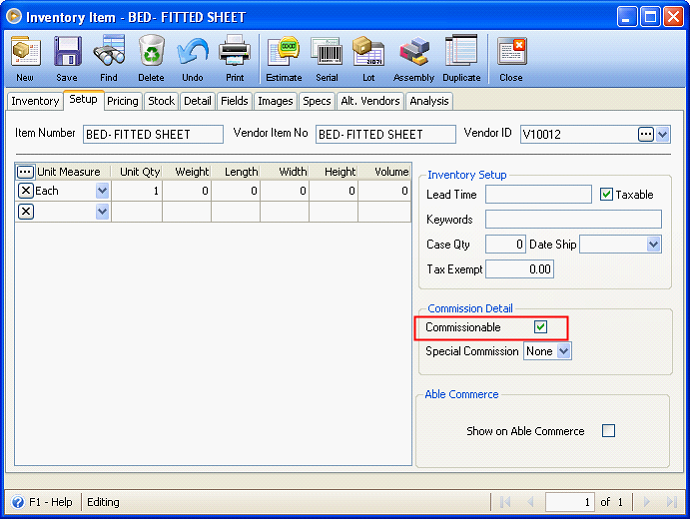
2. Customer Special Price Commission (Customer form – Pricing tab –Special Price tab – Commission field)
VisionCore will now check for Customer Special Price Commission. If there is, it will then check if Begin and End Dates are valid. If those are valid, then Customer Special Price Commission will be used.
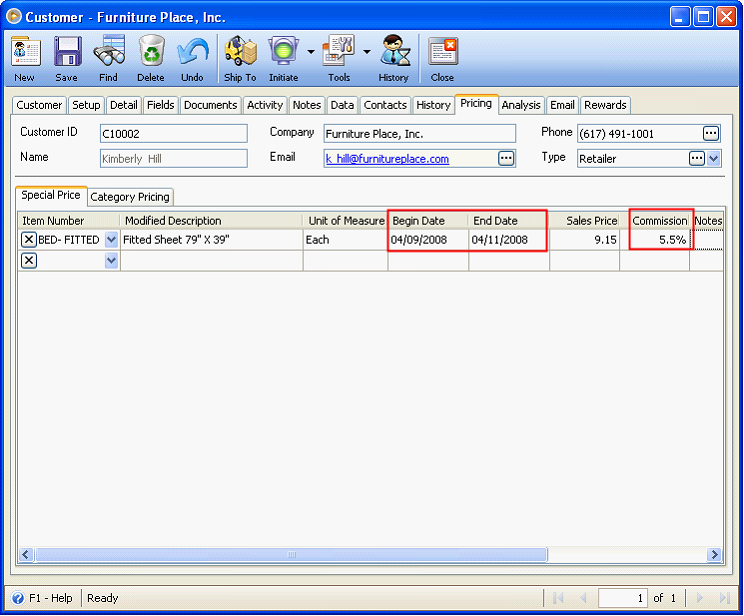
*If there is NO Customer Special Price Commission, or if it failed the date range then proceed to # 3.
3. Inventory Special Commission (Inventory Item form - Setup Tab – Special Commission field)
VisionCore will then check for Inventory Special Commission on the selected Item and if there is one it will use that commission.
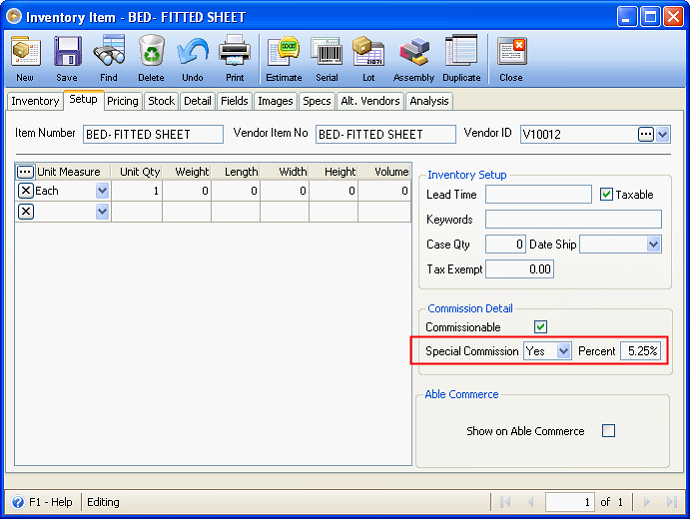
*If Special Commission is set to NO, then proceed to # 4.
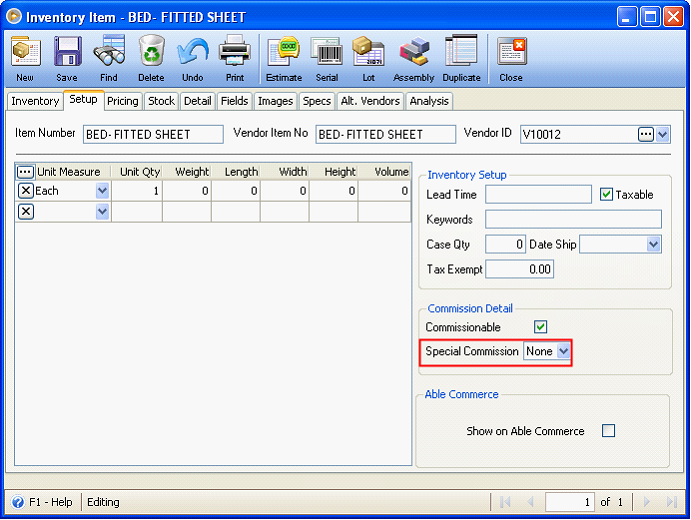
4. Inventory Special Pricing Commission (Inventory form - Pricing Tab - Special Pricing tab)
VisionCore will then check for Inventory Special Pricing Commission on the selected Item and if there is, it will then check if Begin and End Dates are valid. If those are valid it will use that commission.
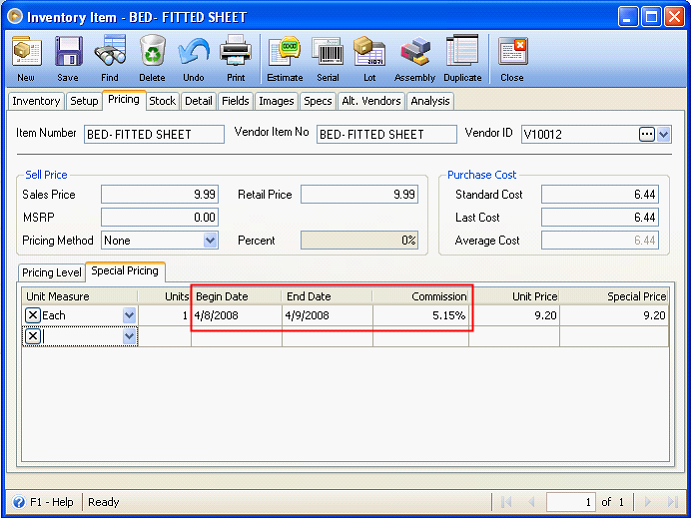
*If there is NO Inventory Special Pricing Commission or if it failed the date range then proceed to # 5.
5. VisionCore will now check if the inventory item has pricing levels setup and the said pricing level has Commission Percent setup.
* If an inventory item has pricing levels setup and the pricing level is used then it will use the commission percent.
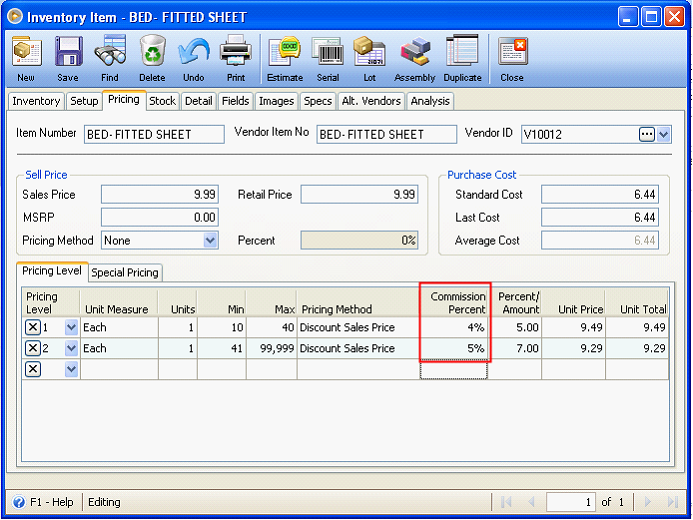
* If there is NO pricing level commission, then proceed to # 6.
6. VisionCore will then check for the Commission setup in Sales Rep form. On this form, there will be 4 options to select from, namely Subtotal, Gross Profit, Net Sales and None.
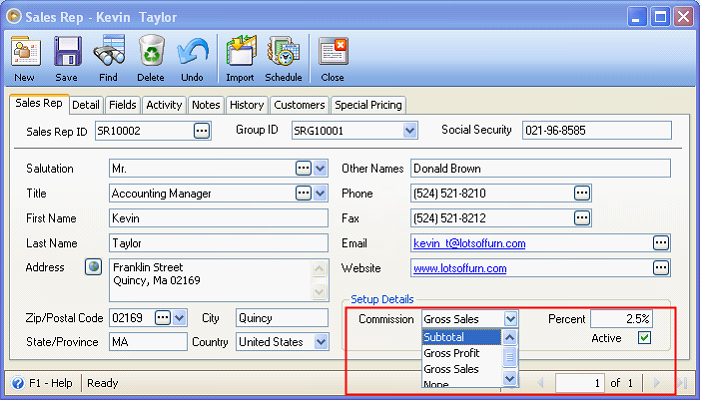
II. Examples
Now, to discuss further, let me show you some examples.
We will be using Customer – Furniture Place, Inc. (C10002). As you can see here, the Sales Rep assigned for this customer is Kevin Taylor (SR10002). SR10002 Commission is based on Subtotal with 2.5% commission.
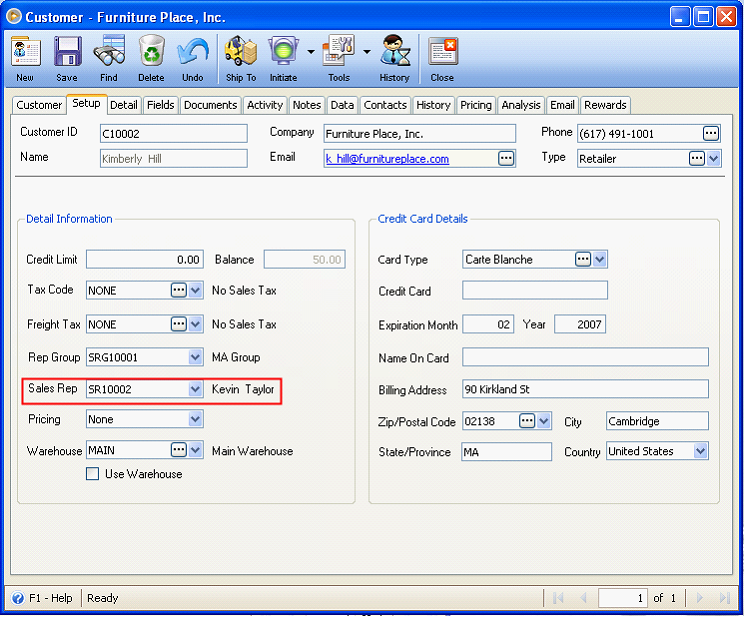
Here is a recap on hierarchy of commission illustrated on the first part of this documentation.
1.Commissionable checkbox in Inventory Item form.
2.Customer Special Price Commission (Customer form>Pricing tab>Special Price tab)
3.Inventory Special Commission (Inventory form>Setup Tab)
4.Inventory Special Pricing Commission (Inventory form>Pricing Tab>Special Pricing tab)
5.Inventory Pricing Level Commission (Inventory form>Pricing tab>Pricing Level tab)
6.Sales Rep Commission (Sales Rep form>Sale Rep tab) In here, there will be 4 options to select from, namely Subtotal, Gross Profit, Net Sales and None.
Example 1: Commissionable checkbox in Inventory Items form is DISABLED.
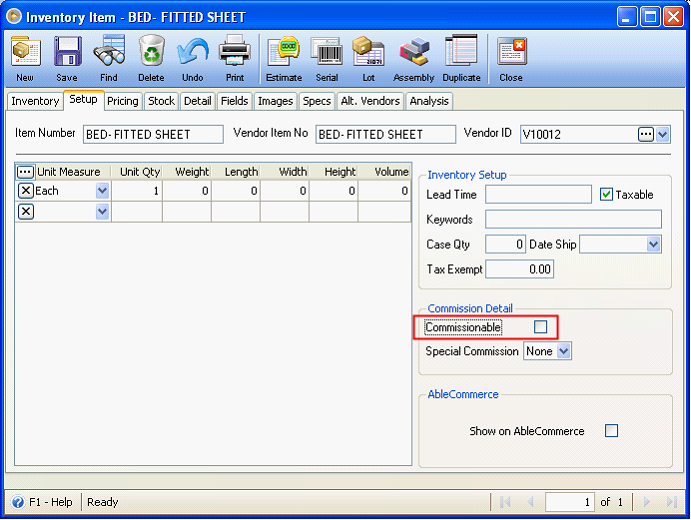
Now, when invoice is created for this customer and using this inventory item,
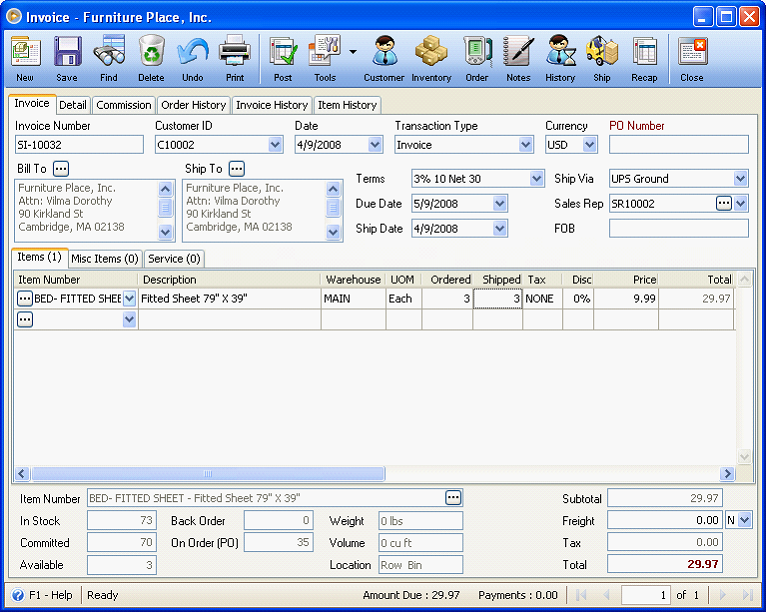
the Invoice form – commission tab will show like this.
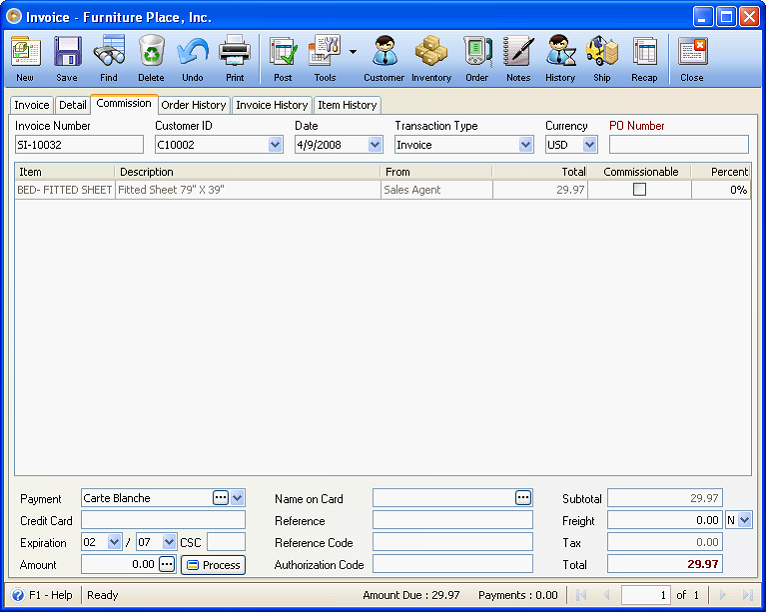
Commissionable checkbox will not be marked with a check and Percent field will show 0, which means that NO commission will be computed for this item.
Example 2: (1)Commissionable checkbox in Inventory Items form is ENABLED. (2)Customer Special Price Commission (Customer form>Pricing tab>Special Price tab) setup is 5.5% and Begin and End Dates are valid. (3)Inventory Special Commission (Inventory form>Setup Tab) is set to YES with 5.25% commission. (4)Inventory Special Pricing Commission (Inventory form>Pricing Tab>Special Pricing tab) is set to 5.15% with valid Begin and End Dates. (5)Pricing Level Commissions (Inventory form>Pricing tab>Pricing Level tab) are setup to 4% and 5% respectively. (6)Commission field in Sales Rep form (SR10002-Kevin Taylor) is setup to have 2.5% commission based on Subtotal.
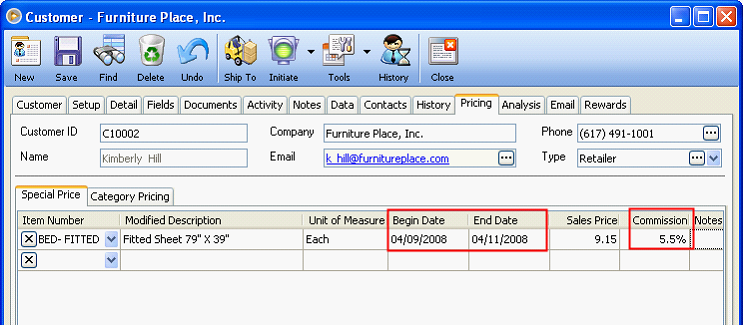
Now when you create an invoice, Customer Special Price Commission will be used. Also, you will be prompted with this Customer Special Price message.
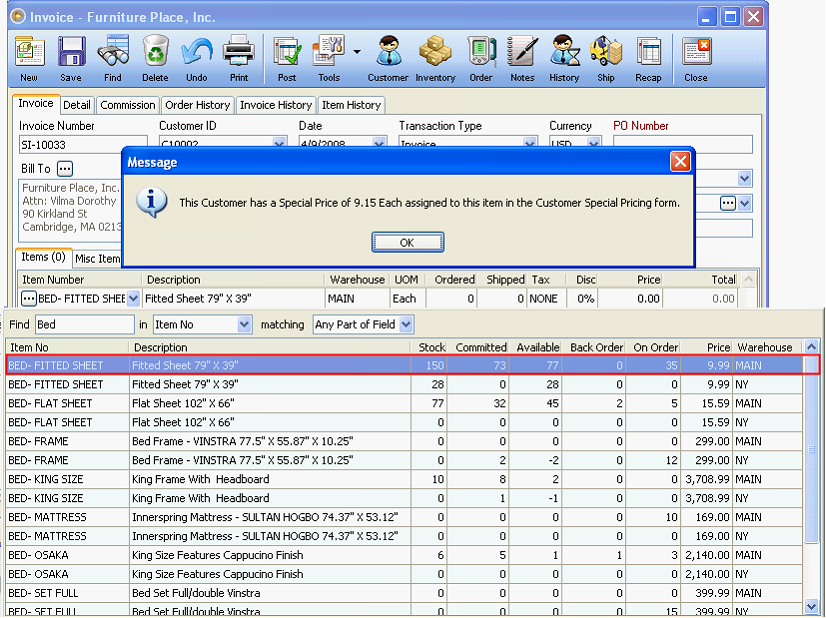
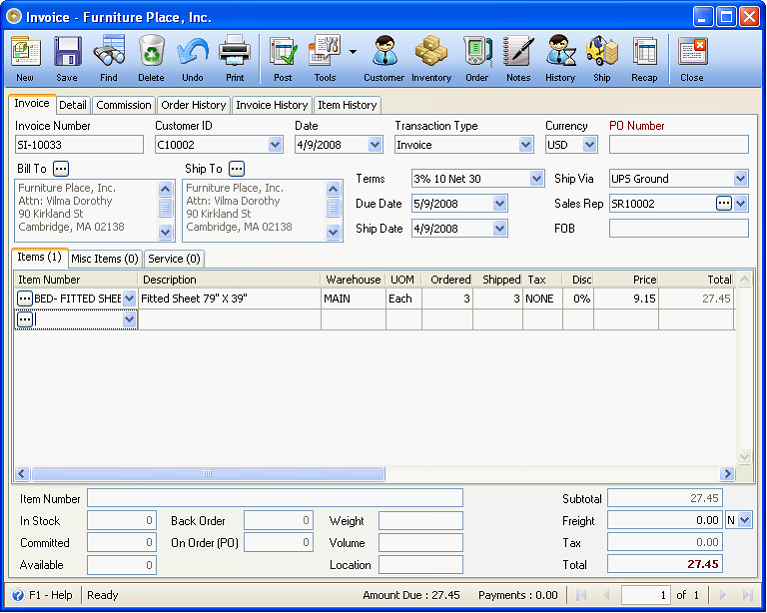
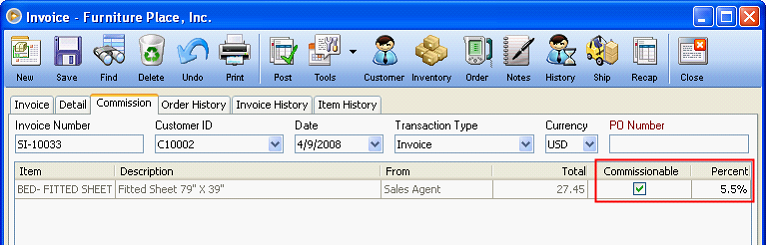
Commission percent used here came from Customer Special Price Commission as this is second in the commission hierarchy. Other commissions’ setup that fall below Customer Special Price Commission like Inventory Special Commission, Inventory Special Pricing Commission, commission setup in Pricing Level and in Sales Rep form will be ignored.
This means that the sales rep would get a 5.5% commission (the commission set in Customer form – Pricing tab – Special Price tab - Commission field) based from the total amount of 27.45.
When you check Sales Rep’s commission amount for this Invoice (SI-10033) in Sales Rep form – History tab, 1.50975 will be shown as the Commission Amount.
27.45 X 5.5% = 1.50975
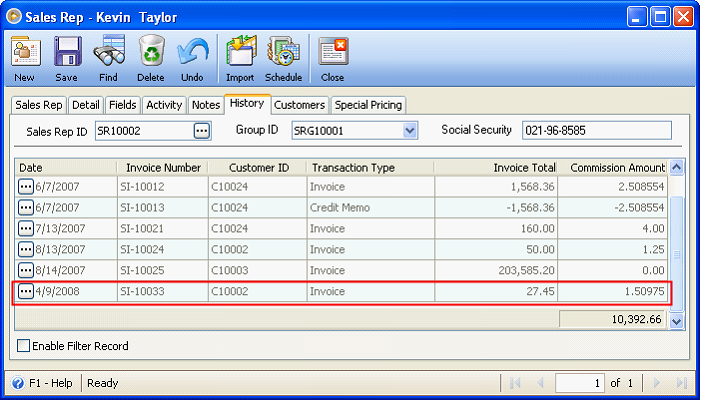
You can also view sales rep’ s commission by printing Sales Rep Commission reports. For this example, let us open Sales Rep Commission Detail on Subtotal report.
![]() Note that in reports, commission amount is rounded to 2 decimals.
Note that in reports, commission amount is rounded to 2 decimals.
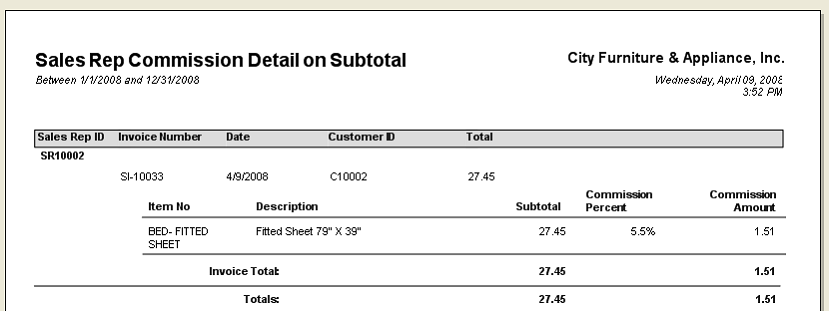
Example 3: (1)Commissionable checkbox in Inventory Items form is ENABLED. There is (2)Customer Special Commission (Customer form>Pricing tab>Special Price tab) setup that is 5.5%. BUT Begin and End Dates are NOT valid. (3)Inventory Special Commission (Inventory form>Setup Tab) is set to YES with 5.25% commission. (4)Inventory Special Pricing Commission (Inventory form>Pricing Tab>Special Pricing tab) is set to 5.15% with valid Begin and End Dates. (5)Pricing Level Commissions (Inventory form>Pricing tab>Pricing Level tab) are setup to 4% and 5% respectively. (6)Commission field in Sales Rep form (SR10002-Kevin Taylor) is setup to have 2.5% commission based on Subtotal.
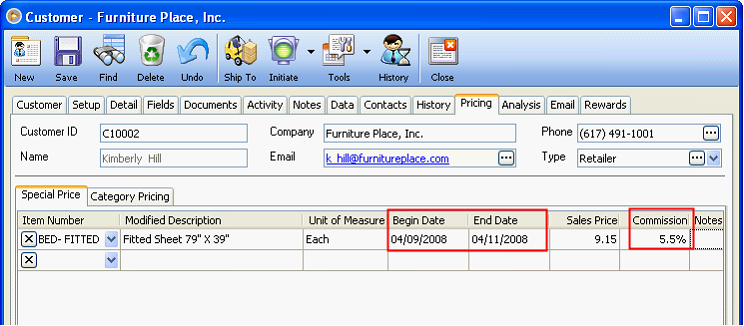
When invoice is created on 4/15/2008 and it does not fall between 4/9/2008 and 4/11/2008,
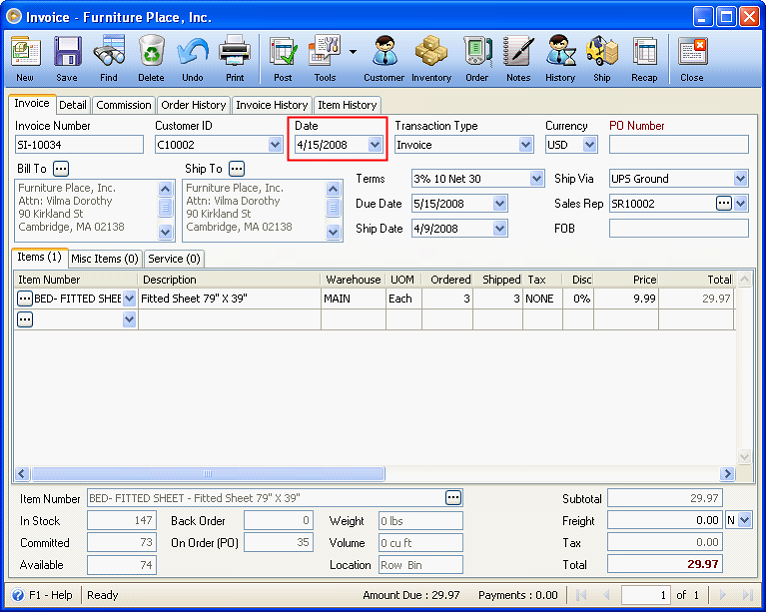
then the commission percent setup in Inventory Special Commission (Inventory form - Setup Tab), which is next to Customer Special Price Commission (Customer form – Pricing tab –Special Price tab) will be used.
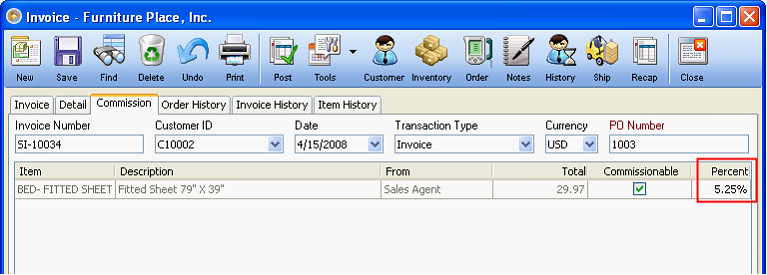
This means that the sales rep would get a 5.25% commission (Inventory form – Setup tab – Special Commission) based from the total amount of 29.97.
When you check Sales Rep’s commission amount for this Invoice (SI-10034) in Sales Rep form – History tab, 1.573425 will be shown as the Commission Amount.
29.97 X 5.25% = 1.573425
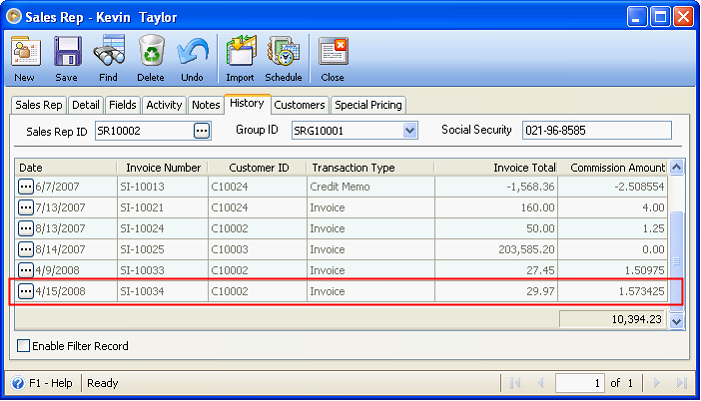
You can also view sales rep’ s commission by printing Sales Rep Commission reports. For this example, let us open Sales Rep Commission Detail on Subtotal report.
![]() Note that in reports, commission amount is rounded to 2 decimals.
Note that in reports, commission amount is rounded to 2 decimals.
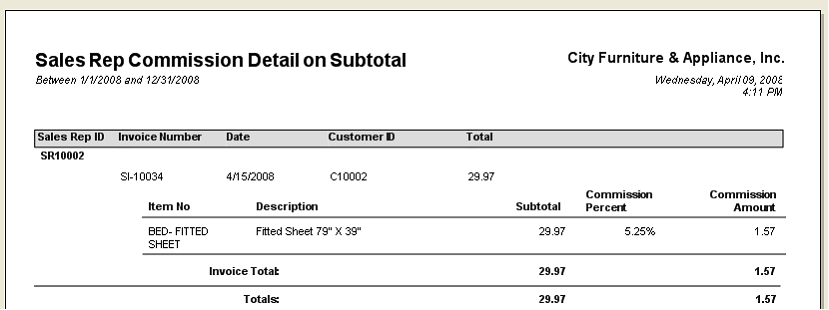
Example 4: (1)Commissionable checkbox in Inventory Items form is ENABLED. There is NO (2)Customer Special Price Commission (Customer form>Pricing tab>Special Price tab) and (3)Inventory Special Commission (Inventory form>Setup Tab). (4)Inventory Special Pricing Commission (Inventory form>Pricing Tab>Special Pricing tab) is set to 5.15% with valid Begin and End Dates. (5)Pricing Level Commissions (Inventory form>Pricing tab>Pricing Level tab) are setup to 4% and 5% respectively. (6)Commission field in Sales Rep form (SR10002-Kevin Taylor) is setup to have 2.5% commission based on Subtotal.
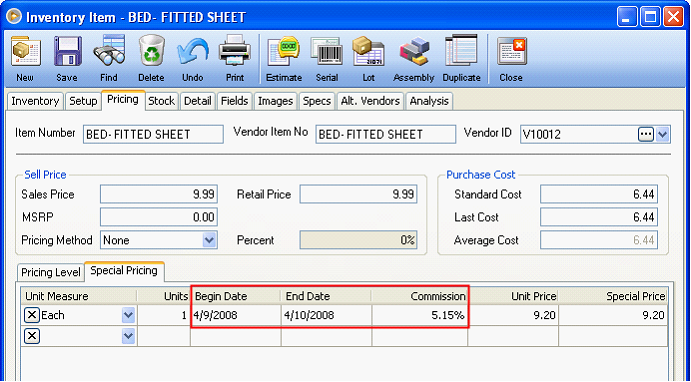
Now when you create an invoice, Inventory Special Pricing Commission (Inventory form>Pricing Tab>Special Pricing tab) will be used. Also, you will be prompted with this Inventory Special Price message.
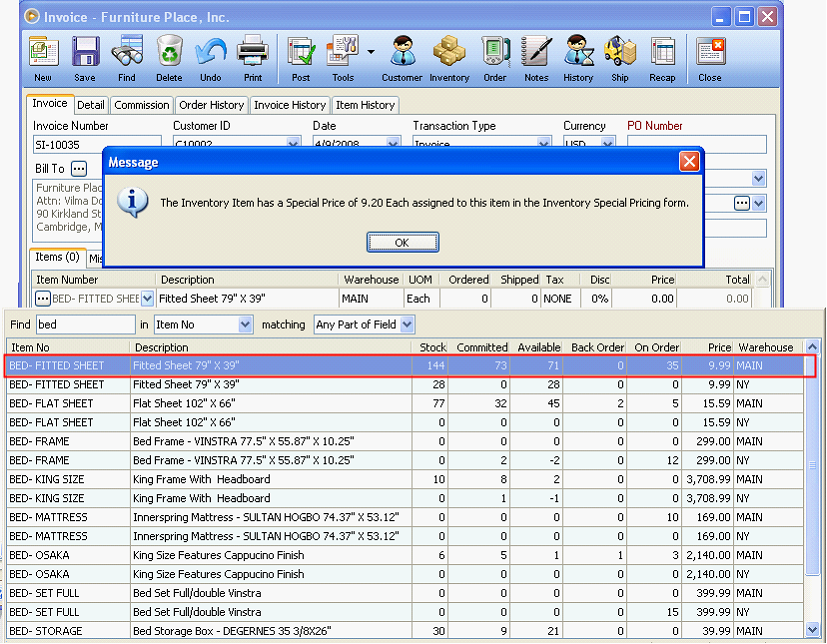
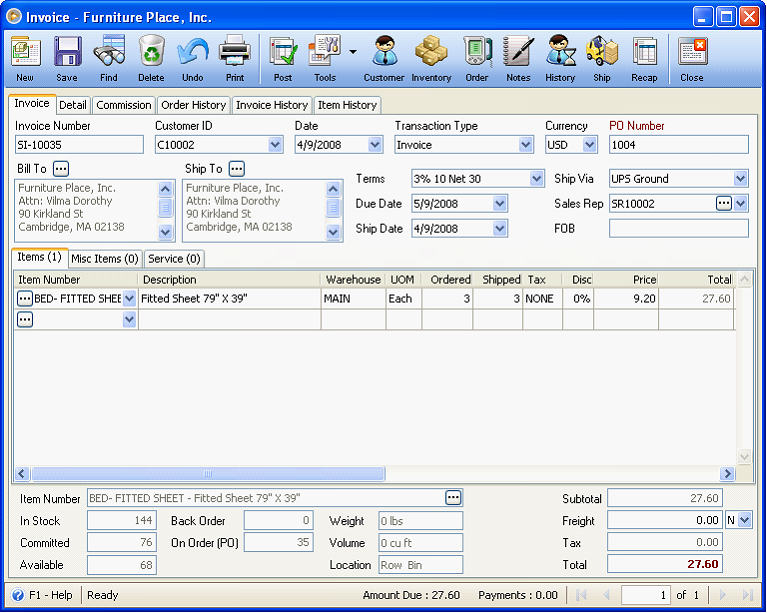
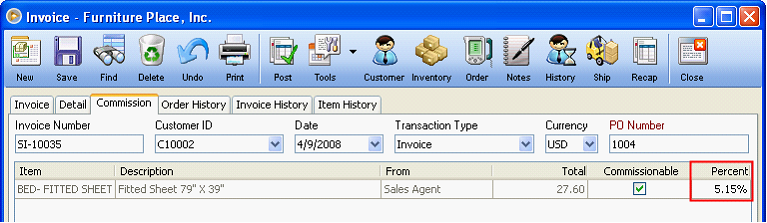
Commission percent used here came from Inventory Special Pricing Commission (Inventory form>Pricing Tab>Special Pricing tab). Other commissions’ setup that fall below Inventory Special Pricing Commission like Inventory Pricing Level Commission (Inventory form>Pricing tab>Pricing Level tab) and Sales Rep Commission (Sales Rep form>Sale Rep tab) will be ignored.
This means that the sales rep would get a 5.15% commission (Inventory Special Pricing Commission (Inventory form>Pricing Tab>Special Pricing tab) based from the total amount of 27.60.
When you check Sales Rep’s commission amount for this Invoice (SI-10035) in Sales Rep form – History tab, 1.4214 will be shown as the Commission Amount.
27.60 X 5.15% = 1.4214
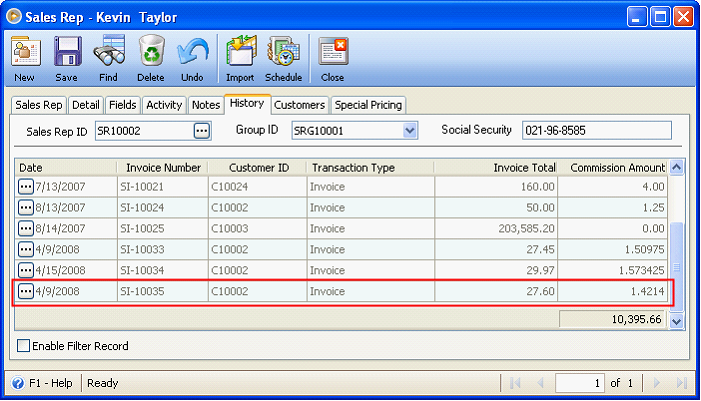
You can also view sales rep’ s commission by printing Sales Rep Commission reports. For this example, let us open Sales Rep Commission Detail on Subtotal report.
![]() Note that in reports, commission amount is rounded to 2 decimals.
Note that in reports, commission amount is rounded to 2 decimals.
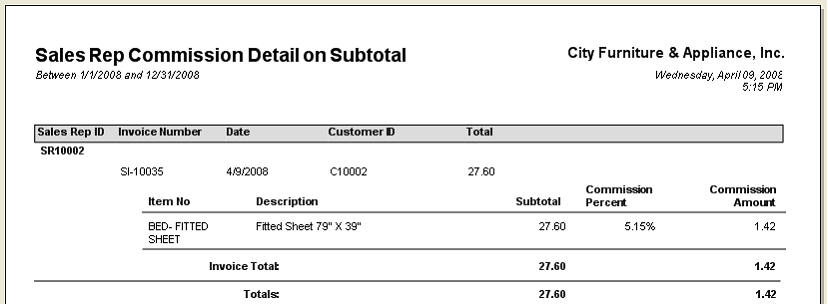
Example 5: (1)Commissionable checkbox in Inventory Items form is ENABLED. There is NO (2)Customer Special Price Commission (Customer form>Pricing tab>Special Price tab), (3)Inventory Special Commission (Inventory form>Setup Tab) and Inventory Special Pricing Commission (Inventory form>Pricing Tab>Special Pricing tab). (5)Pricing Level Commissions (Inventory form>Pricing tab>Pricing Level tab) are setup to 4% and 5% respectively. (6)Commission field in Sales Rep form (SR10002-Kevin Taylor) is setup to have 2.5% commission based on Subtotal.
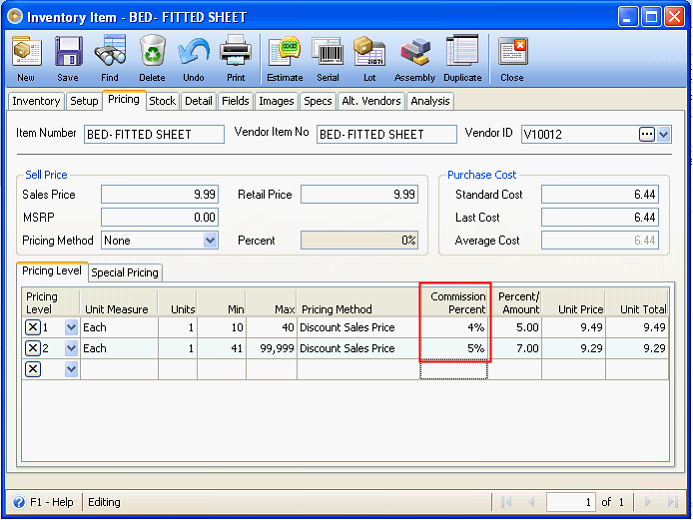
10 – 40 quantities sold, the sales rep would get a 4% commission.
41 – 99,999 quantities sold, the sales rep would get a 5% commission.
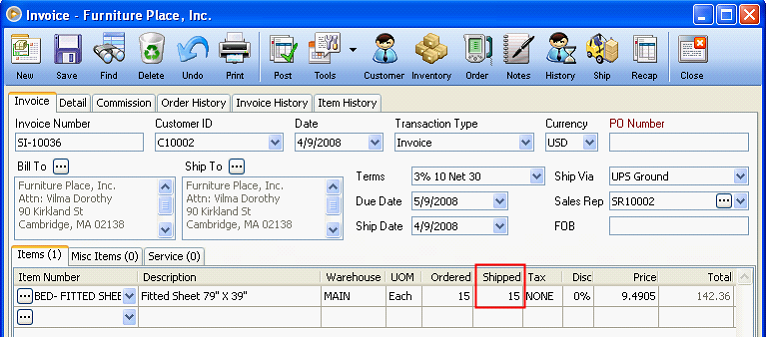
Since this invoice has 15 shipped quantities, which is between the range of 10 – 40 quantities sold, then commission percent set in Pricing Level 1 will be used (4%).
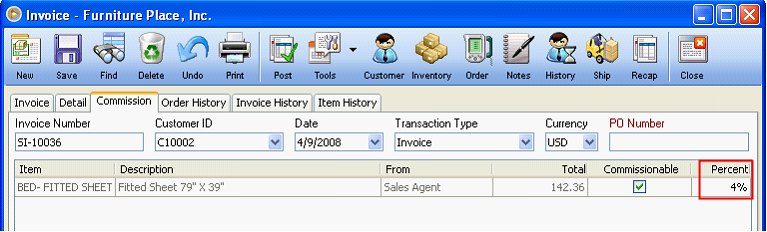
This means that the sales rep would get a 4% commission (Inventory form>Pricing tab>Pricing Level tab) based from the total amount of 142.36.
When you check Sales Rep’s commission amount for this Invoice (SI-10036) in Sales Rep form – History tab, 5.6943 will be shown as the Commission Amount.
142.3575 X 4% = 5.6943
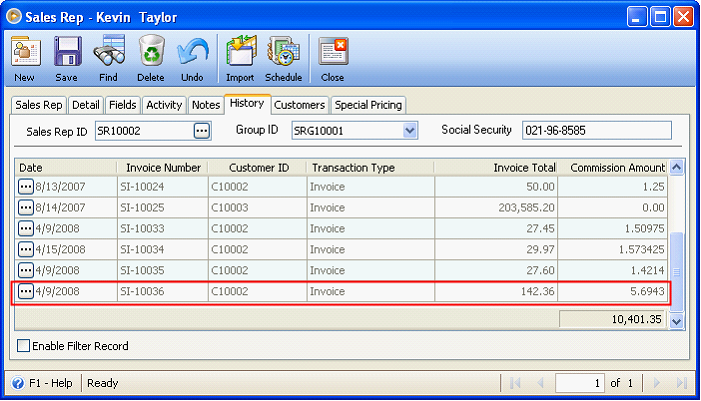
You can also view sales rep’ s commission by printing Sales Rep Commission reports. For this example, let us open Sales Rep Commission Detail on Subtotal report.
![]() Note that in reports, commission amount is rounded to 2 decimals.
Note that in reports, commission amount is rounded to 2 decimals.
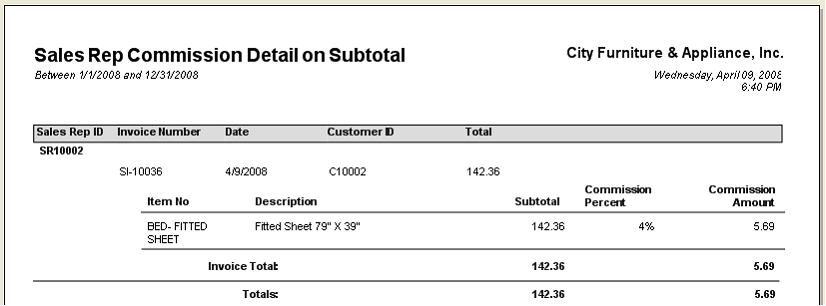
Example 6: (1)Commissionable checkbox in Inventory Items form is ENABLED. There are NO (2)Customer Special Price Commission (Customer form>Pricing tab>Special Price tab), (3)Inventory Special Commission (Inventory form>Setup Tab) and Inventory Special Pricing Commission (Inventory form>Pricing Tab>Special Pricing tab). (5)Pricing Level Commissions (Inventory form>Pricing tab>Pricing Level tab) are setup to 4% and 5% respectively. BUT quantities purchased for an item do not fall on any of the ranges set in Pricing Level. (6)Commission field in Sales Rep form>Sale Rep tab (SR10002-Kevin Taylor) is setup to have 2.5% commission based on Subtotal.
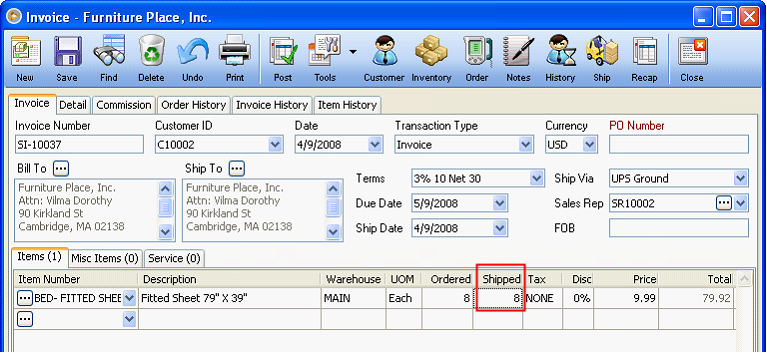
Since this invoice has 8 shipped quantities, which does not fall on any of the ranges set in pricing level, then commission percent set in Sales Rep form>Sale Rep tab will be used (2.5%).
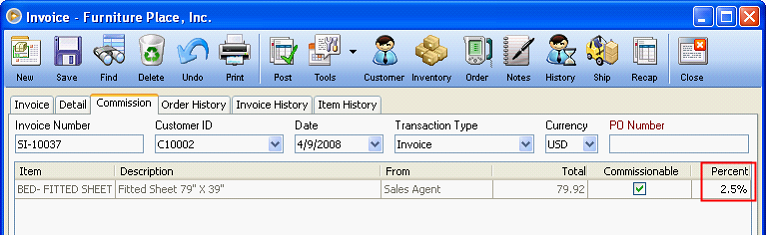
This means that the sales rep would get a 2.5% commission (Sales Rep form>Sale Rep tab) based from the total amount of 79.92.
When you check Sales Rep’s commission amount for this Invoice (SI-10037) in Sales Rep form – History tab, 1.998 will be shown as the Commission Amount.
79.92 X 2.5% = 1.998

You can also view sales rep’ s commission by printing Sales Rep Commission reports. For this example, let us open Sales Rep Commission Detail on Subtotal report.
![]() Note that in reports, commission amount is rounded to 2 decimals.
Note that in reports, commission amount is rounded to 2 decimals.