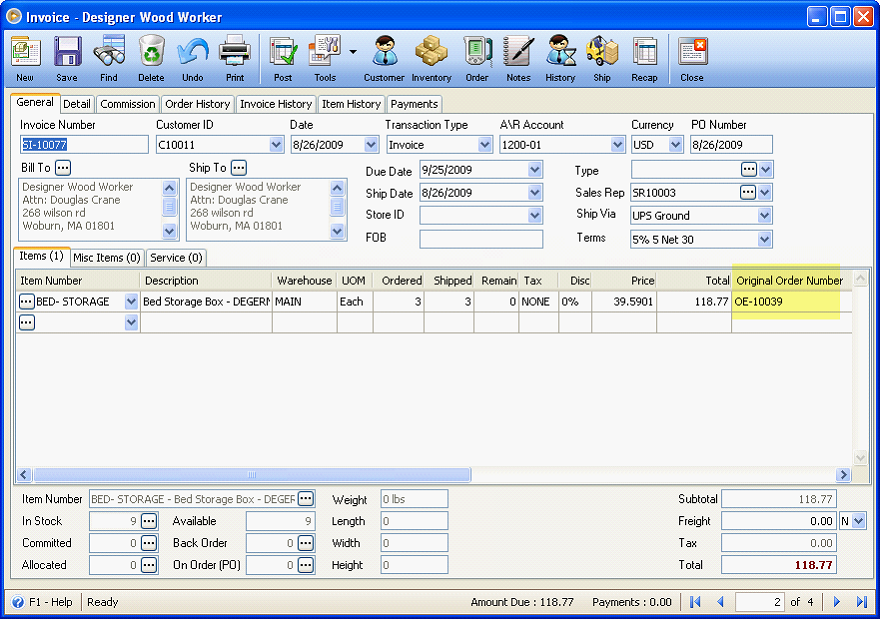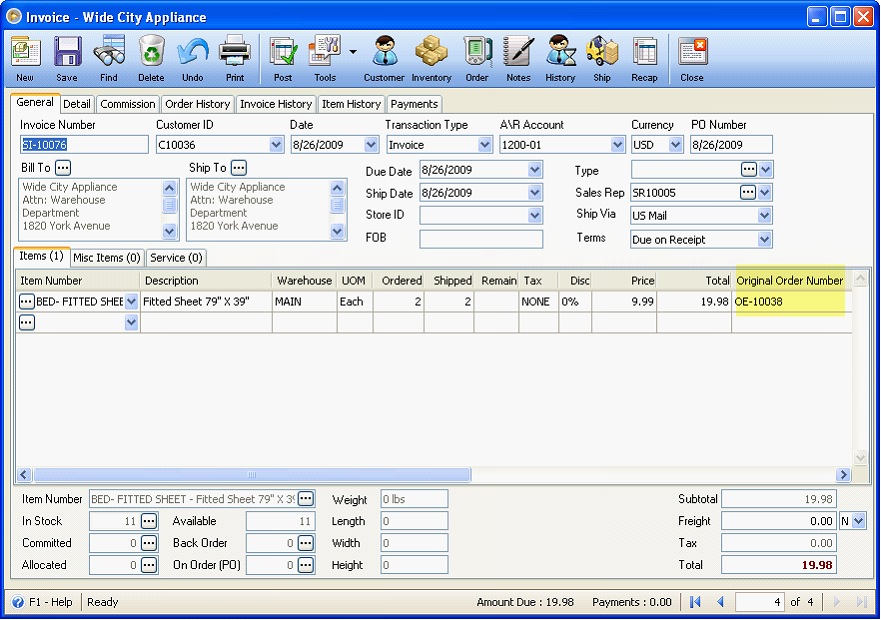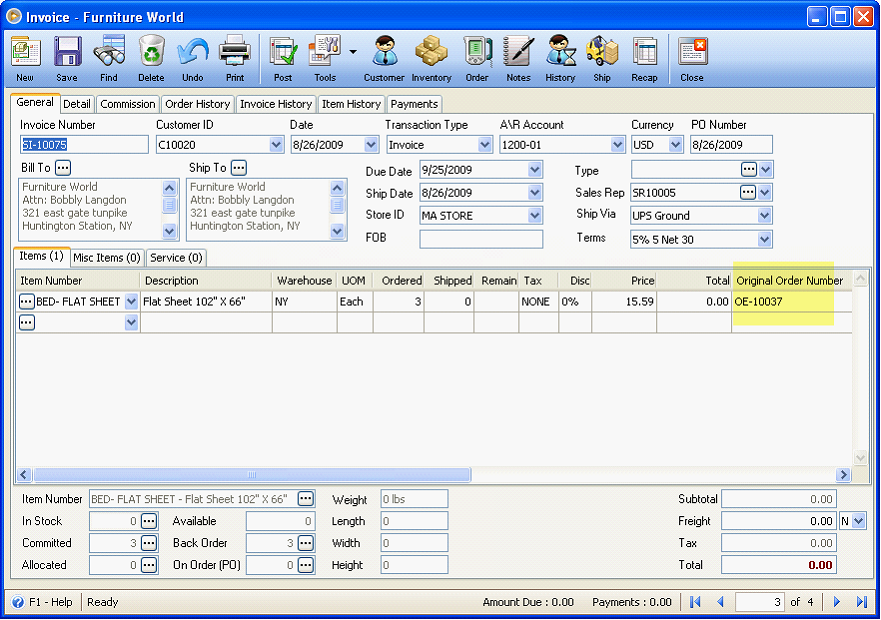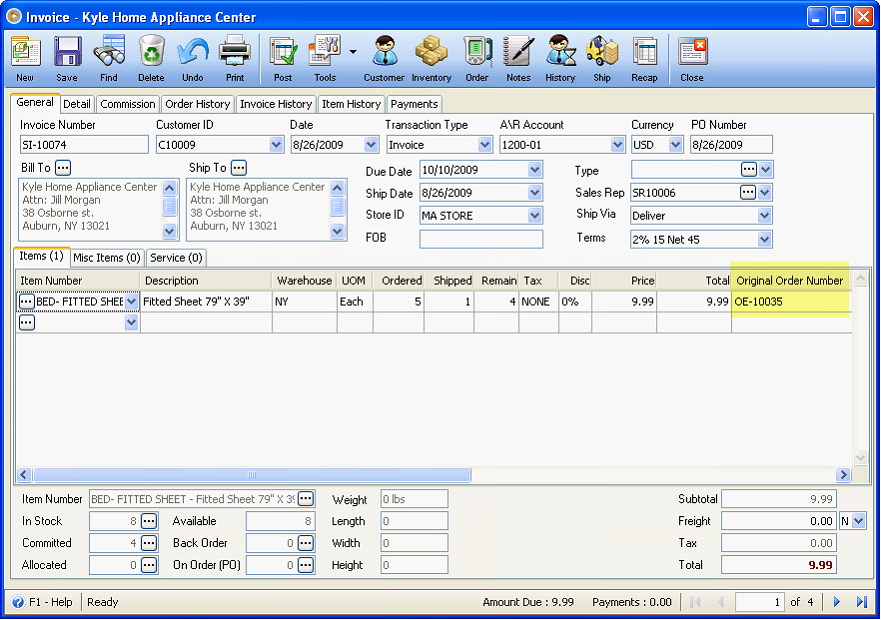How Batch Process Order works
Batch Process Order form is used to process multiple Orders to Sales Invoice. Fields shown at the top of the form are described below to better understand how the form can be used. These fields are used to filter records displayed on the grid area.
1. The Transaction field will allow you to choose from Order, Back Order and All Orders. As you select a transaction type, records that match the selected type will be shown.
2. The Status field will allow you to choose from Pending, In Process, On Hold and Approved. As you select a status, records that match the selected status will be shown.
3. The Date field will allow you to choose from a pre-defined date range or criteria. As you select one from the combo box, records that match the selected type will be shown.
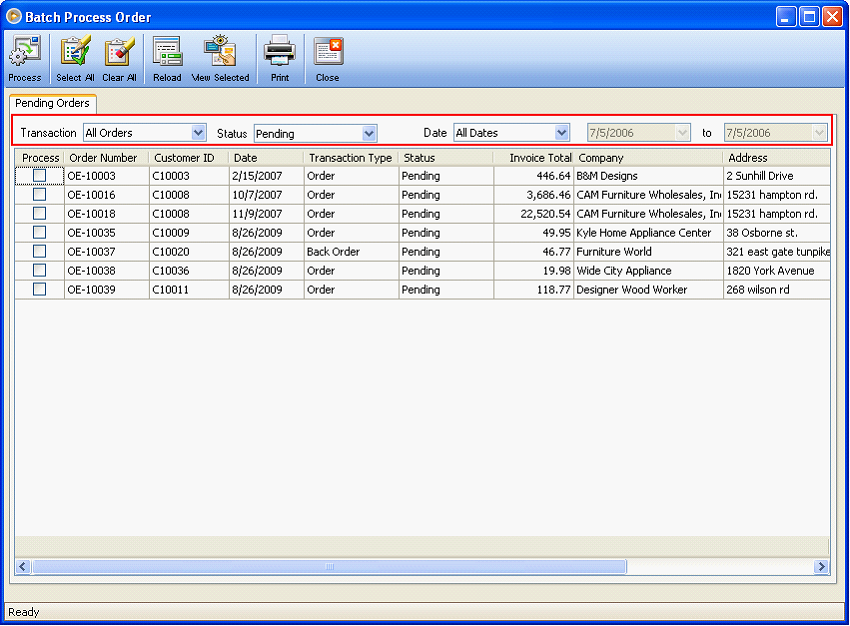
I. The following steps will guide you on how this form works when you have this kind of setup in the Company Preferences form.
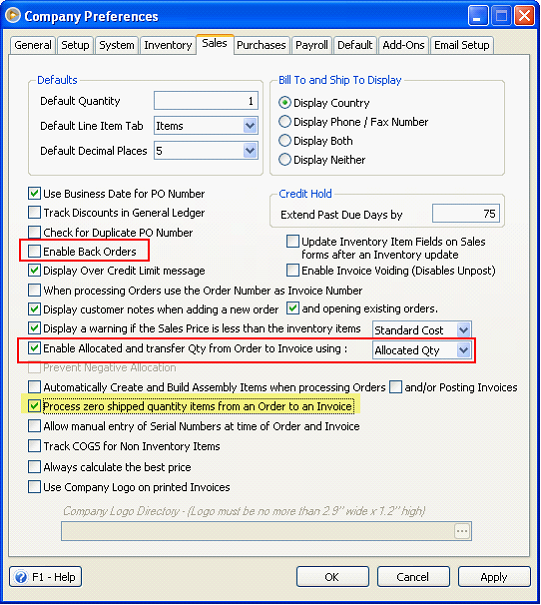
1. From Sales menu, select Batch Process Order.
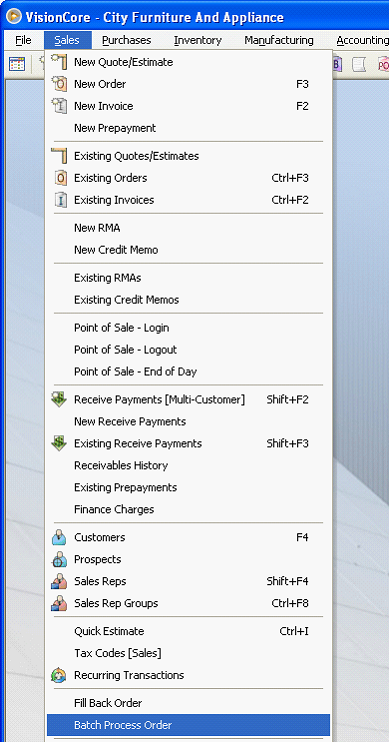
2. When the form opens, use the filter criteria (fields at the top of the form) to filter records displayed on the grid. Then select the order/s you want to batch process and click Process button.
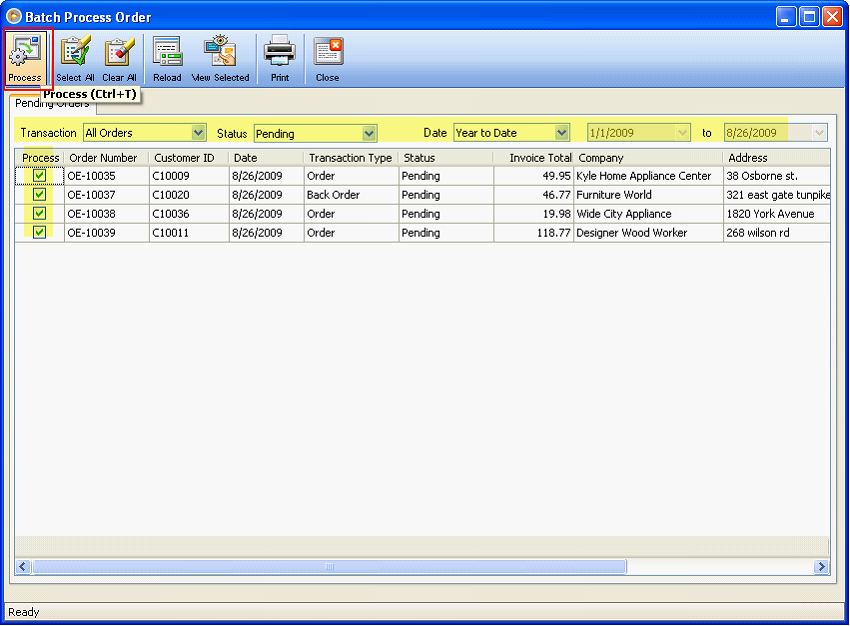
![]() Orders with enough stock will be processed and will be removed from the list (OE-10038 and OE-10039).
Orders with enough stock will be processed and will be removed from the list (OE-10038 and OE-10039).
![]() Orders that are partially invoiced will still be processed but will not be removed from the list (OE-10035).
Orders that are partially invoiced will still be processed but will not be removed from the list (OE-10035).
![]() Orders with no stock at all will still be processed and but will not be removed from the the list (OE-10037).
Orders with no stock at all will still be processed and but will not be removed from the the list (OE-10037).
3. After clicking Process button, 2 out of 4 orders are removed from the list. The 2 that are still on the list are either order with not enough stock to complete the order or no stock at all.
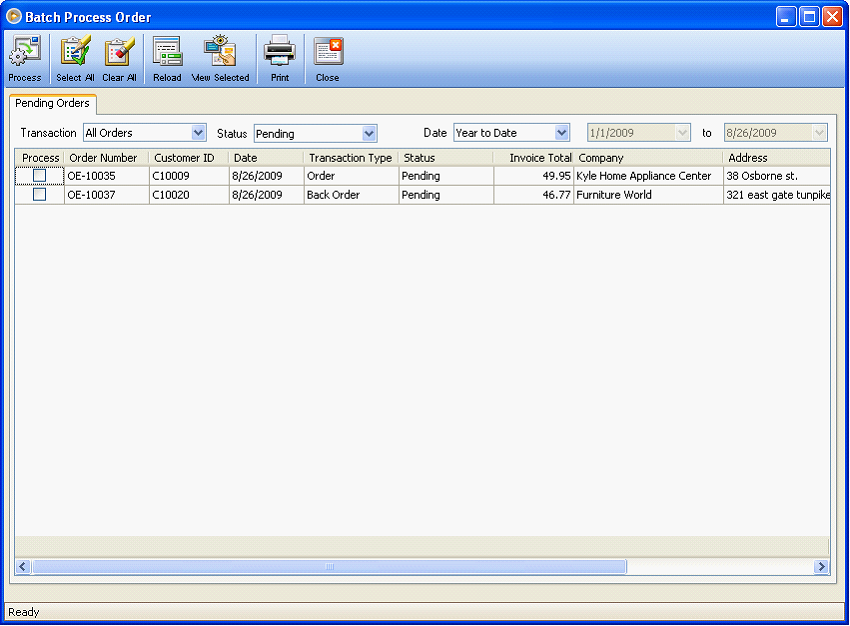
Now go back to the Find Orders form. You will see that status of the orders changed. Those with Complete status are orders with enough stock to complete the order and Pending are those with not enough stock to complete the order or no stock at all.
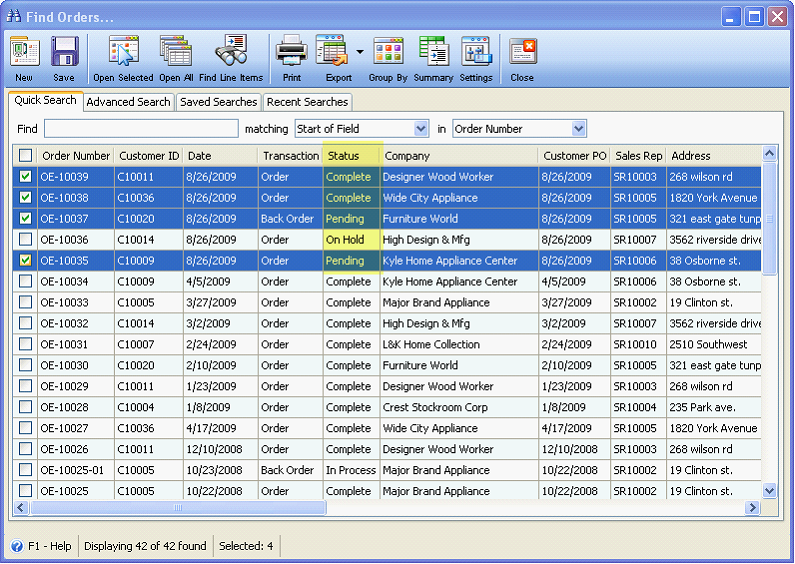
Here are individual screenshots of the above orders.
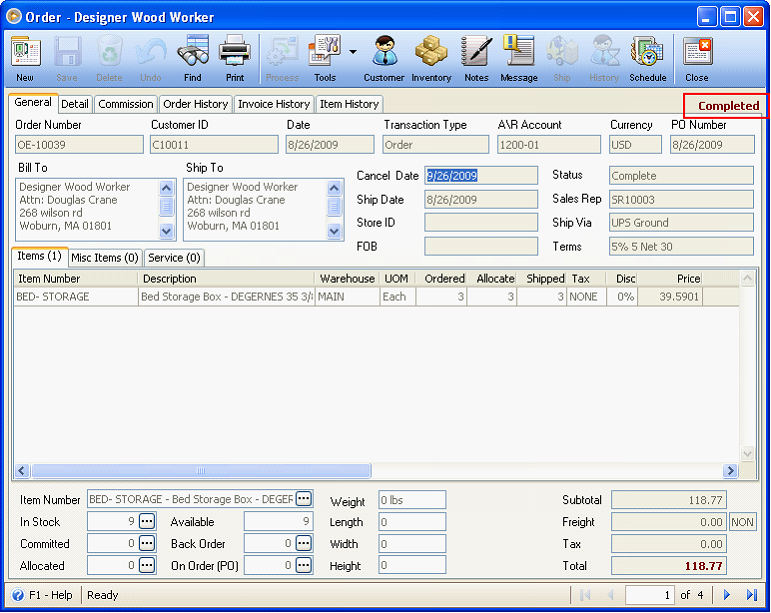
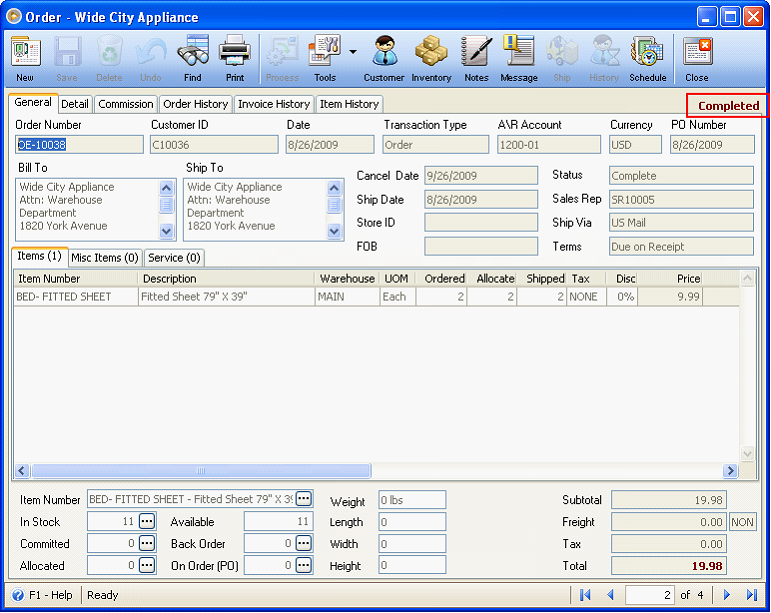
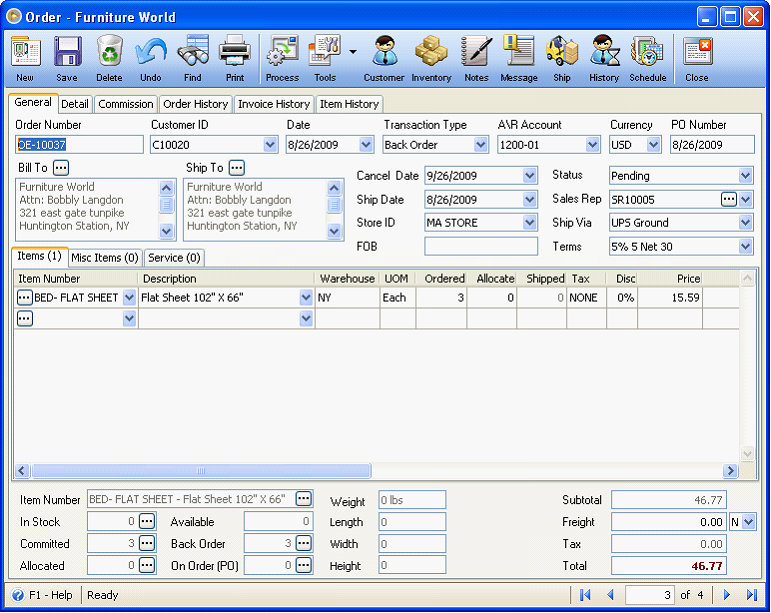
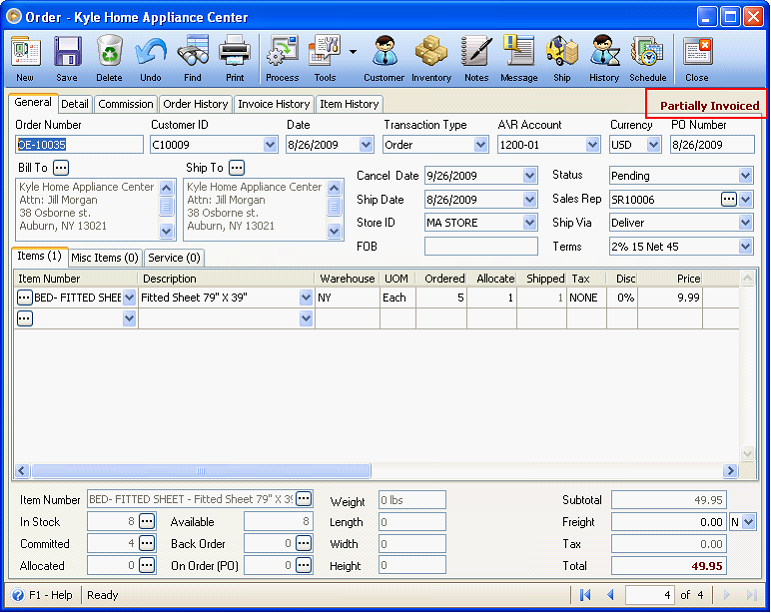
Then go to the Find Invoices form to check the Invoices created. See orders were processed.
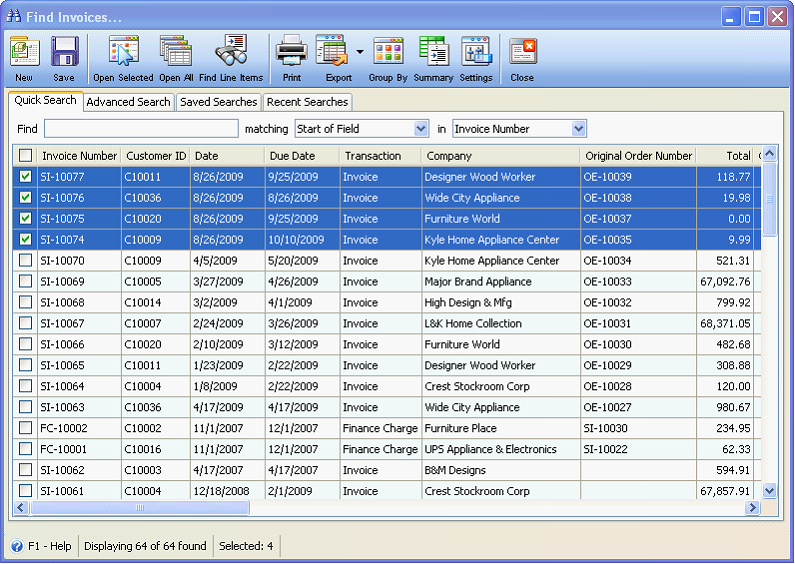
Here are individual screenshots of the above invoices.