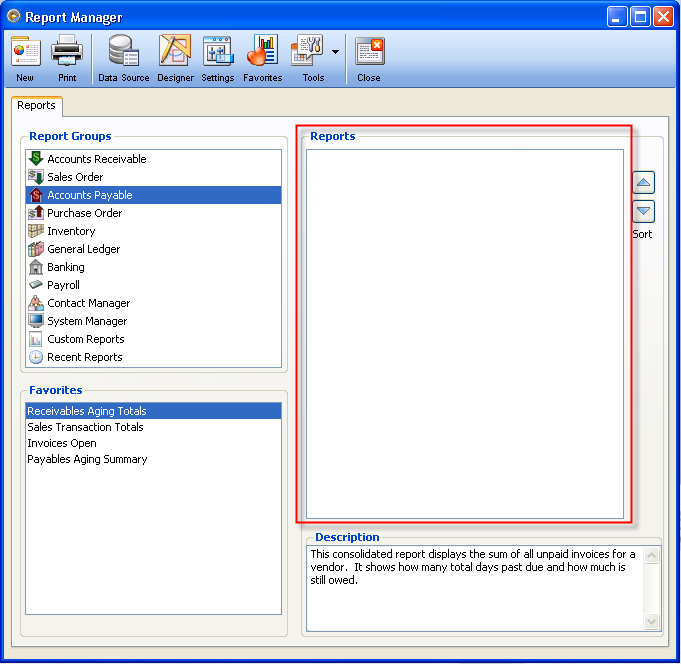Hide Default Reports
To hide default reports for a certain user (e.g. user1), you must first set it in the Security form Report Permissions tab.
If you want to hide reports for a specific module e.g. Accounts Payable, you can just select it from the Module Name pull down list.
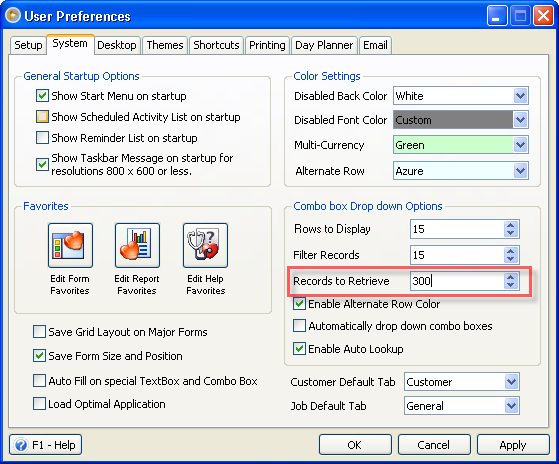
Then when you want to hide some reports (e.g. Accounts Payable Aging, Accounts Payable Overpayment and Accounts Payable Aging Total), you just have to uncheck the Permission boxes of those reports and click the Save button.
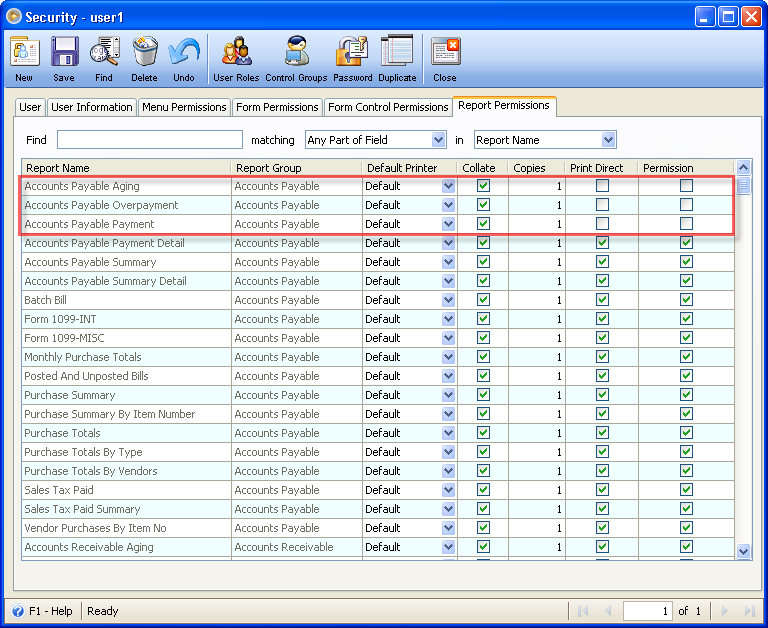
When you log in as the user (e.g. user1) and open the Report Manager, you would notice that under the Accounts Payable, all those three (3) reports without permission are not displayed.
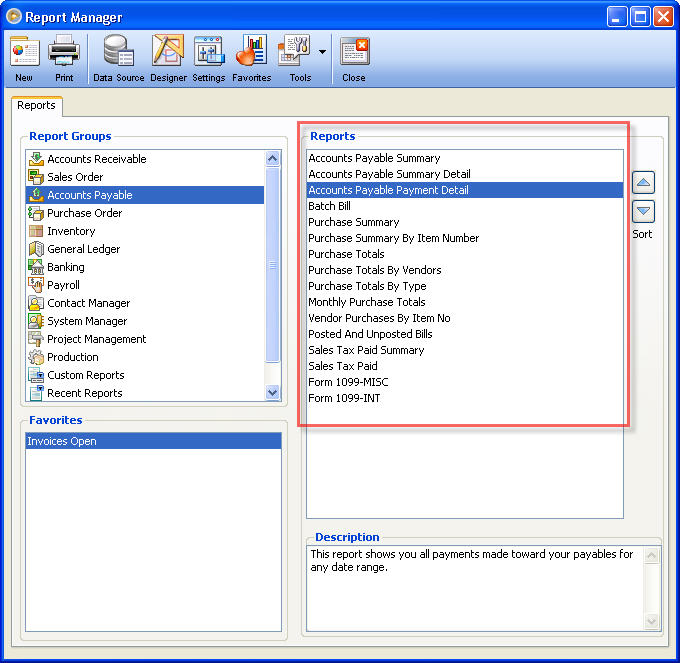
Then when you want to hide all reports under the Accounts Payable, simply click the Clear All button then Yes on the message box that would appear and click Save.
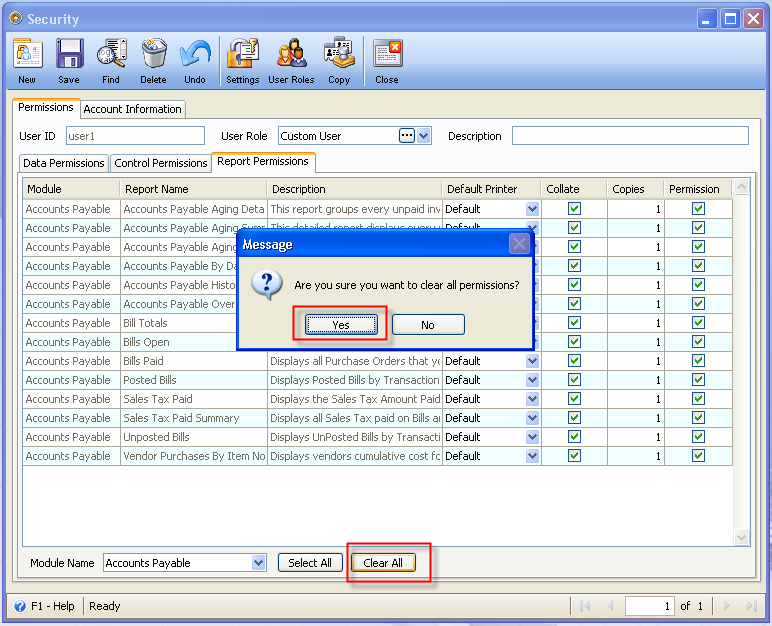
You would notice that all the Permission boxes are unchecked.
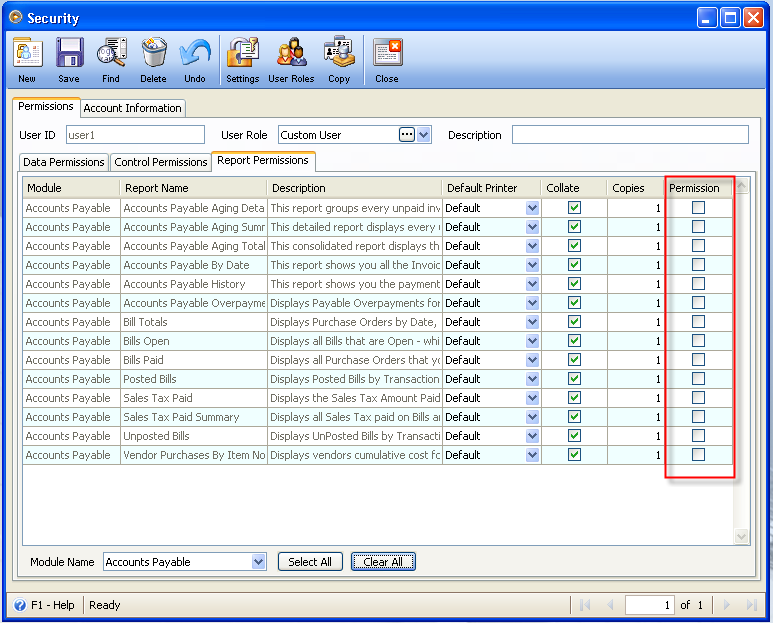
So when you open the Report Manager (of user1), all reports are hidden under the Accounts Payable group.