Guidelines in Updating VisionCore to a New Build
Shows you the general guidelines on how to update your VisionCore from build to build.
General Guidelines on Updating VisionCore from an older build to a newer build.
1. Backup your database. You can use the VisionCore SQL Utilites to backup your database.
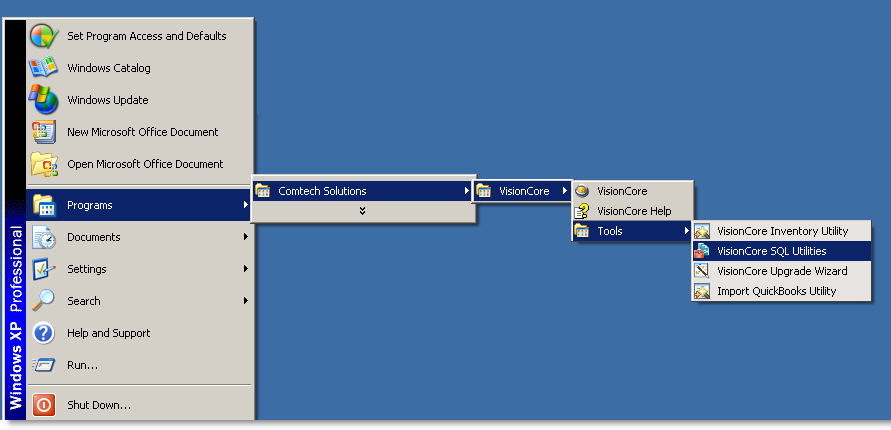
Figure 1. Shows you the location of the VisionCore SQL Utilities.
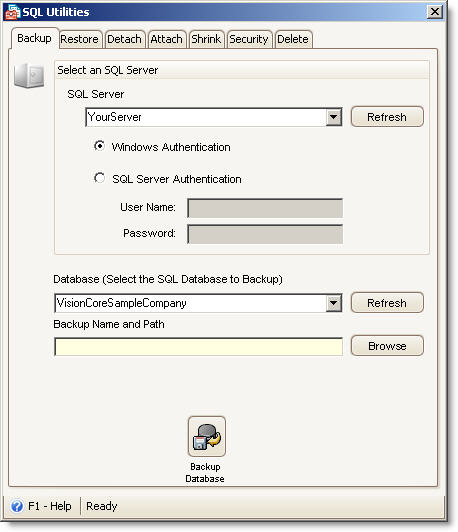
Figure 2: The VisionCore SQL Utilties with the Backup tab showing.
2. Install the latest VisionCore Build.
3. After installing the latest VisionCore, you will be prompted to update your database to the lastest build. You may choose the 'yes' button to update your database or choose the 'no' button continue your login to VisionCore without updating your database.
Important! You may update your database from any of your client computers provided you are logged in using an Admin user account. Make sure no other users are connected to your database during the update process or it may cause undesirable effects to your database.
4. Check the VisionCore Update Log for any errors.
Troubleshooting the updating of the database
Scenario:
You finished updating your database and the VisionCore Update Log shows this error: "ComtechSolutions.SQLCLR.System was not found in the SQL Catalog... (see screenshot below)"
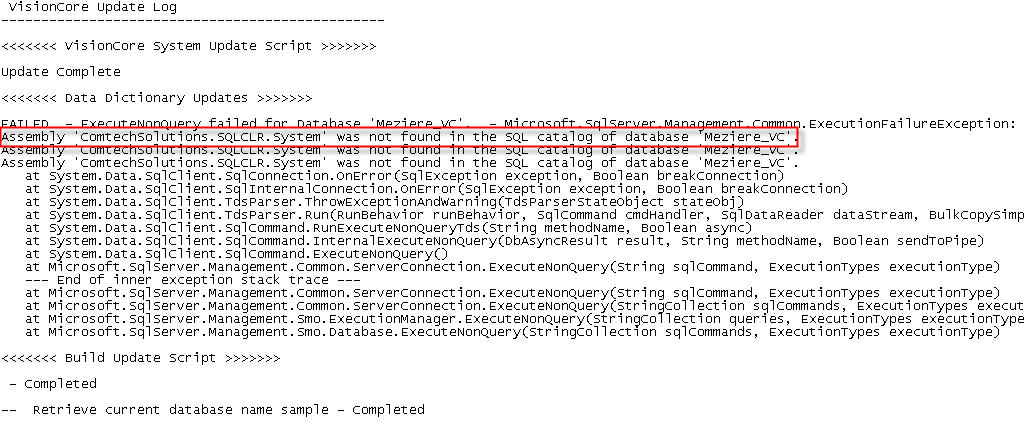
Cause: Your database Trustworthy property is turned OFF.
Resolution:
1. Close any running instance of VisionCore in your system.
2. Restore your most recent database backup.
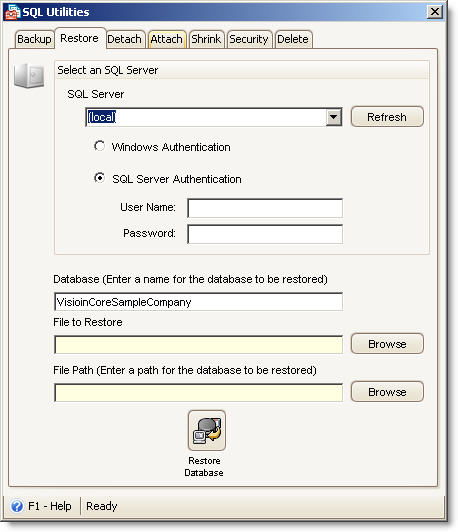
Figure 3: The VisionCore SQL Utilties with the Restore tab showing.
3. Turn-ON your database Trustworthy property. Alter your database and set the trustworthy on. See example screenshot below:

Figure 4: The Microsoft SQL Server Management Studio. You must know how to work with SQL Server in order to do this. You may ask assistance with your database administrator or a programmer to do this.
4. Run again your VisionCore and update your database.
5. After the database update, check the VisionCore Update Log for any other errors.
If you encountered a different error from the error shown above during the update process, please let us know by posting your issue via the Comtech Forums