Find Form Setting - Filter and Group By tabs
User can now group the record or define a pre-filter setting in find form. These can be done through the newly added Filter tab and Group By tab on Find Form Settings form.
Filter tab is added on Find Form Settings form to allow the user to pre-filter any of the selected fields with default data. The filter grid area is empty by default so user can then pick fields based on the Selected Fields.
•Filter Field Name – This combo box field will allow users to pick a field that will be pre-filtered. Its drop down menu will display all the fields found on the Selected Fields of Settings tab.
•Filter Field Value – This text box is where the user can enter the default value the find form will apply when it is opened.
•X button – This will delete the existing group field. Clicking this button will prompt a confirmation message ‘Do you want to delete (field name)?’
Example:
Using below filter setting, this is how Find Inventory form will look like every time you open it.
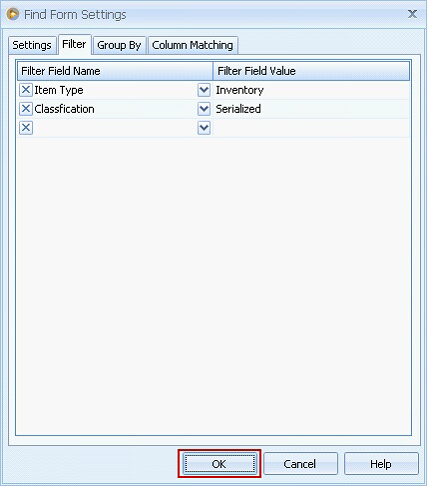
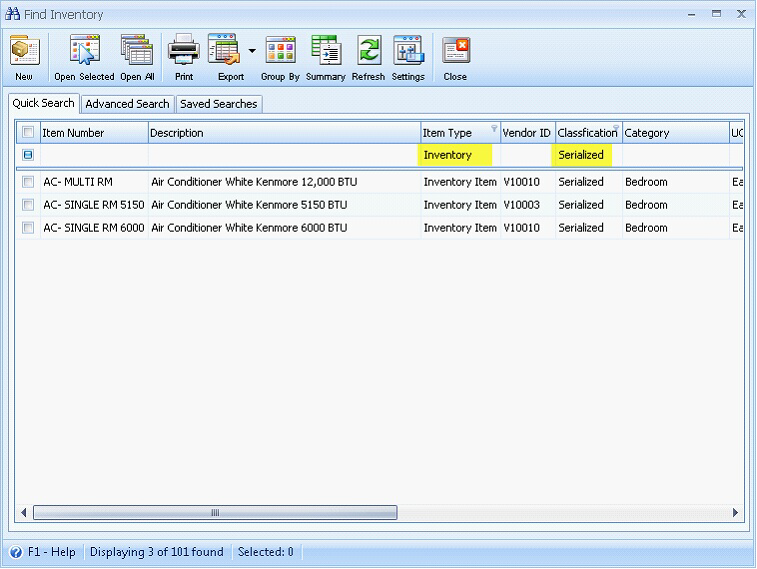
Group By tab is also added to group one or more fields on find form. If you leave the Group By grid blank then the Find form would display normally without any grouping. This grid area is empty by default. If there is one or more fields selected in the Group By grid then the Group By panel should be opened on the Find form by default along with the columns that it will be grouped by.
•Group Field – This combo box field will allow users to pick th field/s that will be grouped. Its drop down menu will display all the fields found on the Selected Fields of Settings tab.
•Sort Order – This combo box field will allow users to choose how the records will be displayed, either descending or ascending. This is defaulted to Ascending.
•X button – This will delete the existing group field. Clicking this button will prompt a confirmation message ‘Do you want to delete (field name)?’
Example:
Using below group by setting, this is how Find Inventory form will look like every time you open it.
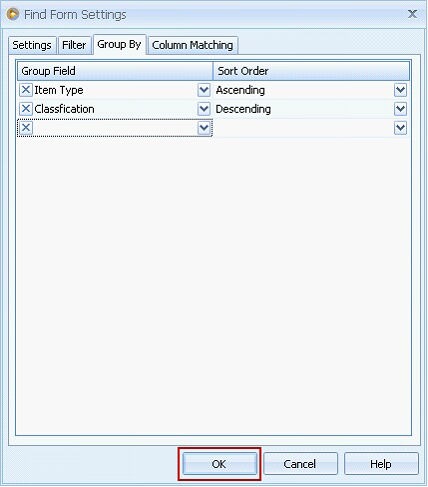
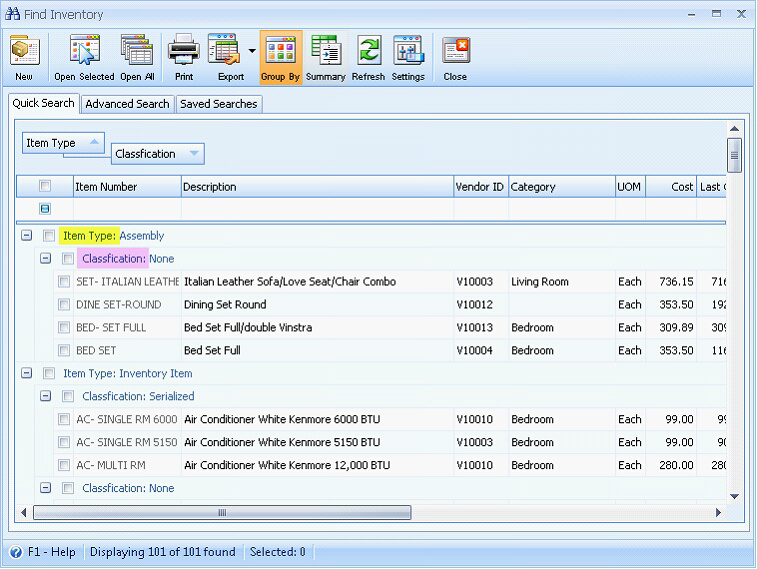
Reference: Task 237