Find Form – Column Matching
Column Matching tab is added on Find Form Settings to allow the customers to make custom matching per find form columns. By default, Column Matching grid area is empty.
•Match Column Name – This combo box field will allow users to pick a field that will be custom matched. Its drop down menu will display all the fields found on the Selected Fields of Settings tab.
•Match Type – This combo box field will users to choose how to match the input data and existing data. Drop down menu will display the following: Start of Field and Any Part of Field. Default is set to ‘Any Part of Field’
•X button – Will delete the existing filter field. Clicking this button will prompt a confirmation message ‘Do you want to delete (field name)?’
Example:
If Matching field of Settings tab is set to ‘Any Part of Field’ and Column Matching of Item Number is set to ‘Start of Field’,
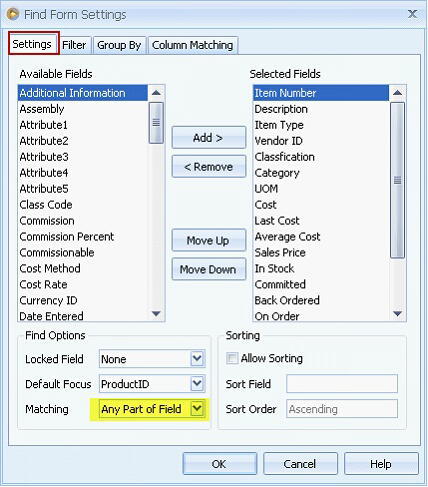
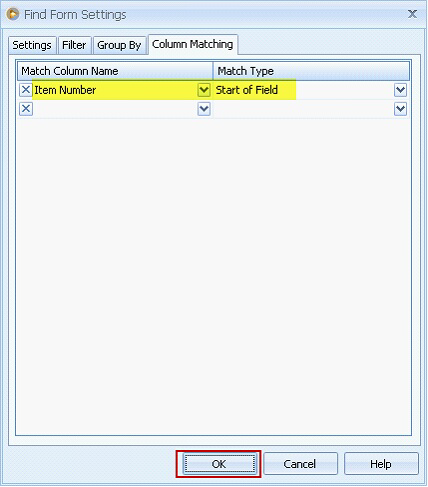
Then, all find form columns except the ones defined on Column matching tab will follow the matching type of Settings tab.
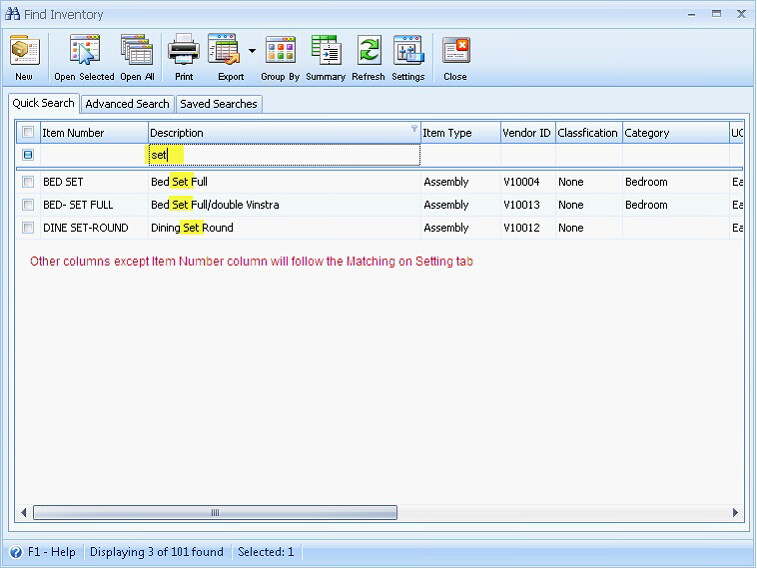
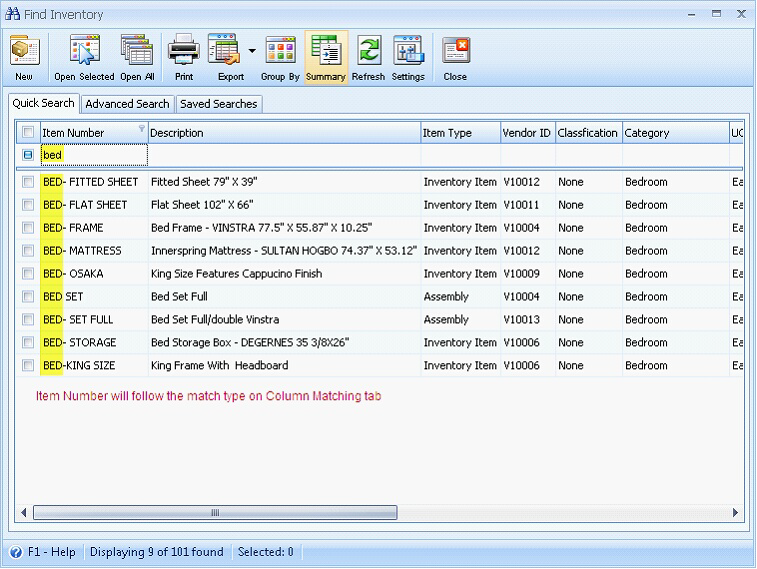
![]() Note: The value supplied in Matching Column tab will override the matching specified in Settings tab.
Note: The value supplied in Matching Column tab will override the matching specified in Settings tab.
Reference: Task 270