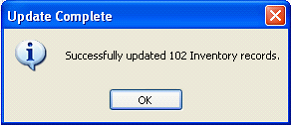Export and Update Existing Data
1.To export data to a csv or txt file type, select a table like Inventory on Select Table to Export drop down and click Browse button to save the exported file. Click Next > button.
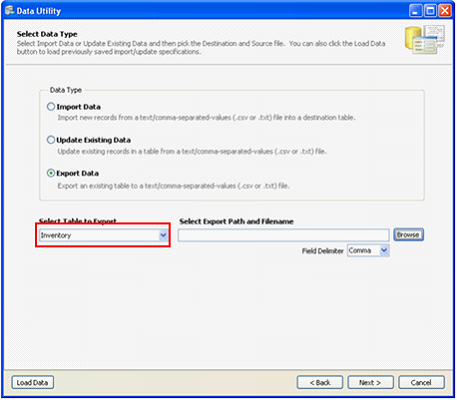
2.On Map Fields form, you will be allowed to select the column(s) you would want to Export. When you are done selecting the fields, you can either Preview Data first or click Export button.
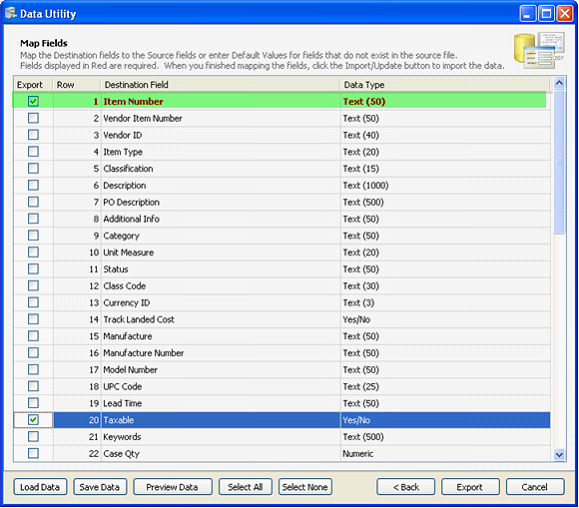
This message will prompt when Export is completed.
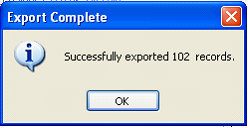
3.Open the exported source file and manipulate the records you wanted to update. When you are done, you can now select the Update Existing Data option. Inventory as the same destination table and click Browse button to choose the modified source file.
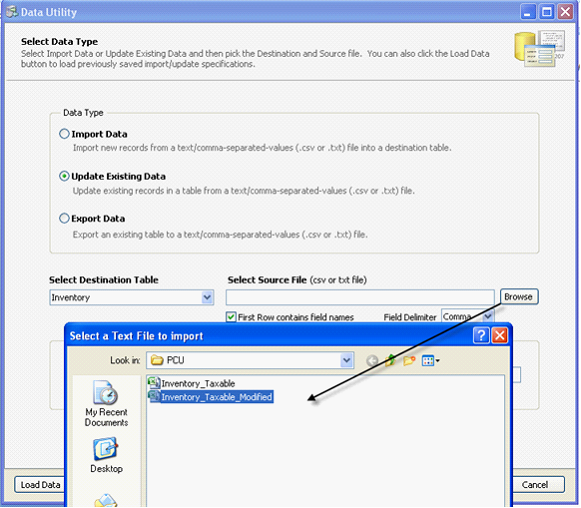
4.Click Preview button first or click Update button on Map Fields form.
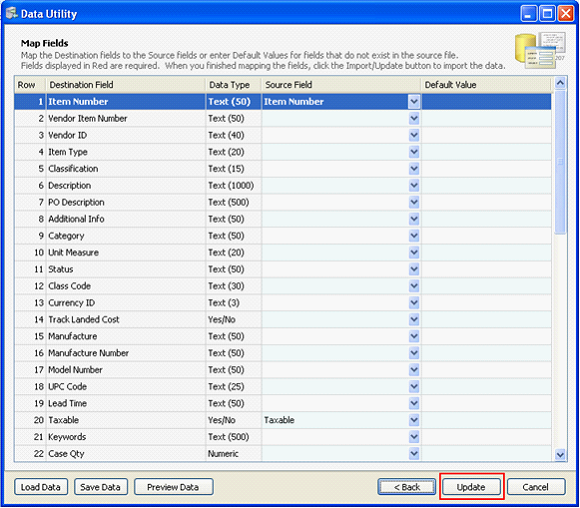
This message will display once records are successfully updated.