Export and Import of Budget
This enhancement will give an easy way for users to export and import budget data to and from excel file.
In the Budget Definition form, Tools button is added.
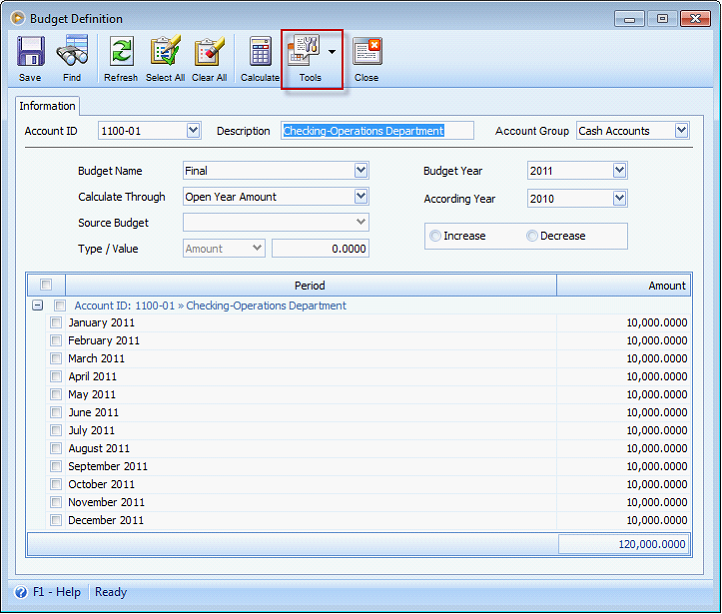
Under the Tools button are the Import form Excel, Export to Excel, and Data Utility (Export/Import).
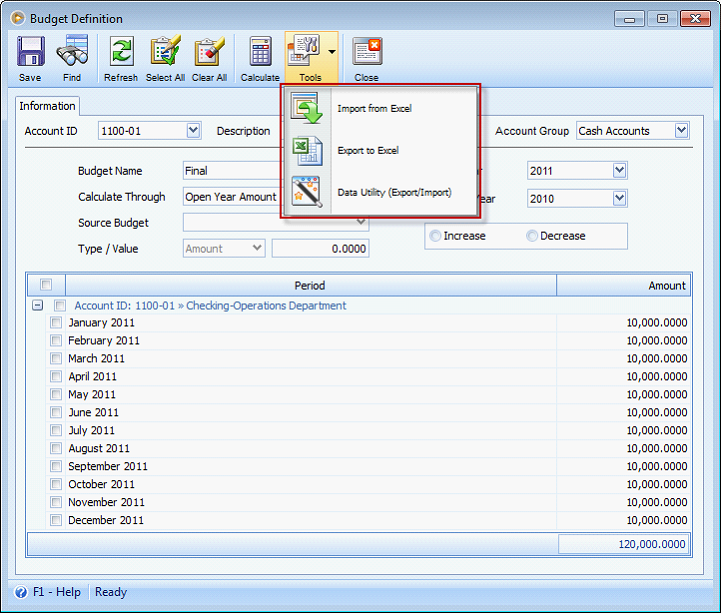
1. Export to Excel – When the user clicked the button, it will show the Export Budget to Excel form.
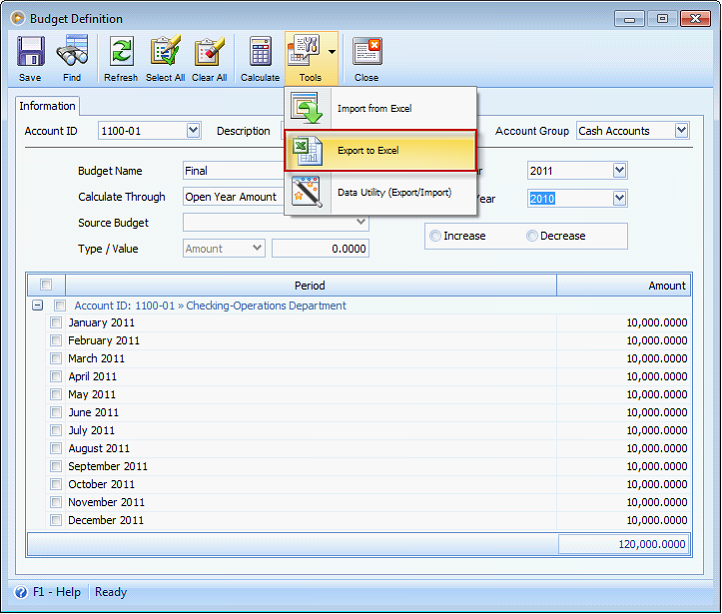
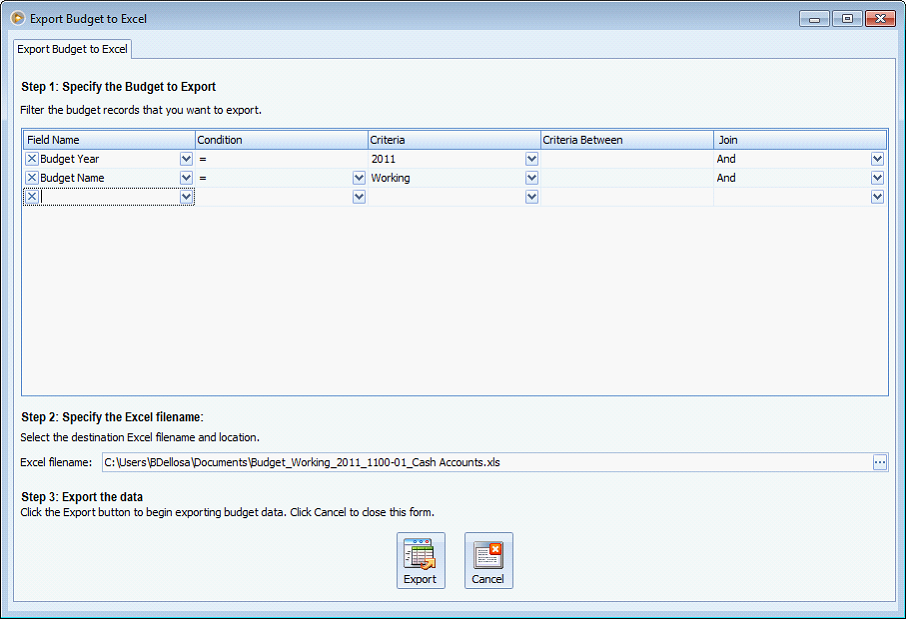
In Step 1, there is a grid area where the user can specify the criteria to use in exporting budget records. By default the grid will display Budget Year and Budget Name. You can also add additional filters such as Account ID and Account Group. The default criteria are based on the values specified in Budget Definition form.
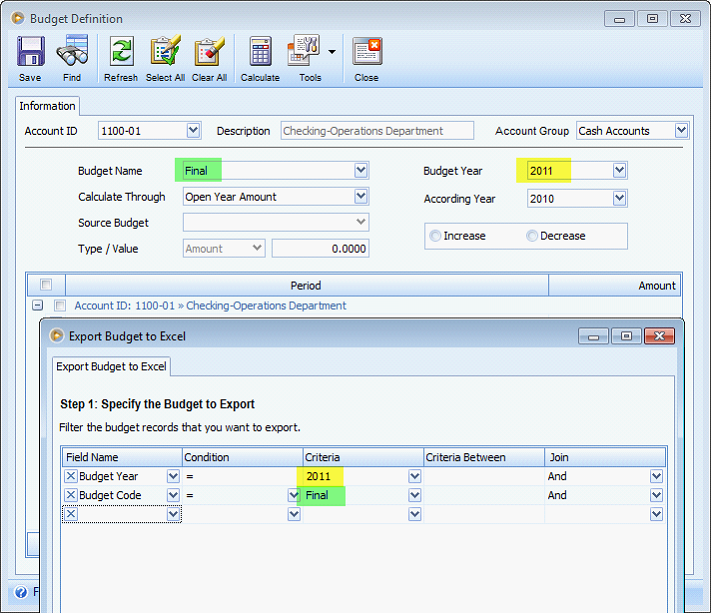
On Step 2, the system will generate a default file name and file path to use. The file path to use is the Documents folder (My Documents in Windows XP, and Documents folder in Vista, Win7 and higher). See below illustration how the filename is generated.
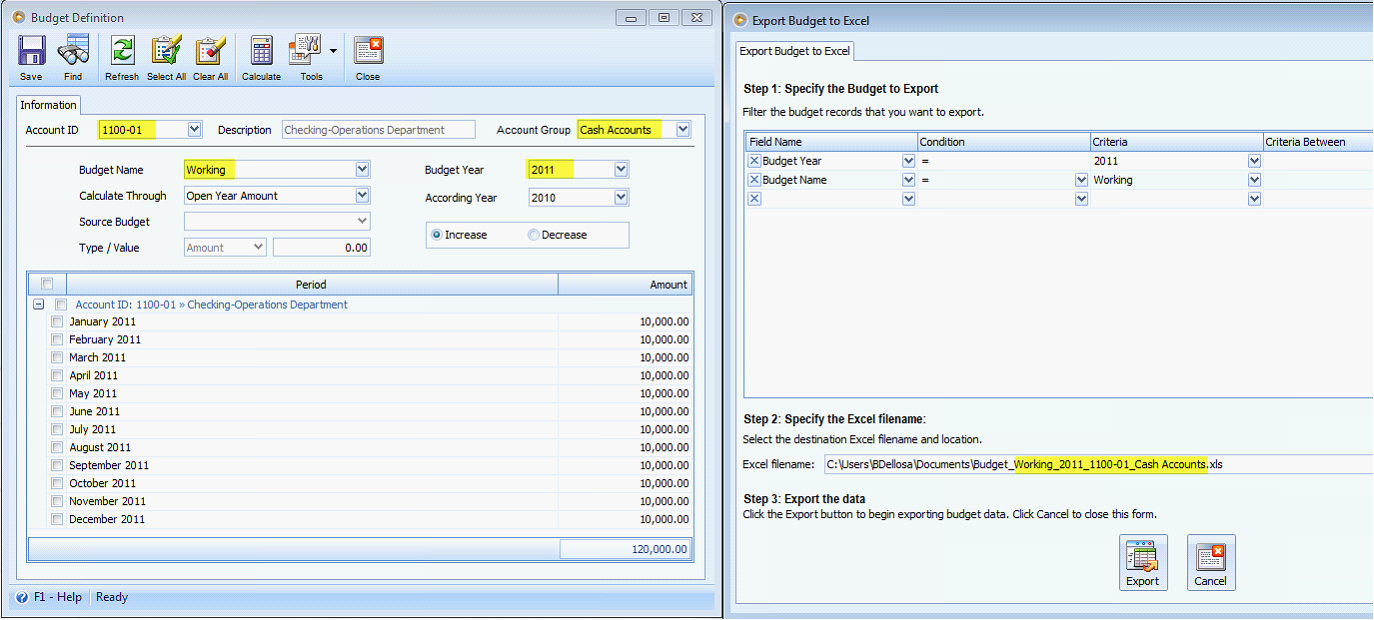
The user can still change the file name and file path when needed by clicking the Excel filename ellipse button. When you click the Export button, the system will export the data based on the selected criteria. A confirmation message will prompt, saying you have successfully exported the budget. When you click the Cancel button, the system will simply close the form.
This is how the exported file will look like when the criteria from the screenshot are used.
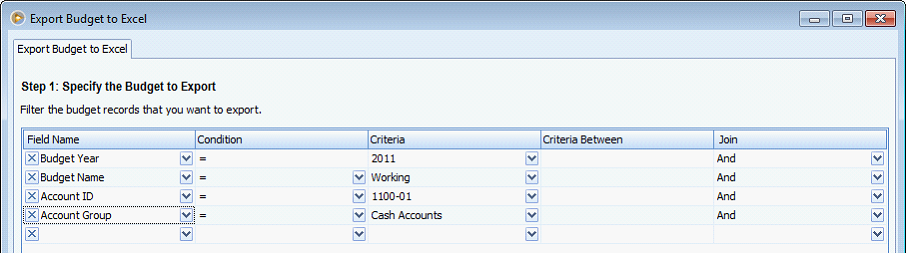
2. Import form Excel – When the user clicks the button, the system will show a file dialog where the user can specify the excel file to import.
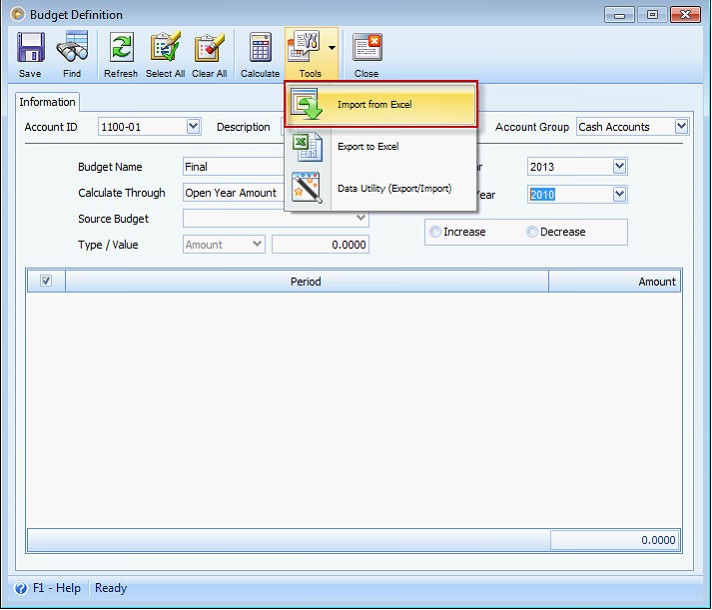
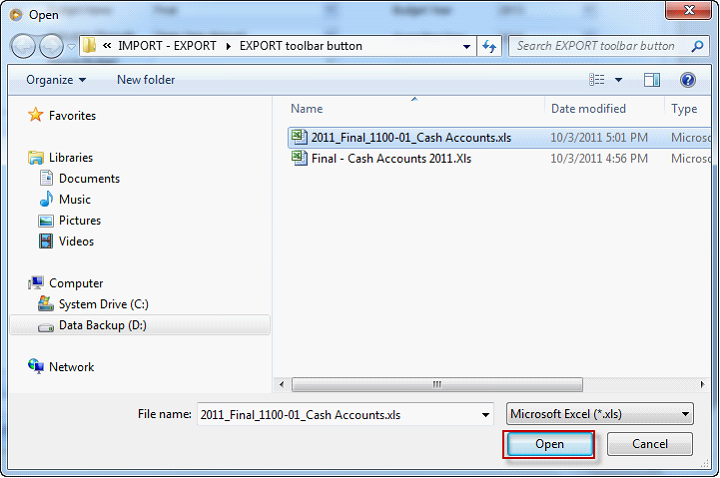
Select the file to be imported, then click Open button to proceed with the import. Here is a sample excel file.
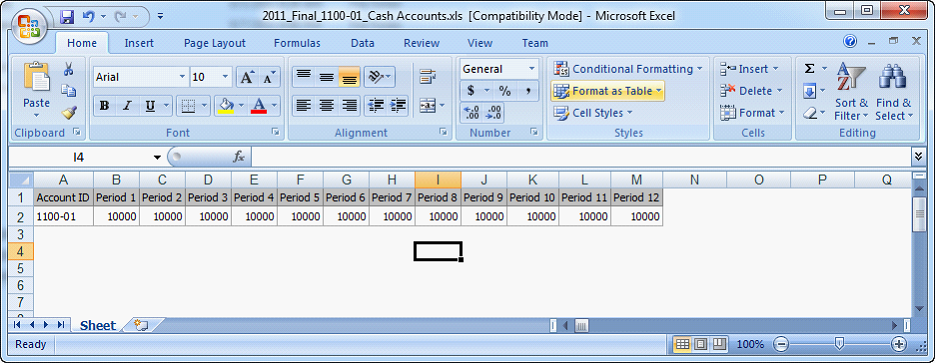
The system will do the following validations on the imported file.
•The import relies on the Budget Name and Budget Year that is actively shown in the Budget Definition form.
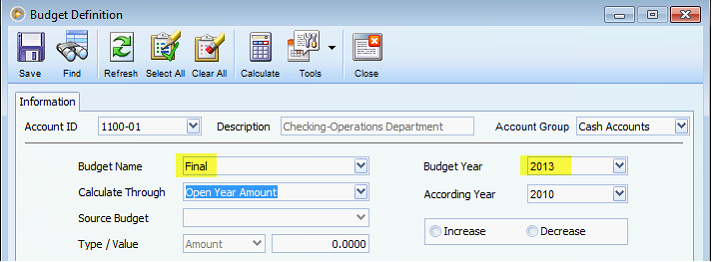
As shown on the above screenshots, the form is showing ‘Final’ budget and ‘2013’ budget year. If you do an import, the budget data will be imported under the mentioned budget name and budget year.
•If the Account ID does not exist in the Chart of Account, it will not import that budget record.
•If the Period Name does not exist in the Fiscal Year, it will not import that budget record.
•If the Account ID and Period Name already exist in the specified Budget Name and Budget Year, it will not import that budget record.
3. Data Utility (Export/Import) – When the user clicks the button, the system will open the Data Utility form where in you can import and export files with csv and text formats.
Reference: Task - 3760