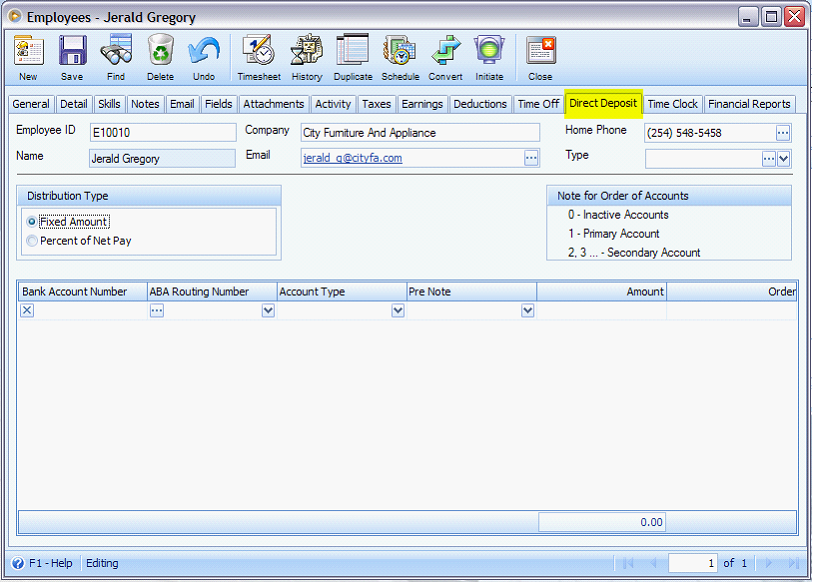Enhanced Employee Form
Employee form is enhanced by adding new fields and rearranging the existing fields in the General and Detail tabs. The following new fields are added:
A.General Tab
a.Salutation
b.Type
c.Work Phone
d.Alt Phone
e.Mobile
f.Other Phone
g.Photo
h.Email2
i.Emergency Phone 2
j.Emergency Relation
B.Setup Tab
a.Marital Status
b.Spouse
c.Ethnic Origin
d.Division
1.Employee Setup under Payroll menu is renamed to Employees.
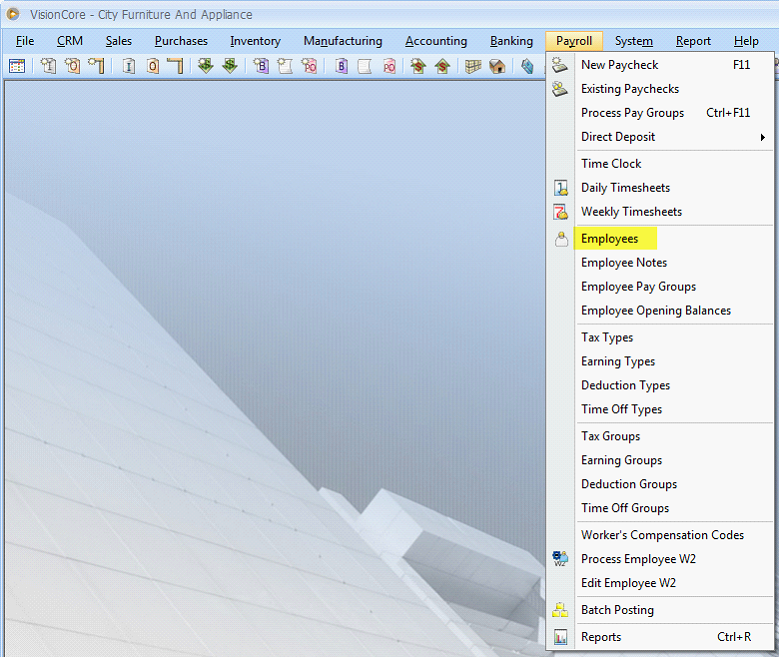
2.Employee form is enlarged and existing fields are rearranged to make room for some of the new fields. A second row of fields under the Employee ID is added which is visible on all tabs. Contact field is a read-only field and will show the value entered in the First Name and Last Name fields. The Type combo box will allow user to pick from a Type list similar to the Customer Type form.
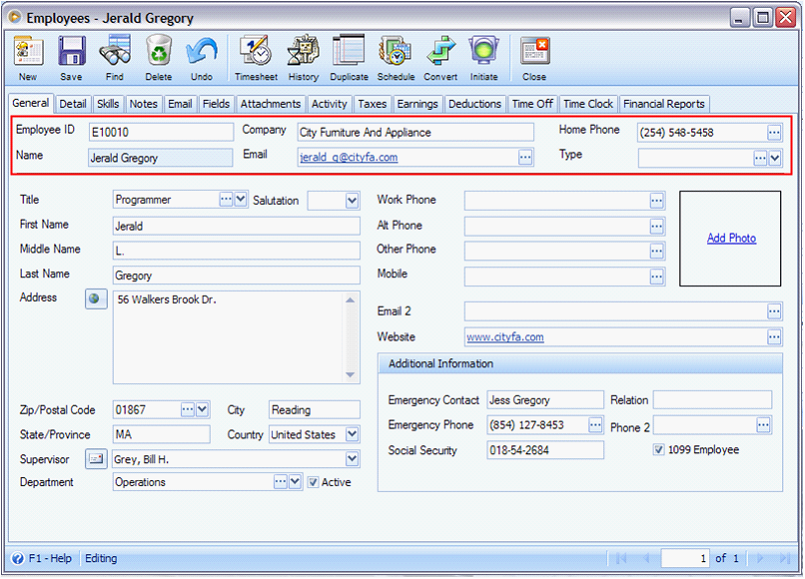
3. On the General tab, Photo box is added for additional identification. The Supervisor combo box displays the list of Employees name sorted by Last Name. Beside the Supervisor field is a little email button where an employee could quickly lookup their account and email their supervisor if they wanted.
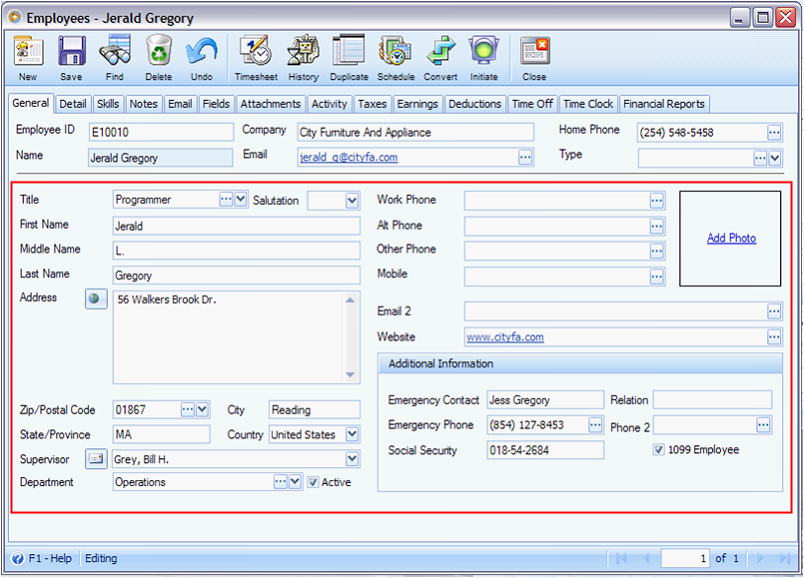
4. Detail tab is arranged with four different sections: Employee Information, Employee History, Payroll Details and Direct Deposit. Some changes include switching of Service and Years fields and renaming Age (yrs) to just Age, putting Years in the text box. Marital Status is added and the Direct Deposit text is updated.
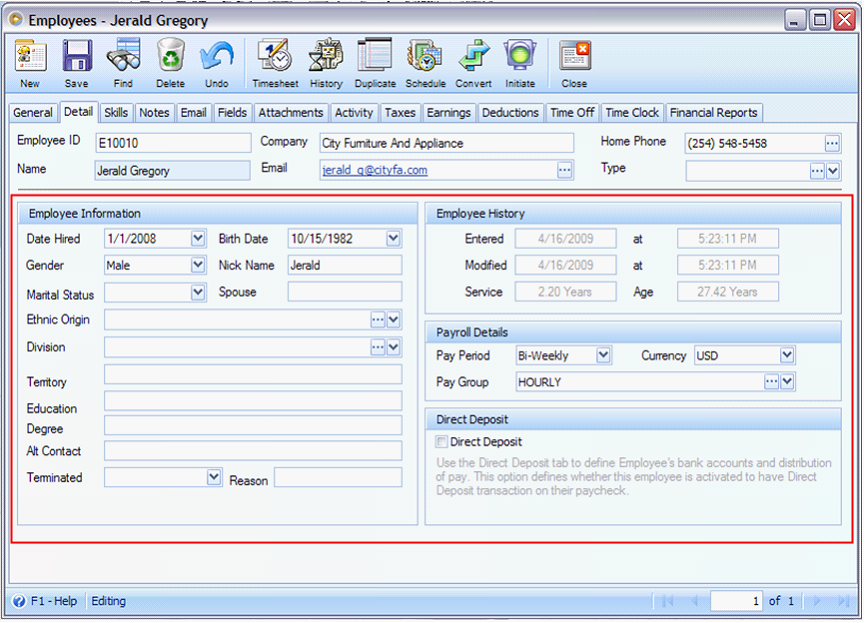
5. Skills tab is added consisting of 2 columns named Skill and Description. This tab is used to track special skills or proficiencies for each employee.
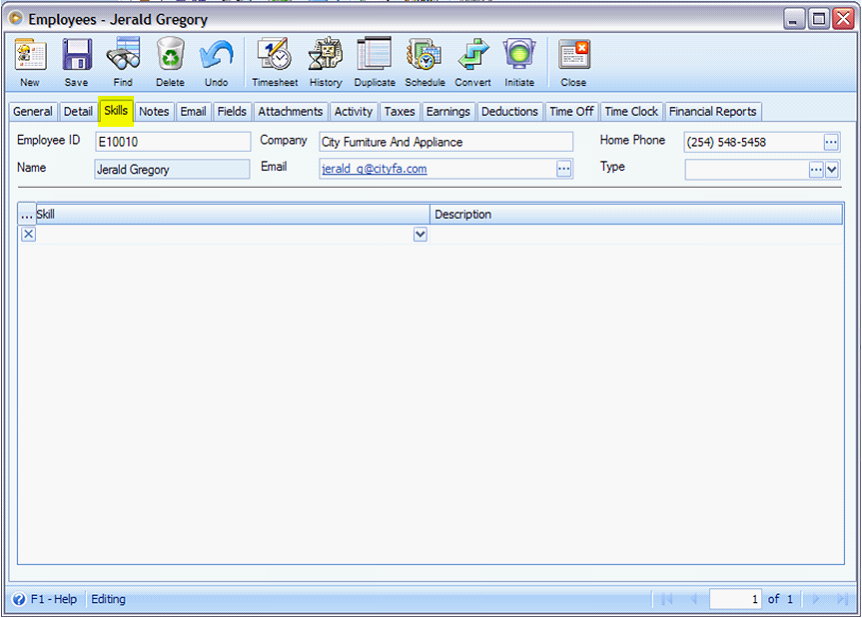
6. The Email tab is added where you can see a list of emails Received and Sent from/to a particular employee and even view or remove those emails.
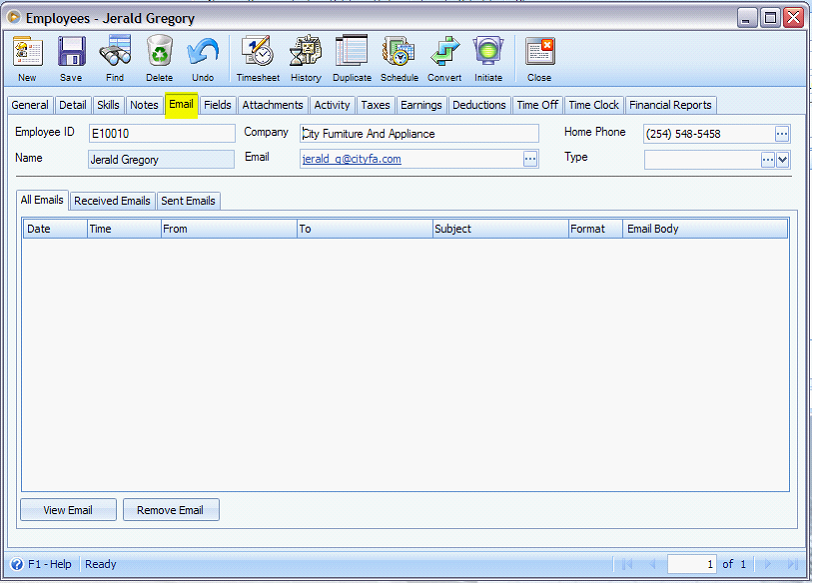
7. Custom Fields tab is renamed to Fields.
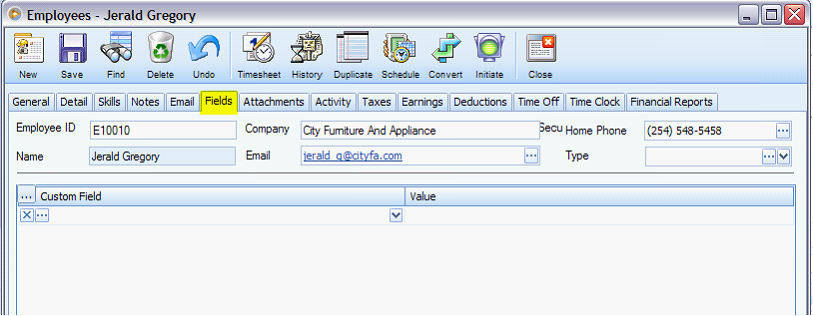
8. Documents tab is renamed to Attachments. Three new buttons are added to the bottom of the tab: Rename, Save As, and Print. Then the original three buttons are renamed to Add, Open and Delete.
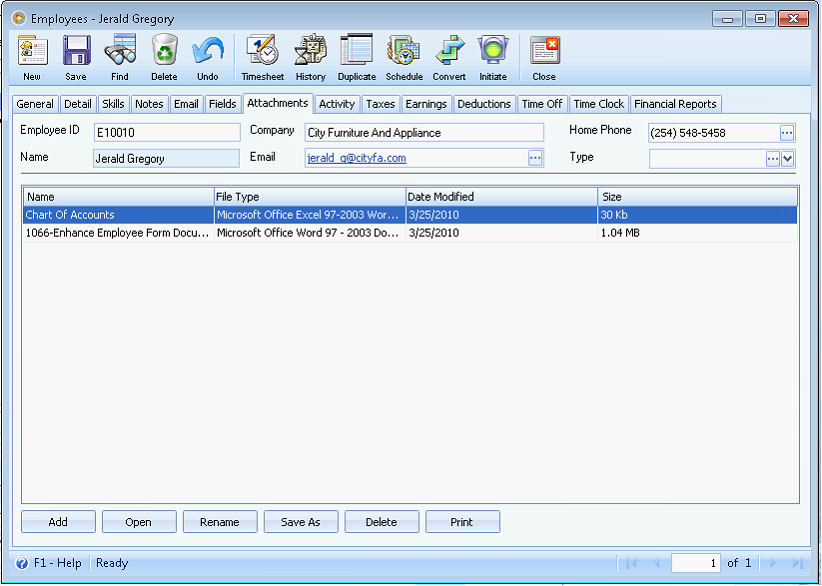
9. Account tab is renamed to Direct Deposit.
If Unchecked, Direct Deposit tab is hidden.

If Checked, Direct Deposit tab is visible.
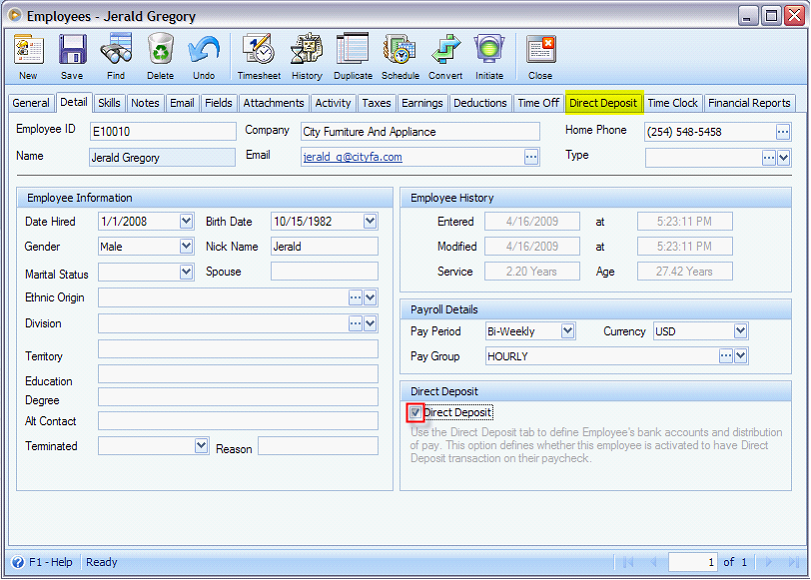
This is how Direct Deposit tab looks like.