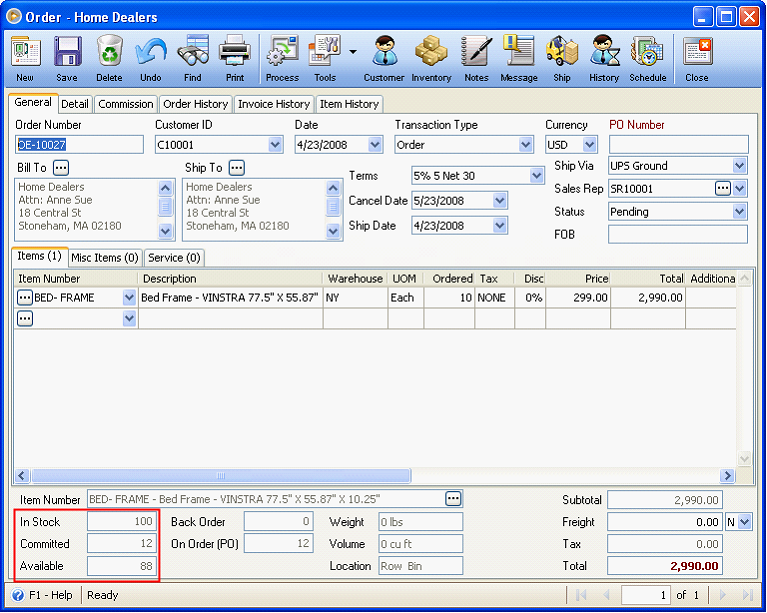Enable Back Orders option in Company Preferences – Sales Tab is disabled and items are partially shipped
This documentation will show you how Invoice Voiding works and how stock fields are updated when Enable Back Orders option in Company Preferences - Sales Tab is disabled and that items ordered are partially shipped.
Create new Order. In Stock=100, Committed=2, Available=98
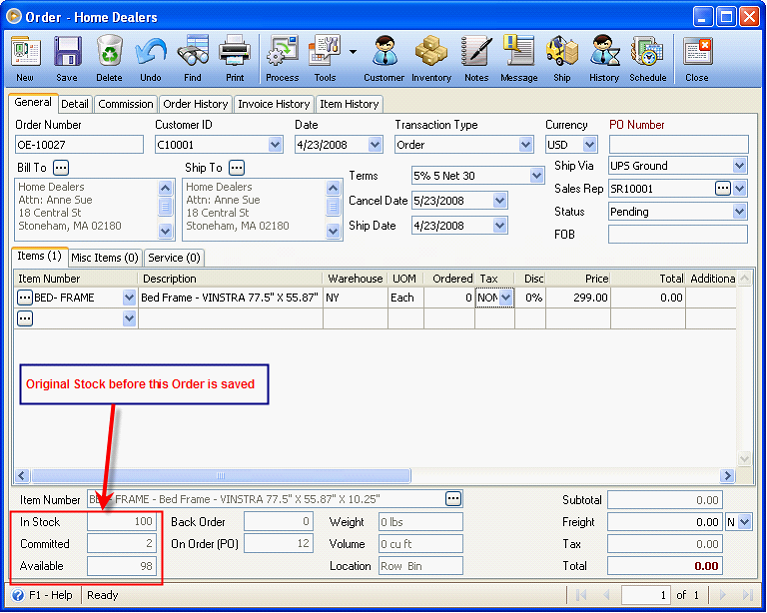
Ordered qty is 10. Save this order.
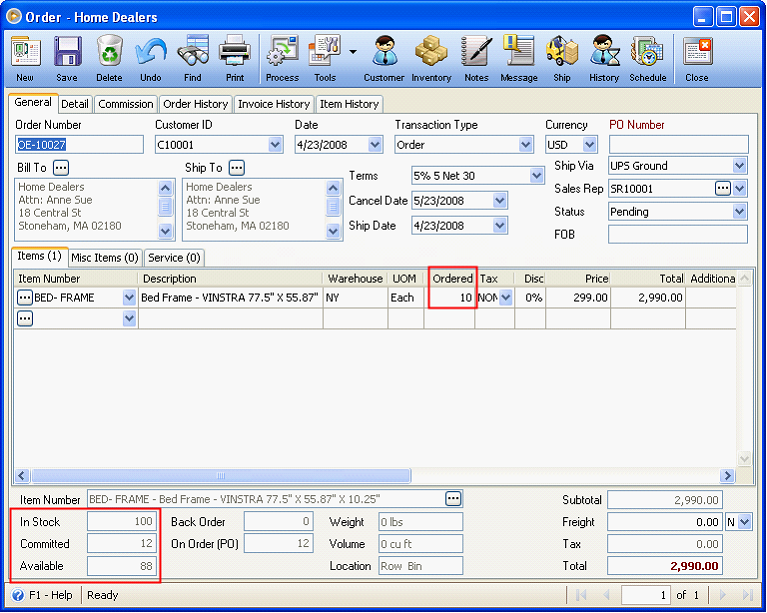
Saving this order will update Committed and Available Stock fields.
![]() Committed Stock – will increase by the quantity ordered (10), so from 2 it will increase to 12
Committed Stock – will increase by the quantity ordered (10), so from 2 it will increase to 12
![]() Available Stock – will decrease by the quantity ordered (10), so from 98 it will drop to 88
Available Stock – will decrease by the quantity ordered (10), so from 98 it will drop to 88
Then process the Order to Invoice.
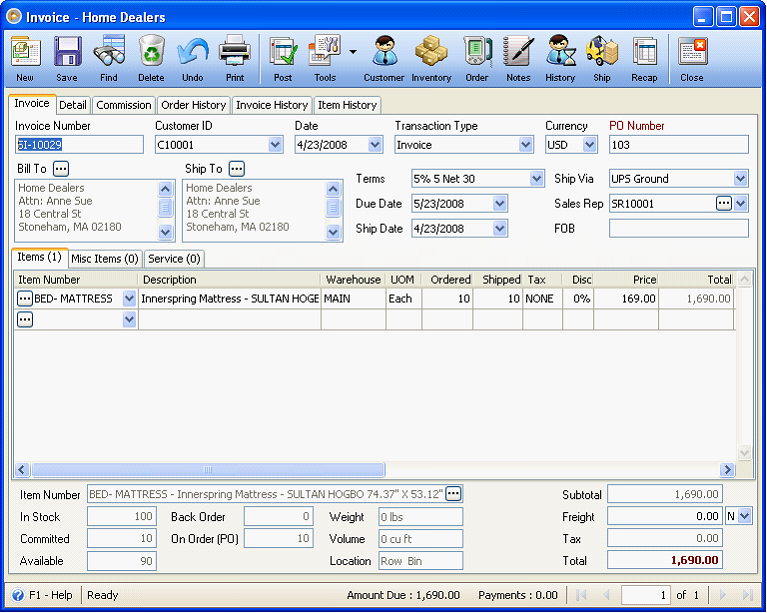
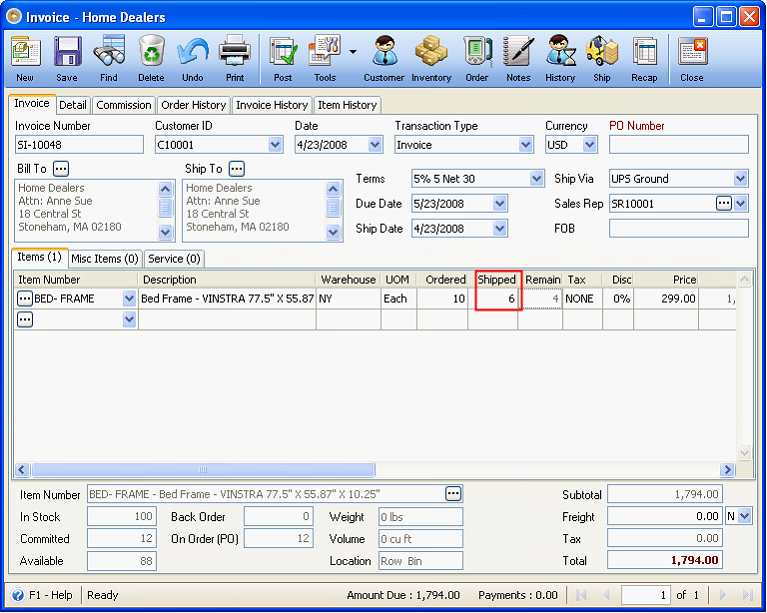
Shipped qty is 6. Posting this invoice will update In Stock and Committed fields.
![]() In Stock – will decrease by the quantity shipped (6), so from 100, it will drop to 94
In Stock – will decrease by the quantity shipped (6), so from 100, it will drop to 94
![]() Committed Stock – will decrease by the quantity shipped (6), so from 12 it will drop to 6
Committed Stock – will decrease by the quantity shipped (6), so from 12 it will drop to 6
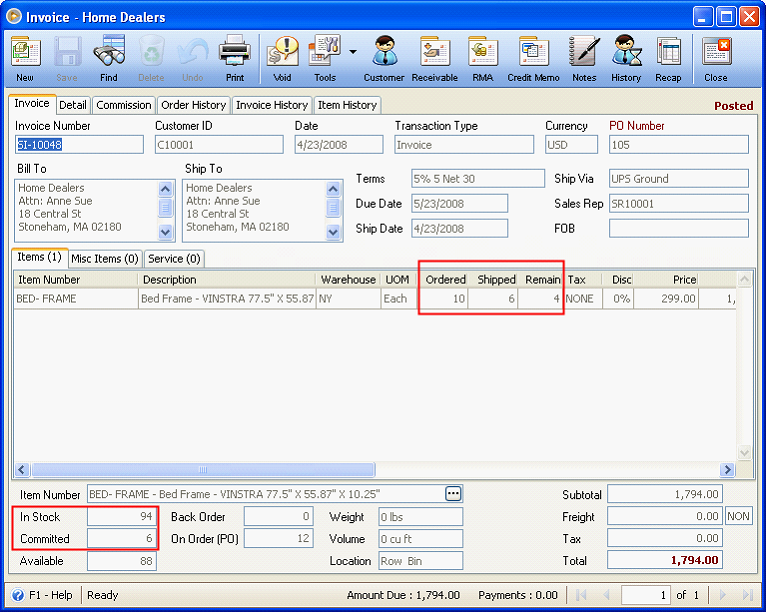
You can now have the option to either void that Invoice or continue on receiving payment process.
As shown below, notice that instead of Unpost button, Void button is displayed. When you click the Void button, Void Invoice message box will appear prompting if you want to void that Invoice or not. If you click Yes, the Invoice will be locked out and there is no way to edit it again.
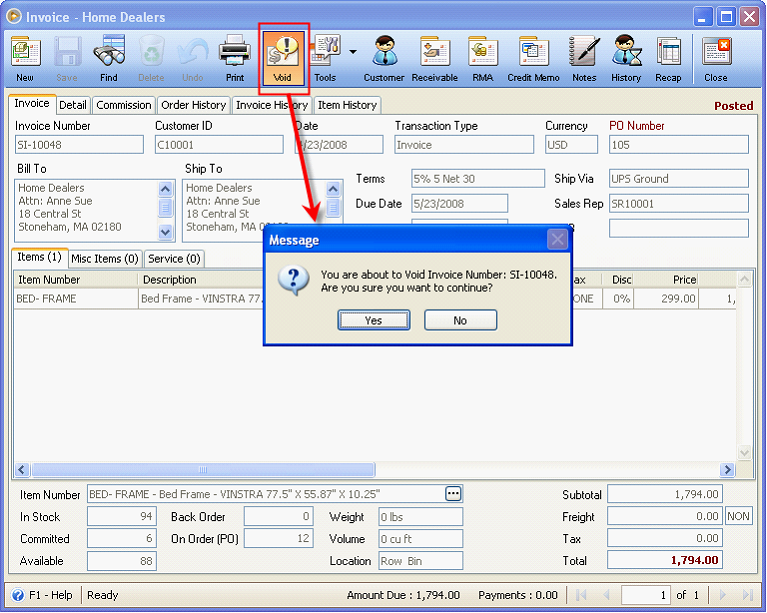
The Invoice will now be marked as VOID. Voiding this invoice will update In Stock and Committed fields.
![]() In Stock – will increase by the quantity shipped (6), so from 94 it will increase to 100
In Stock – will increase by the quantity shipped (6), so from 94 it will increase to 100
![]() Committed Stock – will increase by the quantity shipped (6), so from 6, it will increase to 12
Committed Stock – will increase by the quantity shipped (6), so from 6, it will increase to 12
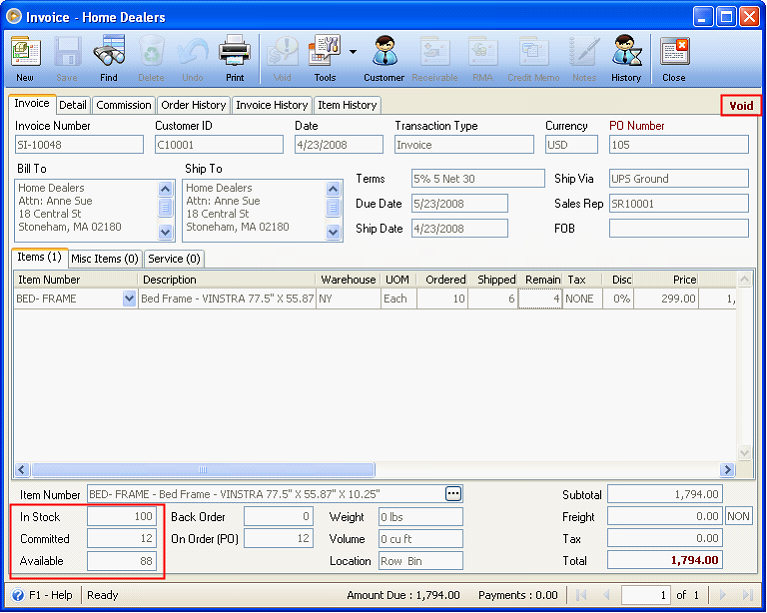
Here is the original Sales Order for the above Voided Invoice.