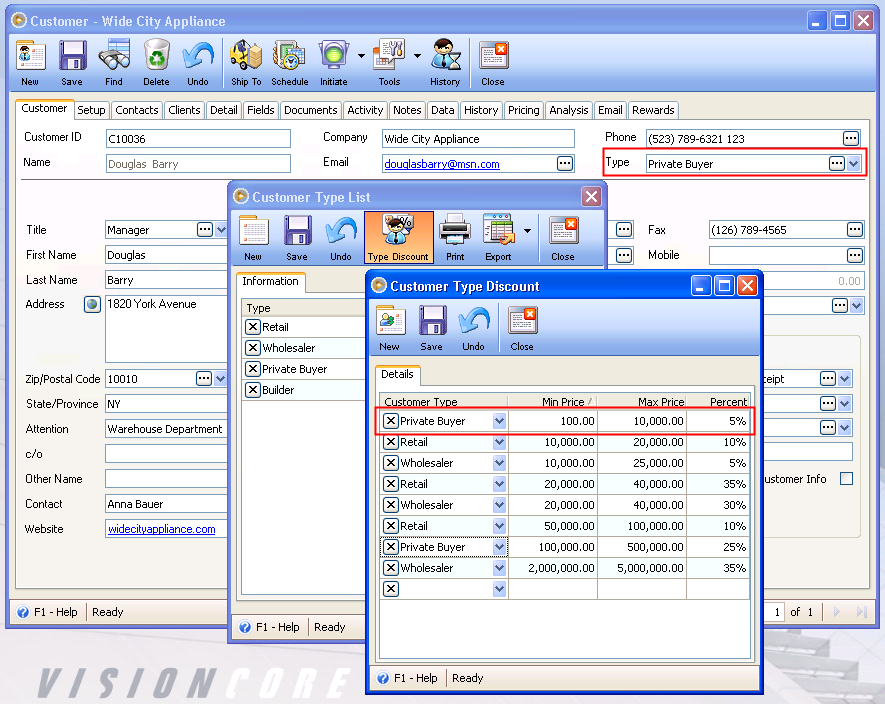Customer Type Discounts
Discounts can be applied for Customers based on a combination of the Customer Type and the Order subtotal.
You can create discounts for specific customers based on a combination of the Type and the amount of their purchase.
Open the Customer form, select the Pricing tab > Special Price tab and click on the button next to the Type field.
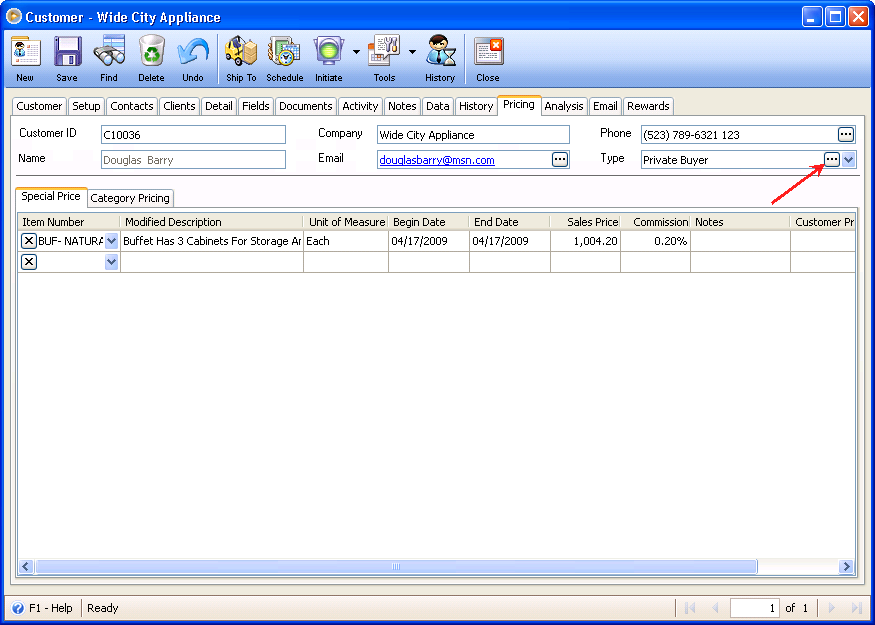
This will open the Customer Type List form. Click on the Type Discount button.
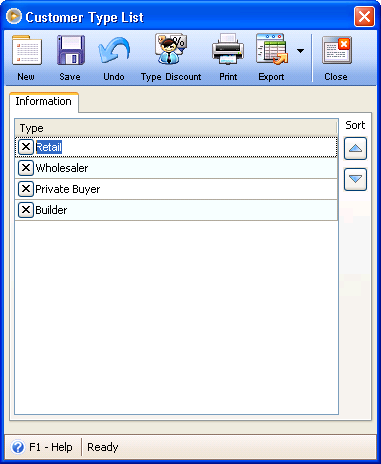
This will open the Customer Type Discount form. Using this form, you can select a Customer Type to apply a special discount to and choose a subtotal range to apply a discount for them. You can create multiple discount levels for each Customer Type and specify any subtotal range for each discount.
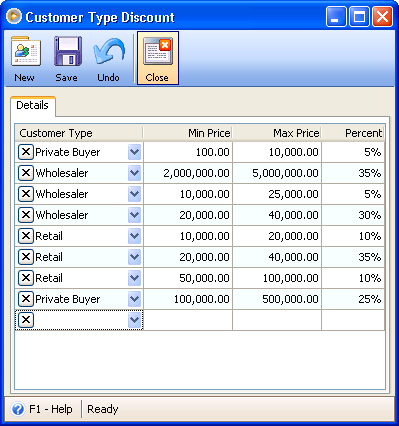
To see how this discount is applied, close the Customer Type Discount form and the Customer Type form and return to the Customer form. Click on the Initiate Transaction button and choose Create New Order then click on OK.
When the Order form opens, you can begin entering line items to be added to this transaction. Using the Customer Type Discounts shown in the above example, we created the following Sales Order:
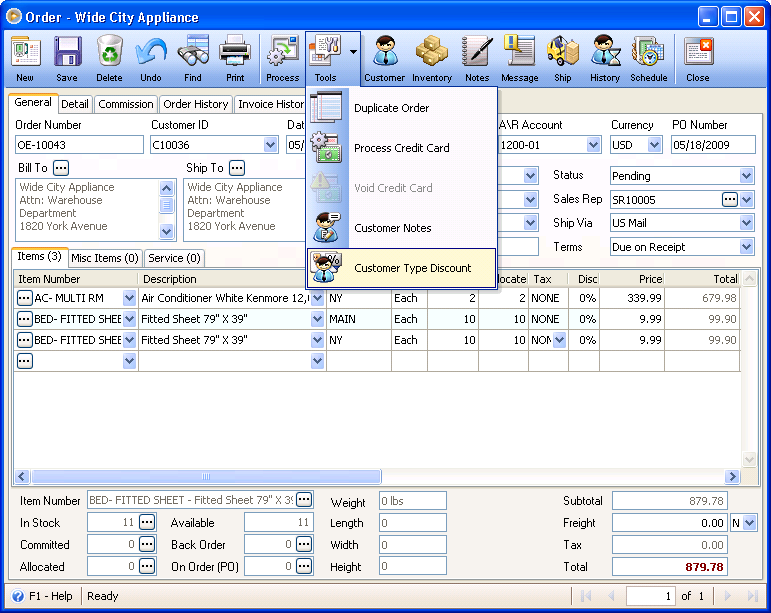
You can continue to add as many line items as we want to this Order and when you are finished adding items, click on the Customer Type Discount button in the Tools drop-down menu. A dialogue box will appear asking if you want to calculate the Customer Type Discount based on the current Subtotal. Click on Yes and the program will calculate the discount and display a message informing you of the discount applied. It will also update the line item pricing and the Subtotal based on the newly-applied discount.
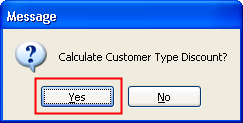

This is how your Sales Order will look like after selecting calculating the Customer Type Discount.
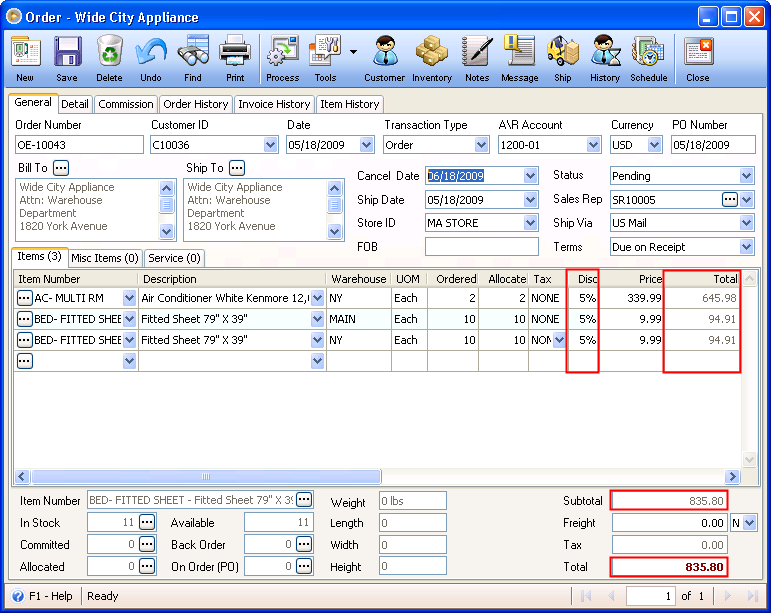
Based from the Customer Type and Customer Type Discount setup for the said customer (C10036 - Wide City Appliance).