Credit Card Batch Entry
Credit Card Batch Entry form will allow users to enter batch of totaled Credit Card Charges after receiving the Credit Card statement.
A new form is added under Banking menu called Credit Card Batch Entry. Here’s how it looks like.
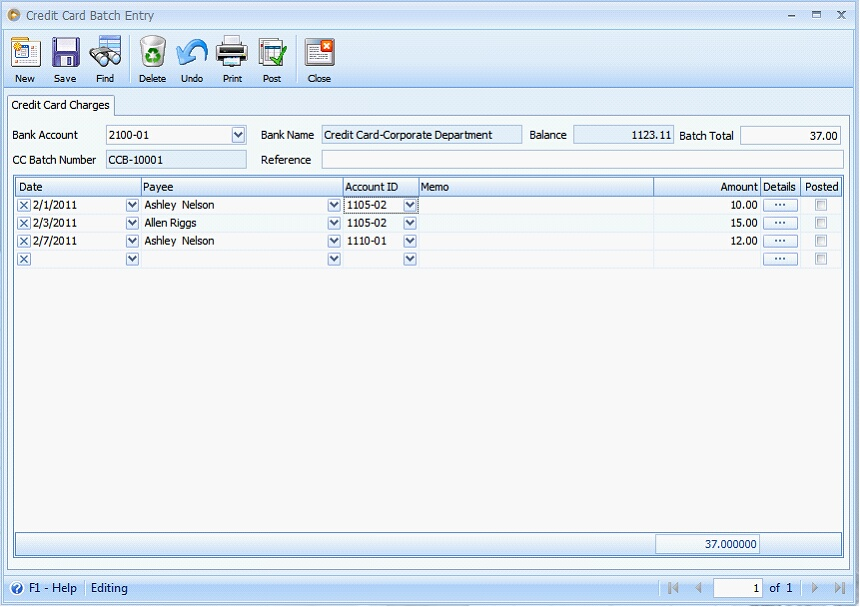
By default, Bank Account is populated by the first credit card account in the database – arranged by account ID. If you changed the Bank Account, Bank Name and Balance will automatically change to the corresponding account name and balance of the selected account ID.
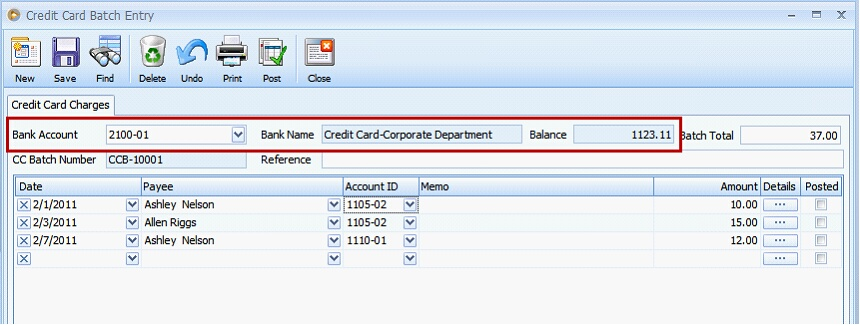
You can also enter additional information on the Reference field.
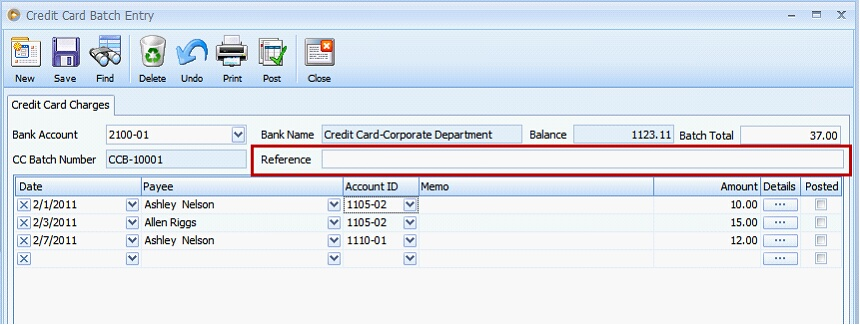
In the grid, you can specify the Date of the Credit Card Charge.
•If you enter a payee without specifying the date, current business date of the system will be used.
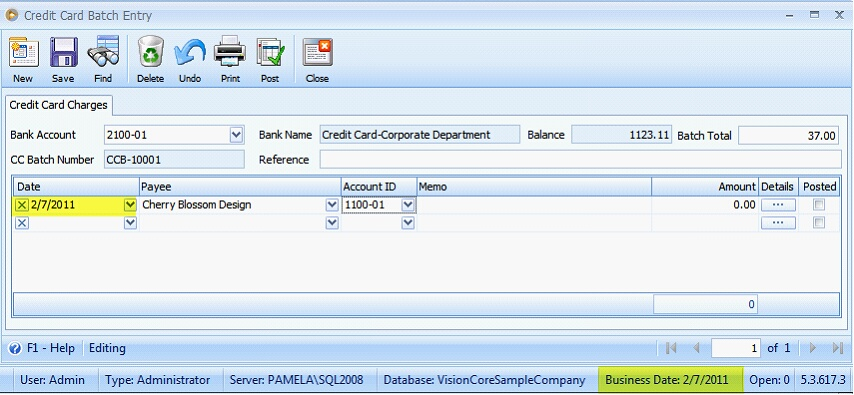
•If date is changed on the first record, newly entered date will be copied on the next record.
Example
Originally, date on the first row is 2/7/2011. But you changed it to 2/2/2011. After entering the next record, it will copy the date from the first record.
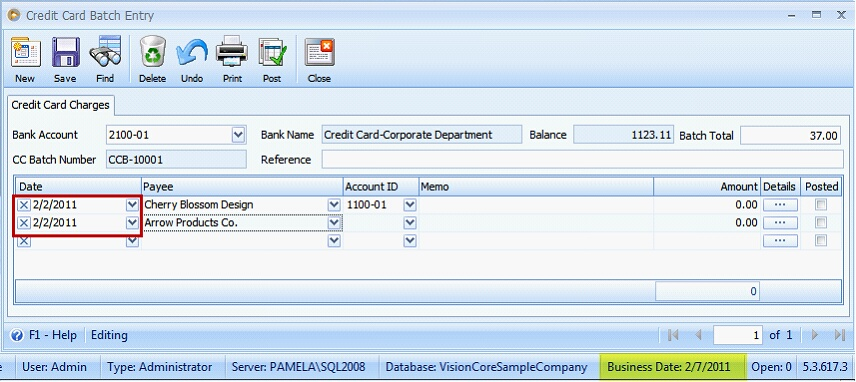
•If you changed the date on the second record, the third record uses the date from the second row and so on for each new record you add.
Example
From the above example, date for the second record is copied from the first one, 2/2/2011. But you changed it to 2/5/2011. Then the third record copies the date from the second record.
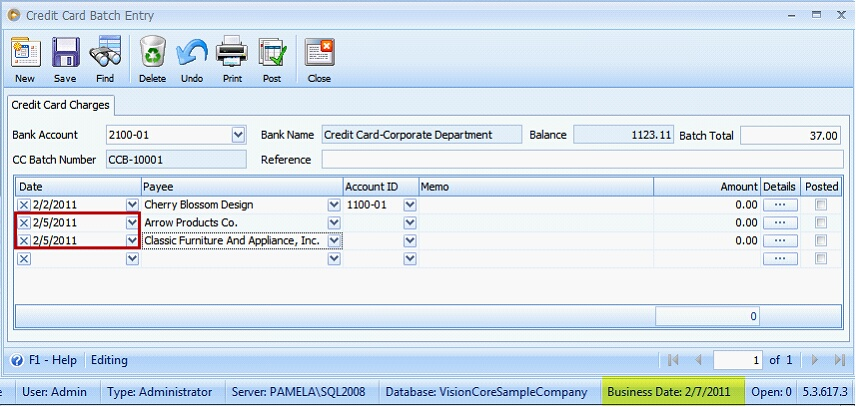
Enter or select Payee from the dropdown. If you enter new payee record, a message prompts if you want to create a new record.
•If Yes, the system creates a new payee record.
•If No, the system leaves the payee blank.
Expense Account is selected and displayed in the Account ID field.
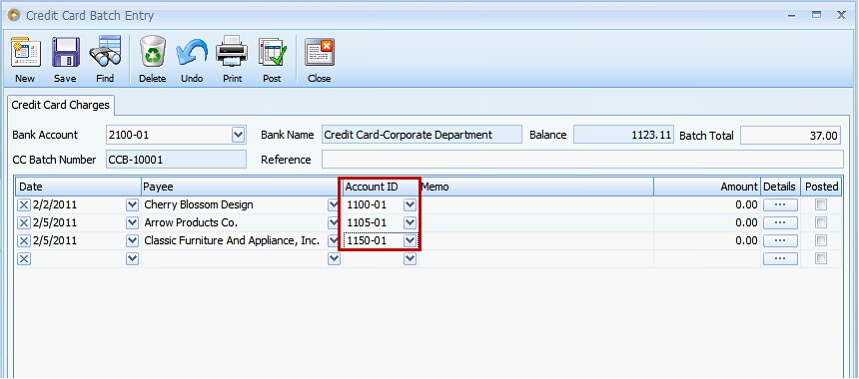
If you need additional information for your transaction, Memo field can be use.
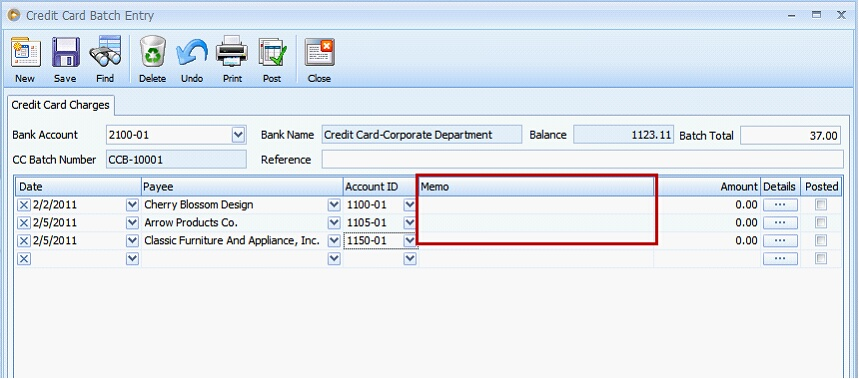
Charge amount is entered in the Amount field.
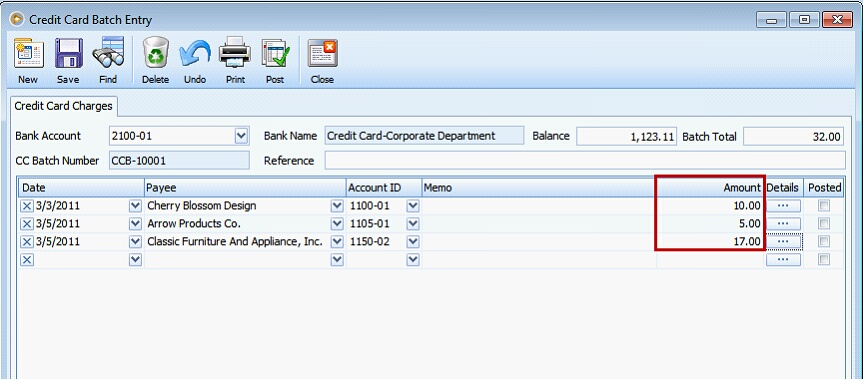
Details field when clicked opens the corresponding Credit Card Charge transaction for the selected entry.
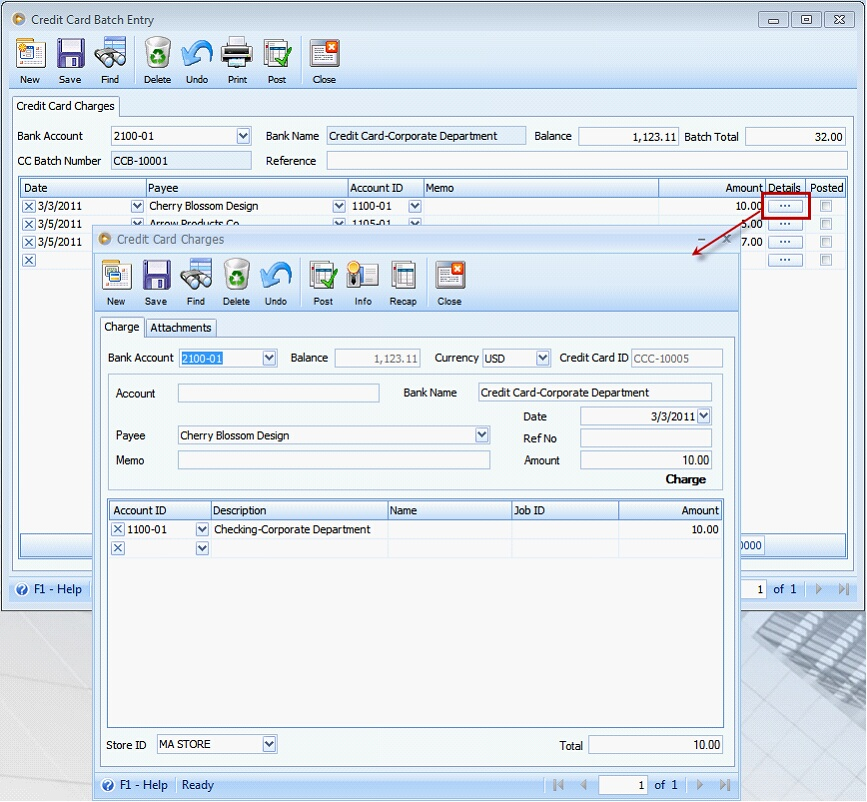
Posted column is where you can determine if the Credit Card Charges were already posted or not.
•If posted, checkbox is checked.
•If not posted, checkbox is unchecked.
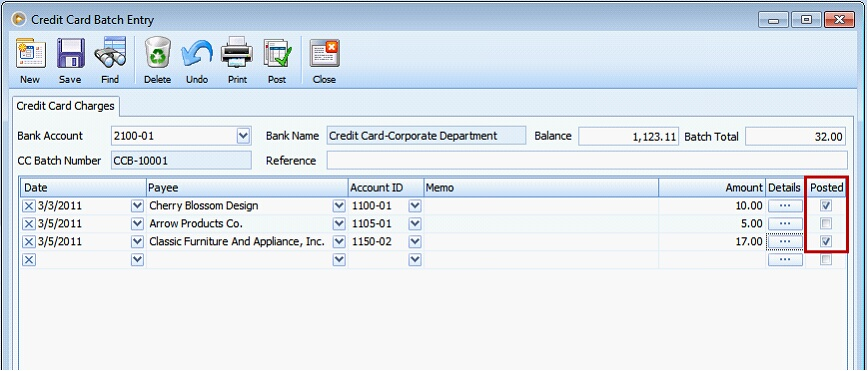
Toolbar Buttons
•New button will create new Credit Card Batch Entry record.
•Save button will save your Credit Card Batch Entry. Once it is saved, each line in the grid will have its own corresponding Credit Card Charge transaction.
•Find button will open the Find Credit Card batch form where existing records for Credit Card Batch Entry is displayed.
•Delete button will delete Credit Card Batch Entry record.
•Undo button will undo last changes.
•Print button will print Credit Card Batch record.
•Post button will post each of the created credit card charge transactions.
•Close button will close the form.
Reference: Task 1294