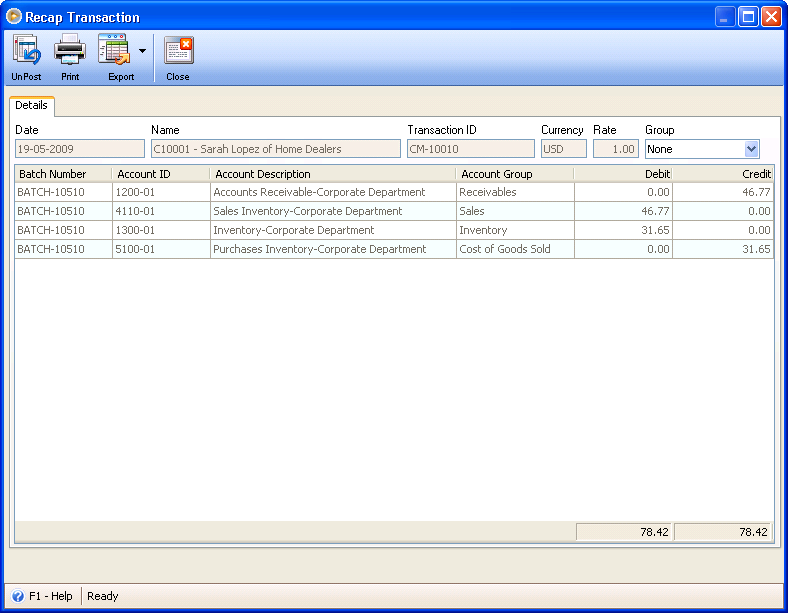Creating RMA from original Invoice
This documentation will guide you through the process of creating RMA from original Invoice (directly from the Invoice form itself).
1. On a posted Invoice, click RMA button.
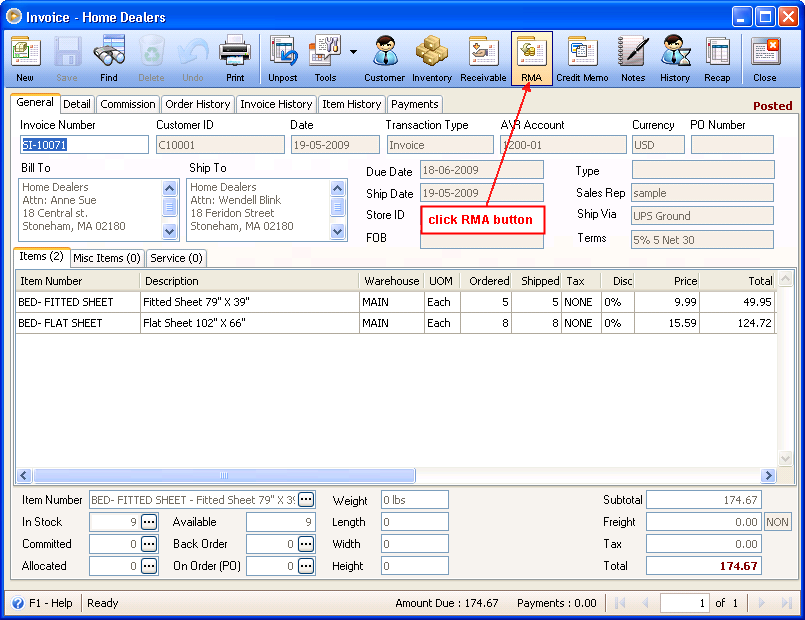
This message will be showing up. Click YES.
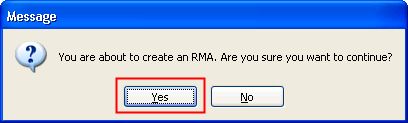
Another message that states the RMA number will be shown. Click YES to close the Invoice form and view the new RMA transaction.
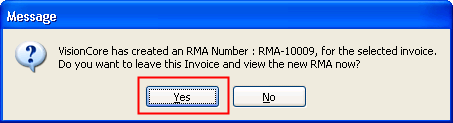
This is how your RMA transaction will look like. You will notice that all information from the Invoice are carried over into this RMA form.
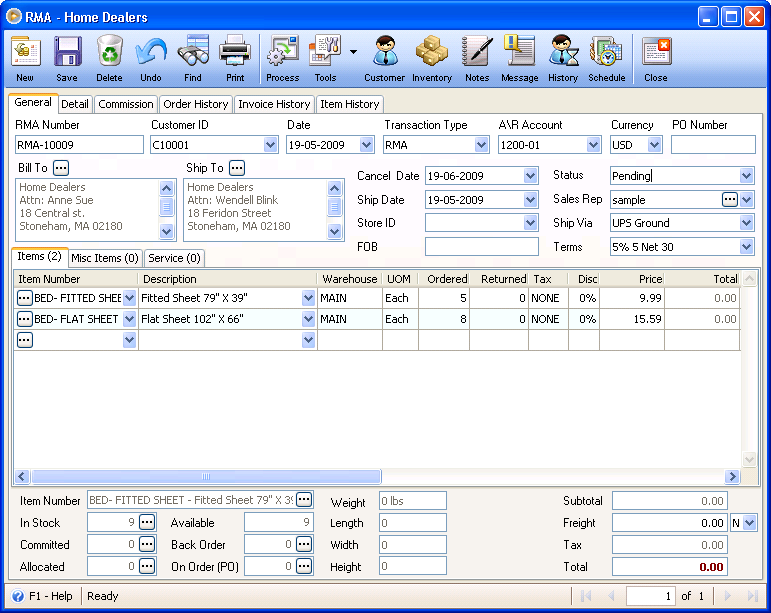
2. Now you are ready to enter the quantity of the items returned by your Customer. Let’s say 3 items of Bed-Flat Sheet are to be returned. Enter 3 in the Returned field of Bed-Flat Sheet item and click Process button to process this RMA to Credit Memo.
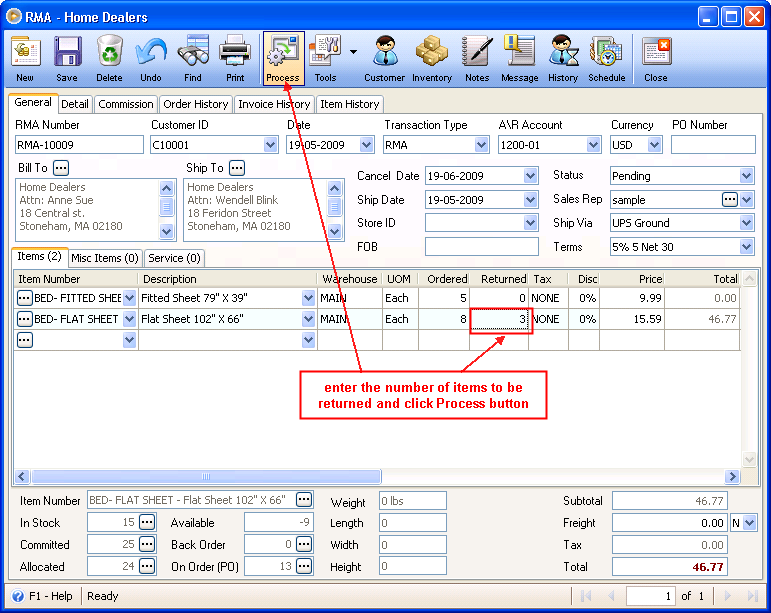
Click OK when this message is shown to convert this RMA to Credit Memo.
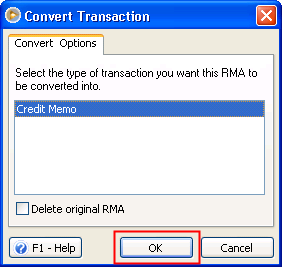
This confirmation message will be shown. Click YES to convert this RMA to a Credit Memo.
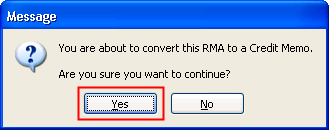
Then on this message click YES to bring you to the converted Credit Memo.
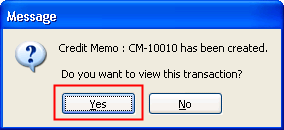
This is how your Credit Memo will look like. Only item/s that you have specified a return in the RMA form will be displayed in the Credit Memo.
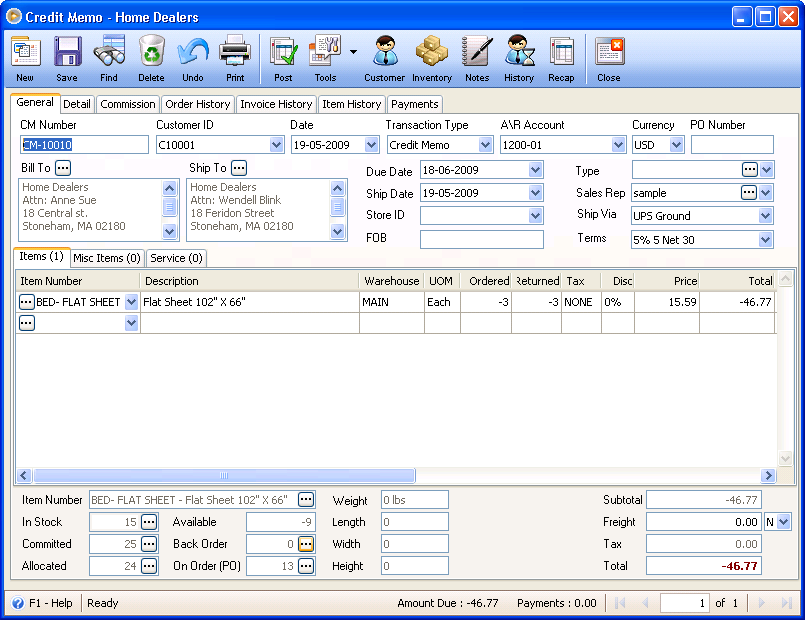
3. Now you are ready to Post this credit memo. It is after posting that inventory stock of the item returned, and accounts like Accounts Receivable, Sales, Inventory, Cost of Goods Sold and other accounts that are directly affected by this return are updated.
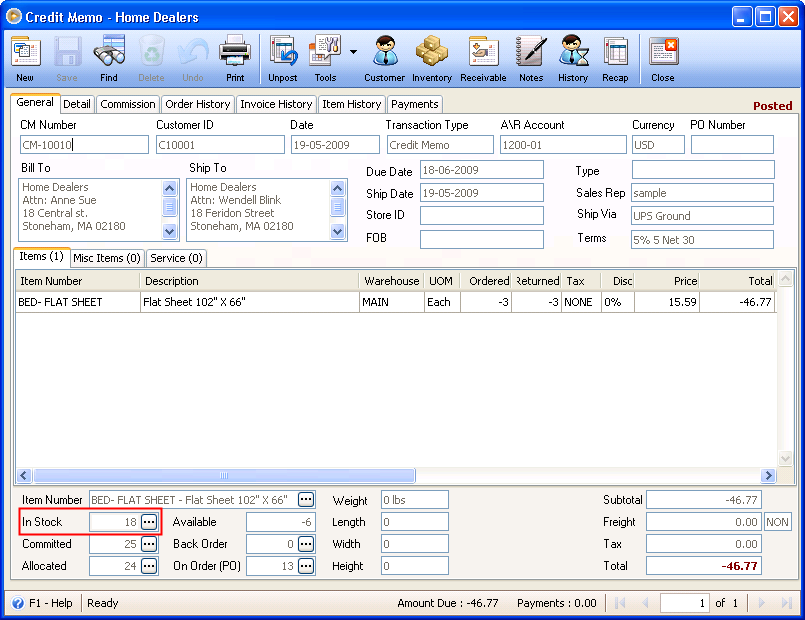
In this transaction 3 items were added back to the inventory that resulted to the increase of in stock quantity of Bed-Flat Sheet, from 15 to 18.
And the following accounts are affected with this credit memo transaction.