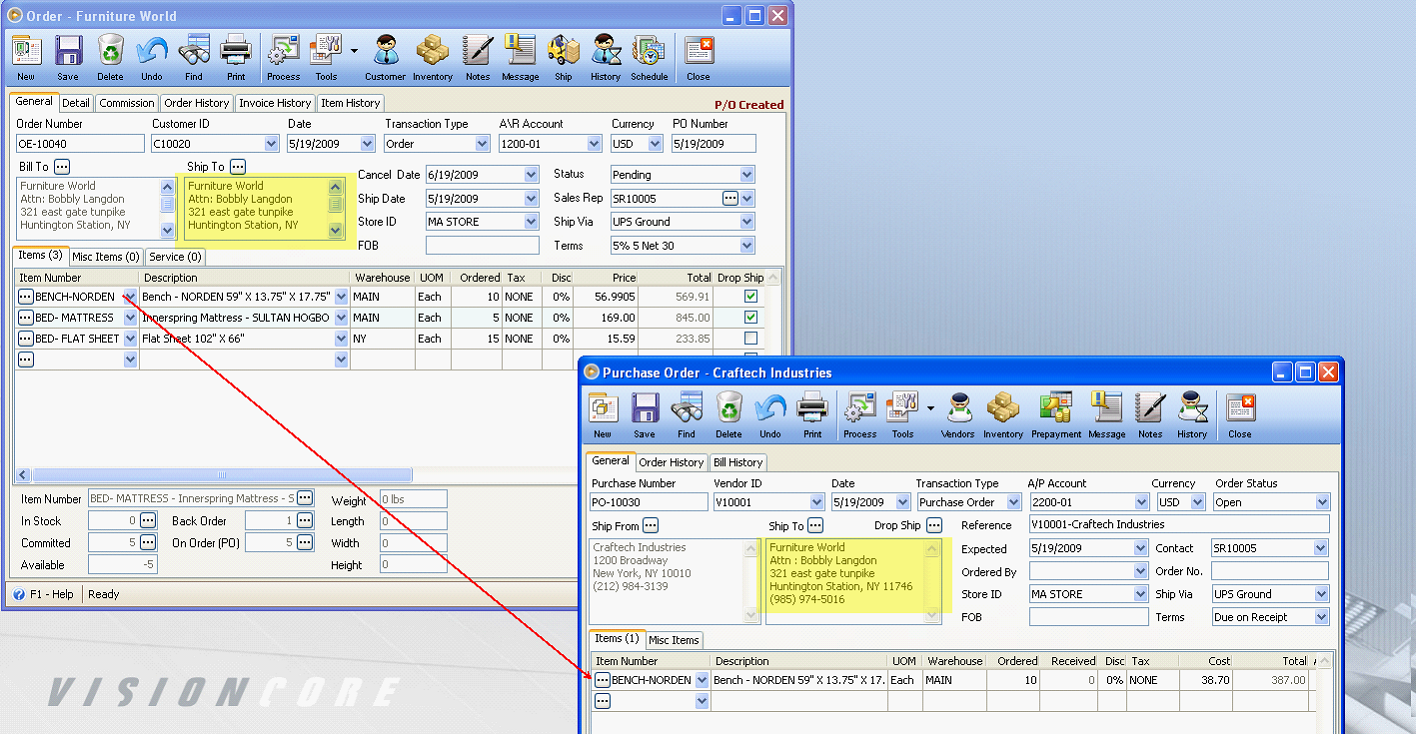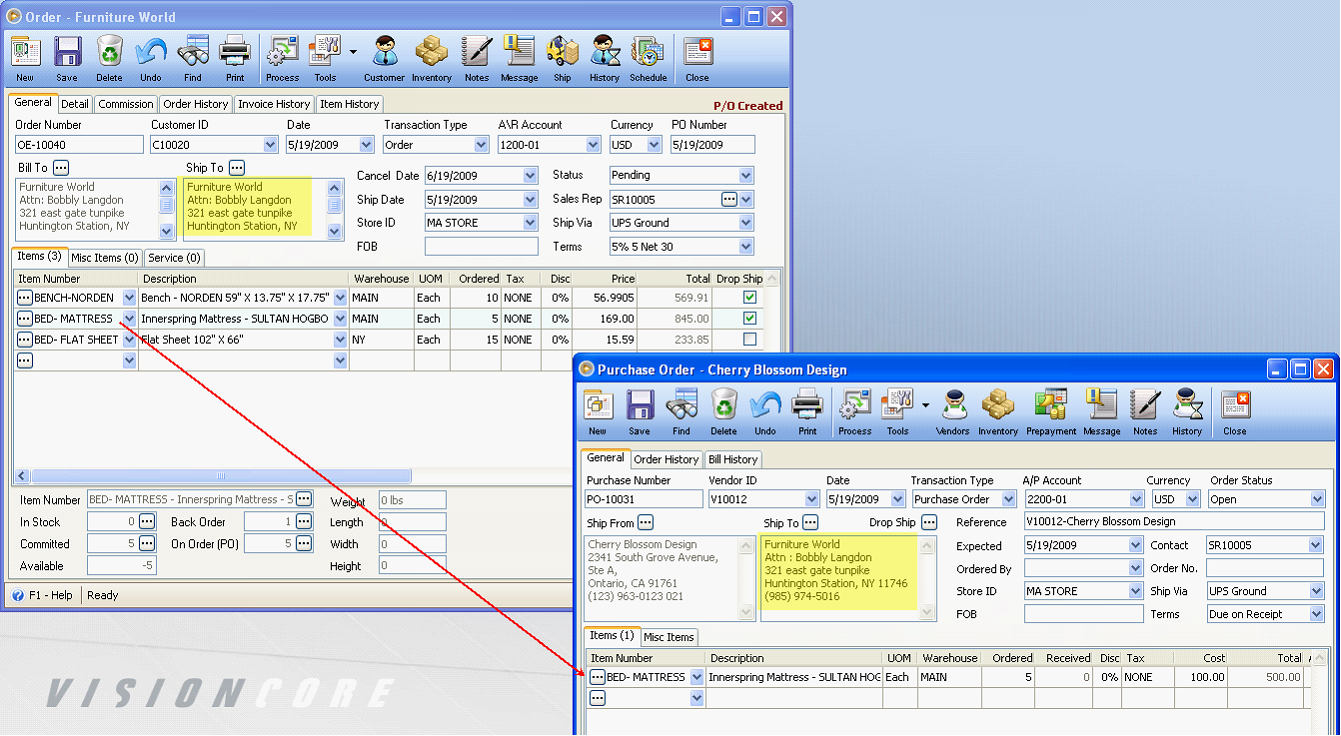Convert Order to Purchase Order [Drop Ship Selected]
Here’s a detailed illustration of how this feature works.
Converting Order to a Purchase Order [Drop Ship Selected] will carry over only the items set as drop ship and will take the customer's Ship To information as the Purchase Order’s Ship To information.
Example, in this order, 2 out of 3 items were set as drop ship item (drop ship checkbox is checked). Now process this order to purchase order [drop ship selected].
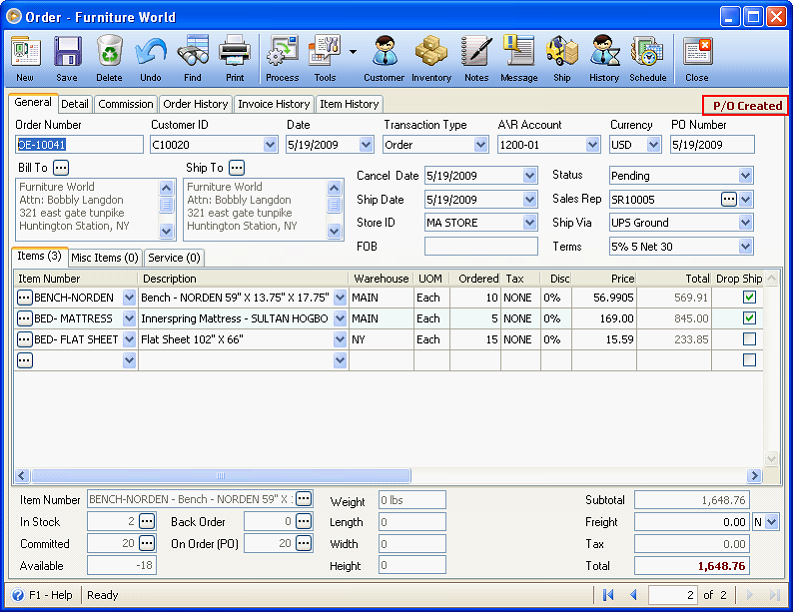
Clicking OK in the Convert Transaction mini form will open the Drop Ship Details form listing all the items selected in the Order as drop ship items. In this form you can modify the Vendor ID and Qty fields as needed. There is also a delete button before each line item giving you the ability to remove the item from the list.
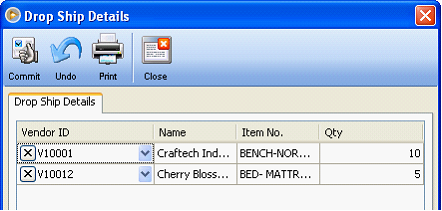
When you are through and have finalized the items to be dropped ship, click the Commit button. This message will then be shown giving you the Purchase Order number/s created. Click OK.
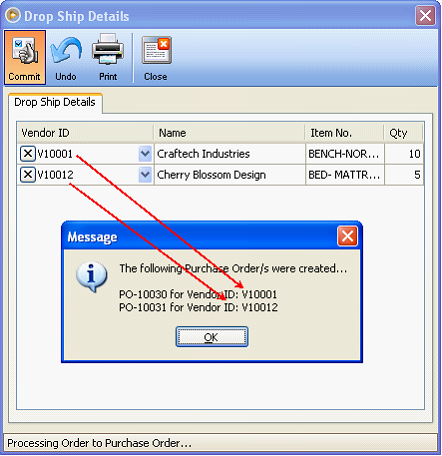
The Order will now be tagged as P/O Created.
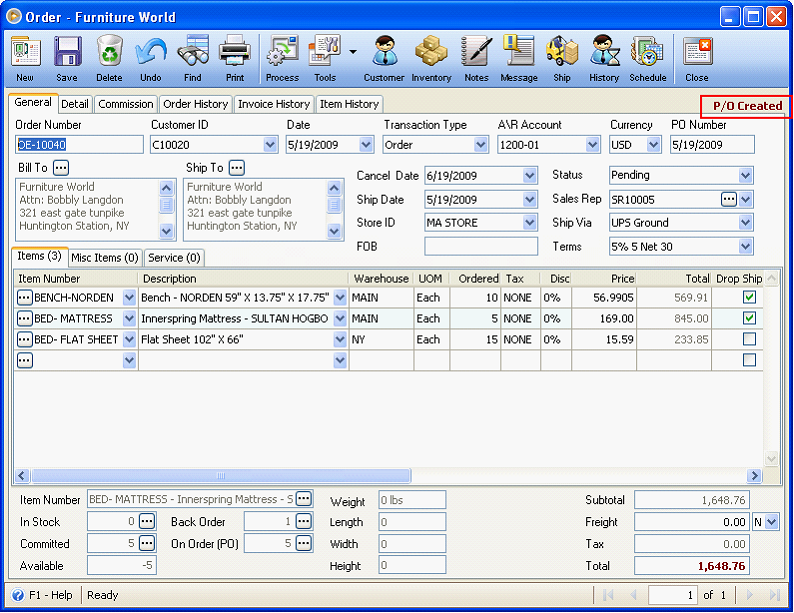
To check the Purchase Orders created, go to Purchasing menu > Existing Purchase Orders. Open those Purchase Orders.
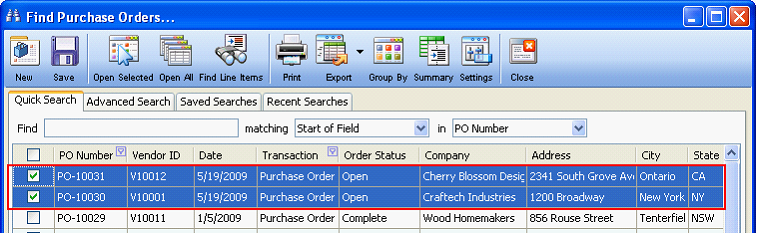
Notice that the Ship To address area displayed in the Purchase Order form is the same customer’s ship to information set in the Order form.