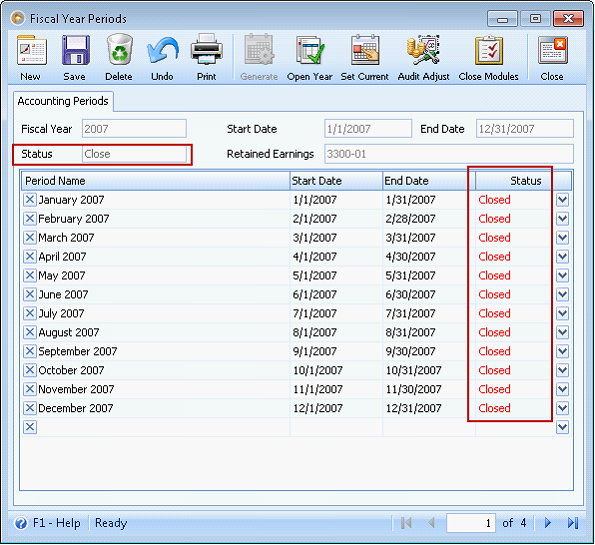Close Fiscal Year Process
I.Closing of Fiscal Year
To close a fiscal year go to Accounting menu > Fiscal Year Periods. When the form opens, choose the fiscal year you want to close. You may use the navigation buttons at the bottom right of the form to navigate from one fiscal period to another.
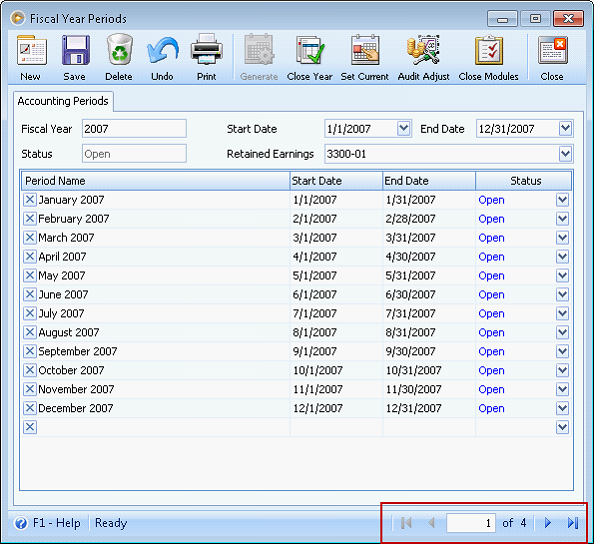
Select a Retained Earnings account to be used when closing the fiscal year.
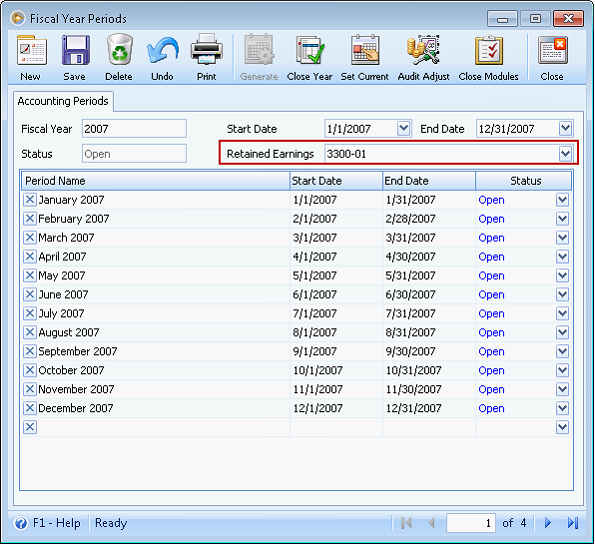
Clicking the Close Year button will open the Recap Transaction form showing you what accounts will be affected. However, if there are unposted transactions for the selected fiscal year, clicking the Close Year button will show this message. Click YES to continue on with closing the fiscal year or NO to go back and post those transactions. Say, you will continue on with closing the fiscal year, click YES.
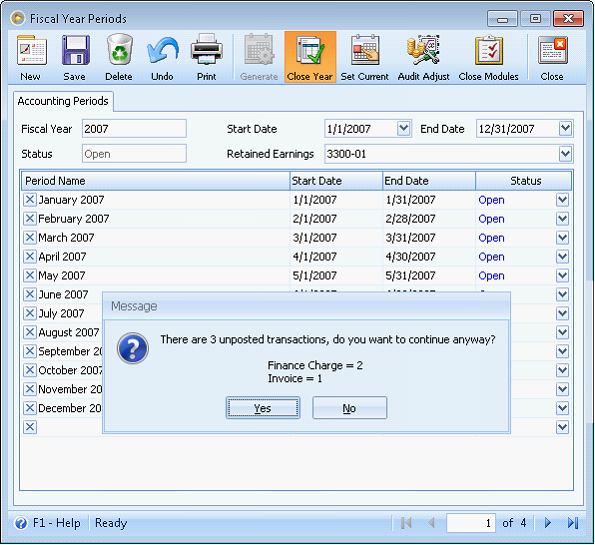
Now the Recap Transaction form will be opened. In here, this is where Revenue and Expense accounts are zeroed out and are transferred onto the Retained Earnings account. Click Post button to actually close the fiscal year.
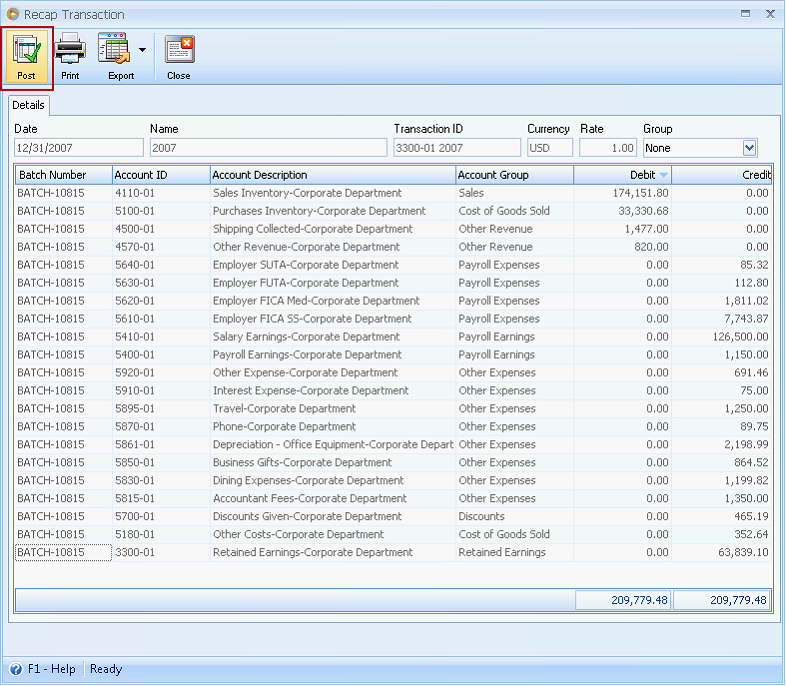
This message prompt will be shown so you would know that the fiscal year has been successfully closed.
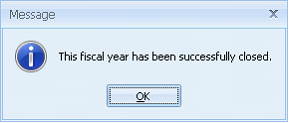
Now all periods for that fiscal year will show a Status = Closed and fiscal year’s Status field will also show as ‘Close’.