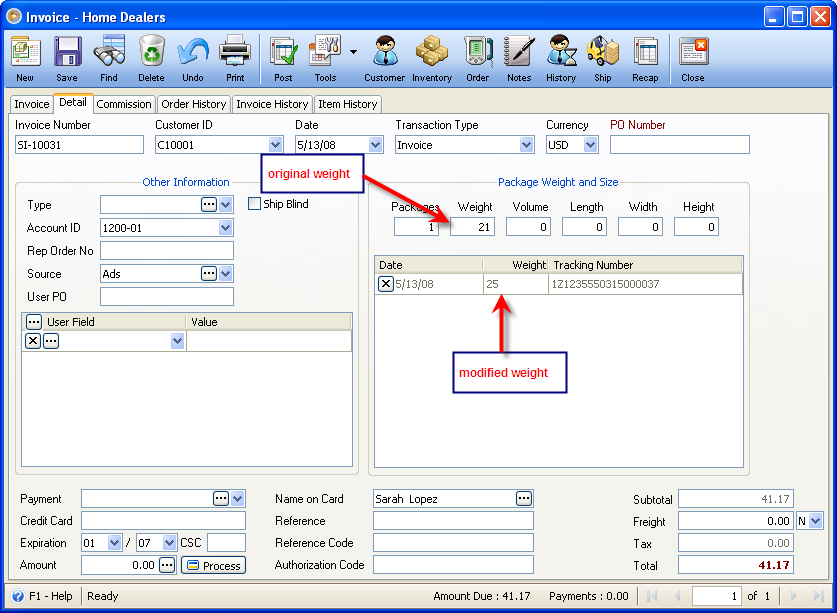Calculate weight based on the Inventory items
When Calculate weight based on the Inventory items option is enabled, ShipRush will calculate the weight based on what have been entered in the Inventory Items form.
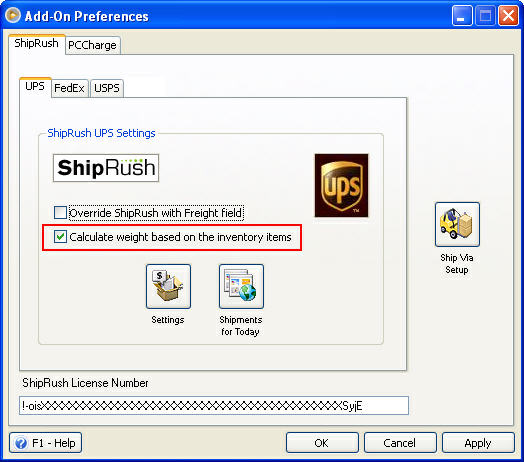
Example: If you enter 5 for Bed-Fitted Sheet and 8 for Bed-Flat Sheet, then weight would be 21. See how it is computed on the screenshot that follows.
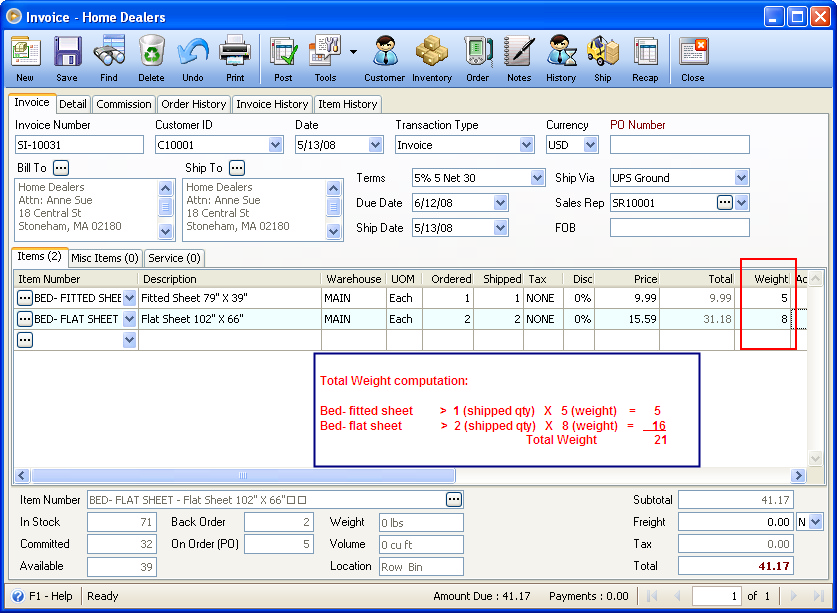
Now when you click the Ship button on the top of the Invoice form, the ShipRush form will show up. Notice that the Weight field here shows the same weight (21) as what has been computed in the Invoice transaction.
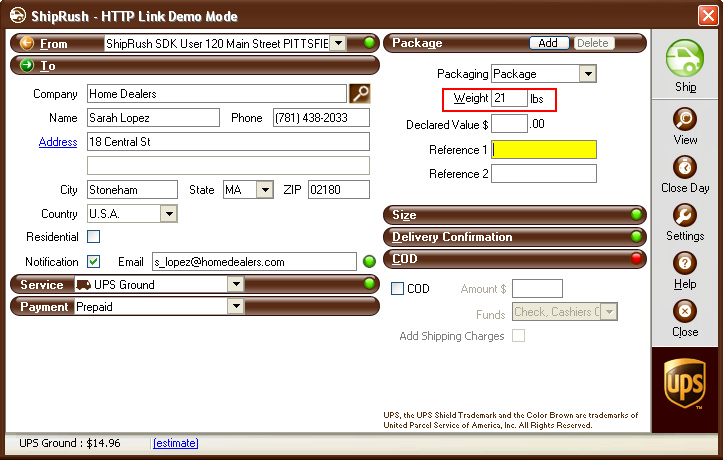
Though you have the option to change the weight if you need to. Let's say you altered the weight from 21 to 25. When you click the Ship button on this form, ShipRush will now process the shipment.
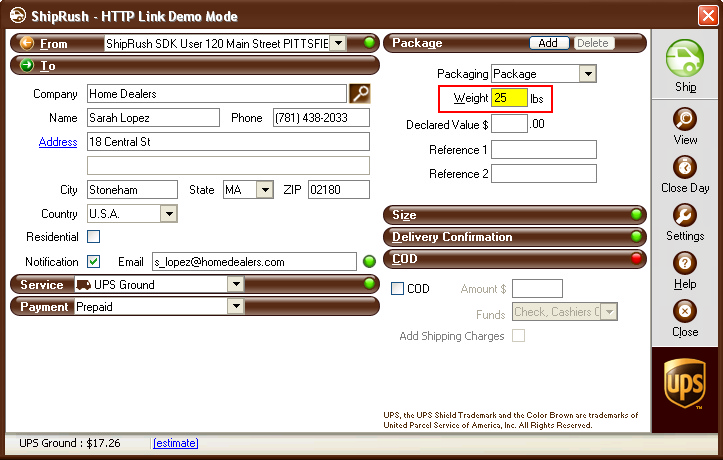
A Shipment confirmation will then be shown with UPS Ground shipment of 25. Closing Shipment Confirmation form will bring you back to the said Invoice transaction.
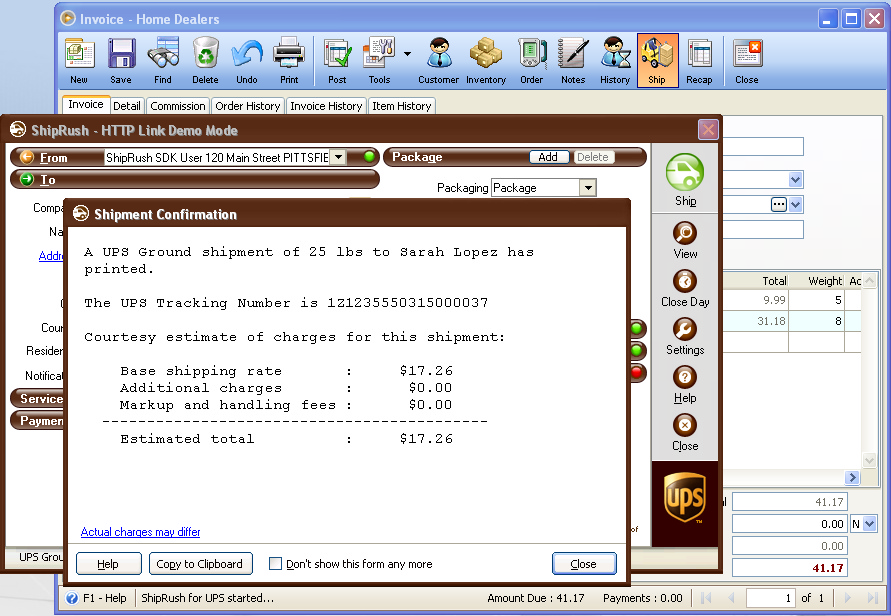
Shown in the Package Weight and Size area is the original weight that is computed in the Invoice form while in the grid area (below Package Weight and Size area) shown is the weight entered in the ShipRush form.