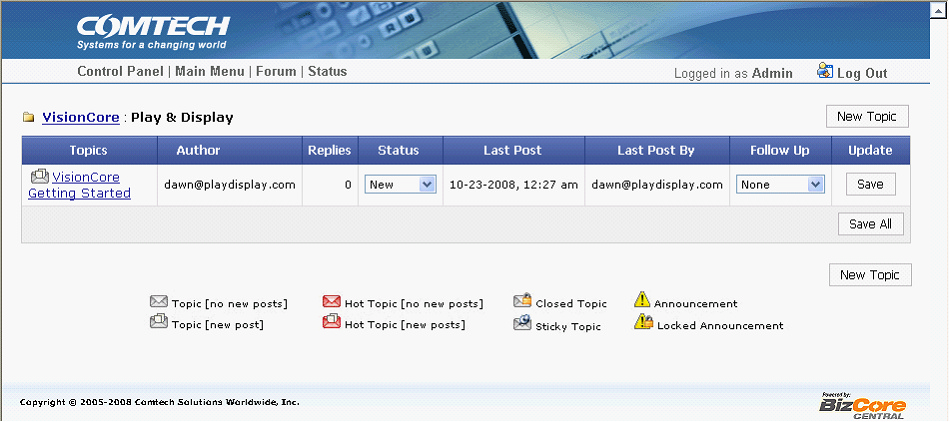Bizcore SQL Log in and Password URL
You can enable this option from Company Preferences form > Add-Ons tab. Check Enable Bizcore checkbox and click on Add On Settings button.
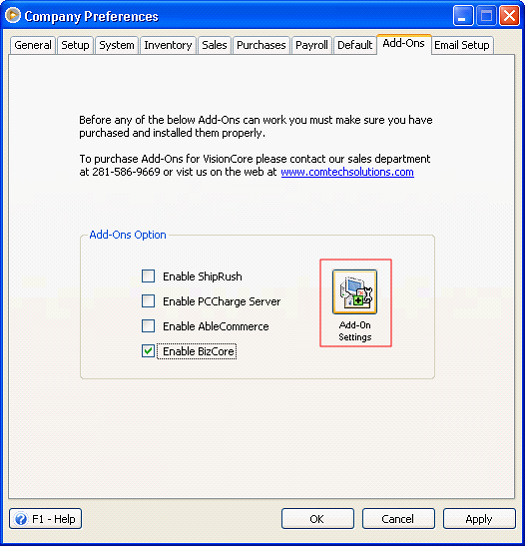
Add On Preference form will open. Enter the Server Name, Database Name and Username, specify Bizcore Website and click on Apply button. Then click OK.
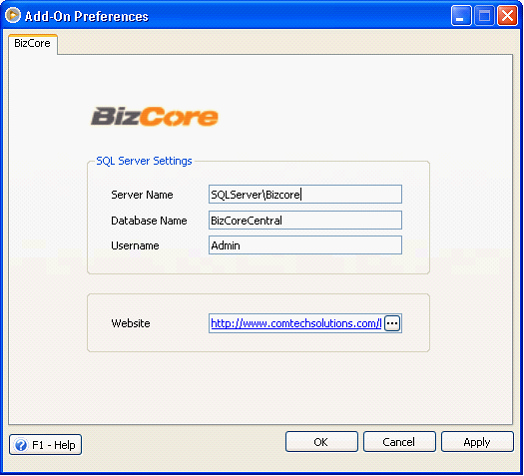
Now when you open Customer or Prospect form, notice the additional BizCore dropdown button.
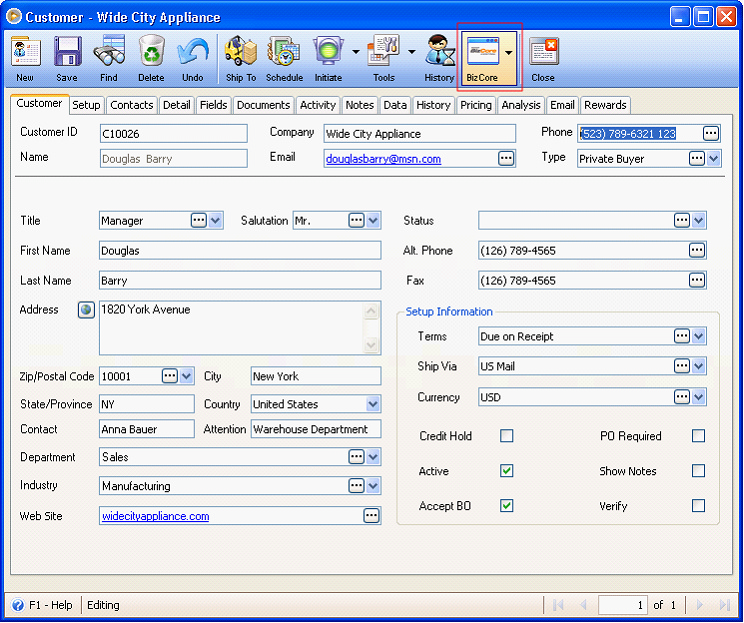
Clicking on Bizcore dropdown button will show 3 options user can do in Bizcore. Example, click on Add Customer button.
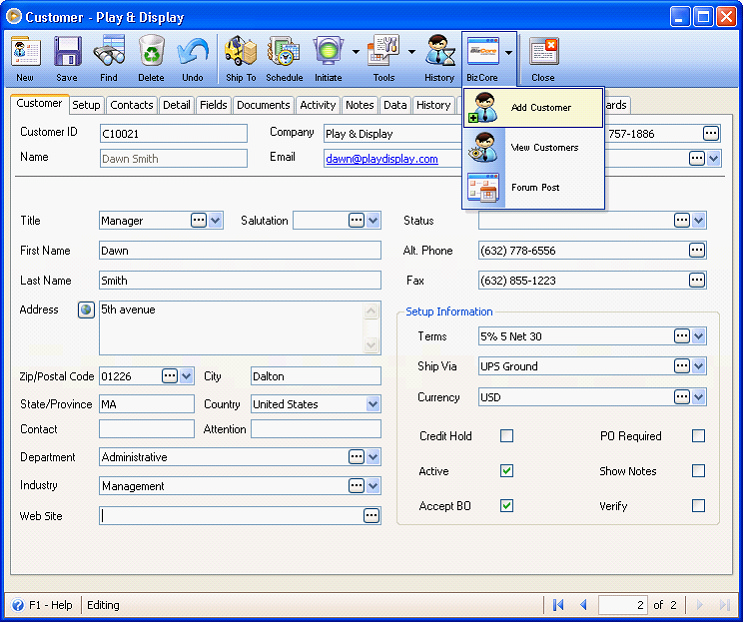
The BizCore SQL Login form will open and you have to enter the Username and Password. You can also enable Save Password checkbox if you want the form to save the password, so you won’t be needing to enter password every time you login.
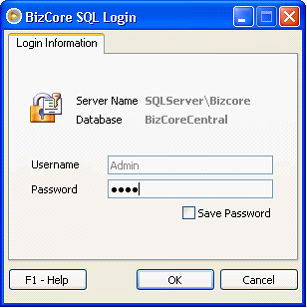
After clicking OK, a confirmation message is displayed.
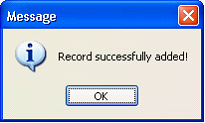
When View Customer button is selected, the Customer detail page will open, allowing the user to view and/or edit customer details.
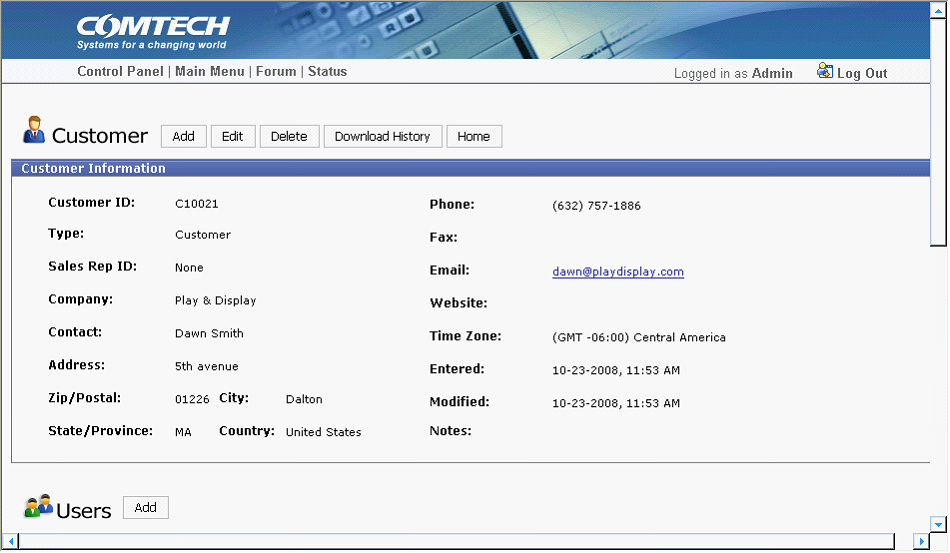
And if Forum Post button is selected, the customer forum page will open where you can view existing topics and/or add a new topic.