Auto – Time Spread for AP Prepays
In Bill transaction form enter details like any normal Bill (or can be entered via the Bill Batch Entry form), then select Prepaid Expense account from account ID dropdown arrow.
After selecting Prepaid Expense account and entering other Bill details, Post the transaction.
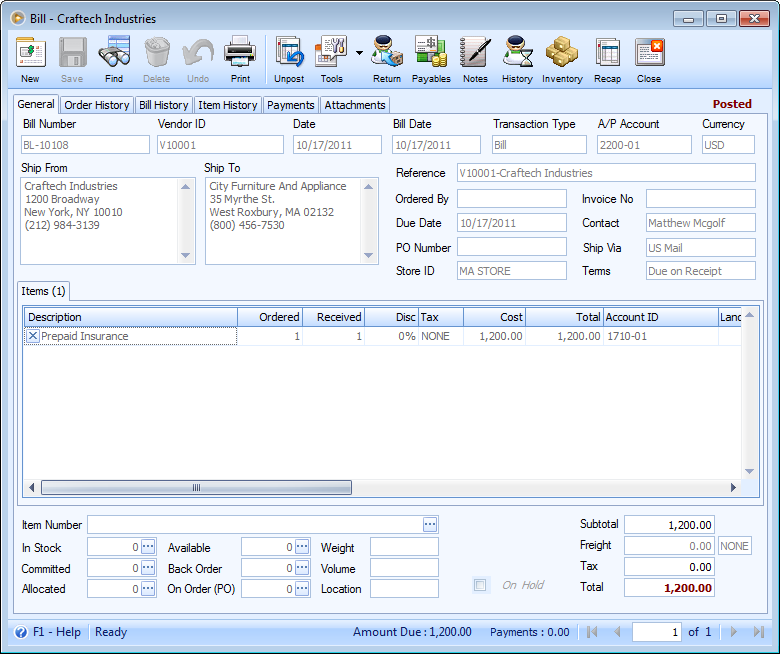
Then click on Tools button and select Prepaid Exp button.
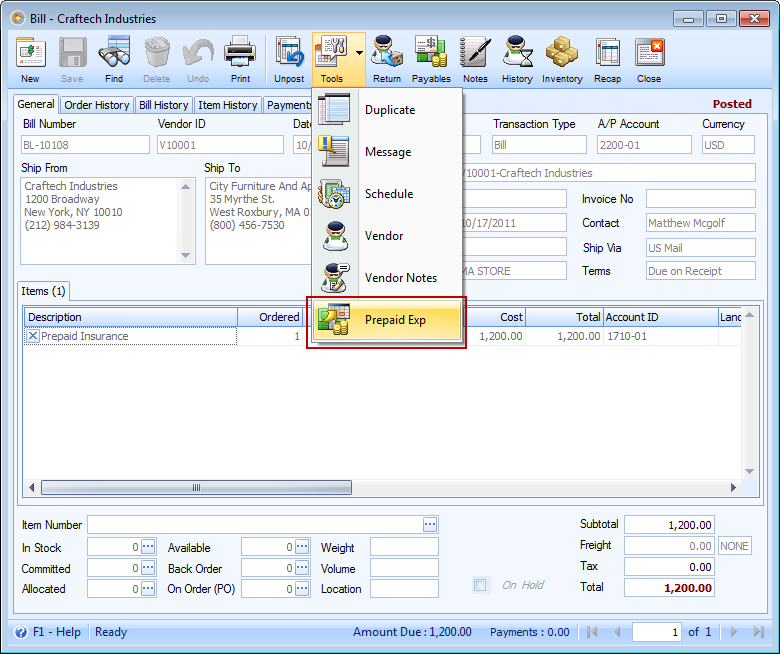
The General Journal form will open and you will notice that the Credit side of the journal is automatically filled in with Prepaid Expense account selected in the Bill form. The credit amount is the allocation of the Prepaid Expense amount for 12 equal payments, by default. You will need to add the entry for the Debit side that is of course an Expense account.
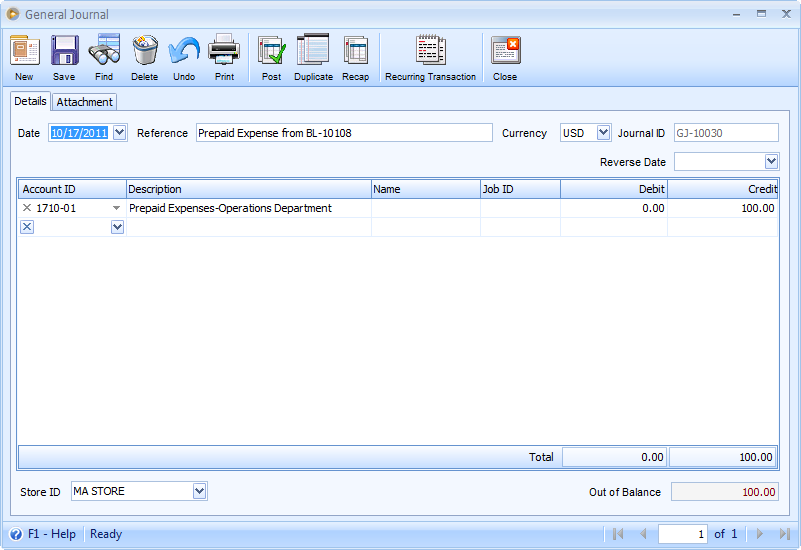
Post the General Journal after entering details for Debit side. Take note of the Journal ID and close the form.
You can directly open the Recurring Transaction form from this General Journal form by clicking on the Recurring Transaction button.
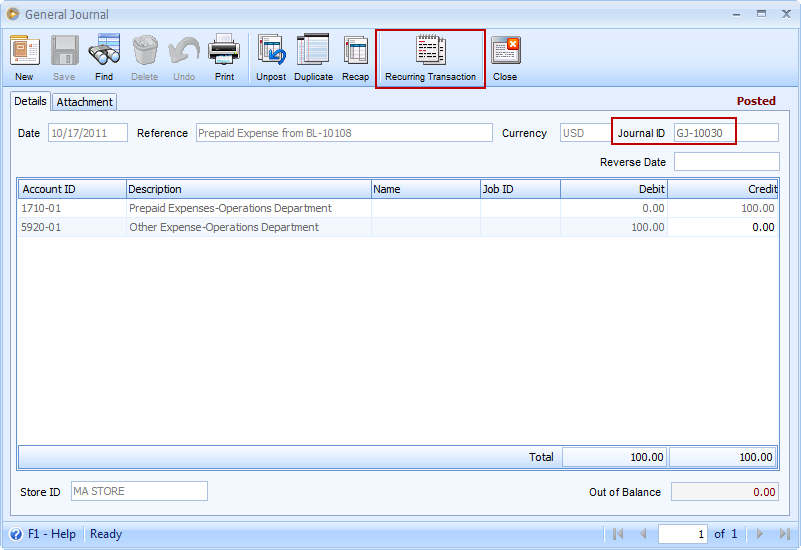
Or you may also open it from the System Manager or Accounting menu and transaction type should be General Journal.
Notice that the General Journal transaction from Prepaid Exp is automatically displayed. The following fields will show:
![]() Frequency - will show Monthly by default for 12 equal installment for expensing/allocating a prepaid expense.
Frequency - will show Monthly by default for 12 equal installment for expensing/allocating a prepaid expense.
![]() Amount - this is the total amount of prepaid expense divided by 12. This amount is the same as the prepaid expense amount in the General Journal created.
Amount - this is the total amount of prepaid expense divided by 12. This amount is the same as the prepaid expense amount in the General Journal created.
![]() Last Process - the date of the General Journal created, i.e. if this is your first time to expense a prepaid expense, otherwise this will show the last time you processed or recurred this transaction.
Last Process - the date of the General Journal created, i.e. if this is your first time to expense a prepaid expense, otherwise this will show the last time you processed or recurred this transaction.
![]() Next Process - this will show the next process date. By default, this will take the same day of the month as that shown in the Day of Month field.
Next Process - this will show the next process date. By default, this will take the same day of the month as that shown in the Day of Month field.
![]() Day of Month - by default, this will show a day based on the created General Journal transaction. If the day used in General Journal form is any date within 1-28, this will show the same day used. If the day selected is within 29-31, this will show Last Day.
Day of Month - by default, this will show a day based on the created General Journal transaction. If the day used in General Journal form is any date within 1-28, this will show the same day used. If the day selected is within 29-31, this will show Last Day.
![]() Start Date - by default, this will show one month after the date used for the General Journal. You may set this to any date if you need to.
Start Date - by default, this will show one month after the date used for the General Journal. You may set this to any date if you need to.
![]() End Date - by default will show 10 months after the Start Date since the first is the original General Journal transaction created for the prepaid expense allocation, then the second one is for the date in the Start Date field and the remaining 10 is for another 10 months you need to recur the transaction. This transaction can be recurred (processed) 11 times to entirely allocate the total Bill amount.
End Date - by default will show 10 months after the Start Date since the first is the original General Journal transaction created for the prepaid expense allocation, then the second one is for the date in the Start Date field and the remaining 10 is for another 10 months you need to recur the transaction. This transaction can be recurred (processed) 11 times to entirely allocate the total Bill amount.
![]() Iterations - by default will show 11. This tells you that you will have to process this recurring transaction for 11 times to entirely allocate/expense the Prepaid expense amount. you may change this to any number depending on how many times you will have to recur/expense/allocate the prepaid expense.
Iterations - by default will show 11. This tells you that you will have to process this recurring transaction for 11 times to entirely allocate/expense the Prepaid expense amount. you may change this to any number depending on how many times you will have to recur/expense/allocate the prepaid expense.
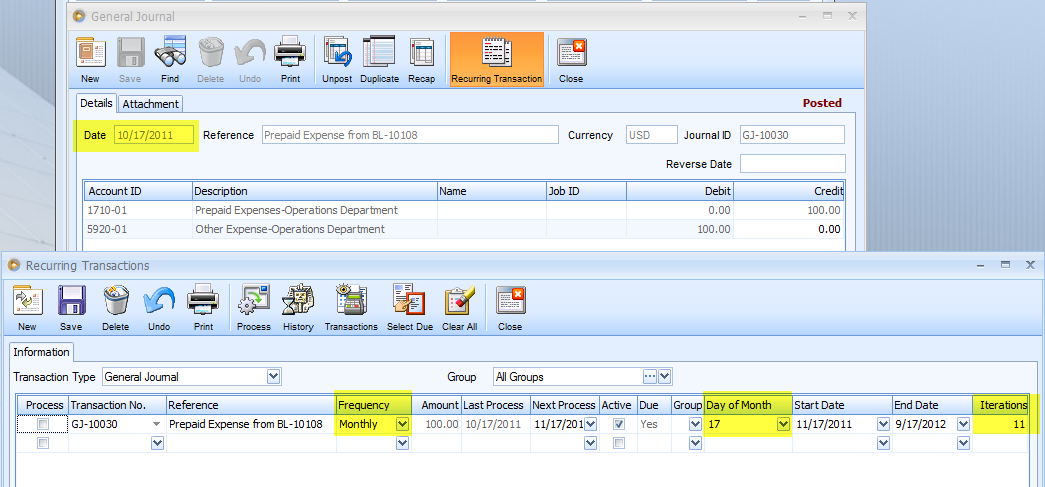
If you choose to change the iterations to 23 (equivalent to 24 months or 2 years allocation), you can change it through this Recurring Transactions form, provided that you have NOT recurred/processed this even once.
Look at the following screenshot; manually enter 23 in the Iterations field. This message will be shown. Click YES to recalculate the journal entry amount.
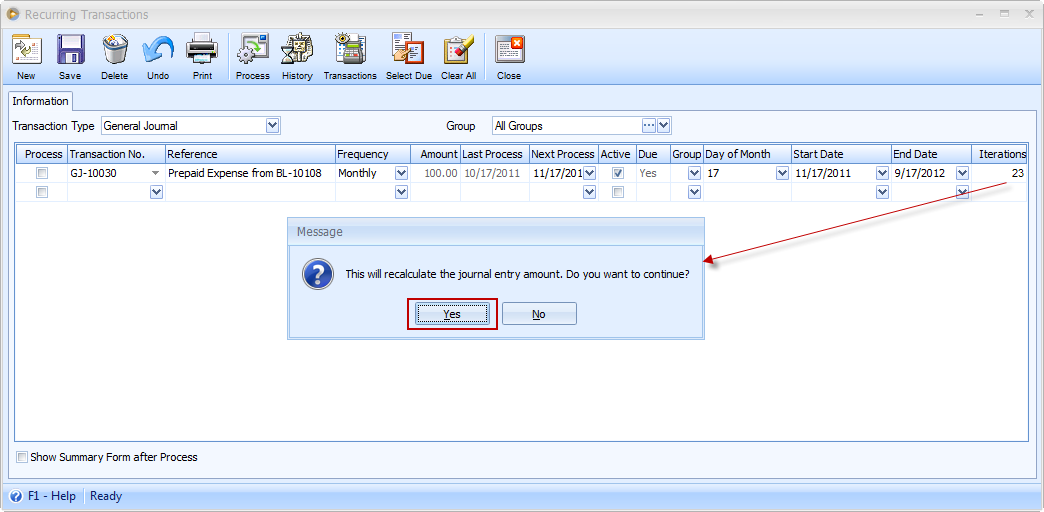
Then you will need to process/recur that transaction because it is during first processing of the general journal transaction where amount recalculation happens.
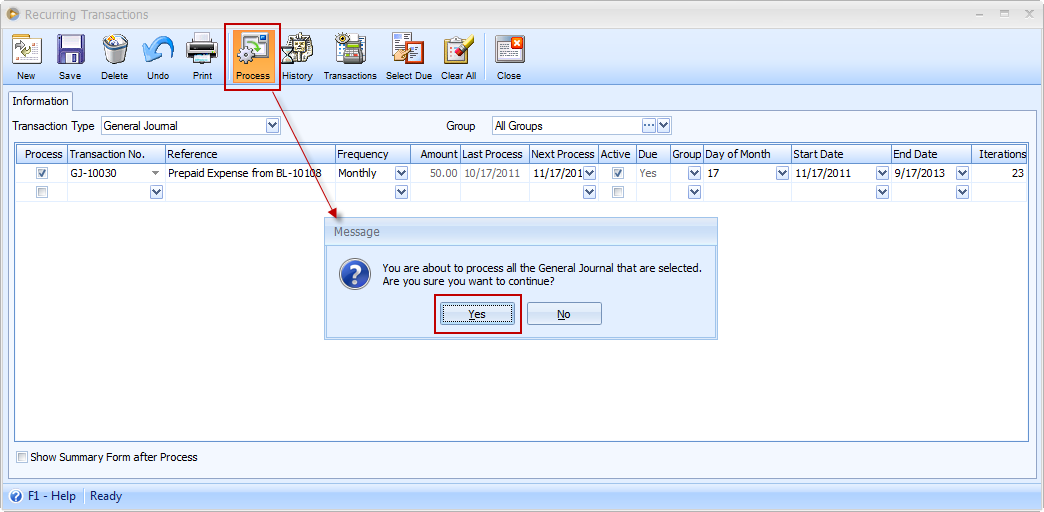
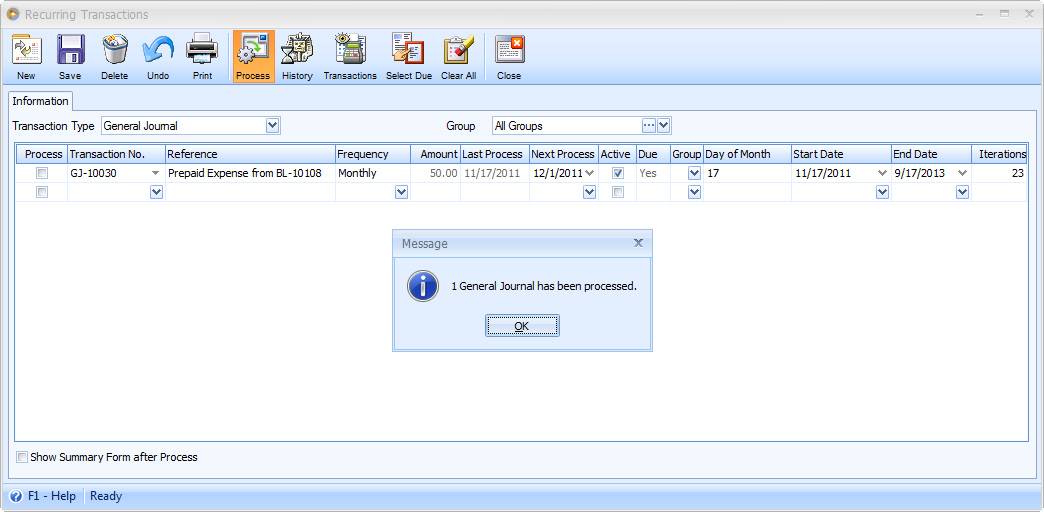
Now go back to General Journal form. You will see that the original Prepaid Expense transaction (that is created from Bill) is still posted and the processed one is unposted.
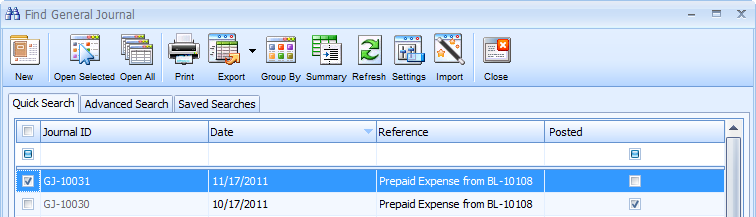
When you open those transactions, the original debit and credit amount, which is 100, is changed to 50 (computed as 1,200/24).
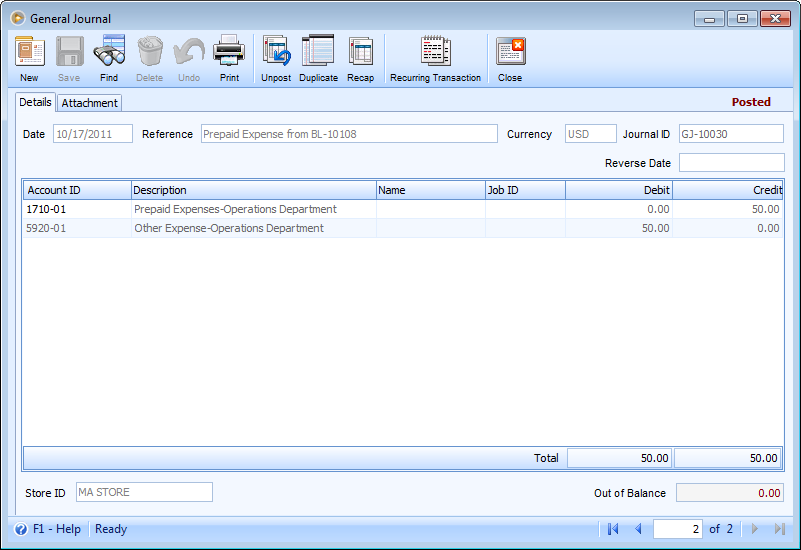
Here is the newly created expense allocation.
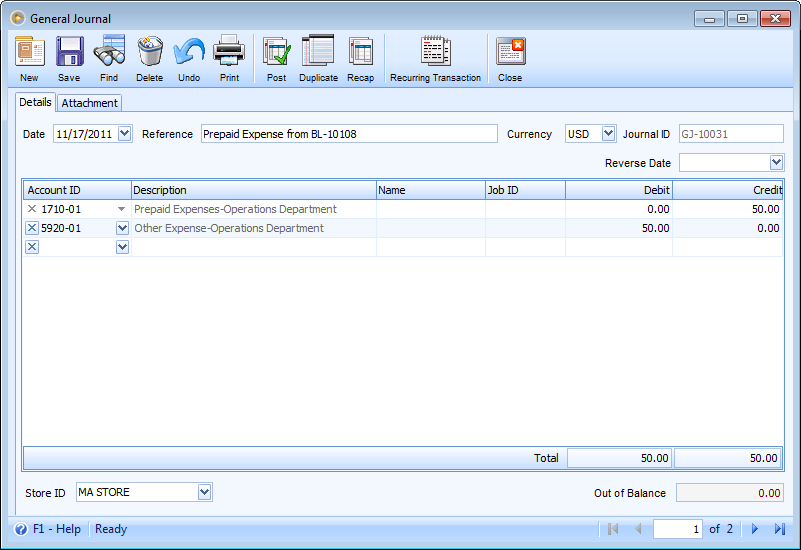
Now you can continue on posting the first processed/recurred journal.
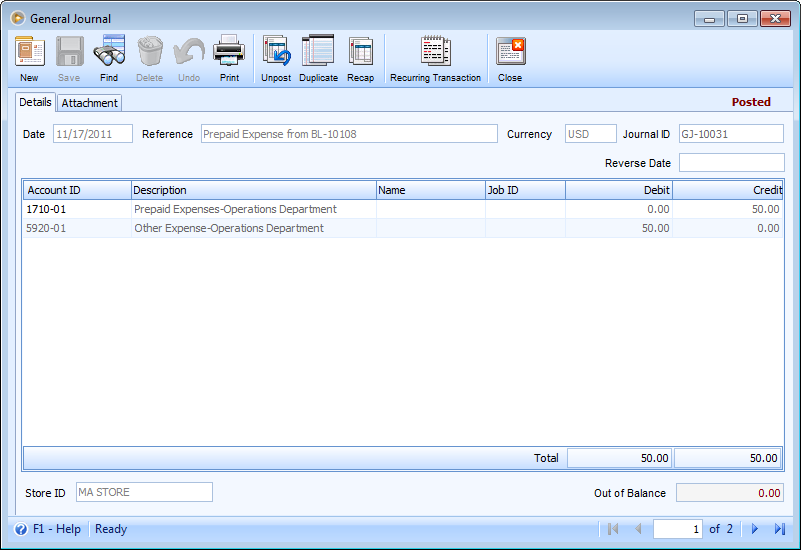
Reference: Task 4028, 4029