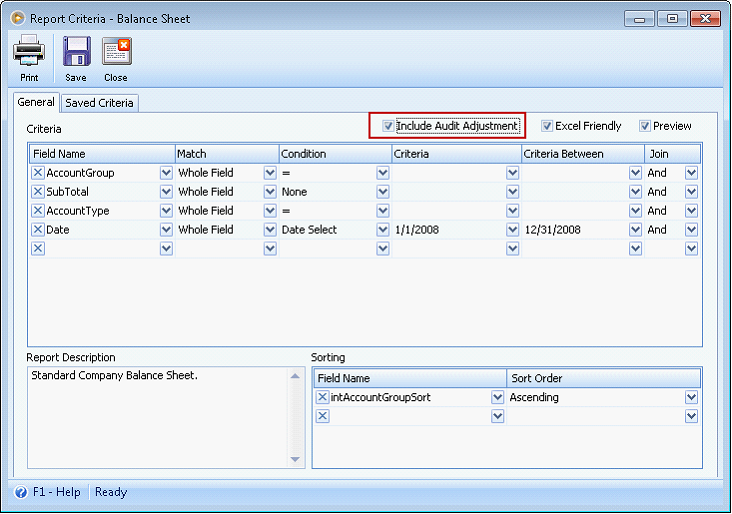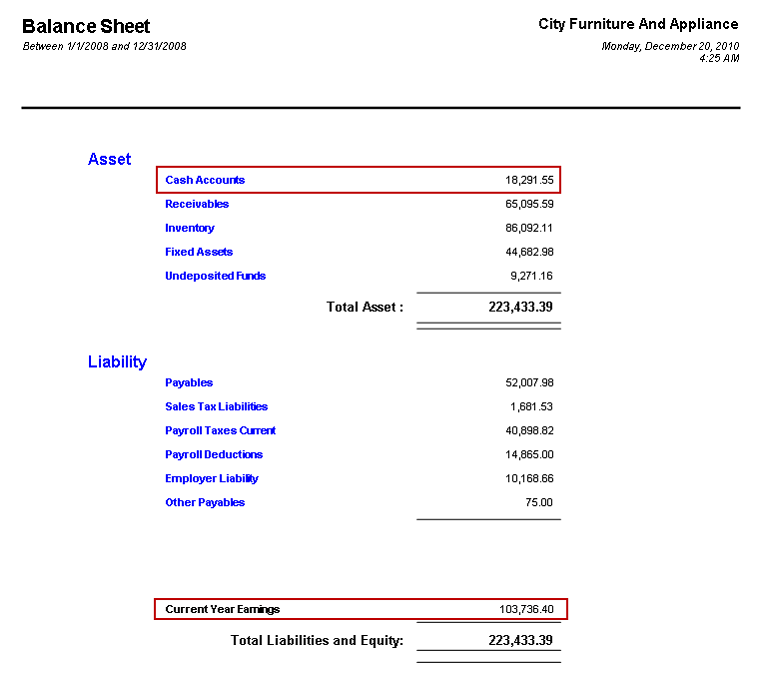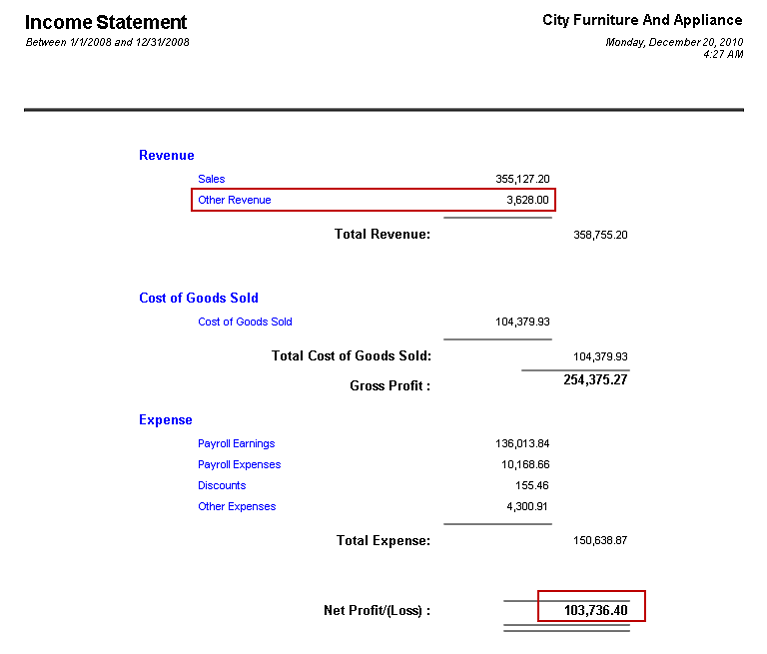Audit Adjustment before Fiscal Year is closed
Audit Adjustment transaction can either be used when the fiscal year is still open or closed. This is just like a general journal transaction, however the entries created here can either be included or excluded when printing reports, i.e. default reports or even financial reports. That is why it has its own starting number.
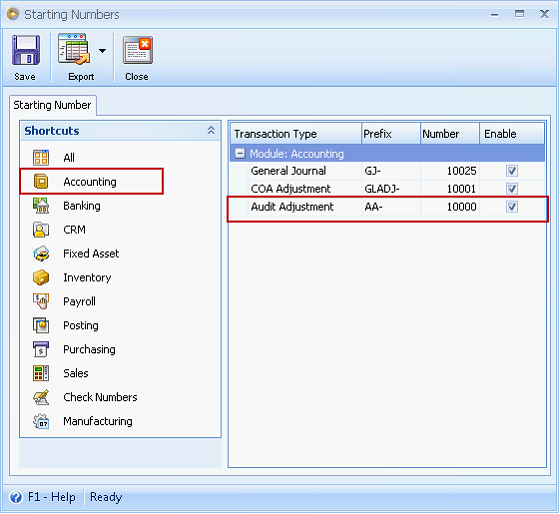
This documentation will show you how Audit Adjustment works when created before the fiscal year is closed.
To open the Audit Adjustment form go to Accounting menu > Fiscal Year Periods. When the form opens, choose the fiscal year you want to create the audit adjustment. You may use the navigation buttons at the bottom right of the form to navigate from one fiscal year period to another.
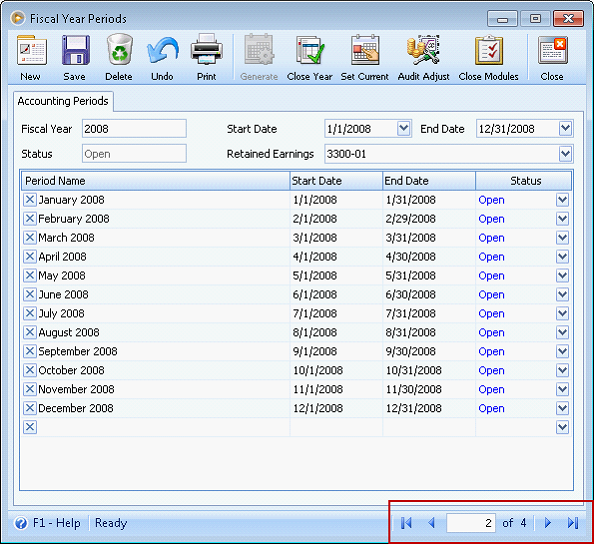
Click the Audit Adjustment button to open the Audit Adjustment form. When making this transaction, make sure the date is within the fiscal year you want the Audit Adjustment to take effect. In this example, since we are making adjustment for FY 2008, then 12/31/2008 is set on the Date field.
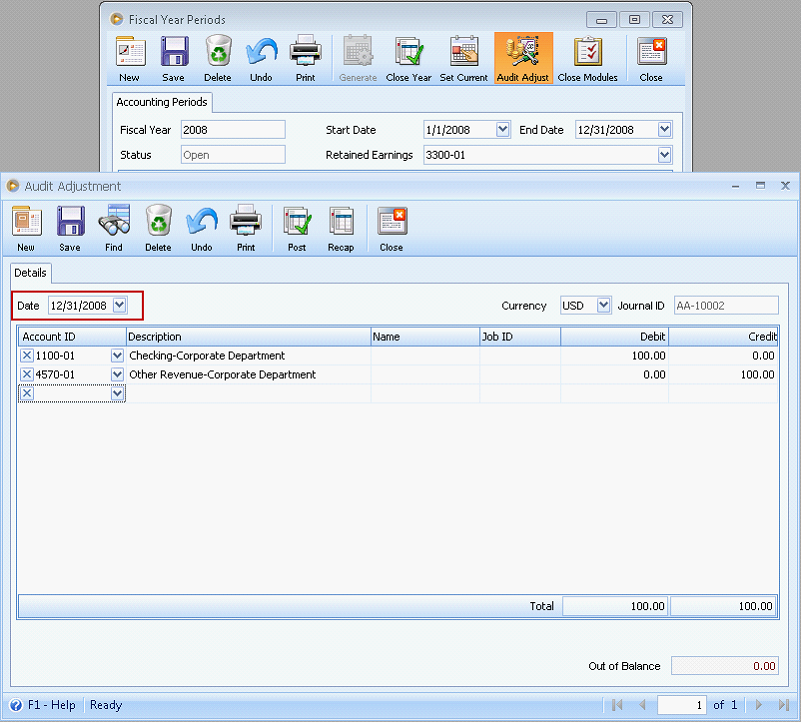
Clicking the Recap button on this form opens a Recap form that shows accounts affected by this transaction.
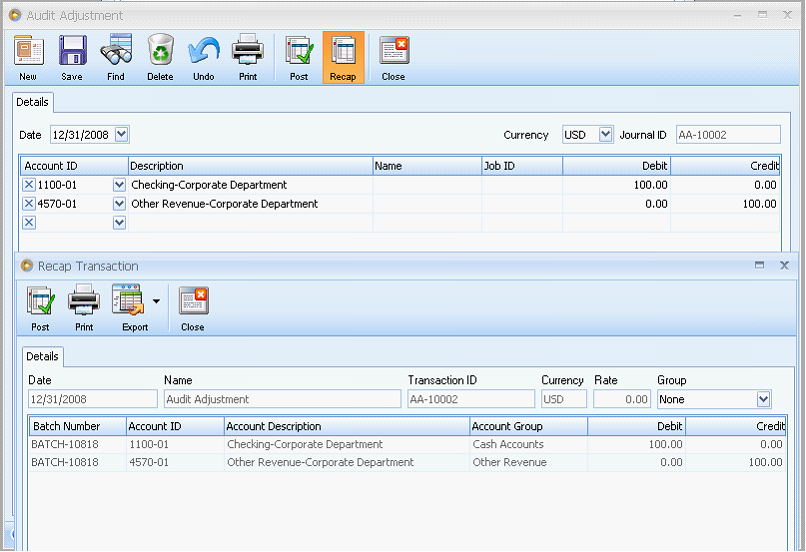
Click Post button in the Recap Transaction form to post this Audit Adjustment transaction.
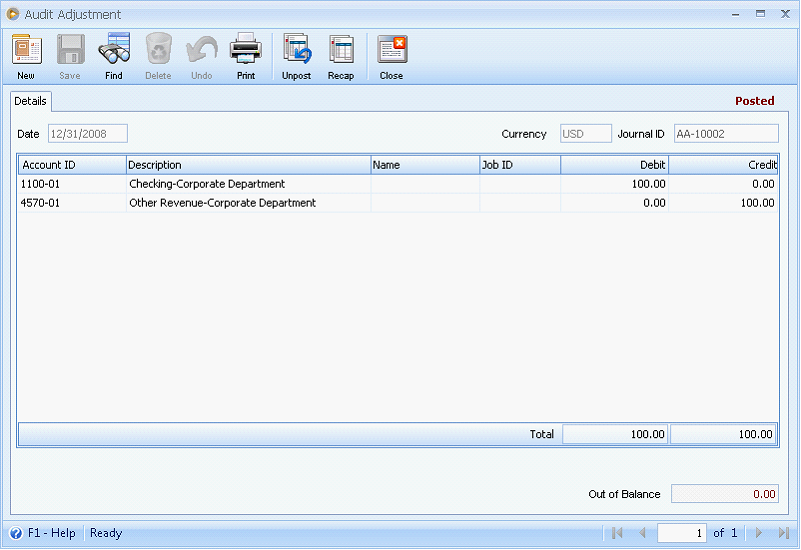
Now that audit adjustment has been created, you are now ready to close the FY for 2008. To close the fiscal year go to Accounting menu > Fiscal Year Periods. When the form opens, choose the fiscal year you want to close. You may use the navigation buttons at the bottom right of the form to navigate from one fiscal period to another.
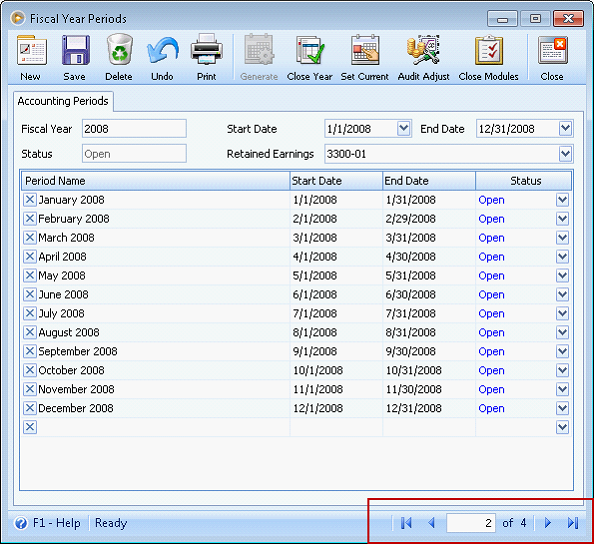
Select a Retained Earnings account to be used when closing the fiscal year.
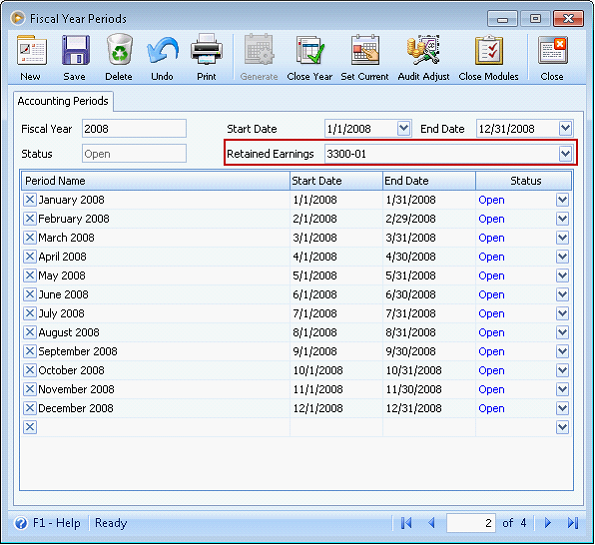
Clicking the Close Year button will open the Recap Transaction form showing you what accounts will be affected. But if there are unposted transactions for the selected fiscal year, clicking the Close Year button will show this message. Click YES to continue on with closing the fiscal year or NO to go back and post those transactions. Say, you will continue on with closing the fiscal year, click YES.
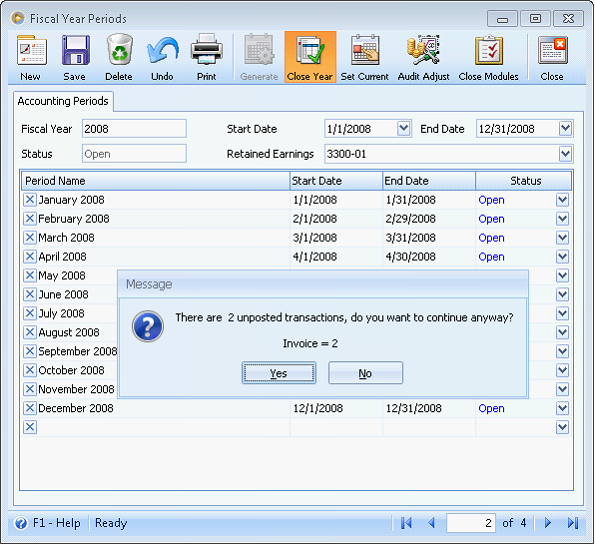
Click Post button to actually close the fiscal year.
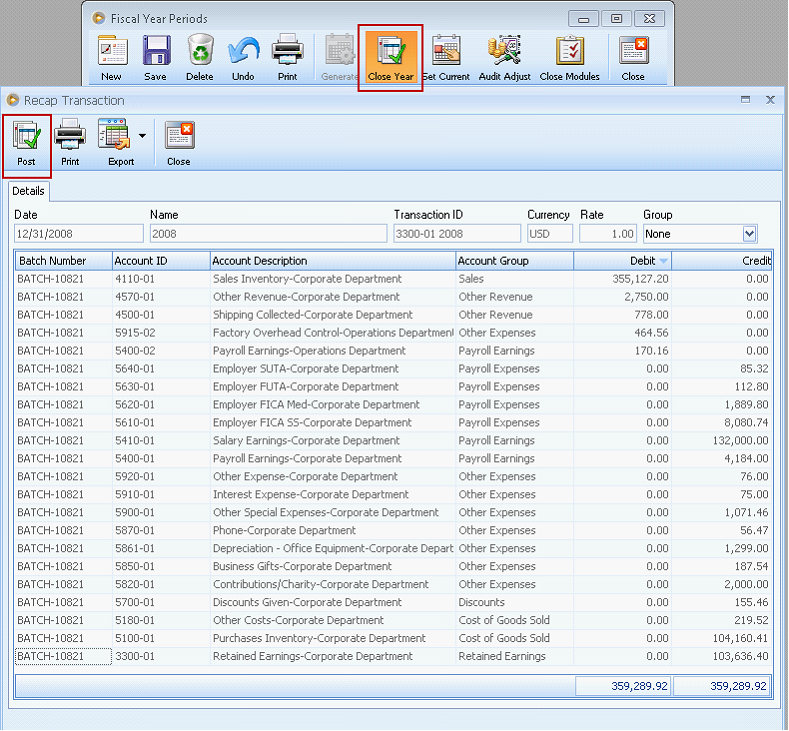
This message prompt will be shown to show that fiscal year has been successfully closed.
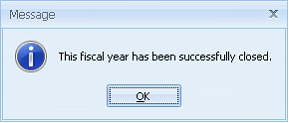
Now all periods for that fiscal year will show a Status = Closed.
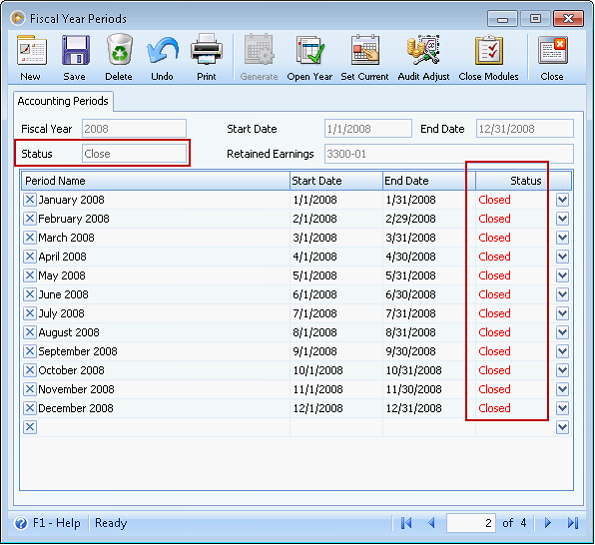
In this process, you will not be able to actually see the Audit Adjustment transaction being considered when the fiscal year is closed but you can see its effect when printing default or Financial Reports by the use of Include Audit Adjustment option.
Printing reports
Include Audit Adjustment is unchecked
When this option is unchecked, audit adjustment created for the year will not be included in the reports.
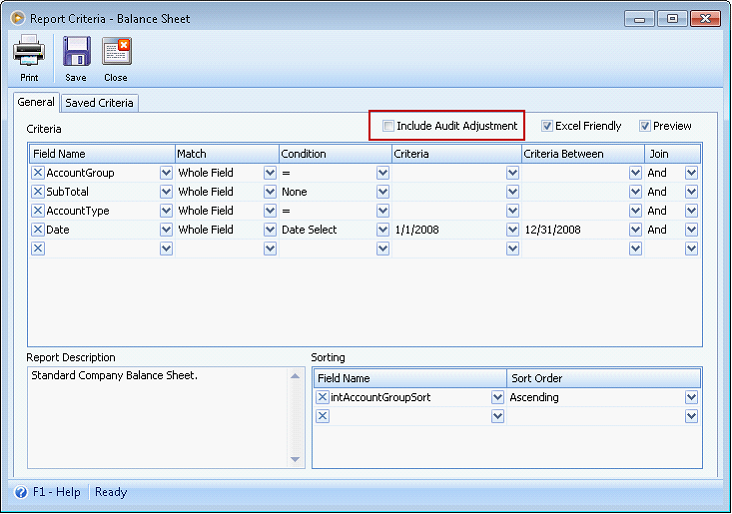
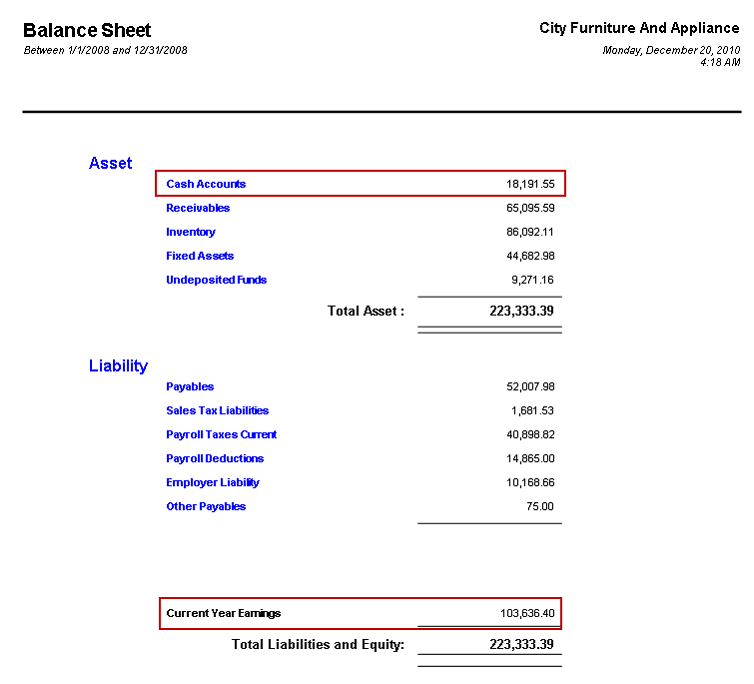
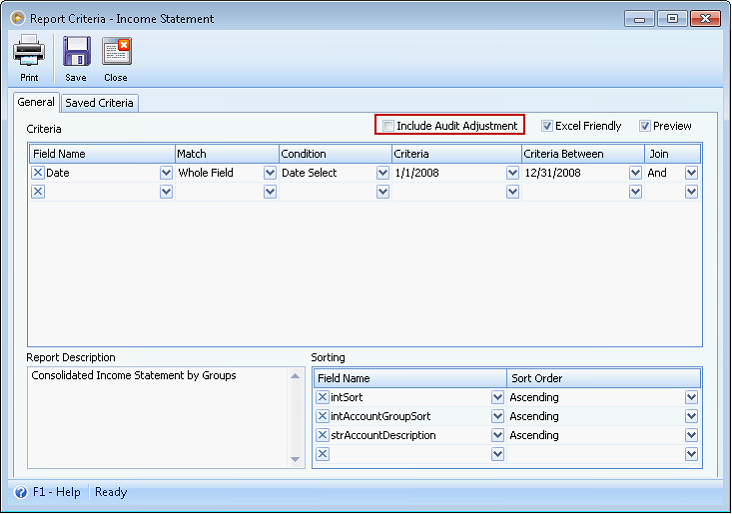
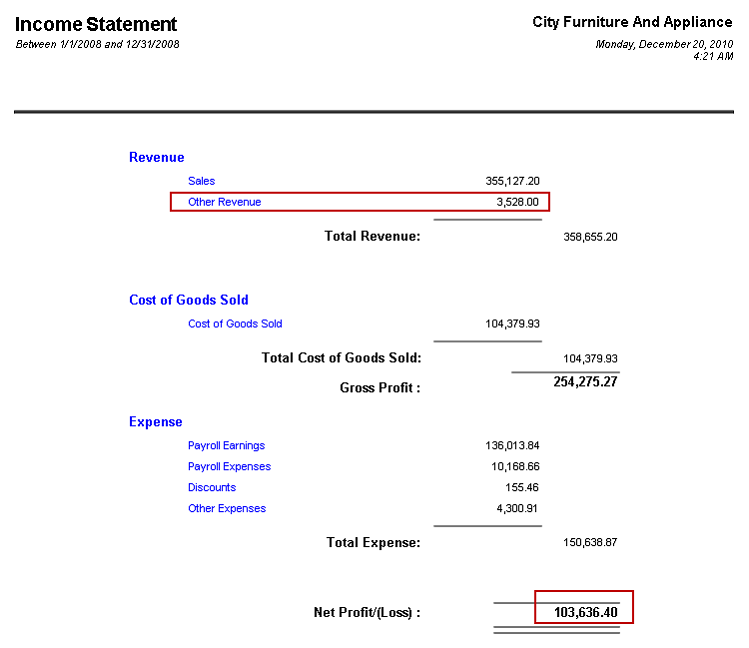
Include Audit Adjustment checkbox is checked
When this option is checked, audit adjustment created for the year will be included in the reports.