Print Stub Overflow Options
Void Check Stub Overflow – if this option is enabled, it will “void” the stub overflow.
Print the Stub Overflow on the Entire Sheet – if this option is enabled, it will tell the system to print the stub overflow on separate sheet of paper.
These are the reports affected by this enhancement.
![]() Voucher Check Detail
Voucher Check Detail
![]() Voucher Check Detail Split
Voucher Check Detail Split
![]() Voucher Check Detail Split Middle
Voucher Check Detail Split Middle
![]() Voucher Check Detail Split Bottom
Voucher Check Detail Split Bottom
![]() Check Top GL (Distributed)
Check Top GL (Distributed)
![]() Check Middle GL (Distributed)
Check Middle GL (Distributed)
![]() Check Bottom GL (Distributed)
Check Bottom GL (Distributed)
This enhancement will give you four different options when printing check stub overflow.
1. Void Check Stub Overflow is enabled and Assign Check numbers after Printing is enabled.
2. Void Check Stub Overflow is activated and Assign Check numbers after Printing is disabled.
3. Print the Stub Overflow on the Entire Sheet is activated and Assign Check numbers after Printing is enabled.
4. Print the Stub Overflow on the Entire Sheet is activated and Assign Check numbers after Printing is disabled.
The following will explain how the above setup works.
1. Void Check Stub Overflow is enabled and Assign Check numbers after Printing is enabled.
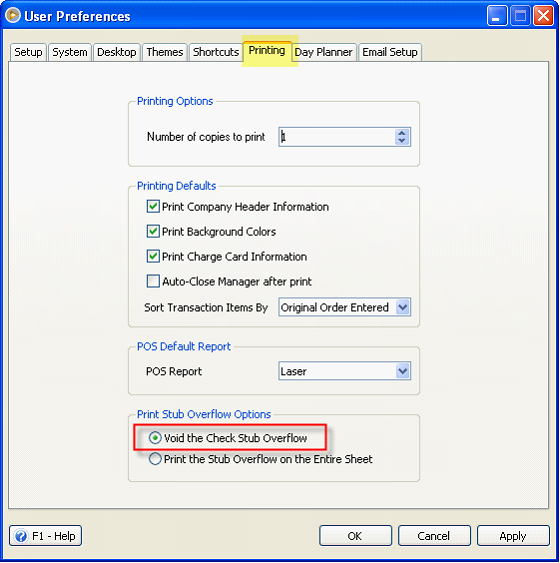
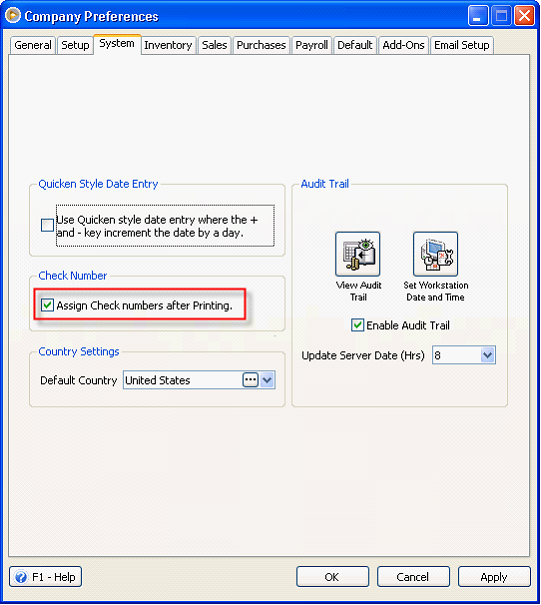
When you click the Print button, it will print the transaction.
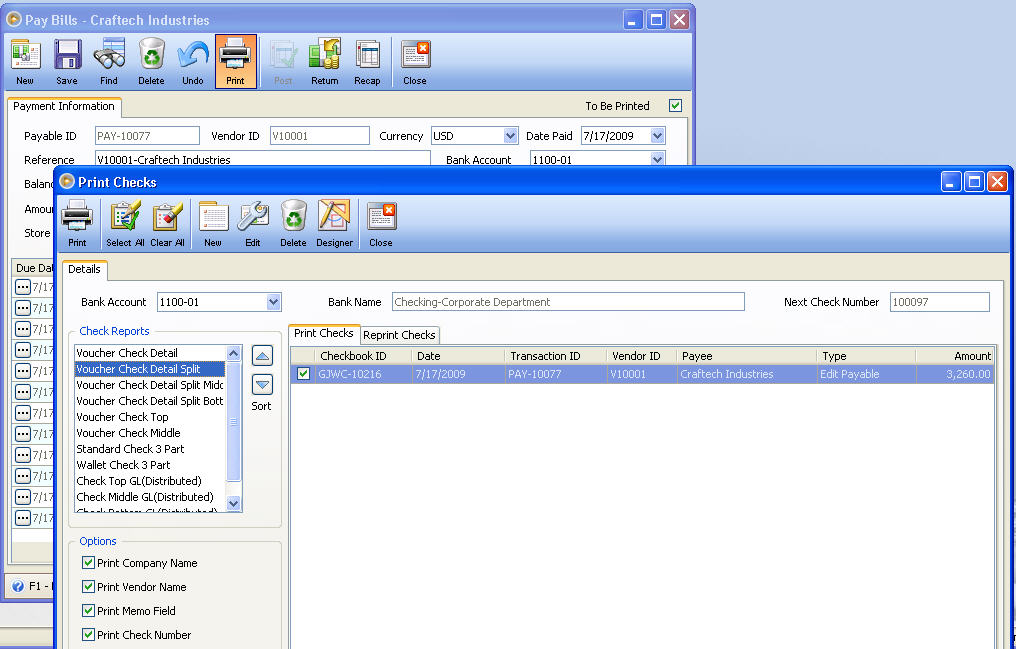
Here’s the check preview. The first page will show all details of the checks where as the succeeding pages will show “VOID” mark.
Once you print the check/s, it will automatically print all the pages of that check.
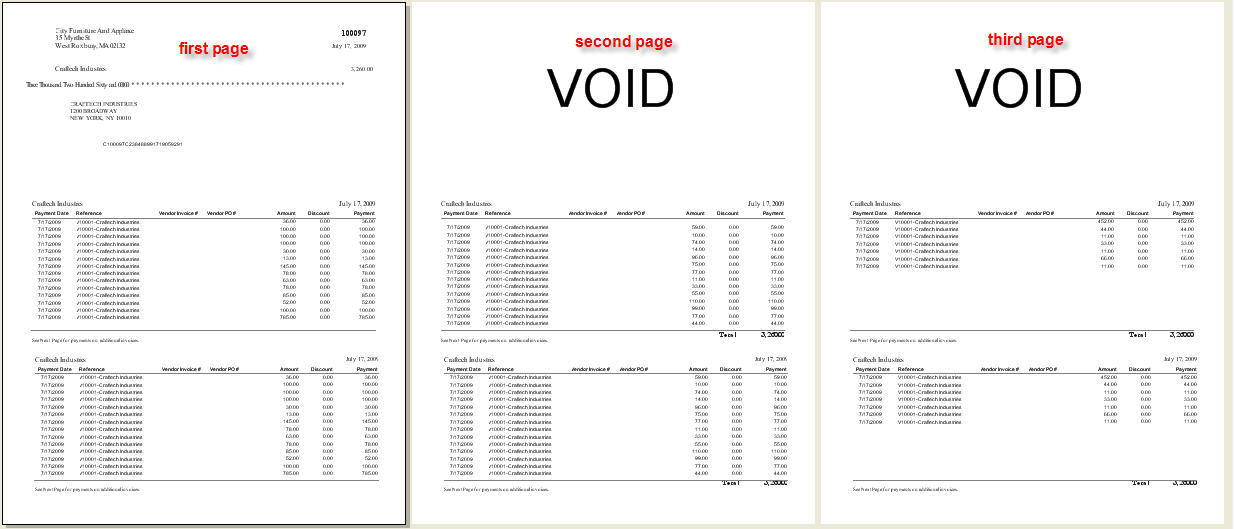
After printing, Print Check Verification form will appear. It will also show the status of the overflow paper.
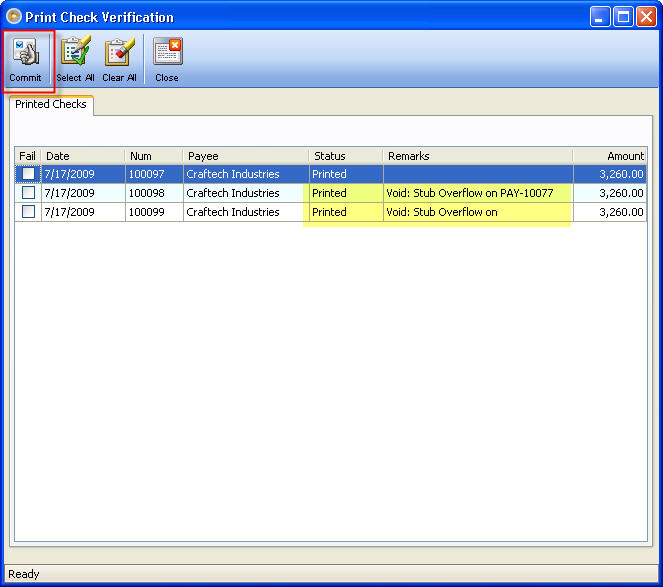
2. Void Check Stub Overflow is activated and Assign Check numbers after Printing is disabled.
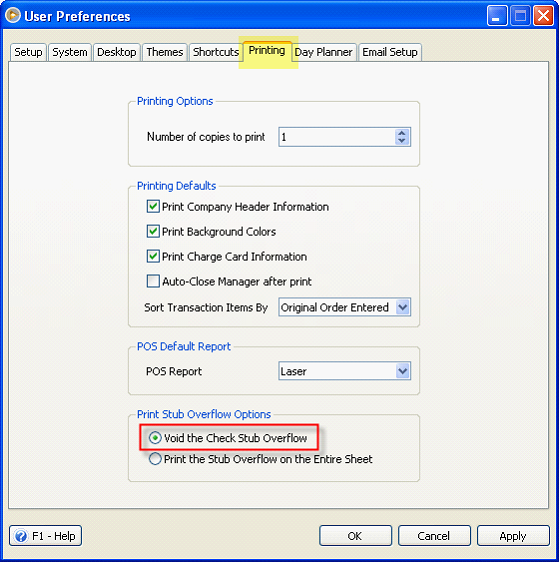
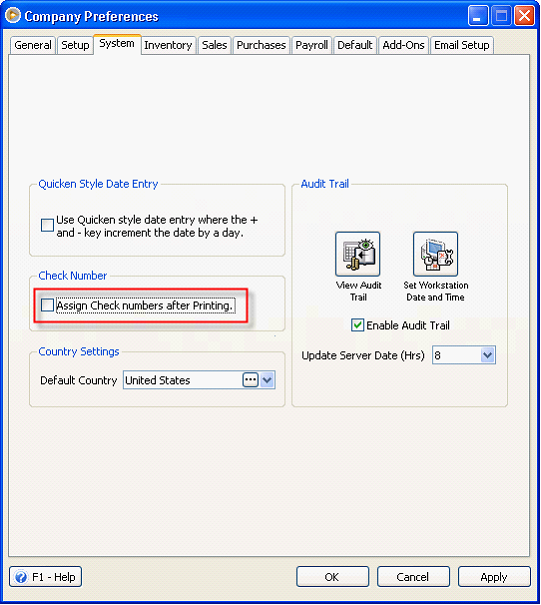
When Assign Check numbers after Printing is disabled, you have to Post the transaction first before you can print the check/s.
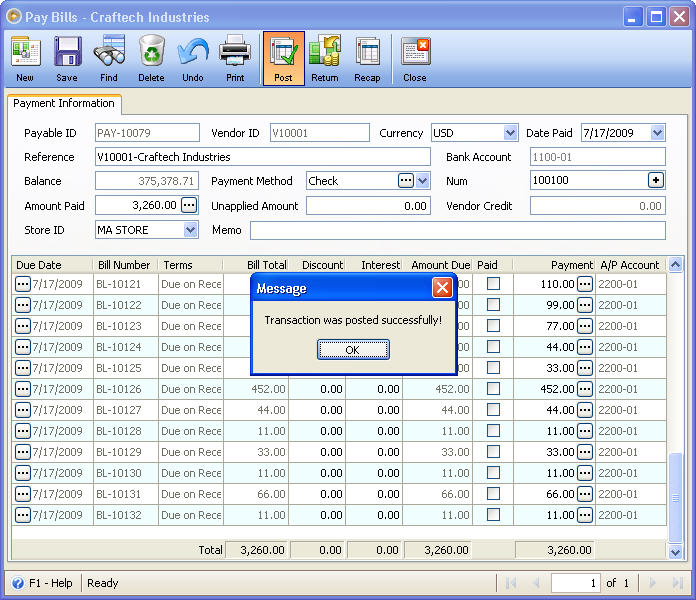
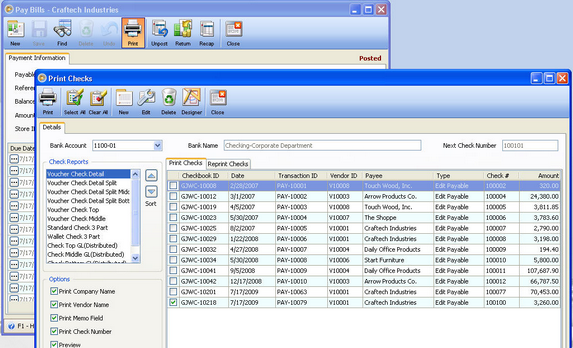

Here’s the check preview. The first page will show all details of the checks where as the succeeding pages will show “VOID” mark. This option is almost similar to the previous one except that Print Check Verification form will not show.
Once you print the check, it will automatically print all the pages of that check.
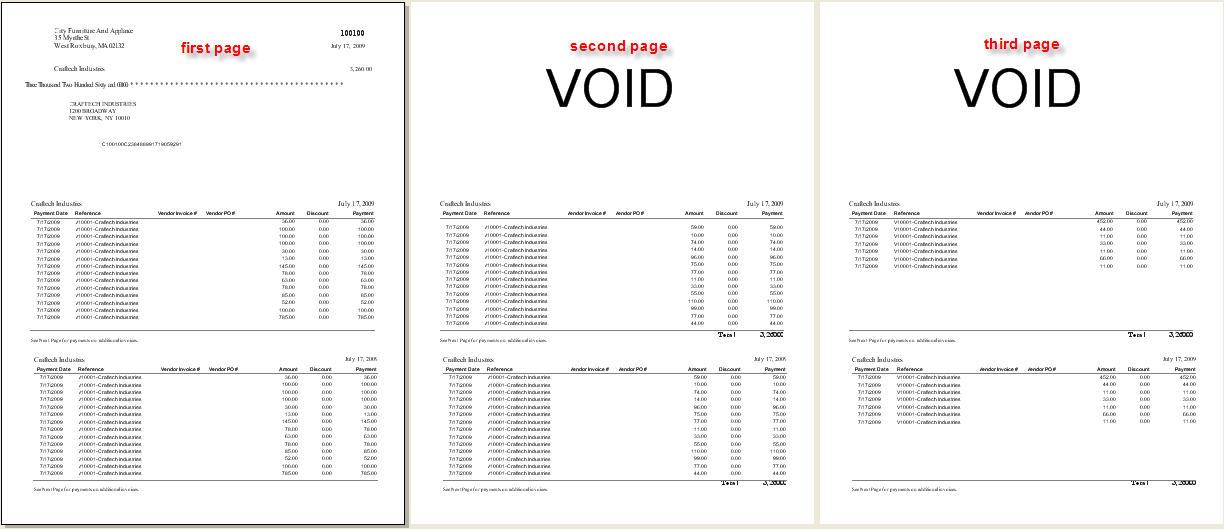
![]() Note: Since the Assign Check number after Printing is disabled, print check verification will not be shown. It will go back to the check report manager.
Note: Since the Assign Check number after Printing is disabled, print check verification will not be shown. It will go back to the check report manager.
3. Print the Stub Overflow on the Entire Sheet is activated and Assign Check numbers after Printing is enabled.
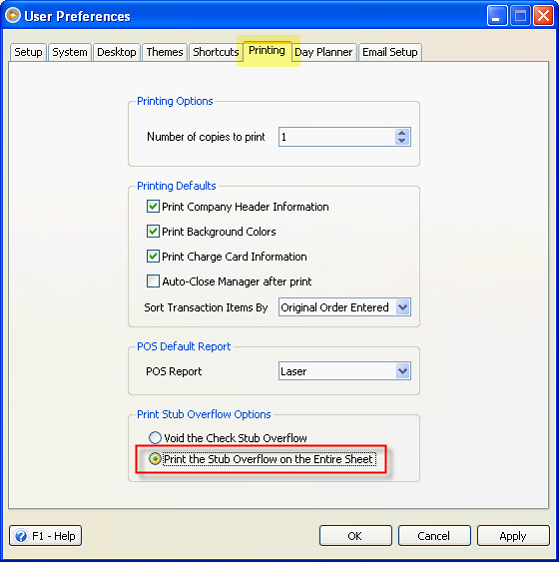
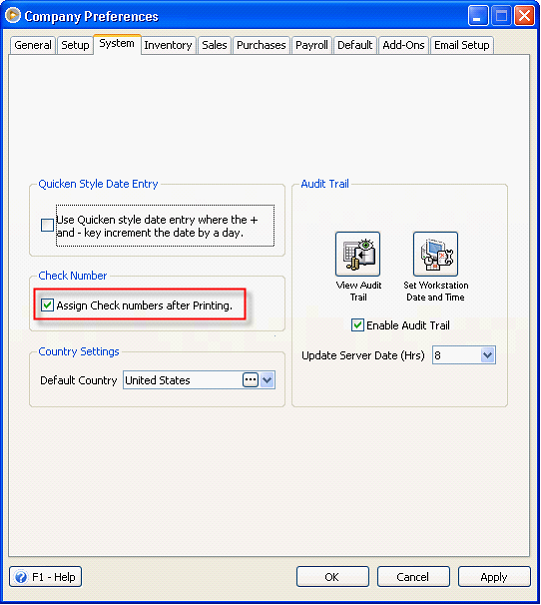
When you click the Print button, it will print the transaction.
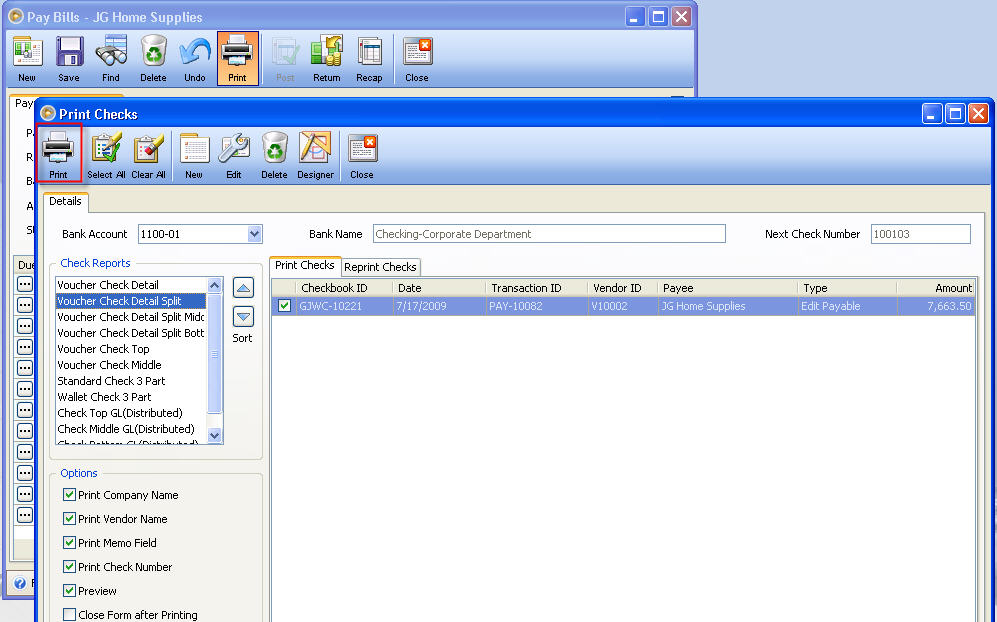
Here’s the check preview. The first page will show all details of the checks as well as the second page.
Once you print the check, Print Check Option form will appear, allowing you to choose the desired action for the second page. For this option, let’s select “Insert plain paper and use the same printer”.
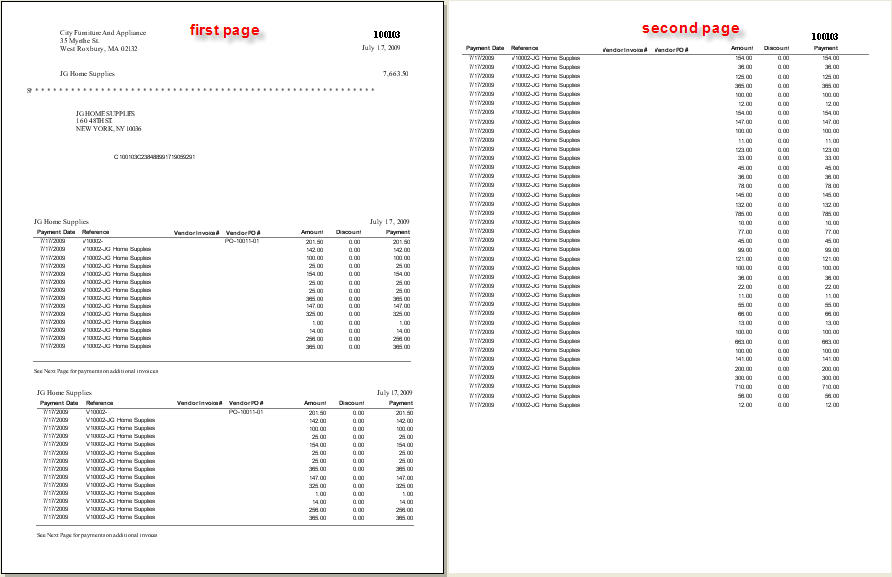
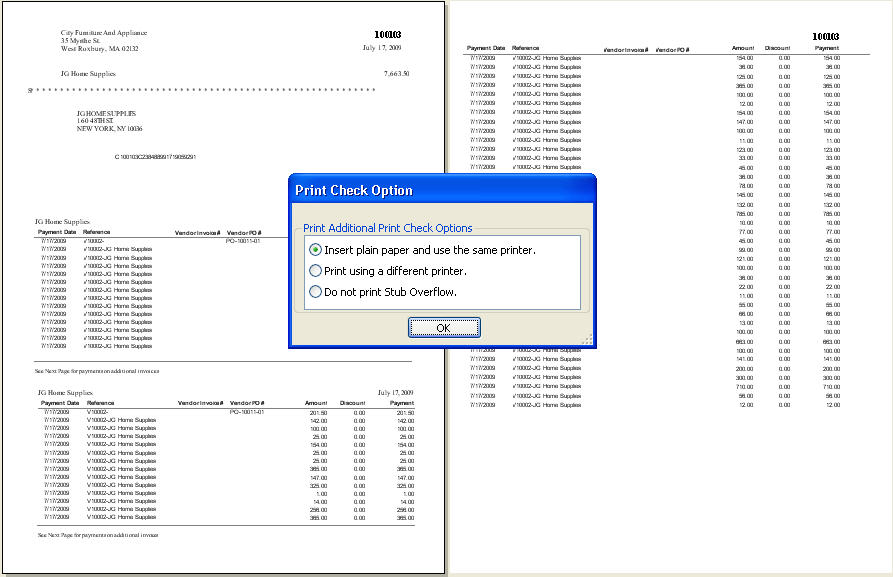
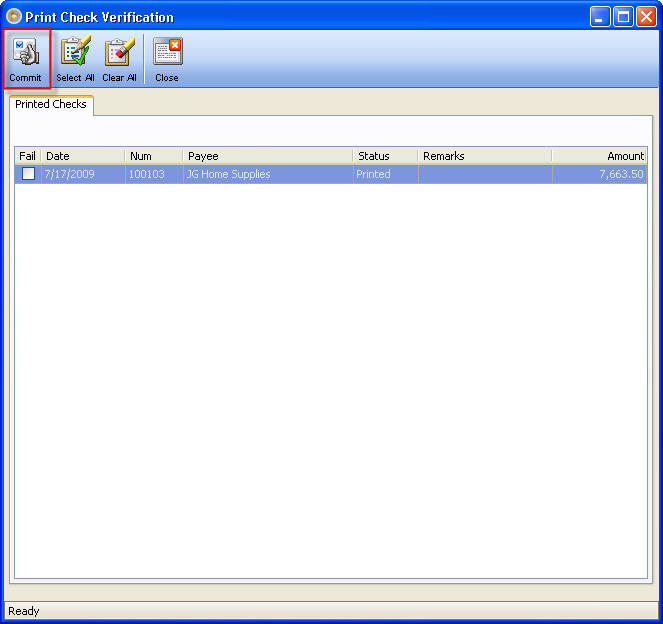
4. Print the Stub Overflow on the Entire Sheet is activated and Assign Check numbers after Printing is disabled.
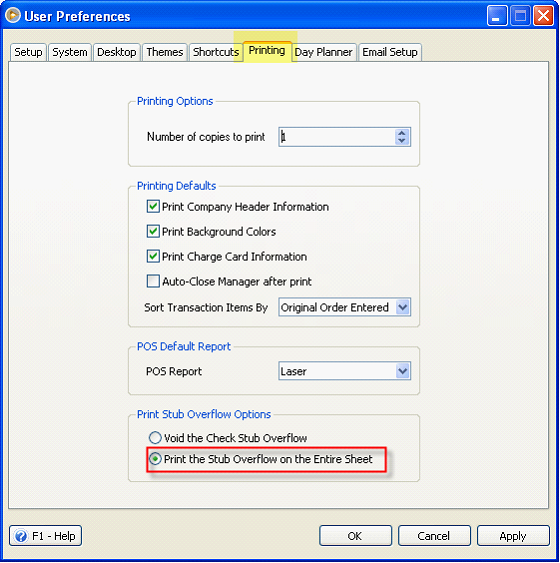
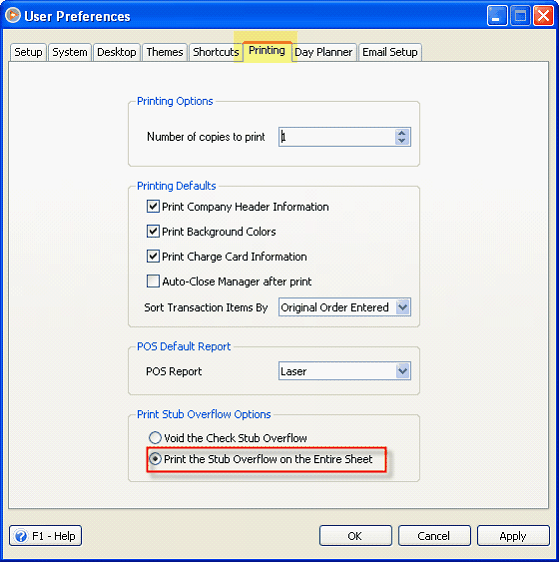
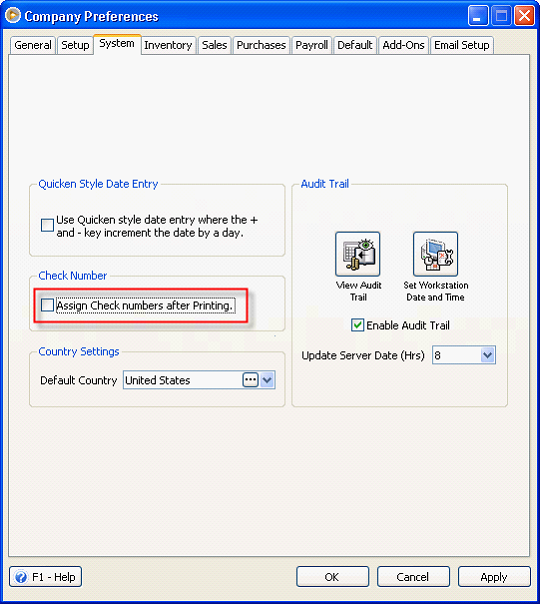
When Assign Check numbers after Printing is disabled, you have to Post the transaction first before you can print the checks.
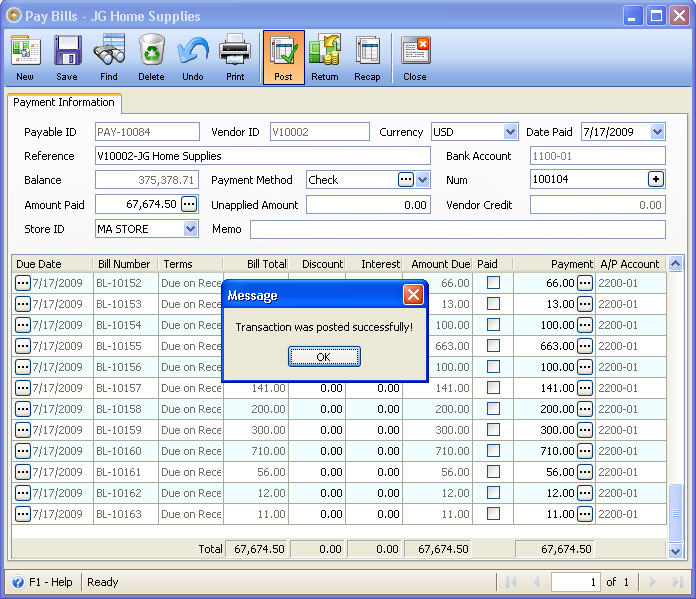
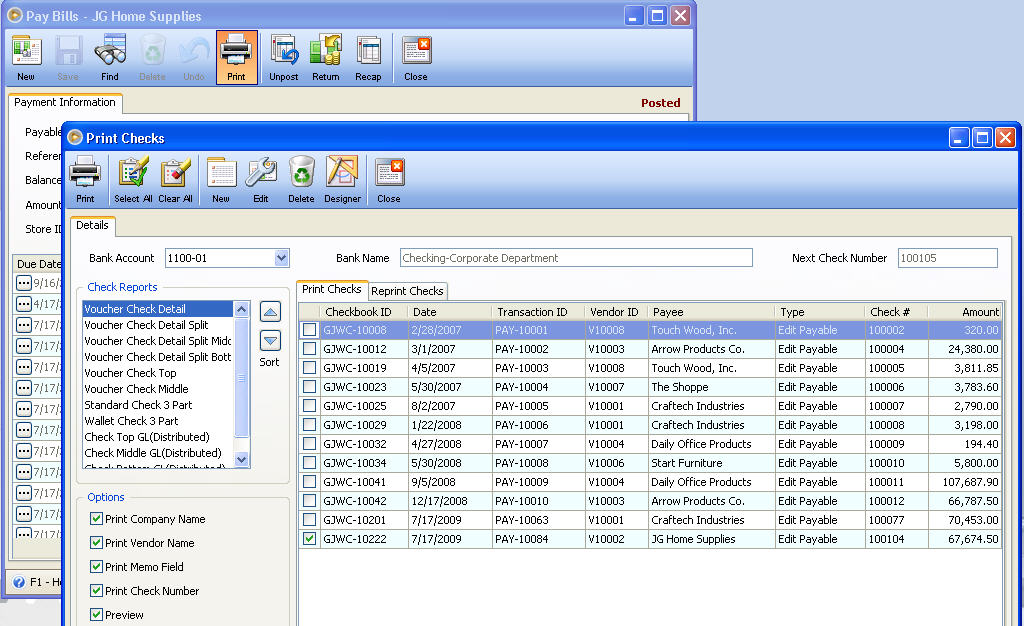
Here’s the check preview. The first page will show all details of the checks as well as the second page.
Once you print the check, Print Check Option form will appear, allowing you to choose the desired action. For this option, let’s select “Print using a different printer”.
When you select this option, Print dialog box will appear, allowing you to select a different printer name.
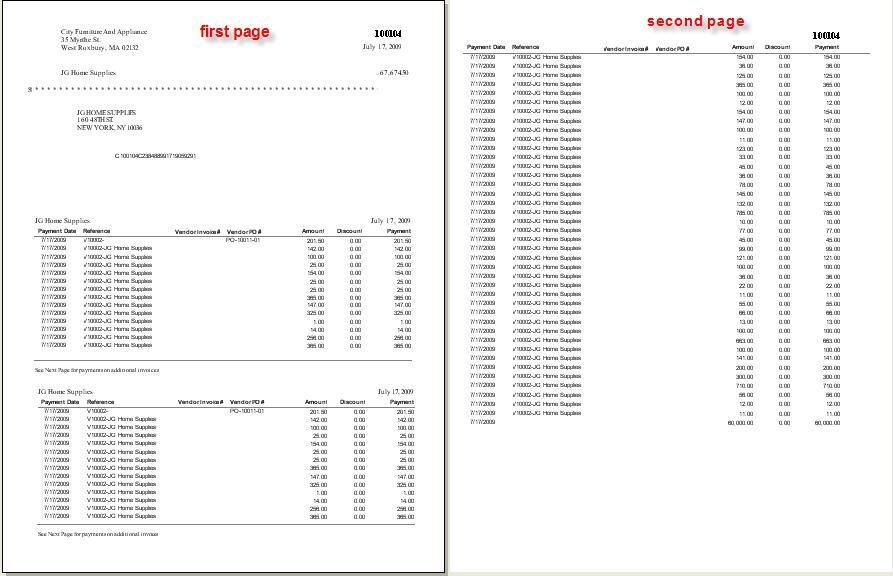
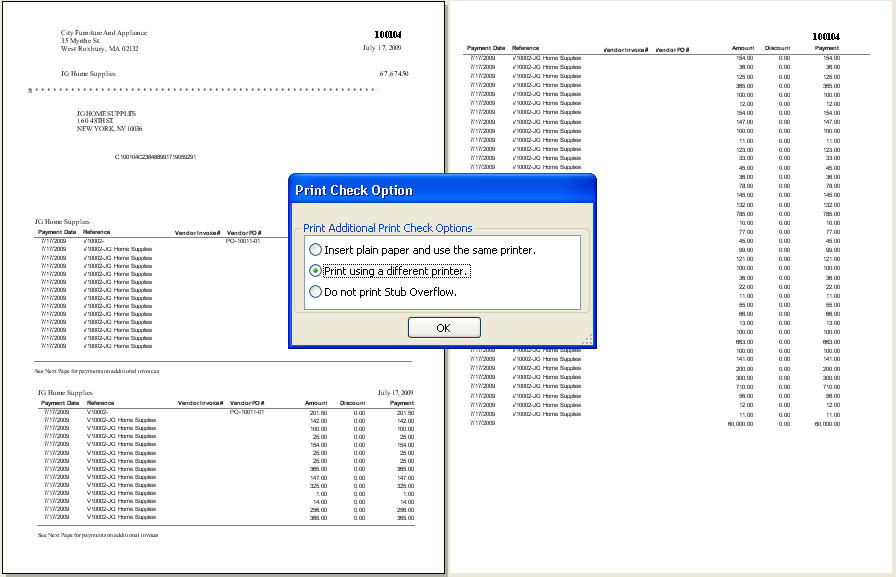
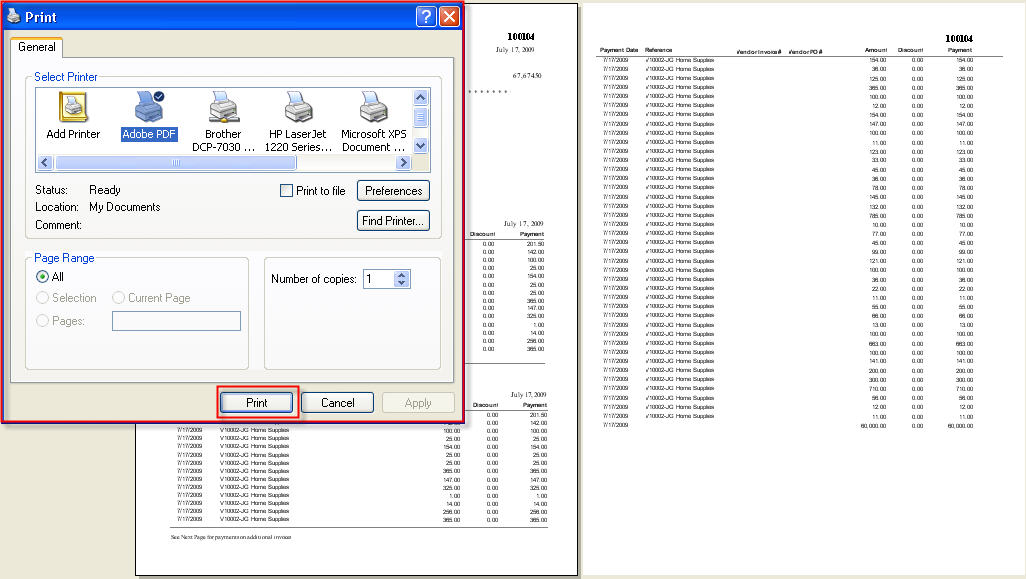
![]() Note: Since the Force check printing is disabled, print check verification will not be shown. It will go back to the check report manager.
Note: Since the Force check printing is disabled, print check verification will not be shown. It will go back to the check report manager.